Android is the most popular Smartphone OS with around 85% market share in handheld devices. Thanks to its open-source nature of the business, and tons of customizable features. Being an electronic device, Android may encounter a few technical snags. And one of the most common issues faced is Android Hotspot connected but no Internet Access. You might also say — why does my hotspot say connected but no internet.
In this article, we will learn how you can fix this annoying issue about mobile hotspots connected but no internet in Android.
The general problem which we are talking about here is that your device is connected to internet data and it’s working. But when you share as the Hotspot, the WiFi connected device alerts as No Internet Access and also displays an exclamatory. This problem may occur to a variety and range of devices like Samsung, Motorola, OnePlus, Pixel Phones, and even iPhones.
It’s the same problem with your Android hotspot that showing limited access or no internet access when connected to other devices.
Here are some of the Fixes to issue with your Android hotspot showing limited access when you connect to other devices like another Android Phone, Windows PC, Macbook, etc using WiFi Hotspot.
Fix Limited or No Internet Access issue
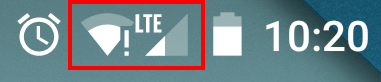
Basically, there are multiple ways to troubleshoot these issues and you may need to follow the below solution one after the other.
Just in case any of the one work, then you can stop following the subsequent ones.
Note: please make sure that your mobile data is enabled in order to have network access. I know this is very basic, but sometimes I personally forget about this basic check.
Turn ON & OFF Airplane Mode
This is one of the most suitable and working solutions for most users. All you need is to turn ON the airplane mode until the signals are gone and turn it OFF.
Airplane mode just reset the network adapter which receives the mobile signals. The ON & OFF action will quickly restart the adapter to make the mobile data working.
Here are the steps for Aeroplane Mode:
- Pull down the notification drawer
- Lookup for the Airplane icon
- Tap on the icon to activate the Airplane mode and wait until you see no mobile signals

- Now tap on the same Airplane mode icon to deactivate offline mode
As I mentioned, this first solution itself will help in resolving the issue with a hotspot connection no internet access.
Change Hotspot Band
If your hotspot is connected with an older mobile and if you are using a 5 GHz AP band then it may not be possible to use the internet on the older mobile. Older devices generally use the 2.4 GHz band, while modern mobiles come with both 5 GHz and 2+ GHz.
5GHz might be a great idea to speed up the mobile hotspot, but it lacks the range, also the connected device(s) must have the supports for this frequency. White 2.4 GHz transfers data slightly slow, it has a good range and supports almost all devices.
Try switching the band and check if the internet is working. To do so;
- Go to Android Setting
- Here click on the Hotspot and Tethering option
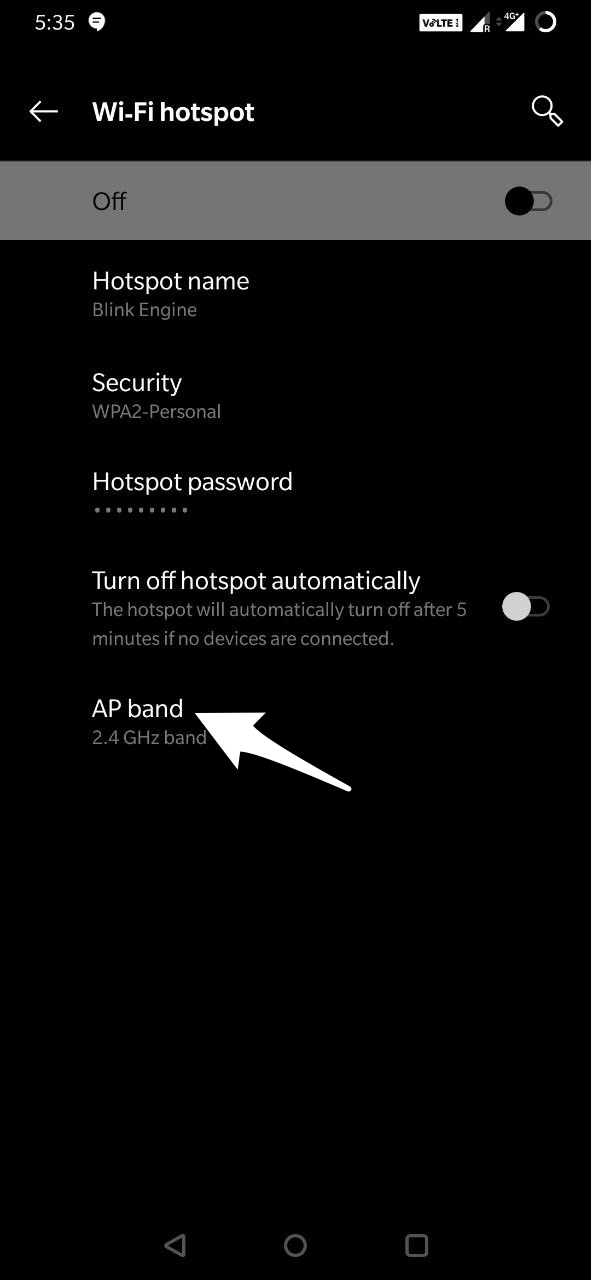
- Now open the Hotspot option and change the AP band
Clear Wi-Fi Setting Cache
The system collects cache to store small information. Android also collects system app cache and you need can delete the cache of Wi-Fi Application from your Android setting. This is clear any issues if caused due to obsolete cache build-up.
Just delete the cache of the Wi-Fi Setting app, it is absolutely safe but do not clear the data, clearing data may cause issues with the Wi-Fi Internet. To do so;
- Go to Android Settings.
- Here open Apps and Notification
- Now under all apps enable Show System Apps
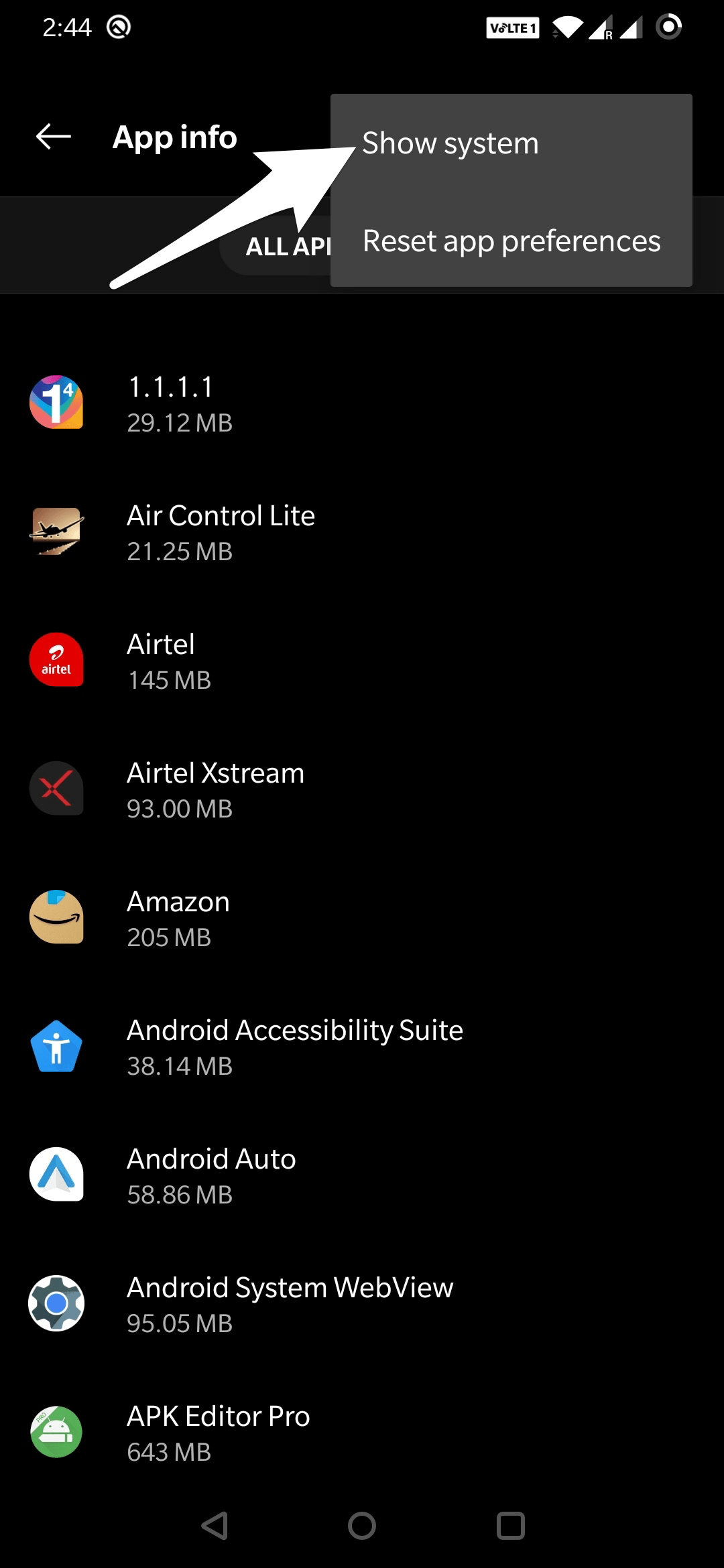
- Here search for Wifi or Hotspot (app may vary with manufacturer/model)
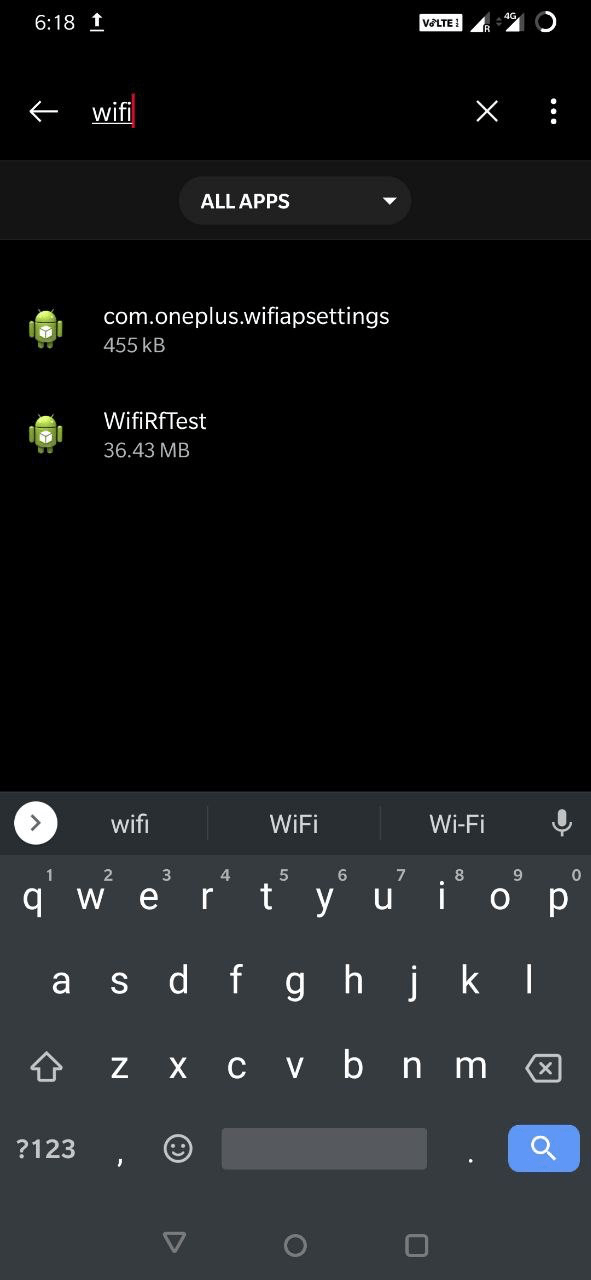
- Open the app and click on the Storage
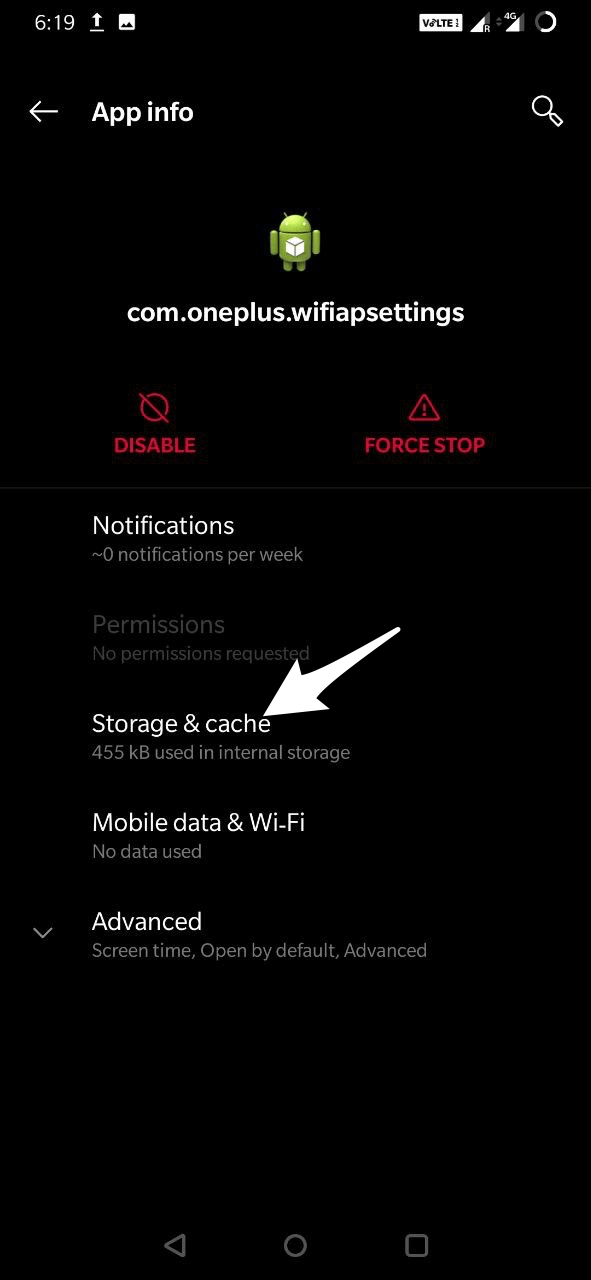
- Here just clear the cache of the Wi-Fi/Hotspot Setting App.
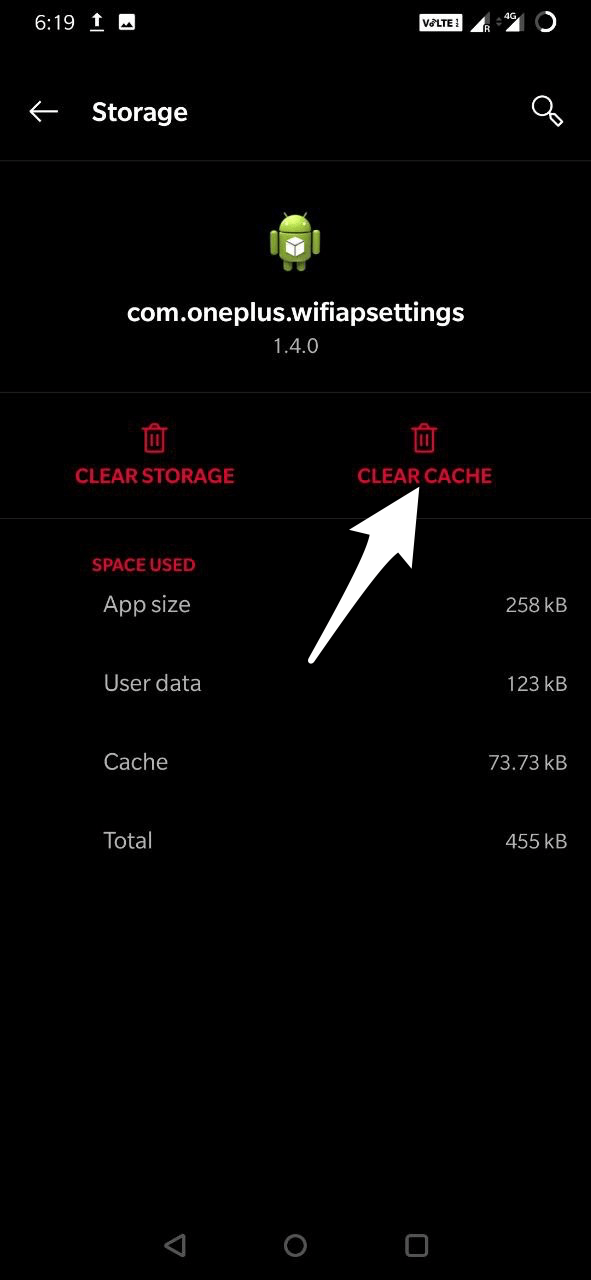
Clear the System Cache
Clearing the system cache of the device providing Hotspot will help delete all the cache data of Wi-Fi, resolving the Hotspot – Wi-Fi issue.
Reboot in the recovery mode of your device and from there Wipe Cache. The steps to reboot in recovery mode is different for different devices. So, have a Google search for steps to enter in recovery mode for your own device.
In general, the steps to boot in recovery mode is as follows:
- Switch OFF the device
- Now press the Power Key + Volume Down Key simultaneously
- The Phone will reboot in the recovery mode window
- Now look for an Option named Wipe Cache
- Select the option and Wipe the Device Cache
- Reboot the device normally with the Power button this time
- And issue should be resolved
If the issue isn’t resolved yet, follow the next solution.
Select Static IP Address
Generally, mobile data has a dynamic IP address that keeps on changing every time you turn it on. So setting up a static IP address should sometimes solve the problem with the connection.
But, most of the time static IP could also lead to no internet connection issue. Just give this solution a try and revert back the changes if it’s not working.
Here are the steps for setting a static IP address in your Android mobile:
- Open the Wi-Fi connection
- Here look for your desired Android Hotspot network
- Long press on the WiFi network and look for an option Advanced Settings.
- You may also find this option under Modify Network or just by clicking on the network
- Here change the IP setting from DHCP to Static
- Now assign the IP Address 192.168.1.*** (Add any number from 1 to 225 at ***)
- Leave everything else untouched
- Save the changes and you will notice that your WiFi is connected with Internet Access
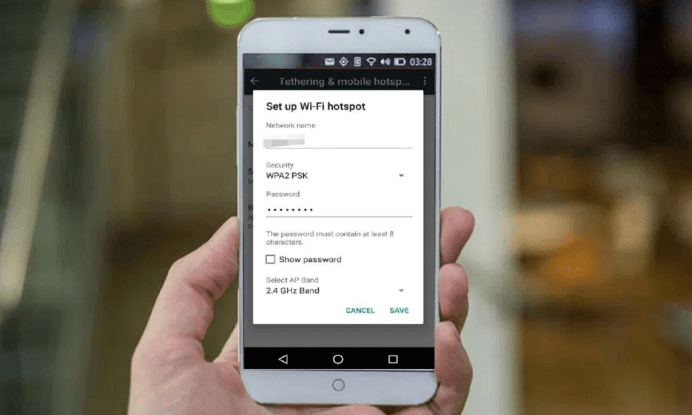
Like I mentioned, you might lose the connection in the Android mobile itself. If you encounter, then revert back the changes to Dynamic IP and head over to the next solution.
Delete Obsolete Files
Every time you connect with a WiFi connection a log file is created that contains the data like usage and even password. Deleting obsolete files that have an old authenticating password should also help in resolving the issue.
Note: This solution only works for a rooted device as it requires Root access to an access system file.
Here are the steps to delete Android System files using ES File Explorer:
- Download and install FX File Explorer on your device
- Grant root permissions when requested
- Go to Root explorer from Menu
- Go to /data/misc/dhcp/
- Delete all the files present in the folder
- Reboot the device
After rebooting, just reconfigure your WiFi hotspot name and new passcode. This time the issue should be solved and any external device should be successfully connected to the Android hotspot.
Conclusion:
These were a couple of solutions to fix the Android hotspot with no internet access. Please drop in the below comment if you’re able to resolve hotspot connected but no internet issue or found any other working solution that will be useful for others as well.
Bonus read: Learn how to enable the dark mode in Android mobile Google apps.
If you've any thoughts on Mobile Hotspot connected but no internet Access on Android [4 Solution], then feel free to drop in below comment box. Also, please subscribe to our DigitBin YouTube channel for videos tutorials. Cheers!
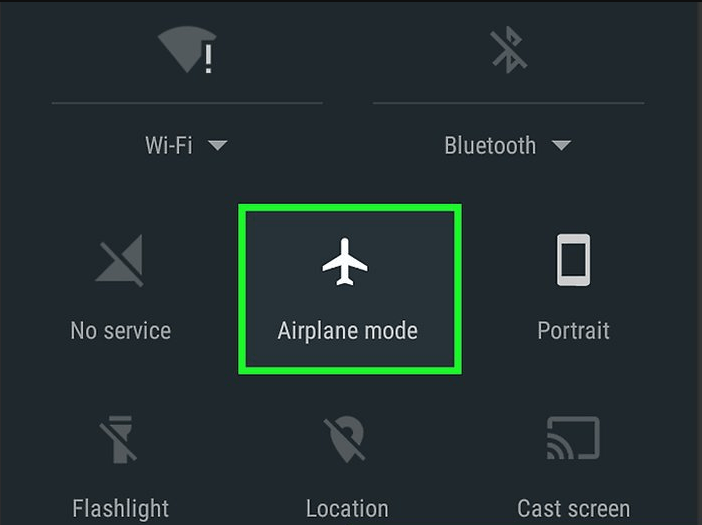
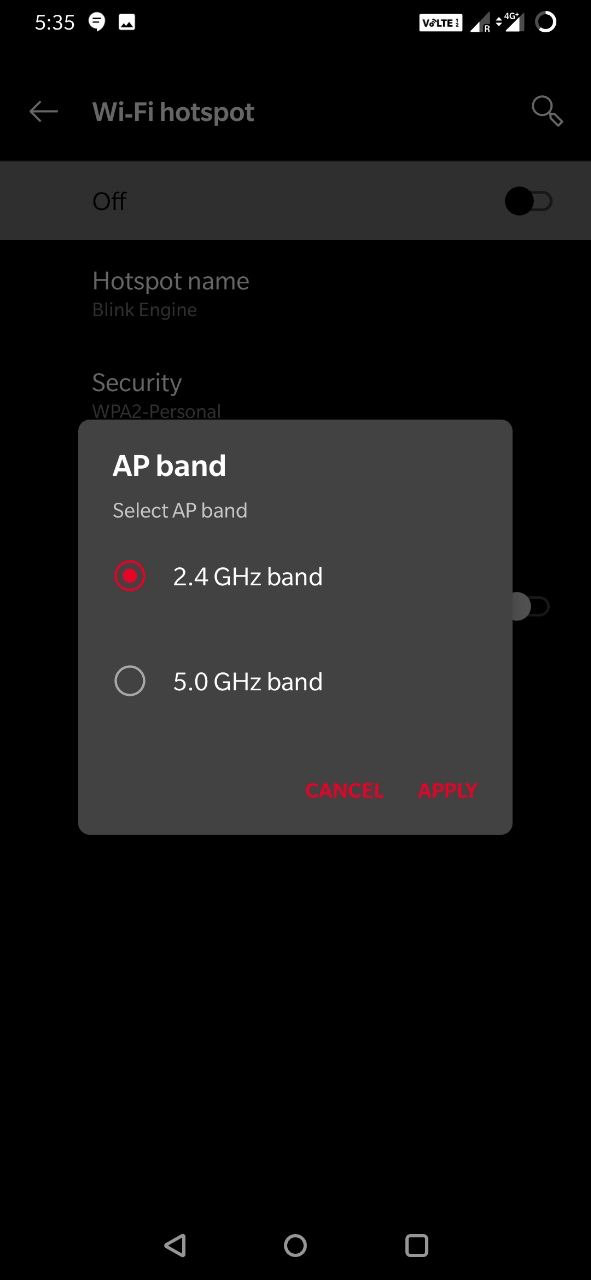

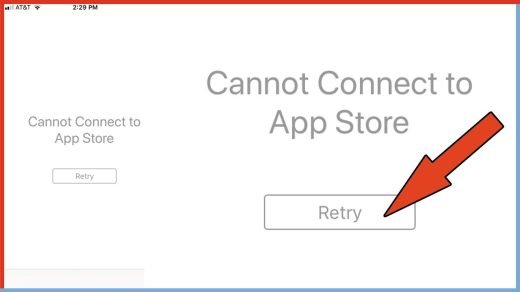
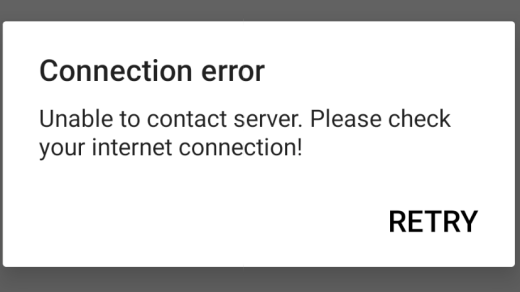
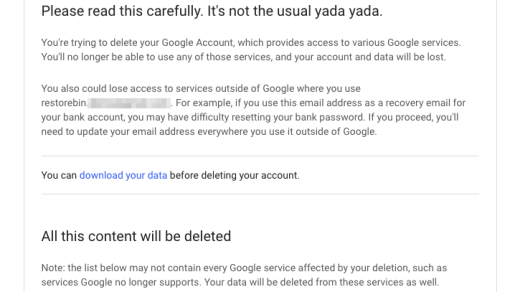





The above solutions did not solve my problem. I have a new phone, Ulefone Armor 2s, and when I turn on the hotspot feature of the phone, I can connect my laptop to the hotspot’s network, but it will not allow internet access. How do I fix that? I am fairly certain it is in the APN settings, but I cannot get it to work. I have T-Mobile, but they are of no help since the phone was not purchased from them. Thanks so much.
The first solution fuxed my hotspot no internet connection. Been drivung me crazy for 3 days. Thanks a bunch. Im angry that i didnt think to do that.
Internet on my phone works perfectly well, but my mobile hotspot won’t work and none of the solutions above above helped. Do you have any other suggestions?
hotspot is a feature you need to pay / make sure is available with your cellular provider. That’s a big reason is not working .
Im sure if they’ve gotten this far & actually are in the troubleshooting stage then their aware if they have paid for the hotspot service.
I have the Galaxy s8 and none of the above solutions worked. Like the ppl above. The phone I’m writing this from is running the internet just fine and is also the phone providing the hotspot to my Galaxy, which connects but “internet may not be available”. Any other solutions you can help me out with?
I have a motorola g6 smart phone and have the following hotspot concern.
Whenever I turn the hotspot of my phone ON, I am able to connect other phones or laptop through wifi, but when I start any web browser, it says you are offline.
The strange thing is that I am able to run whatsapp messaging, do whatsapp calling or video calling, but not able to run any other apps needing internet.
Please help me resolve this concern.
None of these fixes worked for me, Samsung j3pro unlimited data, but hotspot has never worked, it says connected but no internet
Here’s what worked for me: After trying a few “solutions” from sites such as this one, I called technical support for my provider, Consumer Cellular. The person there looked up my account and said “We haven’t turned that on for you” or words to that effect. He then turned it on, and it’s been working perfectly ever since. I don’t know why they don’t just make it available for everyone, maybe it costs them something to do so. But they should let their customers know they need to call and ask for it, instead of leaving us to search for articles like this one, trying “solutions” that aren’t going to work. So I’m suggesting that if none of the given solutions works, call your provider and ask them if they have it enabled for you. BTW, the same thing happened with international calling. It wouldn’t make the calls, so I called the provider and they enabled it for me.
Unfortunately didn’t work for my Oppo Reno. If I recreate the APN sometimes it works for a short period of time then stops working again. At a complete loss. Assuming it’s something to do with colors os.
try APN band
After successfully connecting the hotspot it works at a tortoise’s speed damn this thing ,please direct me accordingly
Maybe something is downloading/uploading in the background with permission to use the Wi-Fi network. Do check
Thanks, Brad! I’m using Consumer Cellular, as well. I called and they had to turn the feature on, for me, too.
Not working for me. I have a much older phone; Samsung J4. It doesn’t even have the option for changing hotspot bands.
sorry, nothing work 🙁
one+nord2 phone
internet work, hotspot enabled, client conected, but no internet.
ful reset apn, settings, freq, >not ready.
Move sim to another mobile, enabled hotspot, ckient conected and work!
very stupid one+ nord 2 phone, not work hotspot!
stupid celullar phone!
For me I just changed my hotspot name and password, then I could connect again.
This can be fixed by changing the APN protocol from APN IPv4 to APN IPv4/IPv6
Depending on your settings layout you reach this via MOBILE NETWORK>MOBILE DATA>ACCESS POINT NAME> PRESS THE i in a circle icon to bring up >EDIT ACCESS POINT and scroll down to APN protocol (change APN roaming protocol while you’re at it)
It took me a week to figure this out. By luck I came across a 2 year old news article noting that Telstra (Australia) had moved over to IPv6.
The changed setting means you can access Ipv4 AND IPv6
Probably most carriers are upgrading to IPv6 but most of us don’t buy a new phone every year and this almost impossible to find setting isn’t in any the literature as one you’d need to know about.
Would be useful advice if each suggestion made it clear WHICH DEVICE the settings need to be changed on EACH time: hotspot device or connecting device?