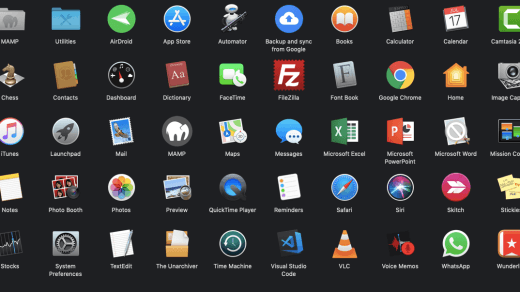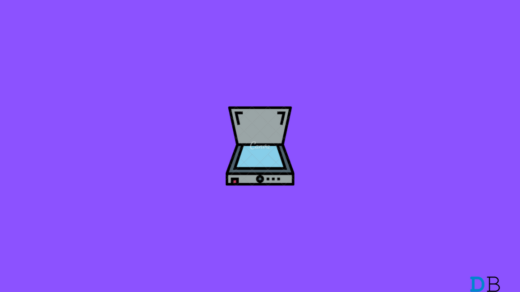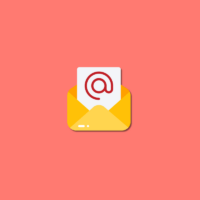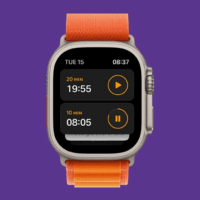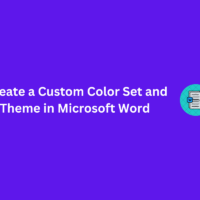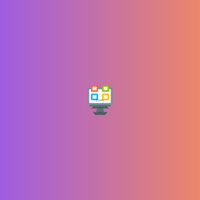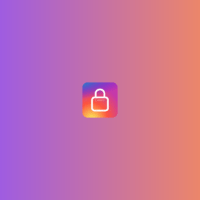Multiple platforms are going dark mode these days. The reason behind this is simple – it’s cool! Personally, I’m a great fan of dark mode and have enabled on my system as well as hand-held devices.I’m a Macbook user and I’ve seen a tremendous change in the latest UI update – Mojave. The dark night mode with off-white text really helps in getting things done way better than a traditional white background and black text.
The concept of dark mode came in from the reading mode that various app like Kindle, Google Books, etc. has evolved. Warm colour, cool colour, night mode, reading mode, etc. were available for the last 10 years, isn’t it?!
Let get a deep dive into what is the dark mode, how to enable it and also the latest available Google Apps that support dark mode without rooting.
What is the dark mode or night mode theme?
As I mentioned, the concept of dark mode came in from the reading apps where the avid readers were comfortable with contrast colour especially in the night time when they were off to bed. That’s where the term “Night Mode” came in. The dark mode changes the colour of the display to adjust with nighttime reading to make it comfortable and create less strain on eyes. The background is switched to darker tone (not completely black but I’d say it’s dark greyish) and text is adjusted to off-white to make both background and front-end combination look cool.
After a number of test-run, the researcher also found that dark mode even helps in saving the battery time for any device unit since it uses less white light pixels. Voila! This is how my MacBook Air System Preference looks like in Dark Mode.
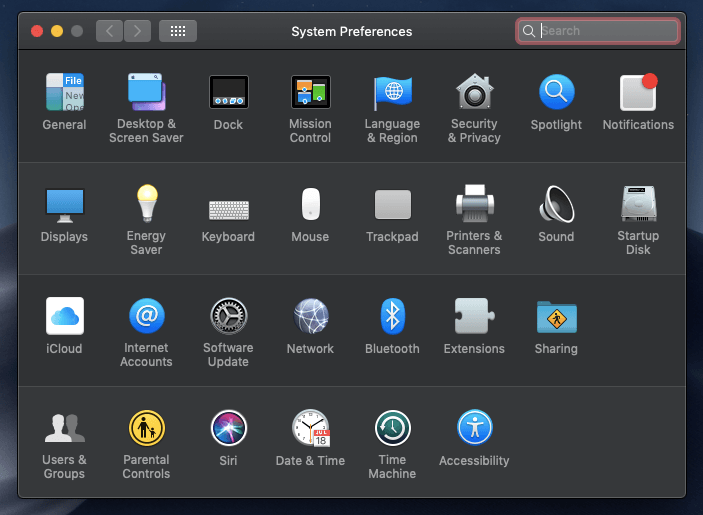
How to enable dark mode in Android phone?
There is a different setting option for each UI and it’s not possible to cover every device, unfortunately. Example: Xiami phones have their very own MIUI which is a lot different than Samsung’s UI and OnePlus UI. However, I feel the options are available in pretty much the same Display & Color options within the Settings menu.
In this articles, I’m basically covering the Lineage OS UI (which is also stock Android program) and the official Google Apps that support the dark mode skin or theme.
Here are the steps to enable dark theme on Android phone:
- Open Settings menu
- Navigate to Display settings
- Tap on to Advanced display settings
- You’ll see an option like Style, tap on the same
- Select and set the default style to Dark
- Also, turn the Dark mode setting to the default option
- You can also change the Ambient colour to anything that you prefer
- That’s all
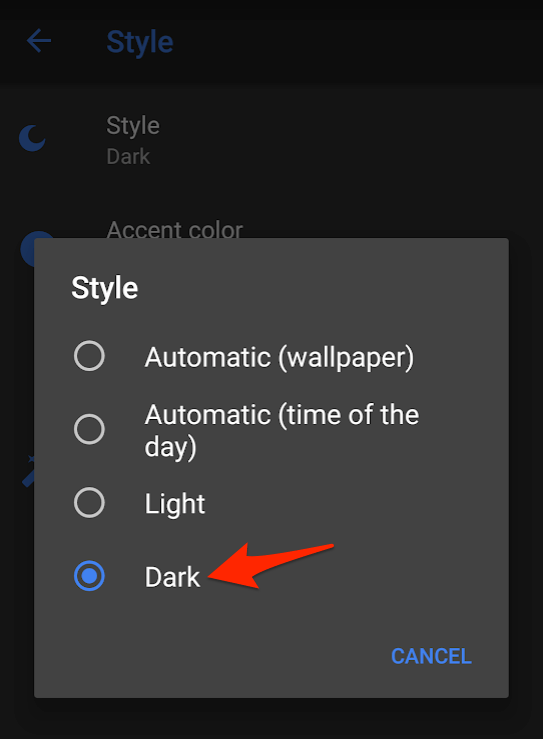
Now your stock Android OS is set up with the dark mode. You’ll notice the Settings menu and notification bar has turned on with dark skin colour. You can further explore the options available in Display settings for more customization per preference.
Google dark mode on Android apps (officially supported)
The official Google has started supporting the dark theme or skin for the most popular apps from play store and that are widely used for daily purpose. But, you need to manually enable the dark theme option in each of these apps. I’ve listed the official apps and also the steps to enable the dark or night mode in each app along with a video demo. I hope you’ll find this helpful.
1. YouTube App
Learn how to enable dark mode theme in YouTube app without rooting it. The night mode or dark mode option is available for the latest version of the app.
Here are the steps to enable dark theme in YouTube app:
- Open YouTube App
- Click on Profile Picture to open profile or channel page
- Scroll to the bottom to the Settings tab
- Select the General option
- Toggle the Dark theme option to enable dark mode
You can similarly disable the dark theme following the above steps and toggle the option to disable dark mode.
2. Google Phone
Learn how to enable/disable Dark Theme Mode in Andriod Phone App. If you’ve both phone and contact apps, this setup will camouflage both apps.
Follow the below steps to enable Dark Theme on Android Phone App:
- Check if you’re on the latest version of the app
- Open Google Phone app and hit on 3 dots for options
- Select 2 options: Settings from the available options
- Now, select the first option – Display options for the list
- Toggle the option that says Dark theme to enable dark mode
If you already own the Dark theme mode and need to disable it, just follow the above steps and toggle the 5 steps to disable “Dark theme”.
One of my users has notified that at times the enable or disable option is greyed out and unable to switch the toggle. The reason being the Phone app, Message App, and Contact app are interconnected and in order to fix this issue, one should break the link.
Follow the solution to quickly fix the dark theme option not working in the Contact/Phone App
- Open Android Message App
- Hit on 3 dots at the top to view options/settings
- Select the 5 options Disable dark mode
- Return to Android Phone or Contact App
- Hit 3 dots to select Settings and later Display options
- Now you can see the dark theme toggle button is enabled
This should fix the issue and enable the toggle options for both Contact and Phone App.
3. Contact App
Learn how to enable or disable the dark mode skin for Google Contact App in an Android OS smartphone.
Here are the steps to enable or disable Dark mode in Google Contact App:
- Open Google Contact App
- Tap on 3 horizontal bar to open the left side navigation pane
- Scroll down in pane find an option Turn dark theme on
- Tap the option and enable the dark theme skin for contacts
Follow the same steps and turn off or disable the dark theme in the app.
4. Android Message app
Learn how to enable dark mode theme in your Andriod phone Message app. This option is only available for the latest version, hence make sure to have the Google Message app up to date.
Basically, the dark theme set up on Android Message app is quite simple and easy:
- Update the Message App to the latest version
- Open the Message App and hit on 3 dots to see Options
- You will have (probably) 5 option saying Enable dark mode
- Touch the option to see real-time changes
- Check your comfort level for dark mode
In case if aren’t liking the dark mode, select the same 5 option that says Disable dark mode.
The Android Messages can also be synced on the computer using Messages for Web, read our setup guide today!
5. GBoard App
Learn how to change the GBoard – Google’s Keyboard App theme colour to dark skin mode to have better usability in the night time. Basically it not enabling the dark mode theme but moreover changing the skin colour to suit the dark mode.
Here are steps to change GBoard theme colour to-night skin:
- Open GBoard App
- Select the third option Theme
- Select the Dark Color or any colour that you prefer
- Hit on Apply Changes to make it default
6. Google News App
Learn how to easily enable dark theme skin on your Google News App for Android device to make it look cooler and have battery life. The Dark mode is especially used in the night time to have less strain on eyes.
Here are the steps to enable the Dark Theme in Google News App:
- Open Google News App in the Android smartphone
- Tap on the profile icon at the top right corner
- Select the Settings option for the bottom popup pane
- Lookup for Dark theme options in settings and tap on
- Select the desired option per your needs – use Always command to make the dark theme mode as your default skin for the news app
7. Google Clock App
The best part of Google Clock App is that it inherits the night mode skin from the system settings. You do not have to manually enable the dark skin and the colour combination of the colours are directly correlated with the system.
However, you can make little tweaks to the night mode accent colour of the Google Clock app:
- Open Google Clock App
- Hit on 3 dots at the top for options
- Tap on Settings option
- Scroll to the bottom of the settings page for Night mode option
- Toggle the button to enable Night Mode for very dim display (for dark rooms)

Conclusion
As I mentioned, I personally use dark or night mode themes on a daily basis. Even if it’s day time, my dark mode setting is defaulted to “always” and, I really love it. I especially love the colours that YouTube and Google News App display when I’m continuously into watching or reading mode.
Unofficially you can also get a dark mode in Android Chrome browser but this may involve rooting your smartphone or using chromium-based browser.
What is your take on dark mode? Do you like it or not? Please drop your thoughts. Thank you!
If you've any thoughts on Android Dark Mode Theme: 7 Official Apps Supporting Night Mode, then feel free to drop in below comment box. Also, please subscribe to our DigitBin YouTube channel for videos tutorials. Cheers!