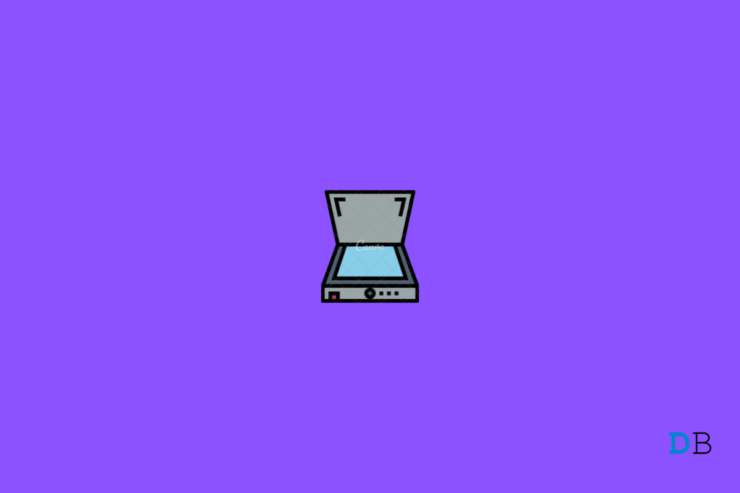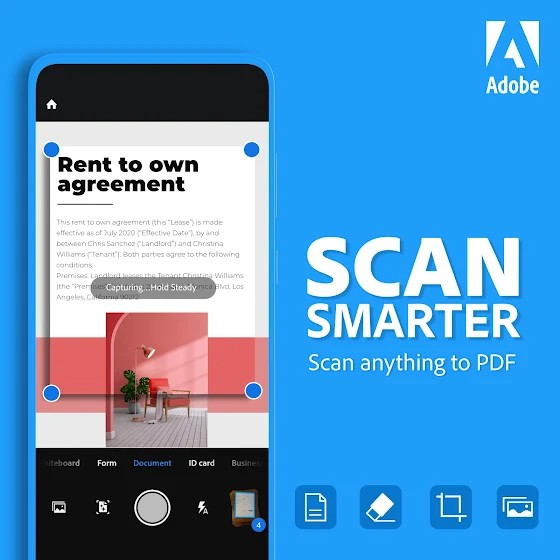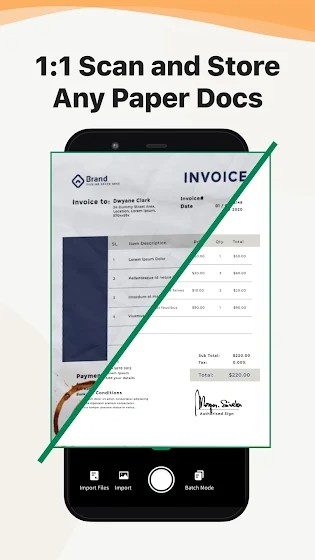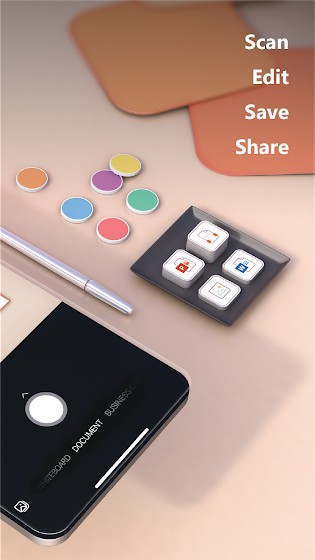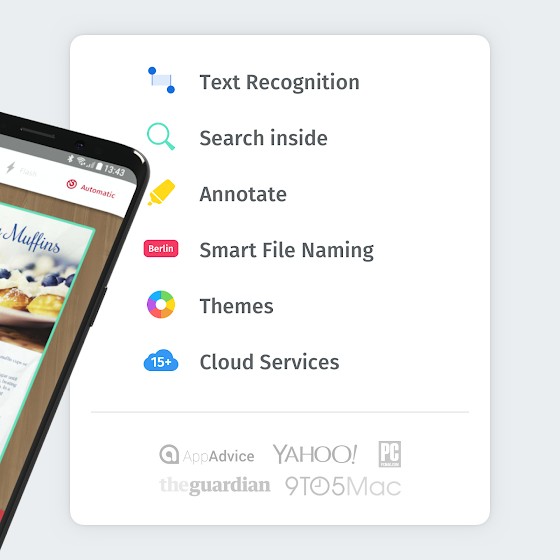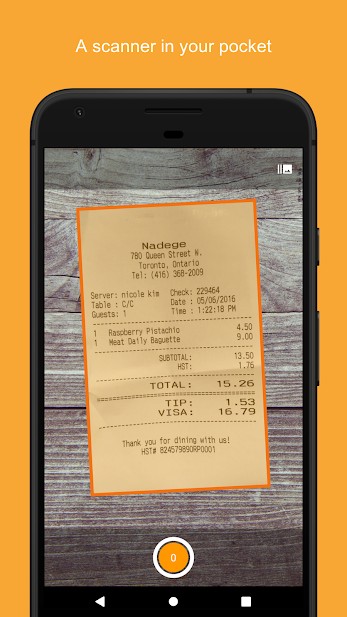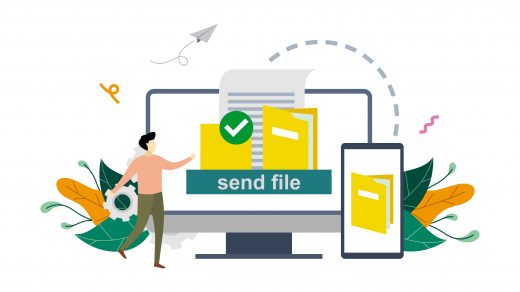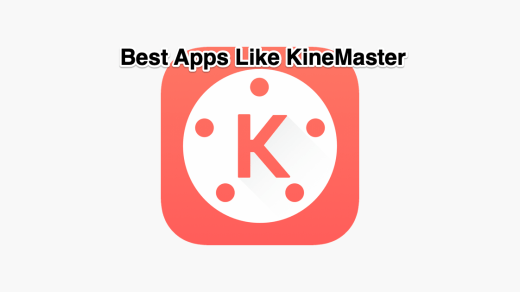The days when you had to go out to get documents scanned are long gone. You can now scan your documents using your smartphone and access them anywhere. Many apps are available on the Google Play Store that makes scanning documents easy for you.
All you need to do is scan a document using your smartphone camera and save it in the required format. Scanner apps make things a lot easier by giving you access to all your documents on the go. Read this article to find out the five best camera apps for Android.
1. Adobe Scan
Adobe Scan is one of the best scanning apps available for Android devices. The app is designed in a way to turn your Android device into a portable scanner. Adobe Scan can recognize text automatically and is completely free to install.
Anything, including receipts, notes, ID cards, photos, etc., can be scanned using the app. It uses advanced image technology to enhance precision by automatically detecting borders, sharpening, and recognizing scanned text. Also, it will scan contact information automatically so you can add it to your contacts.
The app allows scanning multipage documents with just a click. All your scanned documents are saved and organized automatically so that they are easy to find. You can also highlight a specific part of a scanned document easily.
2. CamScanner
CamScanner allows you to easily handle your paperwork by converting your Android device into a powerful portable scanner. The app uses OCR to recognize text automatically from various documents. You can scan and share different documents in any format, including PDF, JPG, Word, or TXT.
You can also share files for commenting and viewing in WhatsApp, Google Meet, Microsoft Teams, etc. Camscanner allows scanning any QR code with the device camera and has a mode specifically designed for scanning IDs. You can also add e-signatures to your documents.
Camscanner automatically edits scans to make them look more professional. Using CamScanner, you can protect your confidential documents by setting up a PIN.
3. Microsoft Lens
Microsoft Lens is another scanner app by Microsoft Corporation designed to enhance your productivity. The app trims, enhances, and makes scans available on your phone. The app can convert images to PDF, Word, PowerPoint, and Excel files, digitize printed or handwritten text, and save them. Images can also be imported from your device through the gallery.
You can scan and upload all your notes, receipts, and documents to different cloud servers, including Google Drive and Dropbox. The app allows you to keep all your business networking contacts at your fingertips by scanning and saving them to your contact list.
Once scanned, the app automatically enhances the document and extracts contact information to save on your device. Microsoft Lens is among the best free document scanning apps you can download from the Google Play Store.
4. SwiftScan
SwiftScan allows you to create high-quality PDF or JPG scans with a single tap. The app is designed in such a way to be intuitive and easy to use. In short, the camera does almost all the work for you.
You can upload the scanned documents to Google Drive, Dropbox, Evernote, and other cloud services. The app’s algorithm takes every document scan precisely by cropping, straightening, and applying a filter to it. SwiftScan scans premium quality PDF or JPG at 200 dpi or higher, which is the configuration of modern-day scanners.
The app also enhances your scans by applying color, grayscale, and various filters with automatic image optimizations. You can scan any kind of document, including business cards, receipts, physical documents, etc., using SwiftScan.
5. Genius Scan
Genius Scan is the last app on our list. This app allows you to scan your paper documents quickly anywhere and export them as multi-page PDF files. Genius Scan can replace the traditional desktop scanner for you.
All you need to do is place your document in front of your device’s camera, and the scanner app will automatically scan, crop, and clean the document. The app’s intelligent algorithms help you obtain a crisp and legible scan. The Genius Scan also supports biometric unlock and PDF password protection.
6. Fast Scanner
Fast Scanner is the last PDF scanner on our list with all those features which other CamScanner alternatives offer. As the name suggests, it is used for quicker scanning of documents with up-to-make edge detection. The details of the capture files are as good as CamScanner.
But if you’re looking for an OCR detecting tool then it might not be the one that we suggest for your work. Also, batch scanning is also not available, which is not worthy when you need to work with multiple files at once. But for quick basic capturing, you may use it for a short period of time.
7. ScanPro
ScanPro is another CamScanner alternative for scanning PDF files with comfort. Just put your device over the document to automatically start the scanning process. Unlike CamScanner users you don’t have to worry about your privacy anymore as they never store or sneak into any scanned documents or files belonging to you.
A fantastic tool to capture different types of files such as ad QR codes, business cards, notes, images, etc. It’s an intelligent edge detection, and OCR processes things fast.
If you use Fax, you can send your documents through it. Otherwise, for storing and uploading them in one place, you can upload them to Google Drive, Dropbox, Evernote, etc. Consider using it if you are looking for productivity tools for your work.
These were the best scanner apps for Android. Do let us know which of the above-mentioned apps you will try.
If you've any thoughts on 7 Best Free Scanning Apps for Android to Scan Document, then feel free to drop in below comment box. Also, please subscribe to our DigitBin YouTube channel for videos tutorials. Cheers!