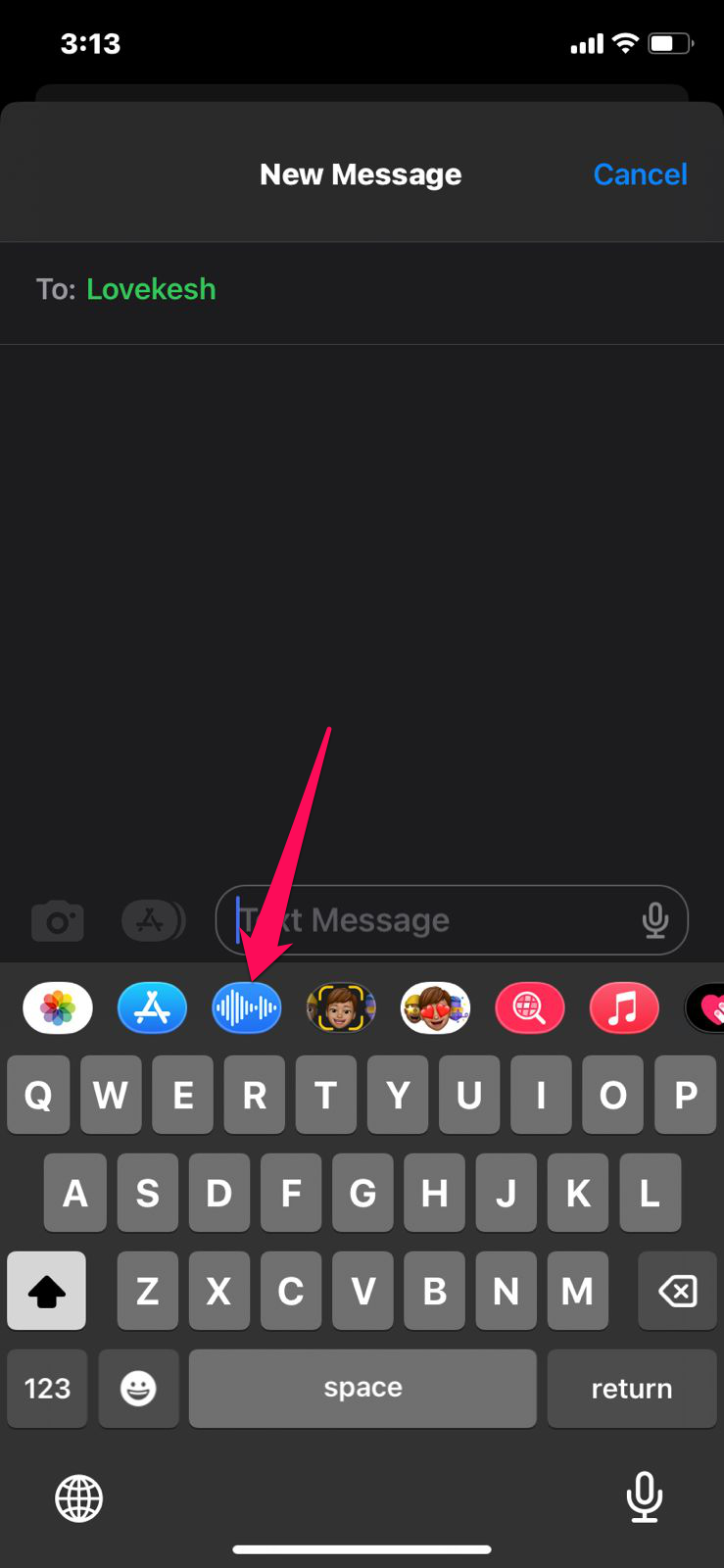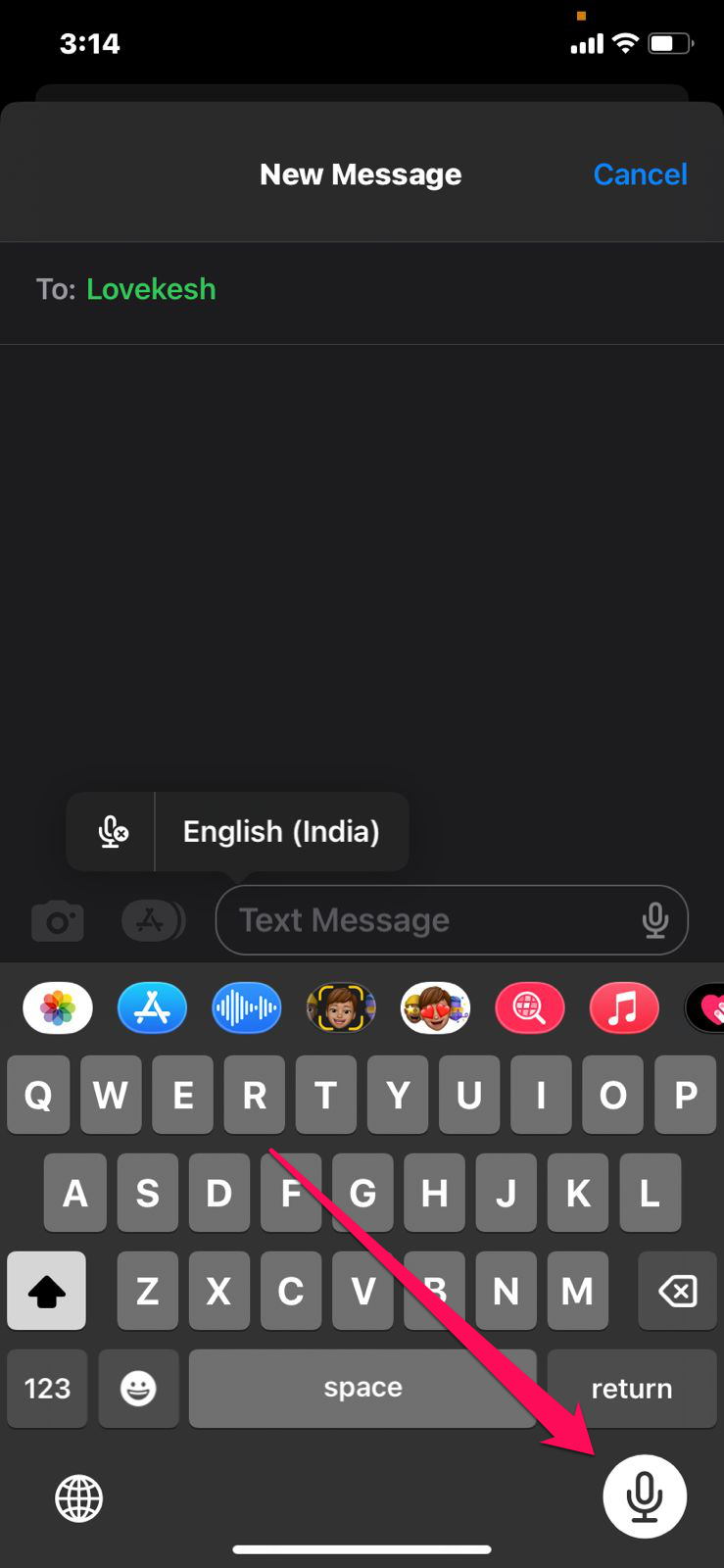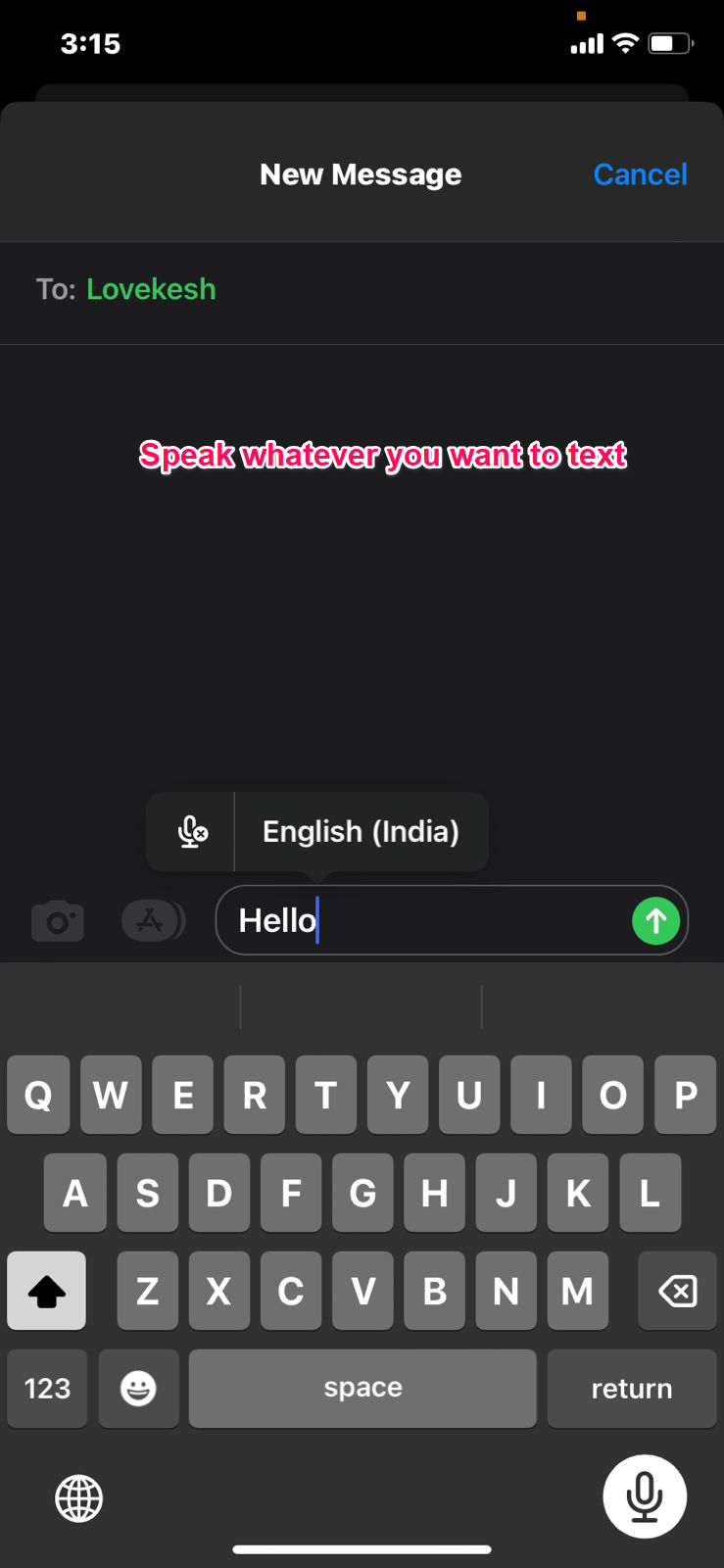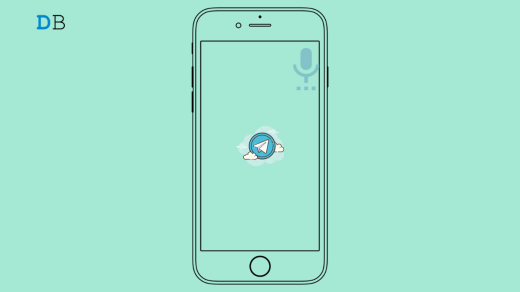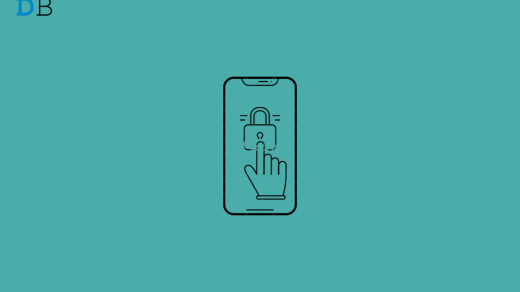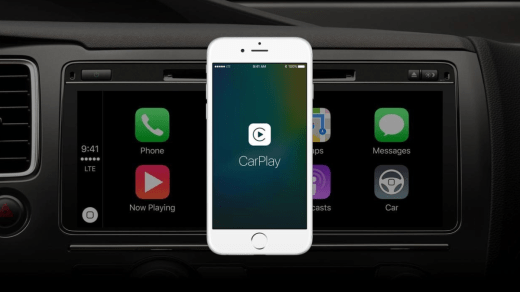There is nothing easier or faster than sending a voice message or typing a paragraph of text. Despite the new small and unobtrusive interface, Siri has dramatically improved in iOS 16. With the help of your iPhone’s virtual assistant, you can record audio messages and send them to contacts.
You can now also send audio recordings to Android users and other non-Apple conversation partners with this new feature added to the stock Messages app. But, few users know how to send a voice message on iPhone with iOS 16. So, we have mentioned some simple guidelines to do this job. Therefore, let’s check them out.
Steps to Send Voice Messages on iPhone With iOS 16
It’s possible to send voice messages or notes from iOS 16 and older versions as well, but the steps are a bit different; below, you’ll find instructions about how to do that.
- To send a voice message, unlock your iOS 16 device and open the iMessage app. Scroll until you find the recipient.
- Click on the contact to open your chat window.
- At the bottom of the screen, you’ll find a chat box; tap it.
- Tap on the wavelength icon that appears above the keypad.

- You can also select another keypad by tapping on the earth-like icon on the bottom left corner of your screen.
- When you tap a voice button, a mic button will appear in place of a keypad.

- Hold down that button and speak your message. Once you have recorded your note, simply click the send button to send it to that person automatically.

- The voice will be canceled if you decide to stop sharing this audio in the middle of the conversation. Drag it to the left if you decide that you no longer want to share this audio.
- So, in case you want to unsend that message, then you must tap and hold it. After that, hit Undo Send.
Steps to Send Voice Messages on iPhone With iOS 15 or Lower
Well, as we have already mentioned, all the needy steps using which you can easily send voice messages on iOS 16 devices, but what if you haven’t updated from iOS 15 to iOS 16 or even older devices? Don’t worry; just check out these steps:
- To start a chat, unlock your iPhone, access the Message app, and find the contact.
- Tap and hold the Record button adjacent to the message box to record the message.
- After that, click the up arrow message icon above the voice record to send it.
- To cancel a voice note, press X.
- If you want to listen to the message, you can tap on the play or pause button.
If you've any thoughts on How to Send Voice Message on iPhone With iOS 16?, then feel free to drop in below comment box. Also, please subscribe to our DigitBin YouTube channel for videos tutorials. Cheers!