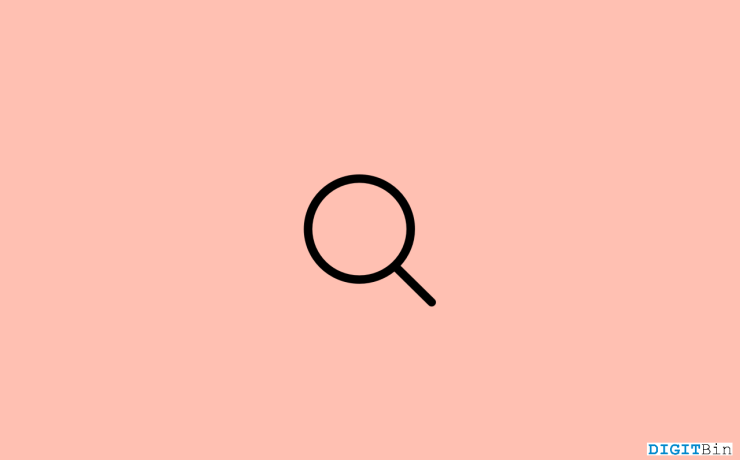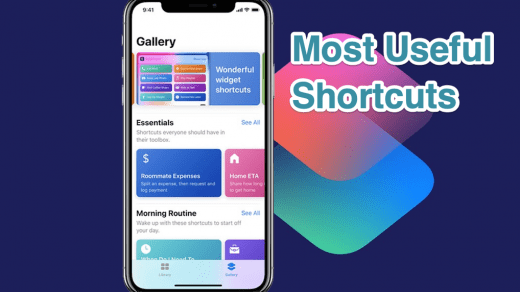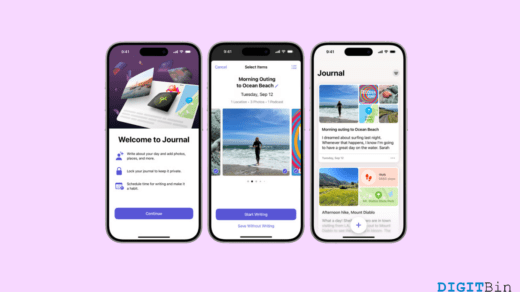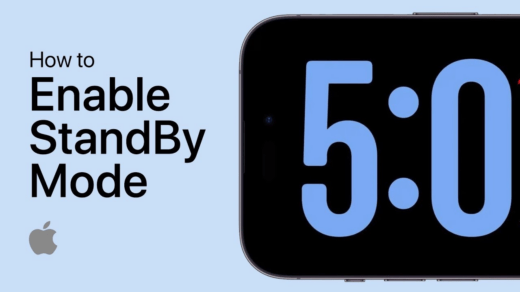The Search or Spotlight Search came out to be a true blessing for all iOS users. It acts as an all-in-one place where you can search for anything you want that is either present on your iPhone or on the web. You can easily look out for any apps, messages, files or folders, or anything else with just one click. And no doubt, it is one of the most used system features on the iPhone as well. To make things a bit more accessible, iOS 16 now shows all your recent searches too. So, you can always look at your recently searched list and directly search for something you have searched for before.
Although it’s a great feature for many users out there, some users prefer it clean, i.e., they don’t really prefer to see the recently searched list at all. This might be because of the user’s private reasons, or they simply don’t like to see a list of options every time they go out to search for something. Well, whatever the reason might be, if you are looking for a way to clear all your recent search items, you can do that too. You can either delete all your searches one by one manually, or you can clear all your recent searches at once. In this article, we will look at the easiest way to delete your complete search history with one click on your iPhone.
Steps to Clear Search History at Once on iPhone
It was actually iOS 16.1.1 that brought this one-click history to delete-feature. Before that, users needed to manually clear all their recent searches, which could be really frustrating since most of us have a long list. So, if you, too, were looking for something with which you could easily clear all recent searches at once, here is everything you need to know.
- Simply swipe down on the Home Screen, and when the Search button appears, click on it.
- Once you see the recently searched list under the Siri suggestions list, tap and hold on to any of your recent searches.
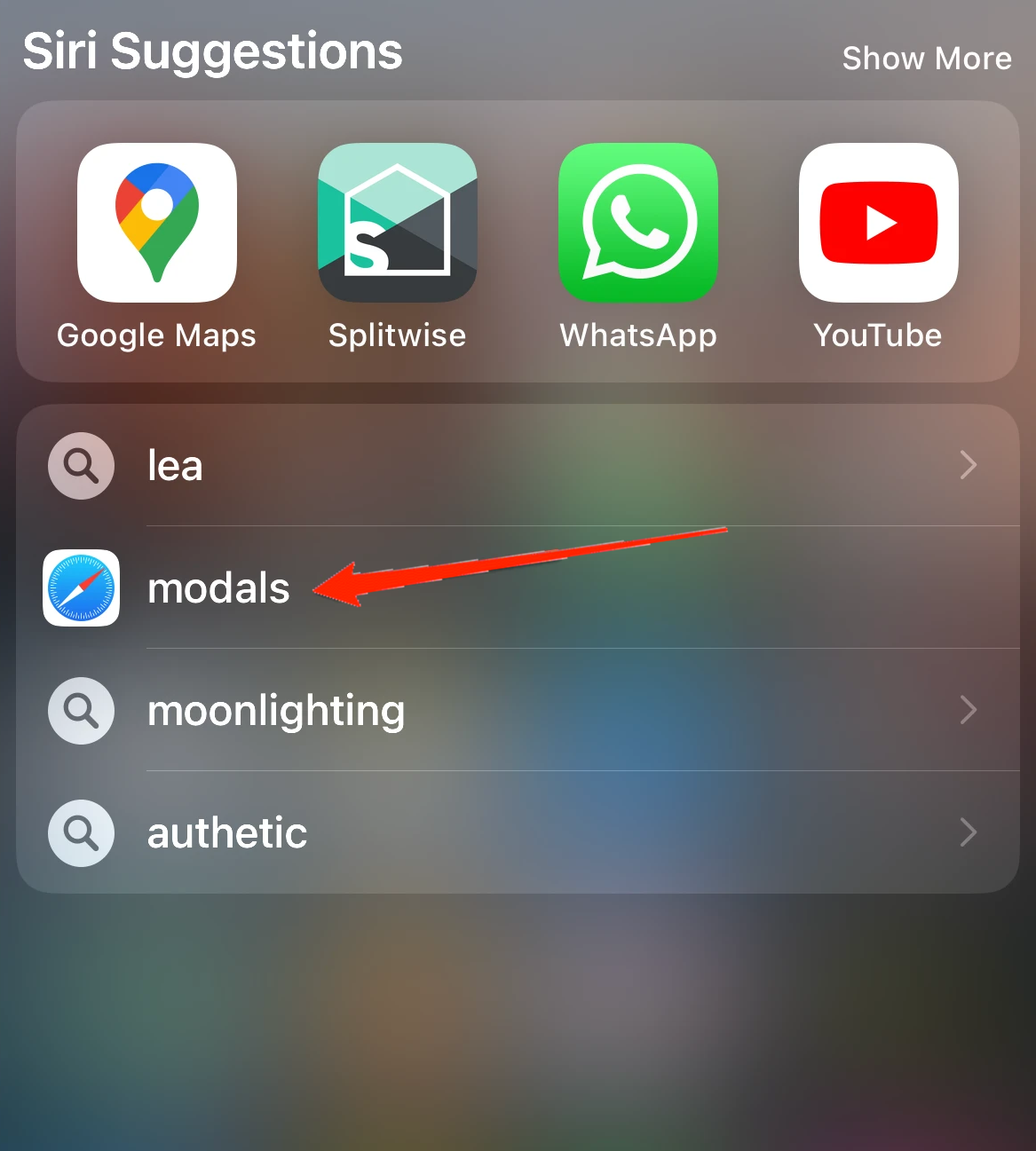
- It will now open a window showing the type of your searched item. Below you can see a dialogue box with three options, i.e., Copy, Share, and Clear Recent Results.
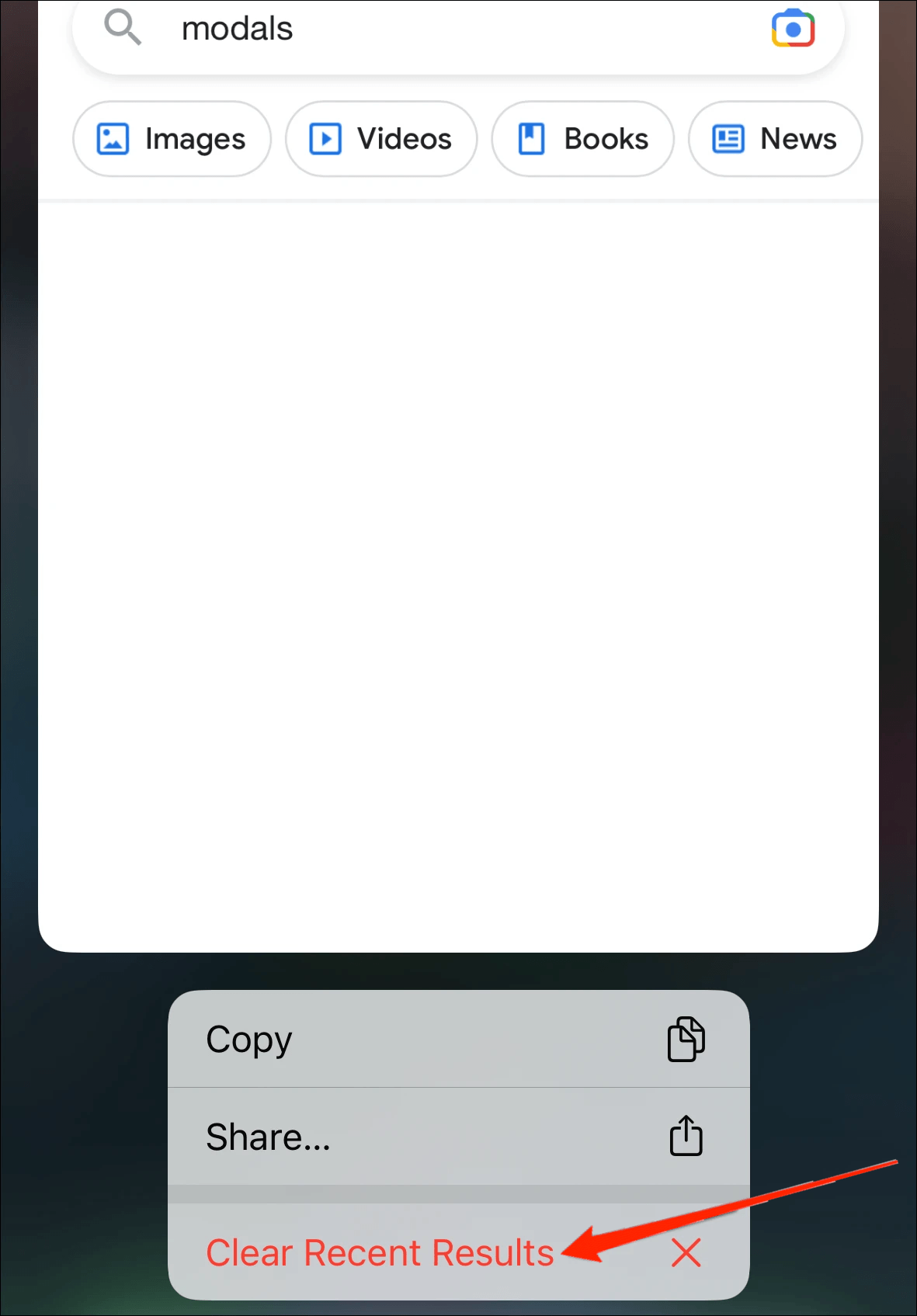
- Click on Clear Recent Results, and that’s it.
The next time you open your search, you will see no recently searched items listed under Siri’s suggestion. Although every time you search for something, it will automatically update the recently searched list. So, if you like to keep it clean most of the time, you will have to clear the search history periodically.
Alternatively, if you want to delete only a specific search, locate the search item and swipe left. This will display an option named Clear on your screen. Simply tap on it to clear them manually.
Conclusion
The Clear Recent Results rolled in recently with the launch of iOS 16.1.1. Although it might seem to be a minor change, iOS 16 keeps bringing in new features, and these little efforts are highly appreciated by iOS users. The Clear Recent Results are tremendously helpful and can save a lot of your time and effort. Make sure to let us know your opinion on this feature and comment below if this article was helpful or not.
If you've any thoughts on Clear All Recent Search at on iPhone: Delete Search History, then feel free to drop in below comment box. Also, please subscribe to our DigitBin YouTube channel for videos tutorials. Cheers!