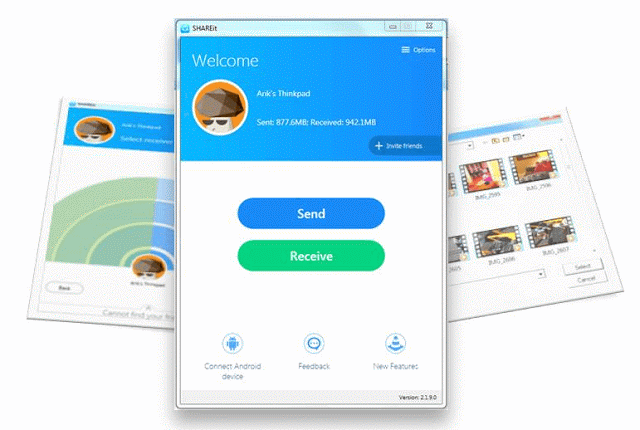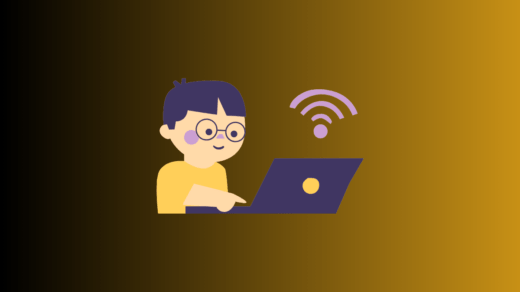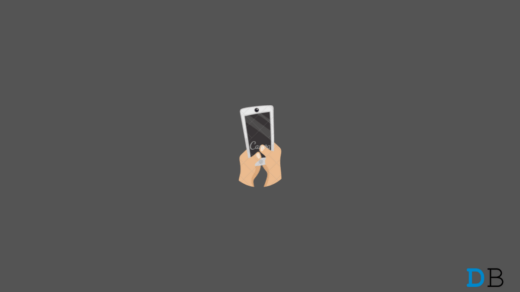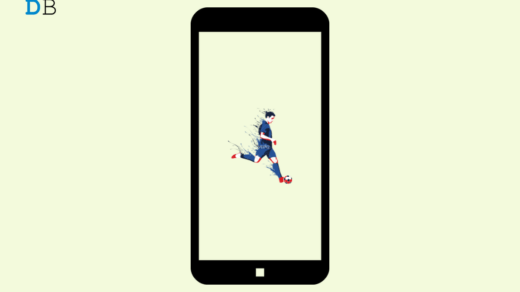Exchange files, photos, movies or any other media across your computers and smartphones without any data or USB cable. To do so, you have to download and install an application both on your PC and smartphone. The application is quite popular among smartphone users and is called SHAREit. SHAREit is a file sharing app that works across multiple operating systems. Wireless devices installed with SHAREit will automatically find each other when in range.
Download SHAREit for your computer or laptop. (If link doesn’t work click here)
Download SHAREit for your Android smartphone.
Download SHAREit for your iOS device.
Download SHAREIit for your Windows smartphone.
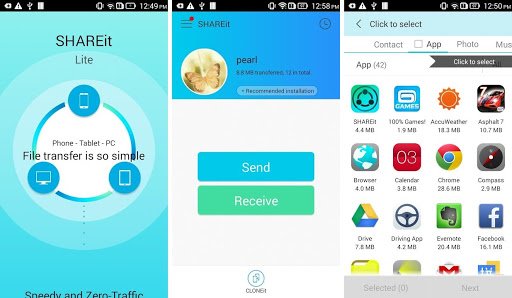
Screenshots of the SHAREit app for Android smartphone showing send & receive option and apps & other media files which can be shared.
How to transfer the file across devices?
- From PC to PC or from PC to smartphone.
If you wish to transfer a file from a PC to a Smartphone or from a PC to another PC just right click on the desired file, there you will find an option of sending the file using SHAREit click on it. Open SHAREit app in the target device and click on the option called receive. SHAREit will automatically find each other when in range and will show you the receivers name, click (on the receiver) to begin the transfer. On other hands, you can also directly open the SHAREit app click on send option, browse the files and send them to the receiver.
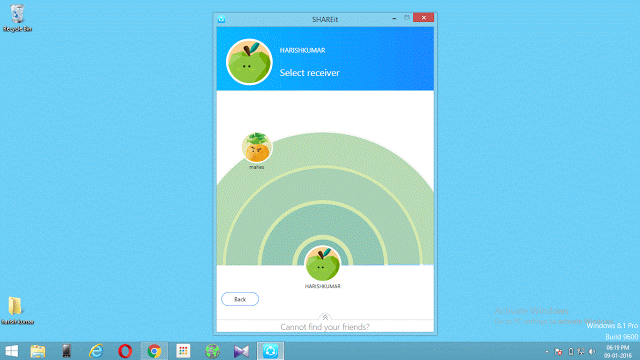
Screenshot of a SHAREit app on PC showing receiver (Red colored icon). Clicking on the receiver will begin the transfer.
2. From smartphone to PC and smartphone to smartphone.
Same as above, open SHAREit app selects the desired file, click on send, wait & select the receiver. (Make sure the receiving device has clicked on receive option on the homepage of SHAREit.)
If you are facing any problem write to us, we will assist you.
If you've any thoughts on Share media across your PC’s and smartphones without any USB cable, then feel free to drop in below comment box. Also, please subscribe to our DigitBin YouTube channel for videos tutorials. Cheers!