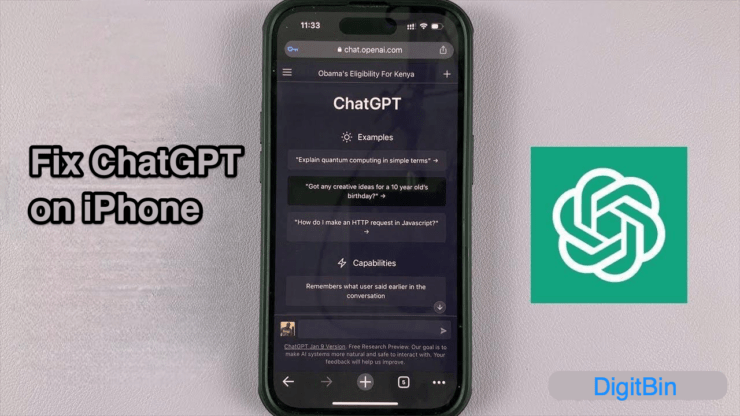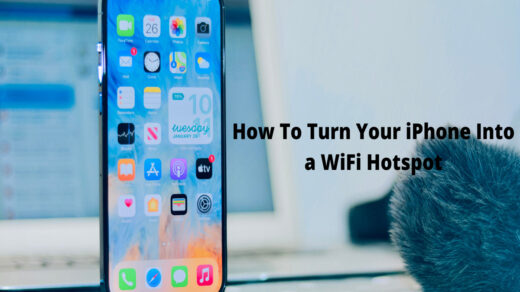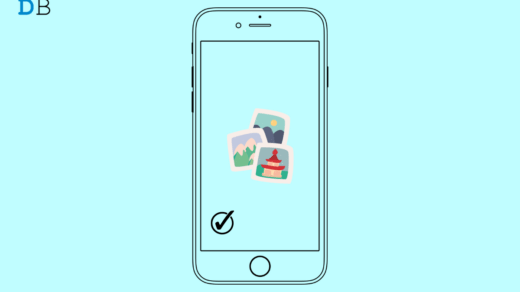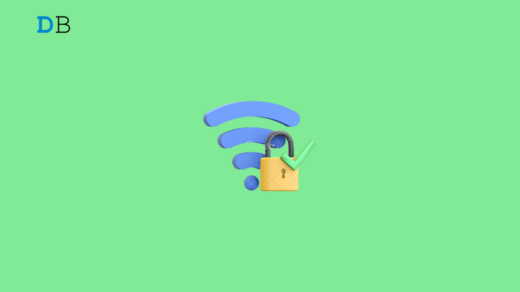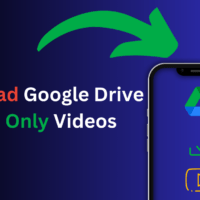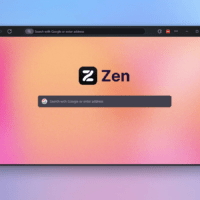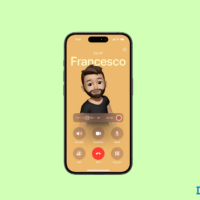Is the ChatGPT app not working on your iPhone? This guide brings you several useful tips to troubleshoot the issue. The AI movement in the world has taken a gigantic step forward since the fall of last year as ChatGPT was introduced for wider public use.
It uses large language models to communicate intelligently with humans. ChatGPT bot responds via text to the queries put forward by the user’s textual inputs. For the public, ChatGPT was initially offered via web browsers. Later dedicated smartphone app for ChatGPT become available on Android and iOS.
Why ChatGPT App is Not Working on iPhone?
ChatGPT servers may be overloaded with too many users accessing the platform simultaneously. So, the app is becoming unresponsive. If the device is connected to a disruptive network, that will not load the chat screen or fetch a reply at the earliest from the AI.
If you are using a VPN, then depending upon the remote server’s capacity, the ChatGPT app may not work. Not providing proper permissions to the ChatGPT app will render it useless. As we are dealing with an application, it may have some bugs due to which it is not performing as intended.
Top Ways to Fix ChatGPT Not Working on iPhone
Now, let us go through the troubleshooting tips to make the Chatbot of ChatGPT functional and resume the conversation.
1. Update ChatGPT App
Start by fixing bugs with the ChatGPT app. For that, you have to look for the latest updates available for the app in the App Store.
- Launch the App Store > tap the Apple ID profile image at the top-right corner.
- Now, scroll through the available updates and check if ChatGPT has an update pending.
- If an update is available, tap on the update button beside ChatGPT.
- After updating the app, launch it and check if it has become responsive now.
2. Force Quit ChatGPT and Launch Again
Here is a simple fix to get rid of random bugs on the ChatGPT app for iPhone. Close the app and launch it again.
- If you have an iPhone without Touch ID, swipe up from the bottom of the screen. This will bring up the app switcher.
- If you have an iPhone with Touch ID, press it twice to see the app switcher.
- Navigate to the ChatGPT app card, and swipe it up to close it.
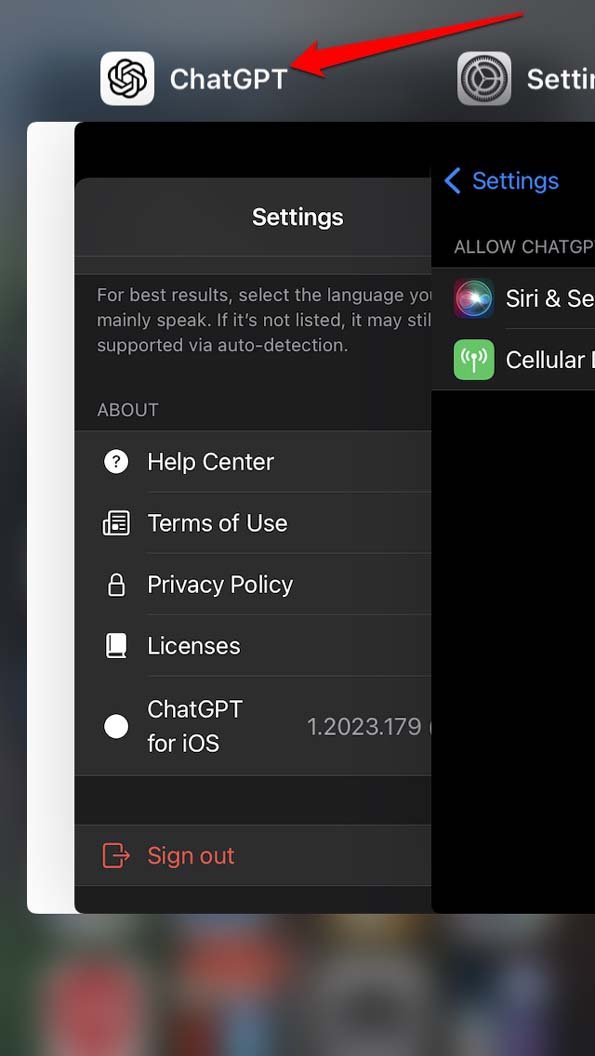
- Wait for a few seconds and open the ChatGPT app again.
3. Check if the Network is Down
Try to open other apps that depend on the internet to function. If no other apps are opening, then apparently the network has some issue. You can consult with your ISP support to manage the technical issues with the network.
To resume working with ChatGPT, you can connect your device to another WiFi network. Try to use mobile data on your iPhone, but it may be slower as compared to WiFi.
4. Enable All the Permissions Necessary for ChatGPT
You can allow all the necessary permissions for ChatGPT from the iPhone Settings app.
- Launch the Settings app and scroll to ChatGPT. Tap on it.
- Under Allow ChatGPT to Access tab, tap the toggle beside all the options.
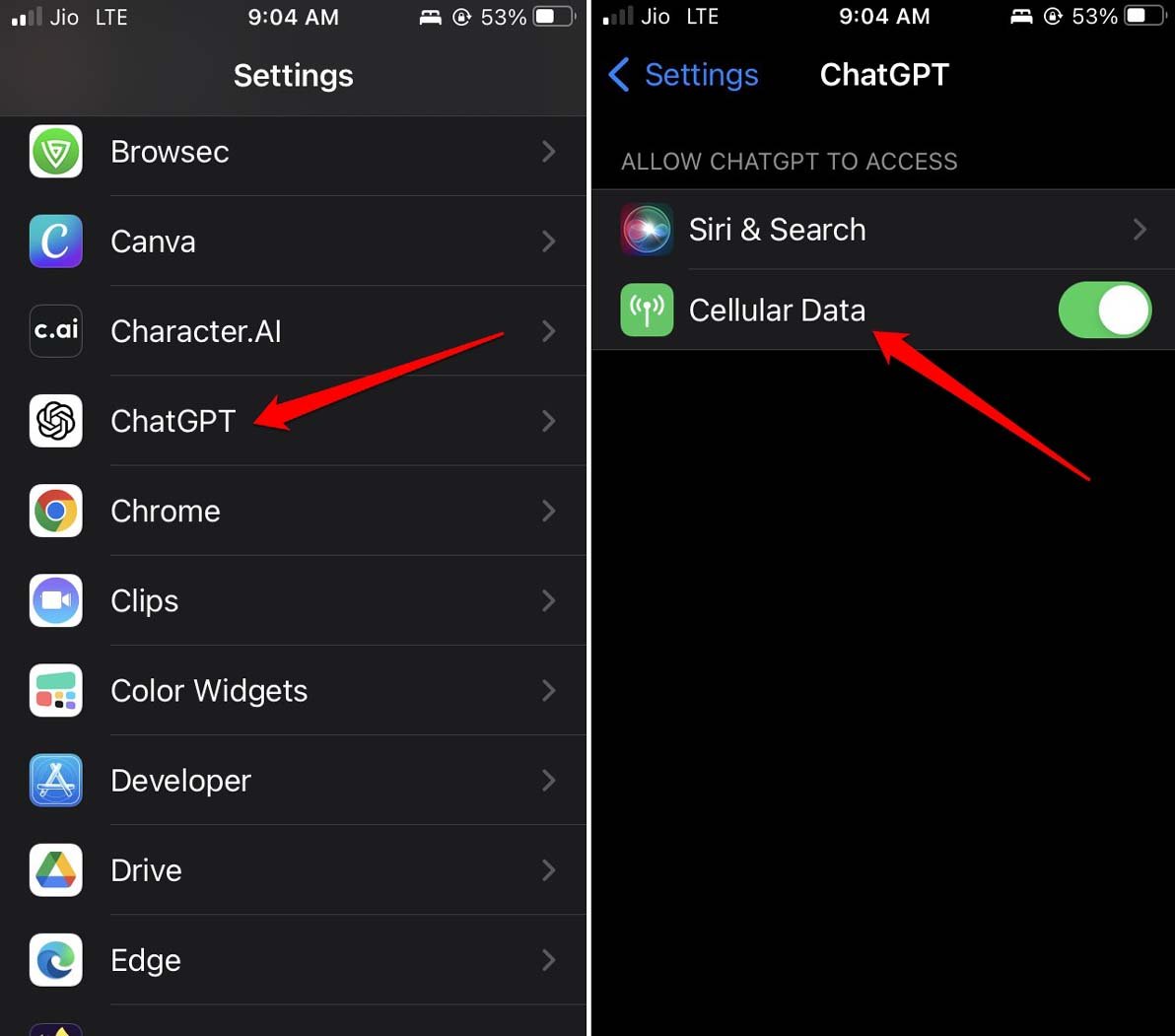
- Launch ChatGPT and try to initiate a conversation with the chatbot.
5. Wait Till the ChatGPT Servers Become Functional
You can check if ChatGPT servers are down. Visit the official server status page of OpenAI. The green bars under ChatGPT denote that the servers are completely functional without any issues.
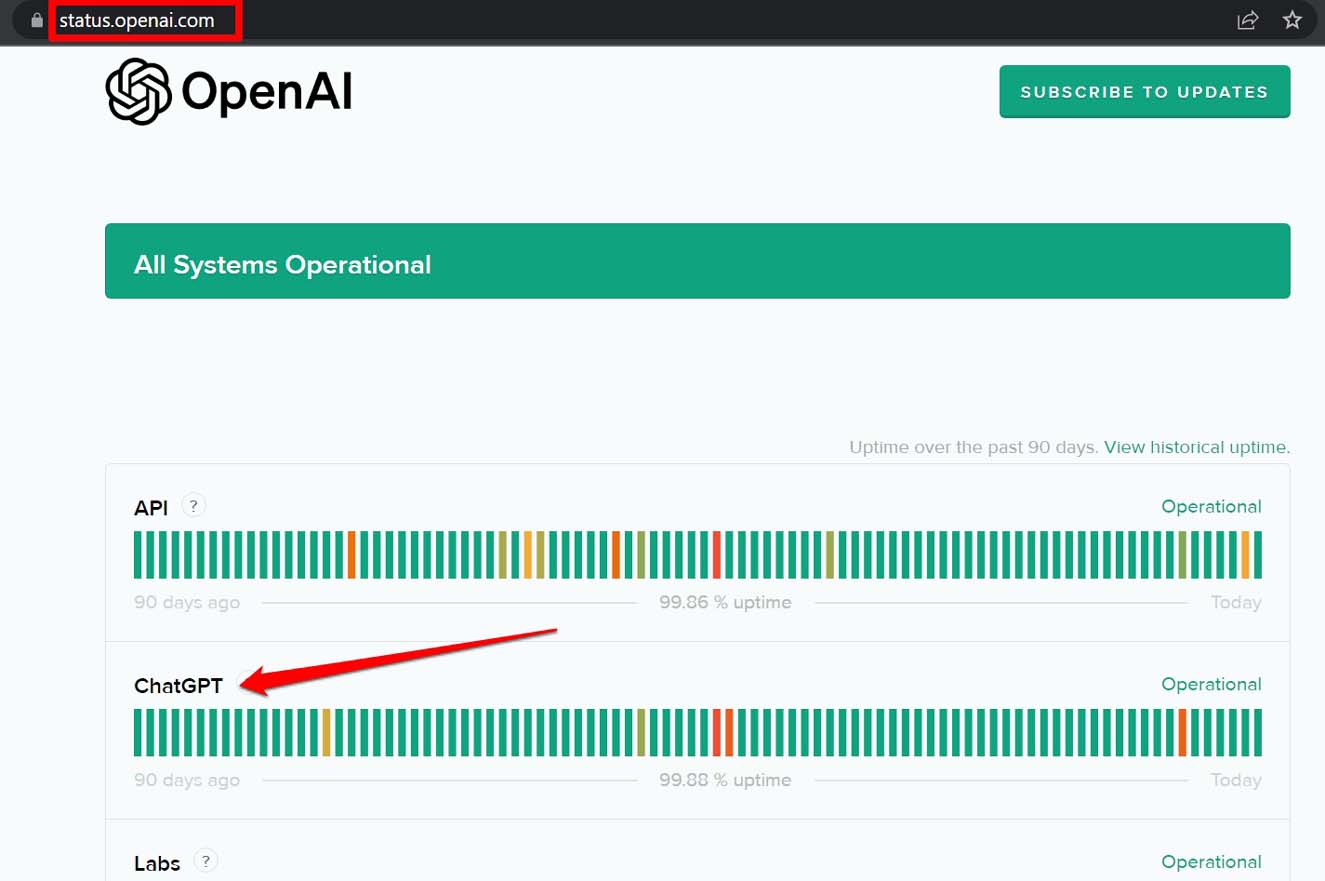
The orange or red bars indicate a major outage on a certain date. Once you know it is the issue at the server’s end all you have to do is wait until the issues in the backend are fixed.
6. Sign Out and Sign-in to ChatGPT
For some users, simply signing out of their ChatGPT account and again signing back in has fixed the unresponsive ChatGPT issue on their iPhone.
- On the chat screen at the top-right corner, tap the 3-dot icon.
- From the menu that shows up, tap on Sign Out.
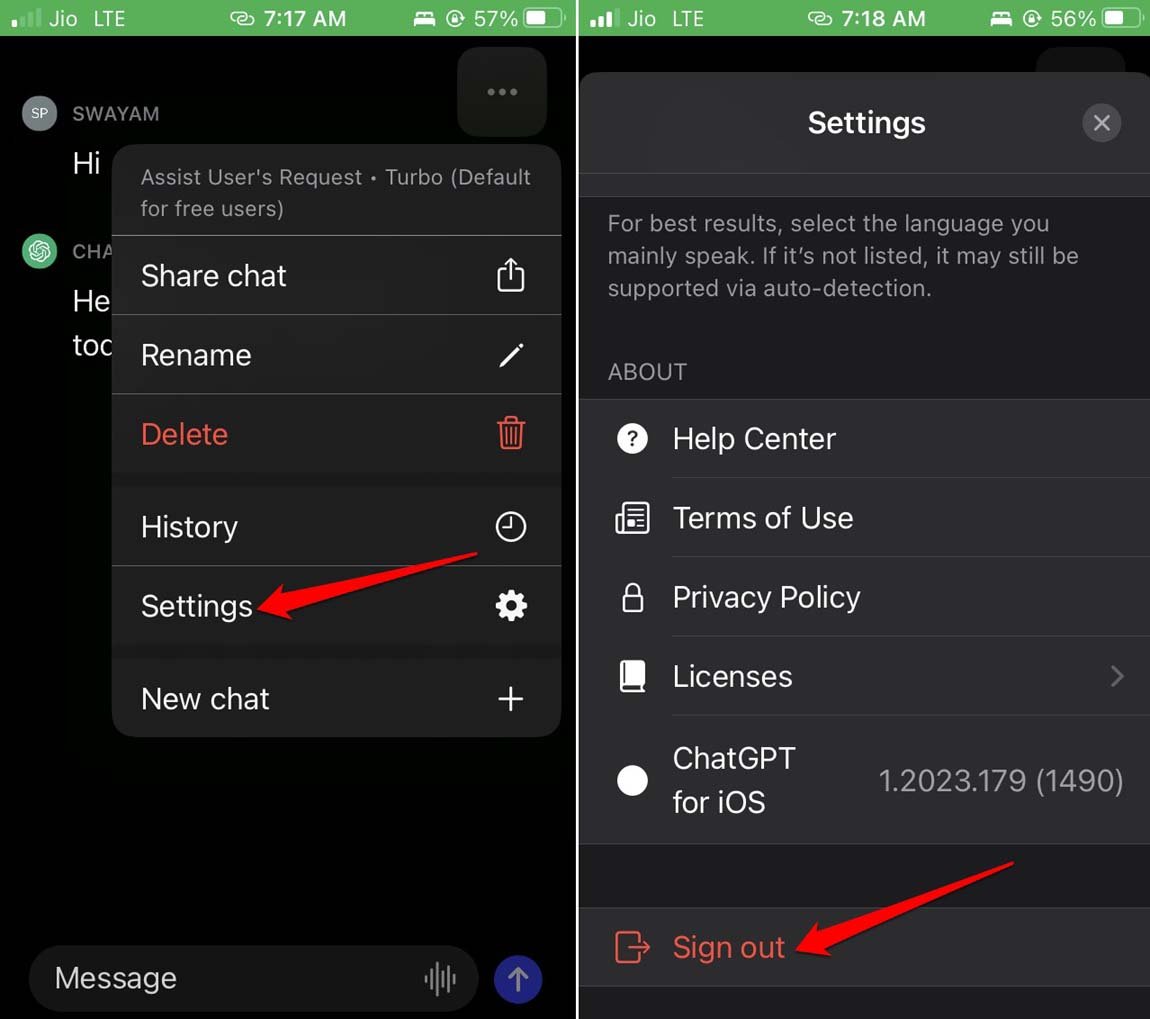
- Once you are back on the login screen, use your preferred login method to gain access to your account.
7. Turn off the VPN on iPhone
VPN connects your device to the web through the remote server of the country you select in your VPN app. Sometimes, the servers in the selected region may be out of capacity to entertain your access request.
Then you end up facing a slow network and eventually an unresponsive or slow-responding chatbot while using the ChatGPT app. The ideal fix is to turn the VPN off, and you can easily do it from the iOS settings.
- Launch the Settings app.
- Navigate to VPN and tap the toggle beside the VPN to disable it.

- Launch ChatGPT again and access your conversations. Check if you can communicate with the chatbot smoothly.
Let the Communication Go on With ChatGPT
If you use ChatGPT for serious work or study purposes, it should never be interrupted. I hope with these troubleshooting tips you can solve the snags with chatGPT and make it work again. That’s a wrap on this guide about “How to Fix ChatGPT not Working on iPhone”.
If you've any thoughts on How to Fix ChatGPT App Not Working on iPhone?, then feel free to drop in below comment box. Also, please subscribe to our DigitBin YouTube channel for videos tutorials. Cheers!