I have provided a guide on how to download the full version of Microsoft Office 2021. The MS Office Suite has been a popular productivity tool for business professionals and students for over two decades. It has the capability to create and edit text, and presentations, manage professional emails, prepare data sheets, and take notes. Microsoft Office Suite is an all-in-one solution for various office-related tasks.
I have covered two ways to download and install the Microsoft Office 2021 full version. One is the official method that requires you to purchase Office 2021 solely or as a part of the Microsoft 365 bundle from Microsoft’s official website.
Secondly, I have provided links to the full version downloadable files for Microsoft Office 2021, MS Offic3 2021 Pro Plus, and Microsoft Volume License for Office LTSC Professional Plus 2021. These are ISO files that you have to install manually. In this method, you do not have to pay anything and can get the app for free on your Windows PC.
Difference Between Microsoft 365 and MS Office 2021
I know those who do not keep up with the latest tech updates may find it confusing when I mention Microsoft 365 along with MS Office 2021. Let me cite the basic difference between the two.
| MS Office 2021[Home/Business] | Microsoft 365 Suite |
| If you buy this specifically, you pay a one-time fee for this product only. | You have to pay a monthly subscription fee or an annual fee for the different apps bundled under the subscription. |
| Limited to MS Word, MS PowerPoint, MS Excel | You get more apps under Microsoft 365, which include OneDrive, One Note, Microsoft Teams, MS Word, MS PowerPoint, MS Excel, MS Access, OneNote |
| No feature upgrade and no access to major releases. You have to purchase that separately | All major feature updates, security fixes, and version updates will be freely included under Microsoft 365 |
| Allowed to install for a single user on one computer Windows or Mac | Can use the same apps on up to five devices with a single subscription. With Microsoft 365 Family, you can share your subscription with five other people. |
| No tech support is included for troubleshooting | Tech support is included at no extra cost |
| No extra free cloud storage is offered | 1 TB of free cloud storage with OneDrive. MS 365 Family subscriptions allow an individual quota of 1 TB when a subscription is shared with up to five persons. |
Microsoft Office 2021 System Requirements
Before installing the full version of Microsoft Office 2021, it is necessary to learn the system requirements to know if your system is eligible to install and run the app.
Processing | Windows OS: 1.1 GHz or faster, 2-core | macOS: Intel or Apple Silicon (three most recent versions of macOS.)
Memory | Windows OS: 4 GB RAM | macOS: 4 GB RAM
Hard drive space | Windows OS: 4 GB of available disk space | macOS: 10 GB of available disk space
Display | Windows OS:1280 x 768 screen resolution (64-bit Office required for 4K and higher) | macOS: 1280 x 800 screen resolution.
Graphics: DirectX 9 or later, with WDDM 2.0 or higher for Windows 10 (or WDDM 1.3 or higher for Windows 10 Fall Creators Update).
Operating system | Windows 10/ 11 | macOS Catalina
For Windows, some features may require .NET 3.5 or 4.6 and higher to be installed on the PC. For any other system requirement details, you can click here.
How to Officially Download Microsoft Office 2021?
It is suggested to have a stable network connection to smoothly facilitate the download and installation of MS Office 2021 or the Microsoft 365 app bundle.
- Start by going to Microsoft Office’s official website.
- Sign in with the account, which could be a Microsoft account or a work or school account.

- On the home page click on Buy Microsoft 365 to confirm and proceed with the installation.

- Complete your purchase by following the on-screen instructions.
- Find the downloaded setup file and open it using your PC browser to complete the installation.

- Once the installation finishes, an animation will plays depicting where to find Microsoft 365 applications on your computer.
- Click on Close to finish the installation.
Now, simply search for the MS Office app of your choice (Word/Excel/PowerPoint) using the Windows search.
Keep in mind that this method is the one where you have to either buy the MS Office 2021 Suite as a stand-alone app or purchase a subscription to Microsoft 365. Both ways, you have to pay a certain amount to use the MS Office components.
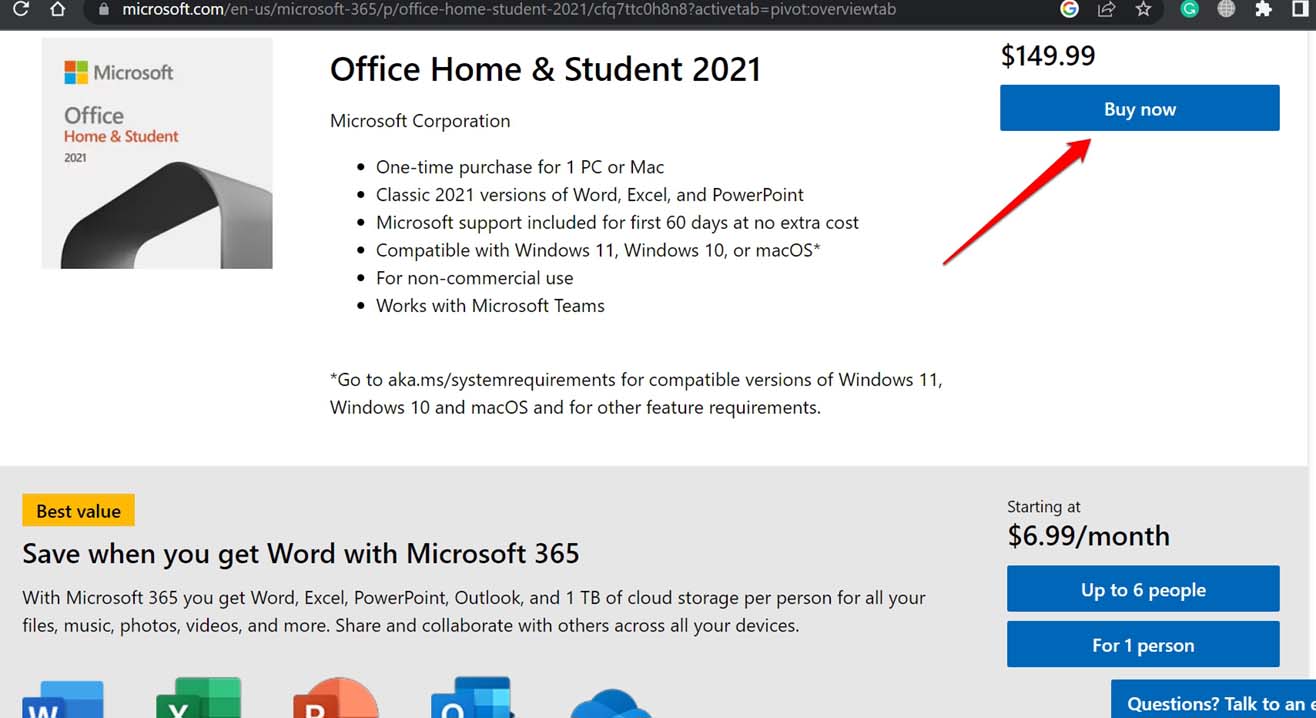
How to Download Microsoft Office 2021 for Free [Full Version]
The method mentioned here requires you to install the ISO file of MS Office 2021. I have provided the links to the necessary ISO files, which you can download.
NOTE: DigitBin always encourages using legitimate software and application from their source/developer. We never support using modified/cracked copies of software apps. This guide is just sharing the links that are already in the public view for knowledge-sharing purposes. DigitBin or the author won’t be held responsible for any legal/technical consequences related to using modified copies of the software mentioned in the guide.
Download Links
MS Office 2021 Pre-Activated | Download | Download
MS Office 2021 Pro Plus | Download
MS Office 2021 x60 & x84 | Download
How to Install Microsoft Office 2021 ISO Files?
To access and use the contents of ISO files, you need to mount them using ISO Mounters. An ISO mounter is a software tool. When you mount an ISO image using an ISO mounter, a virtual drive is created on your computer. Open the ISO image and access its contents, such as files, folders, or executable programs, as if they were on a physical disc.
On Windows 11, without using any third-party ISO mounters, you can natively mount the ISO file. The same steps mentioned below will be applicable.
- Launch the ISO Mounter installed on your PC.
- Right-click on the ISO file in the Downloads folder.
- From the menu, select Mount.

- Using File Explorer, access the virtual drive.
- Access the executable setup file and run it.

- Follow the instructions to finish the installation.
Once the installation finishes, you will see the same “Installation successful” message which appears when you install the MS Office 2021/Microsoft 365 officially. You may need to buy a one-time license key to use Office 2021 on Windows PC.
Conclusion
If you like to stay updated with all the important productivity tools from Microsoft, then download the full version of Microsoft Office 2021. You may alternatively consider purchasing the Microsoft 365 subscription, which also includes the MS Office apps for your professional and personal use. I hope this guide was useful.
If you've any thoughts on Microsoft Office 2021 Download (Full Version), then feel free to drop in below comment box. Also, please subscribe to our DigitBin YouTube channel for videos tutorials. Cheers!
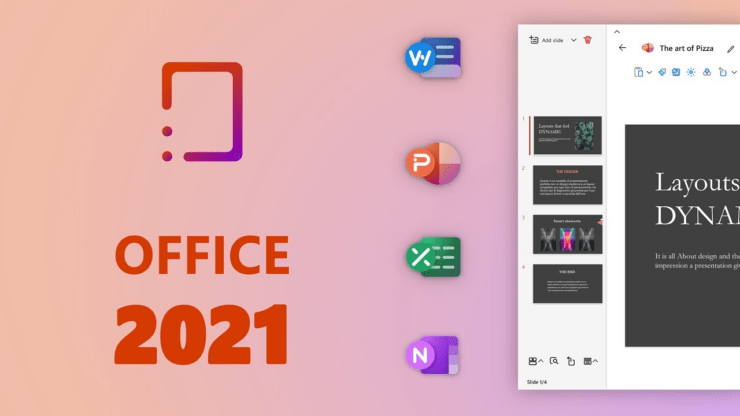
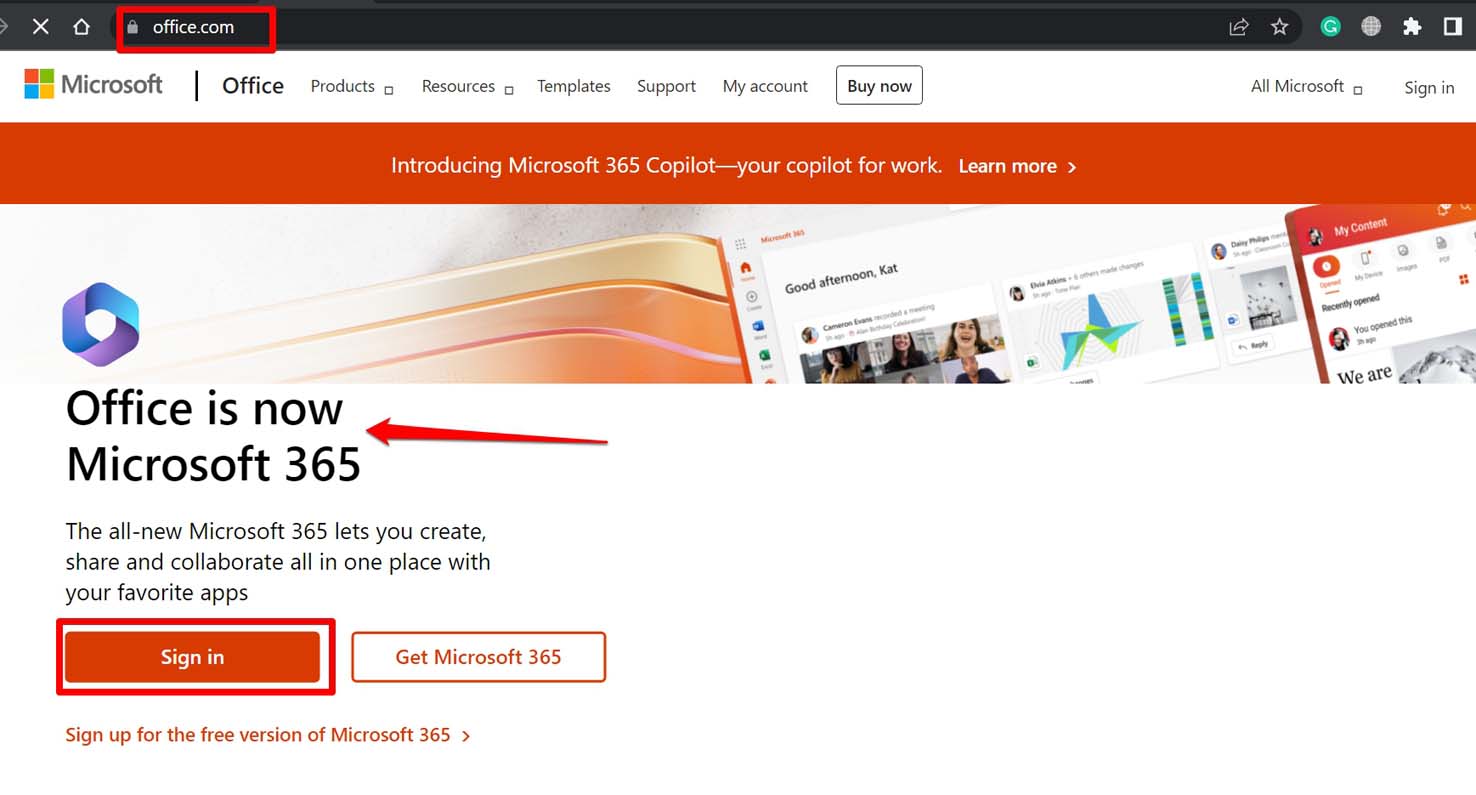
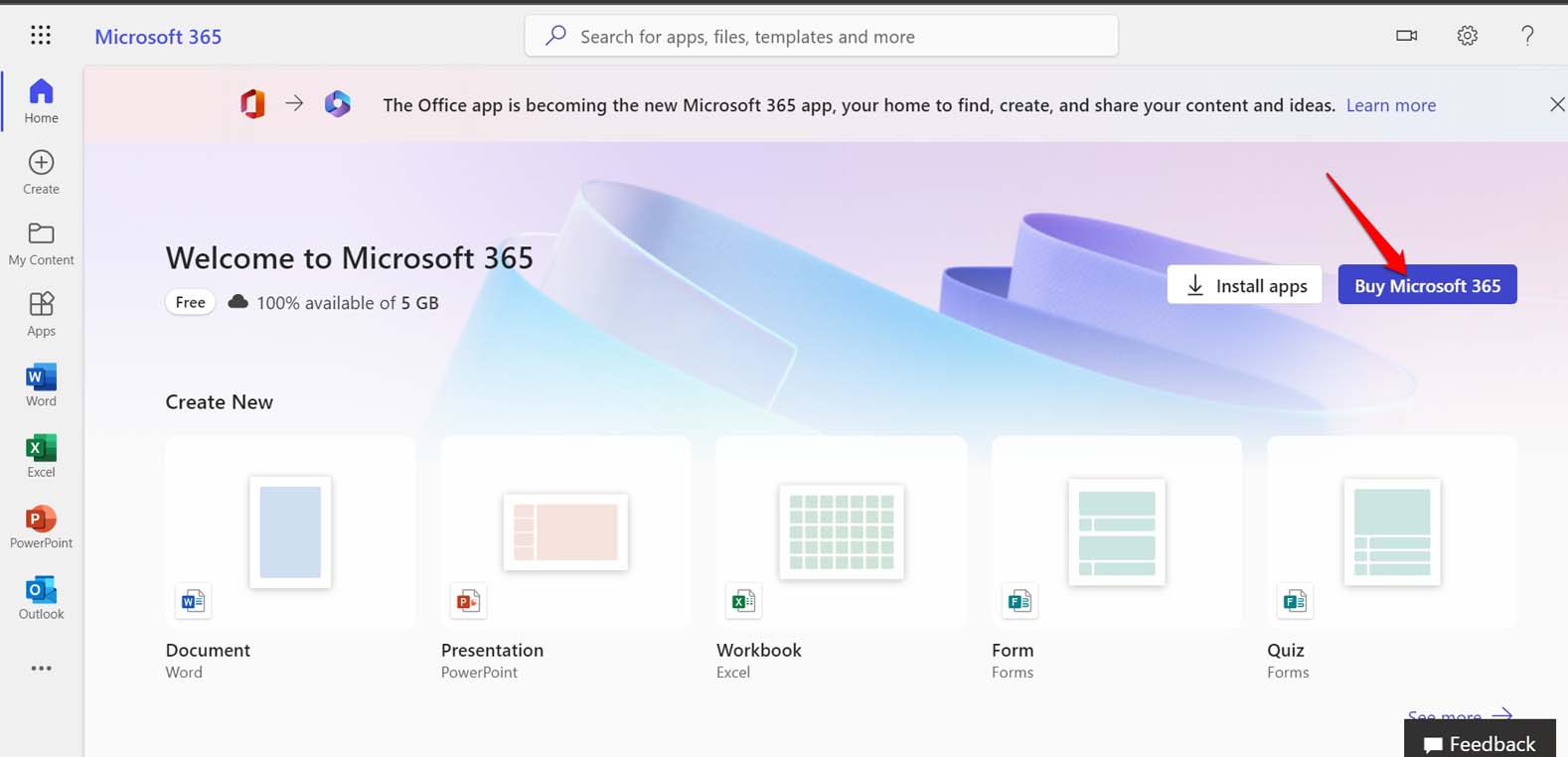
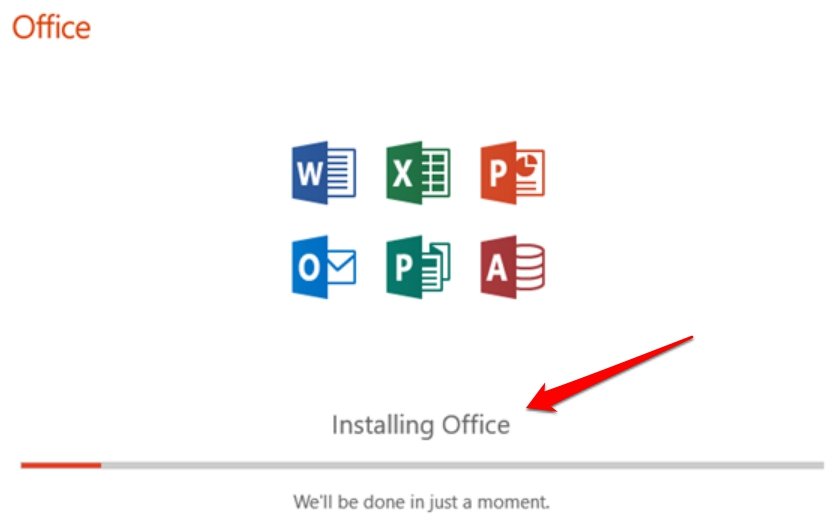
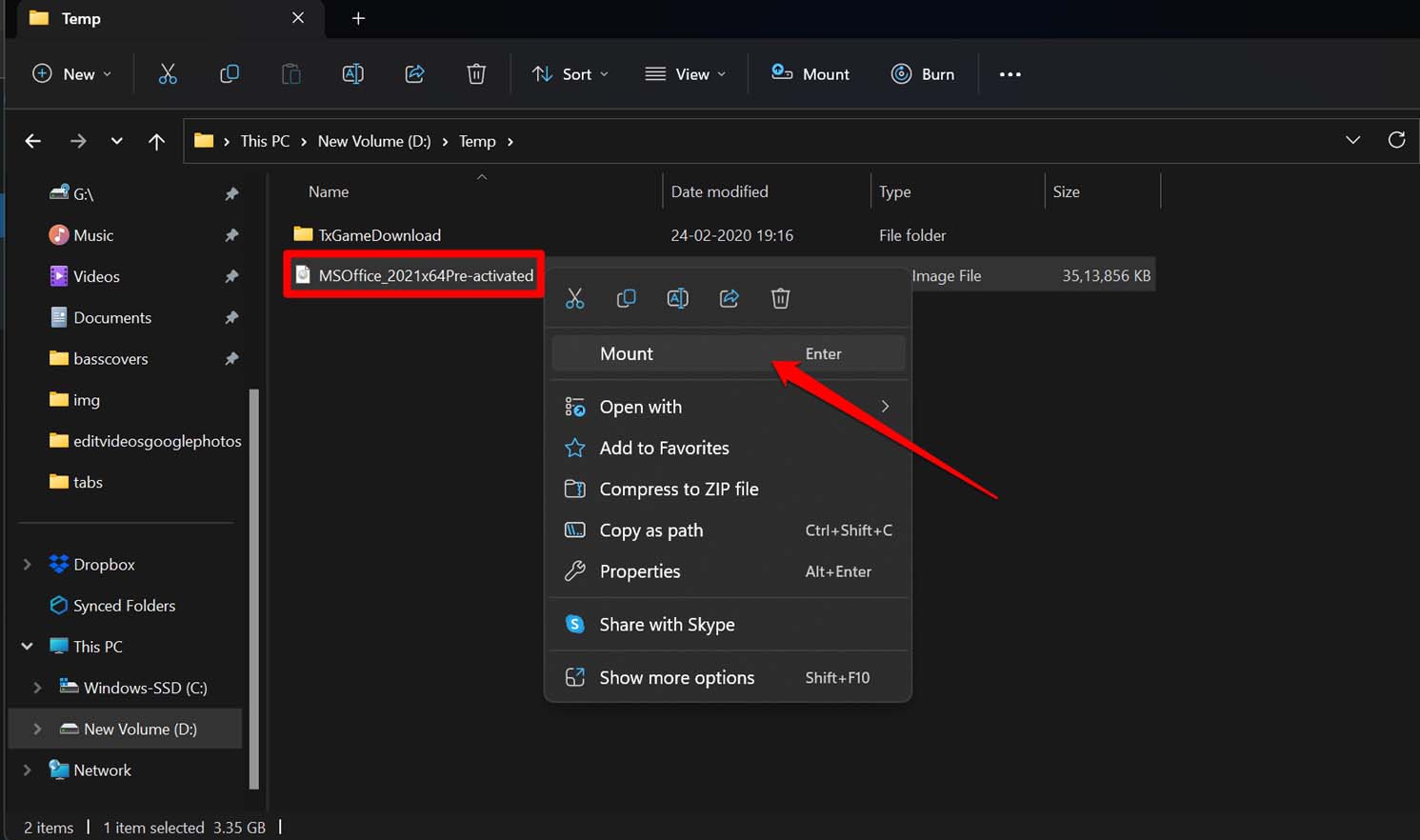
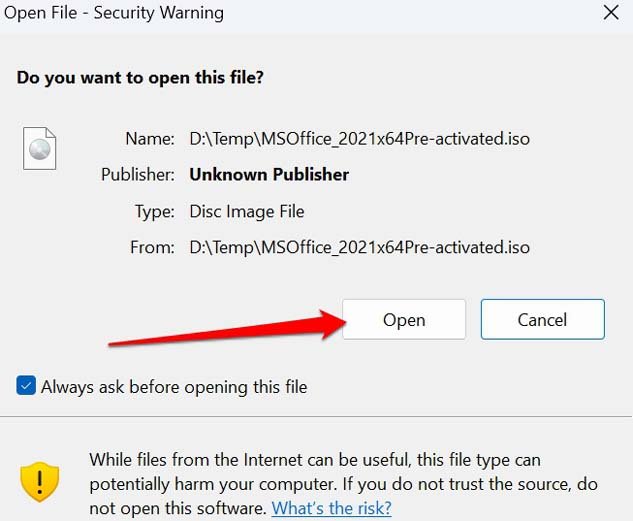

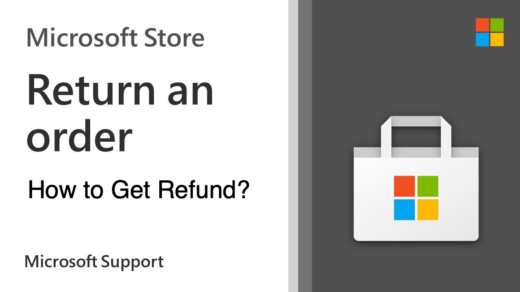
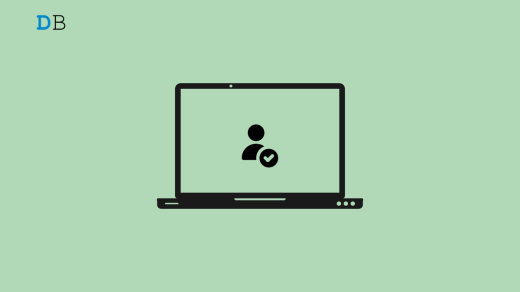
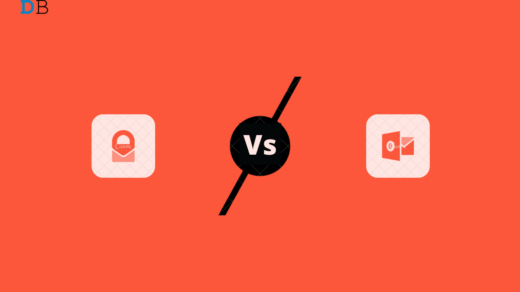





I need ms office 2021 which has power point with morph transition n all premium features