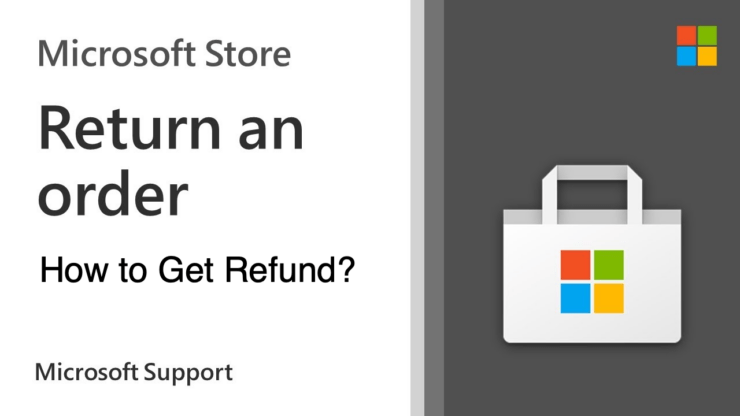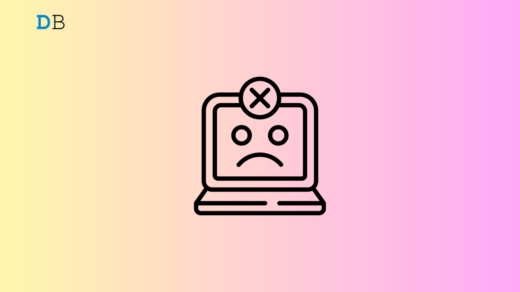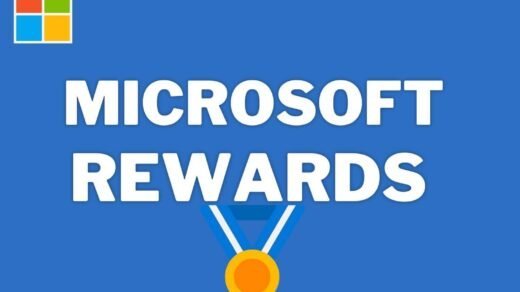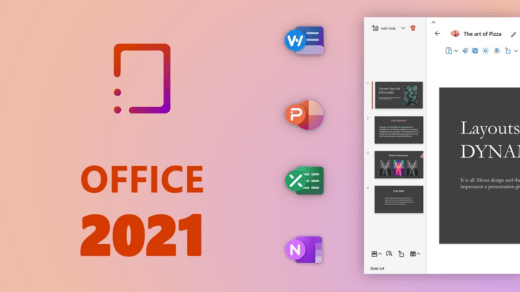In today’s digital world, making purchases through the Microsoft Store is a commonplace activity. Yet, there are instances when a refund becomes necessary, be it due to dissatisfaction, technical issues, or other reasons.
This guide is designed to walk you through the process of requesting a refund for Microsoft Store purchases, ensuring that you navigate the steps seamlessly.
Understanding the procedures involved can make the refund request smoother and more efficient, whether it’s a digital download, a physical item, or an app. Let’s cut to the chase!
Microsoft Store Sales Terms: Summary
Here are some terms and conditions:
- Digital items, such as apps and games, are downloadable to Windows 10 and 11 computers, and specific guidelines govern refund requests.
- Individual items from a bundle are not eligible for return.
- Usage of games and apps should not exceed 2 hours across all accounts.
- A minimum of one day and at least one launch of the game is required before claiming a refund, ensuring a genuine trial before returning the product.
- Refund requests must be initiated within 14 days of purchase, with potential deductions for original shipping and handling charges.
- Only apps and games acquired from the Microsoft Store are eligible for refunds; purchases from other platforms, like Steam, are not refundable through Microsoft.
- Refunds, processed within 7 days, are returned to the original payment method.
- Certain items, such as customized or personalized products, RAM, gift cards, and clearance items, cannot be returned.
- Downloadable content like movies, TV shows, books, season passes, and add-ons are non-refundable.
Managing Microsoft Store Subscriptions: Cancellation and Refund
The steps to cancel or seek a refund for Microsoft Store subscriptions vary depending on your subscription type.
For Microsoft 365 subscriptions:
- If you’re subscribed to Microsoft 365, you have the option to cancel the subscription on your own or seek assistance from an advocate. Check the provided link for advocate live chat options based on your location. Prepare relevant account details as they might be required. Callback requests are currently available only in English.
- Prerequisites for cancellation may include interacting with an advocate who will guide you through the process.
For Xbox subscriptions:
- Visit the Microsoft All Subscriptions page and log in with your Microsoft account.
- Locate the “Manage” option next to the specific service or subscription you wish to cancel.
- Click on “Cancel subscription” or the “Upgrade or cancel” option at the bottom of the page.
- Follow the on-screen instructions provided thereafter.
Key Takeaway:
- Depending on the duration and location of your subscription, you may be eligible for a prorated refund. For instance, a refund may be applicable if you’ve paid for a full year in advance.
- If the “Turn on recurring billing” option appears instead of the “Manage” option, it indicates that the subscription is already canceled and will be discontinued upon reaching the expiry date.
How to Initiate Refunds for Physical Items from Microsoft Store
Learn the process of requesting refunds for physical items on Windows 10 or 11 from the Microsoft Store with the following steps:
- Open the Microsoft Store app and navigate to your profile located at the top right of the page.
- Choose “Manage accounts and devices,” which will direct you to your Microsoft account settings in your default internet browser.
- Access the “Order History” section under the “Payment & billing” menu at the top of the page.
- Click on “Request a return” next to the specific item you wish to seek a refund for.
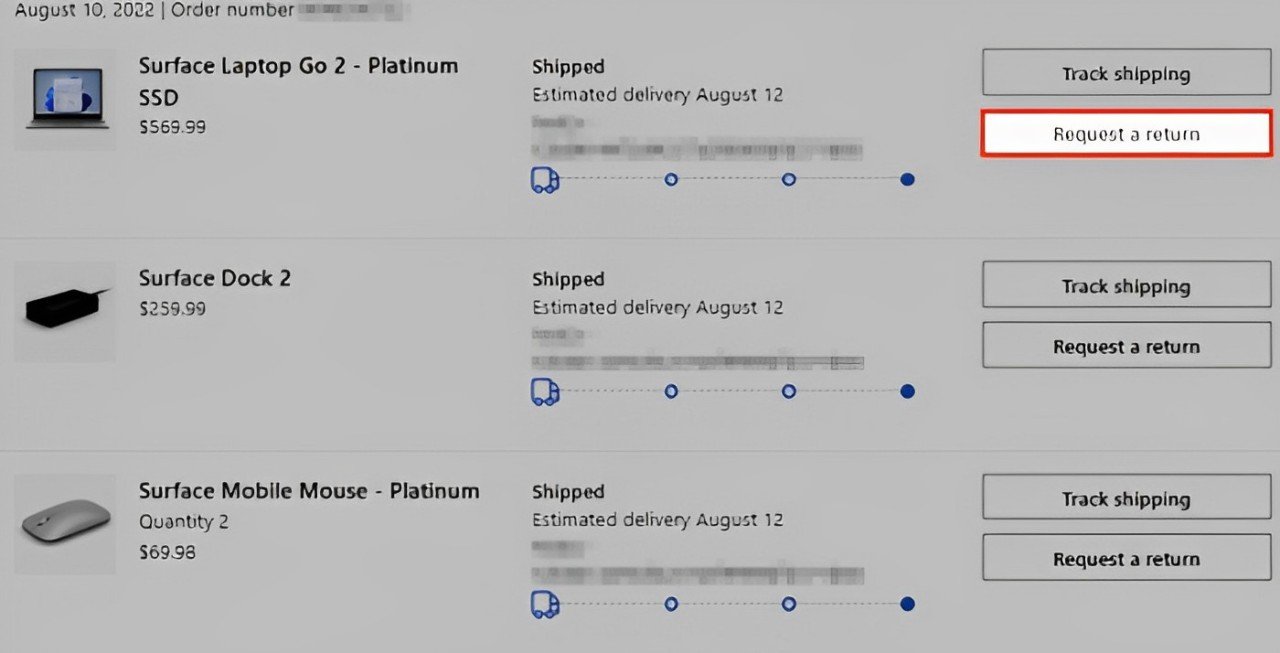
- In the appearing window, provide a reason for your return and click “Continue.”
- Select “Start return” in the next window.
- Microsoft will dispatch a prepaid shipping label for you to use when returning the item. Once Microsoft receives the return, a refund will be processed within 3-5 business days.
Initiating Refund Requests for Microsoft Store Apps and Games
To request a refund for apps and games purchased through the Microsoft Store app on Windows 10 and 11, follow these steps, as the app itself does not support the refund process. Instead, use the Xbox history page:
- Visit your Microsoft Billing and Orders page, where you can find a comprehensive list of all your purchased apps and games.
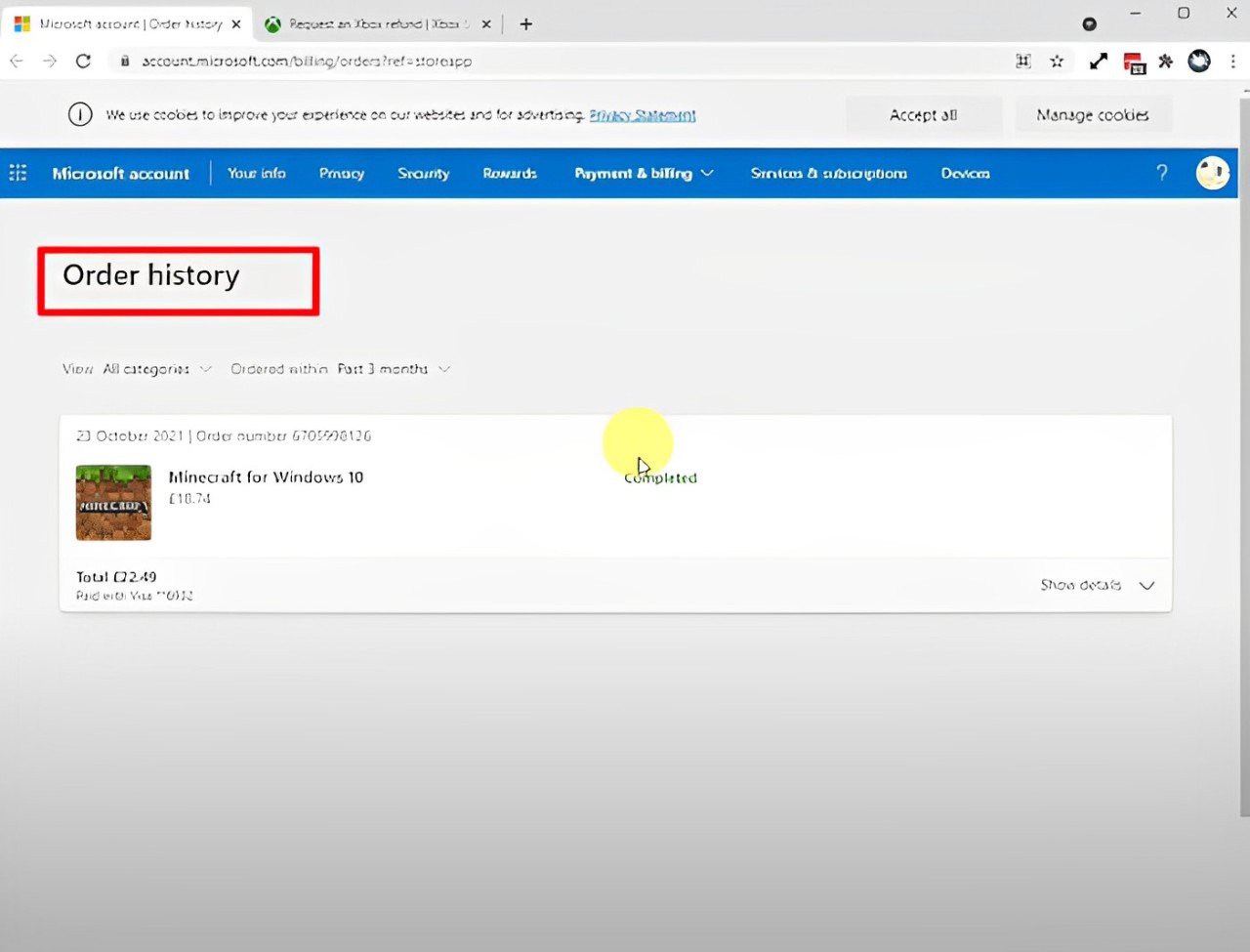
- Identify the specific item you wish to refund and click on “Request a refund” located on the right side of the product.
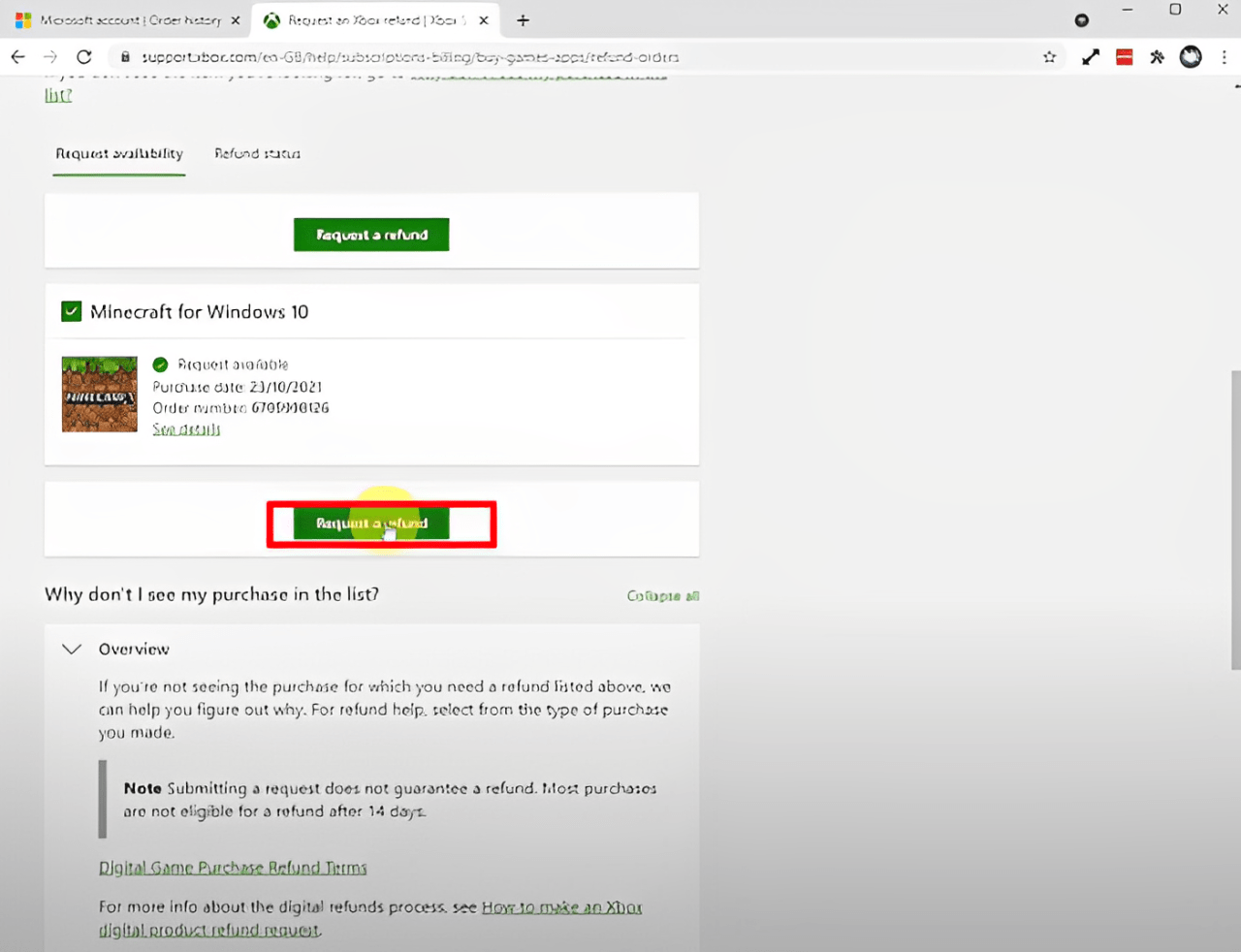
- Provide a reason for the return, review the information, and click “Next.”
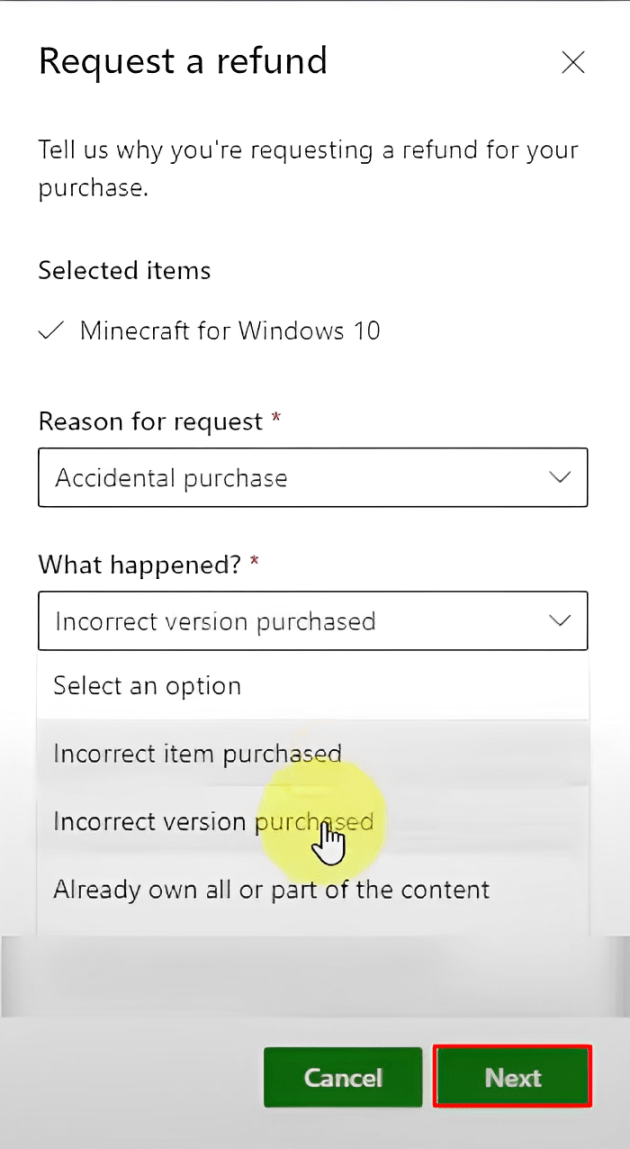
- Verify the accuracy of the request details and then click “Submit.”
NOTE: If a yellow icon is visible next to your refund request, it indicates that approval is not guaranteed. In such cases, consider leaving a comment that thoroughly explains your situation to enhance the likelihood of receiving a refund from the Microsoft Store.
Tracking Your Microsoft Store Refund Progress
After initiating a refund request, no further action is required. If you wish to check the status of your Microsoft Store product refund, you can do so effortlessly.
Navigate to the Xbox order history page for hardware, games, or apps, depending on your purchase.
Locate the specific product for which you requested a refund. Look for a new option labeled “Refund Status” or “Return Status” and click on it to track the progress.
The Usual Processing Duration for Refunds
The wait for a refund can be perceived as cumbersome, but understanding the typical processing timeframe can alleviate the anticipation.
Generally, the duration for receiving a refund is influenced by factors such as the merchant’s policies, chosen payment method, and potential complications.
After initiating a refund request, expect a processing period ranging from a few business days to several weeks.
Merchants require time to validate the return and inspect the item thoroughly. If payment was made through a credit card, the processing duration may be extended due to the necessary communication between financial institutions.
Every case is unique, and processing times can differ. To expedite the process, ensure the accuracy of information provided during the refund request. Errors or omissions may lead to delays as merchants seek clarification.
Maintain open communication with the merchant throughout the process. Proactive and responsive communication facilitates swift issue resolution. Opt for electronic refunds whenever feasible, as they tend to process more expeditiously.
While waiting can be frustrating, understanding the expected timeframe and taking proactive measures can contribute to a smoother process. Patience is critical, increasing the likelihood of receiving your refund within a reasonable duration.
Factors Influencing the Refund Processing Duration
Several factors can impact the time for a refund to be processed. Let’s delve into these elements that may affect the speed at which you receive your refund:
- Payment Method: The type of payment utilized for your purchase can influence refund processing time. Credit card transactions, for example, may result in quicker refunds than other methods.
- Merchant Policy: Each merchant has its refund policy, shaping the timeline for refund processing. Some merchants have streamlined processes, while others may take longer due to internal procedures.
- Refund Volume: Merchants experiencing high refund requests may slow overall processing time, particularly during peak seasons or sales periods.
- Verification Process: Certain situations may require additional verification before processing a refund. This could involve authenticating the returned item or confirming the reason for the return.
- Financial Institution: The financial institution through which the payment was made also contributes to refund processing time. Institutions with more efficient systems may facilitate faster refunds.
- Communication and Responsiveness: Effective communication between the merchant and customer is crucial for timely refunds. Delays may occur if either party fails to communicate adequately or if responses are delayed.
It’s important to note that each situation is unique, and additional variables may influence refund processing time.
To expedite the return of your funds, ensure accurate and prompt provision of all required information when initiating the refund request. Familiarize yourself with the merchant’s refund policies and procedures to minimize potential delays.
Ensure a prompt refund by staying proactive! Stay engaged throughout the process by fostering open communication with the merchant.
Your attentiveness and diligence are crucial in minimizing delays in receiving your refund.
Remember that comprehending the factors influencing refund processing time empowers you to manage the process more efficiently, enhancing your overall customer experience. Stay informed and proactive to ensure a seamless refund experience.
Dealing with Unreceived Refunds
Experiencing frustration when your expected refund hasn’t arrived yet is understandable. Here’s a step-by-step guide to help you address the issue and secure your refund without undue delay.
- Check the Timeline: Confirm the anticipated timeline for receiving your refund. Delays might occur due to various processing factors. Ensure you’ve allowed the appropriate amount of time before taking further action.
- Contact Customer Support: Reach out to the company from which you made the purchase and inquire about the status of your refund. Provide essential details such as the order number, transaction specifics, and any other information they may require.
- Provide Supporting Documents: If you possess any supporting documents, such as receipts, emails, or screenshots related to your purchase and refund request, furnish them to customer support. These documents can expedite the resolution process.
- Follow Up Regularly: After contacting customer support, follow up regularly to check the progress of your refund. Maintain persistence, yet adopt a polite approach, emphasizing the urgency of resolving the matter promptly.
- Seek Escalation if Necessary: If you remain dissatisfied with the response or resolution, consider escalating the matter within the company or organization. This may involve reaching out to a supervisor or manager with the authority to assist.
Throughout this process, exercise patience, recognizing that refunds may take time due to administrative procedures or banking processes. By proactively seeking a resolution, you enhance the likelihood of expeditiously receiving the refund you are owed.
Solutions for Refund Denial or Rejection
Are you encountering issues with a denied refund? Here’s how to navigate the situation effectively.
- Identify the cause: Meticulously scrutinize the denial or rejection notice to understand the precise reason. This understanding will inform your subsequent actions.
- Gather necessary documents: Review the information provided in the notice and ensure you have all the required documents, accurately filled out.
- Engage with support: Establish contact with the company’s customer support team or platform from which you sought a refund. Share your story and provide any additional information they may require.
- Build a compelling case: Clearly articulate why you sought a refund, emphasizing any unique circumstances or valid reasons to support your claim. Adopting a courteous and respectful tone can have a positive impact.
Additionally, exploring similar cases online or seeking advice from consumer forums for insights into proven strategies others employ in comparable situations can be beneficial.
Addressing Common Challenges
Encountering issues while utilizing the Microsoft Store is common, and various challenges may arise. To assist you in swiftly and effectively resolving these problems, consider the following troubleshooting tips:
- Compatibility Issues: Ensure that games or apps are compatible with your operating system and any necessary hardware requirements—address compatibility problems by updating device drivers and checking for available updates for the game or app.
- Installation Errors: If you face difficulties installing a game or application, initiate the troubleshooting process by restarting your device and verifying your internet connection. Ensure that your device meets the system requirements for the software if the problem persists.
- Account and Payment Issues: When experiencing troubles with your Microsoft Store account or making a purchase, double-check your payment information and billing address. If issues persist, seek assistance from Microsoft Support.
- App Crashes or Freezes: Should an app from the Microsoft Store crash or freeze, begin by closing and reopening the application. If the issue persists, consider updating or reinstalling the app. Additionally, check for updates for your device’s operating system.
- Downloading Problems: In download failures, assess your internet connection and confirm sufficient storage space on your device. Clearing the cache and resetting the Microsoft Store may resolve this issue effectively.
- Error Codes: If you encounter error codes, search for specific codes online to find tailored troubleshooting steps. Microsoft’s official support website and community forums are valuable resources for resolving such issues.
While still using these troubleshooting measures, maintaining the regular update of your device and apps is crucial for optimal performance.
Periodically check for updates from both Microsoft and the developers of installed apps. Following these recommendations will enable you to overcome common challenges and elevate your overall experience with the Microsoft Store.
Frequently Asked Questions
What Is the Return Policy for Purchases Made Through the Microsoft Store?
The Microsoft Store allows for the return of nearly any physical product bought online for a complete reimbursement within 60 days from the date of receipt. To qualify for a refund, the product must be returned in a condition similar to new, in its original packaging, complete with all included parts, components, instruction manuals, and documentation. Each eligible order purchase is limited to a maximum of five product returns. Notable exceptions to the 60-day return policy include the Surface Hub, HoloLens, and Windows DevKit. For a more comprehensive understanding of the Microsoft Store returns policy, refer to the Microsoft Terms of Sale. Additional information can be found on the receipt if the purchase was made at a Microsoft Experience Center.
How Can I Determine if a Product Is Eligible for Return?
Before purchasing, you can check the product’s detail page for relevant return information. If you’ve already made a purchase, navigate to the ‘Order history’ page in your Microsoft account, where you’ll find the option to ‘Request a return’ next to the eligible product.
Are Returns Free of Charge?
Initiating an eligible return allows generating a prepaid shipping label at no expense. Upon receiving the return, your original payment method will be credited with the full amount paid within 3-5 business days. This refund will exclude any applicable original shipping fees, such as express shipping charges. In cases where dissatisfaction arises from the license agreement or warranty, original shipping charges associated with the item will be refunded as an exception.
How Will I Receive My Refund?
Refunds will be processed through the same payment method used for the initial order unless you opt for a Microsoft Store credit equivalent to the refund amount.
Can a Single Item From a Bundle Be Returned Separately?
No, individual items from a bundle cannot be returned independently. To qualify for a refund, all items within a bundle must be returned together.
Is the Original Packaging Required for the Return?
Yes, the eligible product must be returned in a condition similar to new, accompanied by its original packaging, including all parts, components, instruction manuals, and documentation. Packaged software and games must have their seals intact and include all accompanying media and product keys.
Final Word
As we conclude our exploration of how to request a refund for Microsoft Store purchases, it’s evident that being well-informed is the key to a seamless experience.
If you familiarize yourself with the policies, timelines, and communication channels involved, you position yourself as a savvy consumer capable of navigating the hurdles of the refund process.
Following the outlined steps and keeping communication lines open with customer support, you maximize your chances of a successful and timely refund, making your Microsoft Store shopping experience more enjoyable.
If you've any thoughts on How to Request Refund for Microsoft Store Purchases, then feel free to drop in below comment box. Also, please subscribe to our DigitBin YouTube channel for videos tutorials. Cheers!