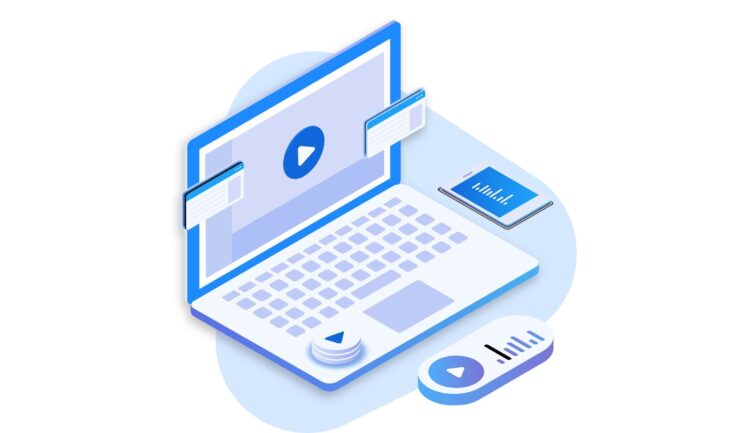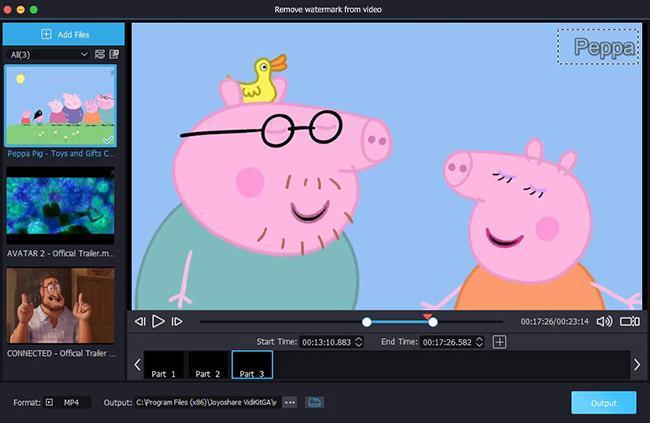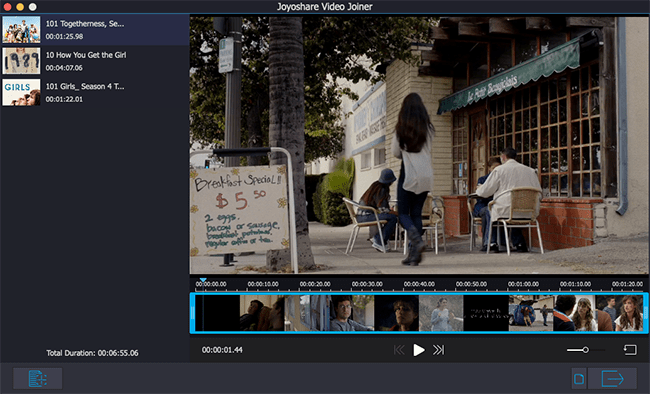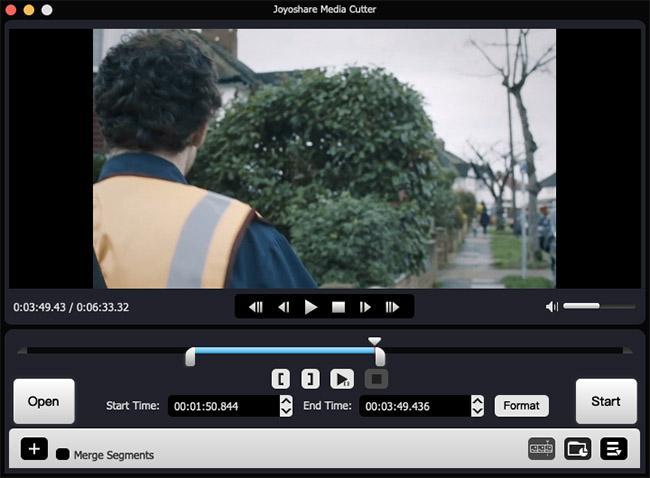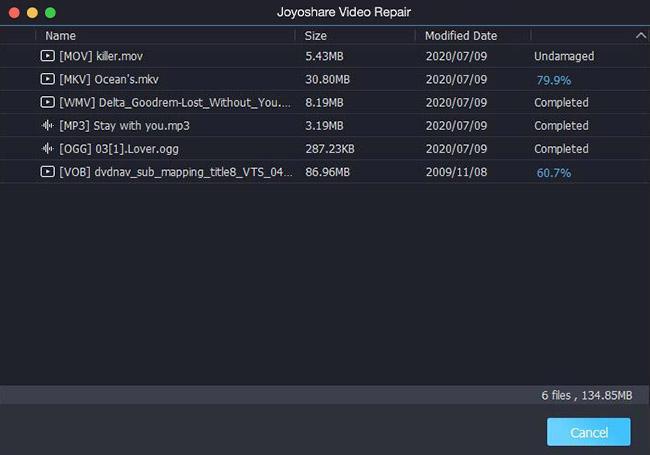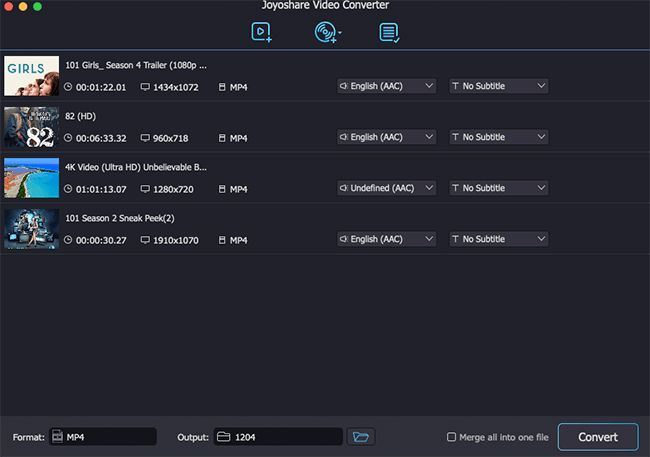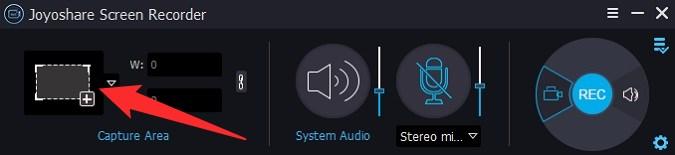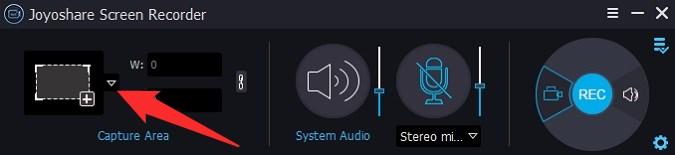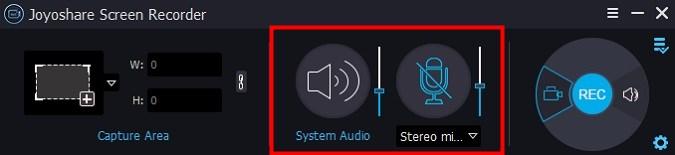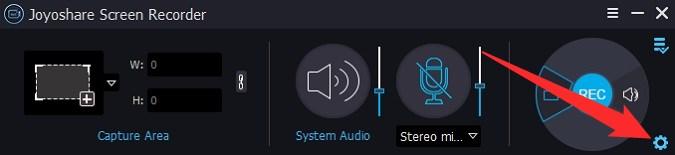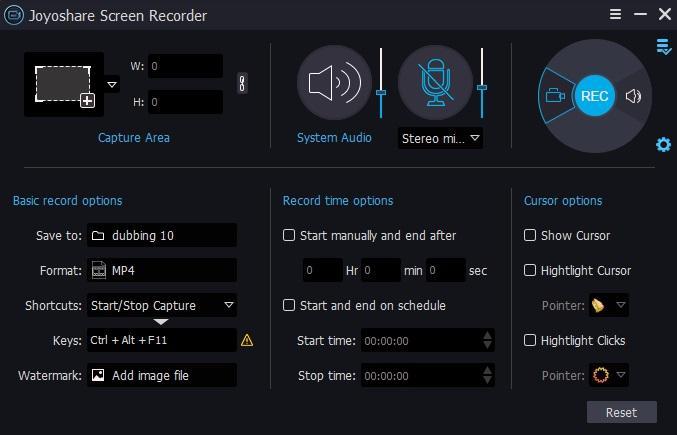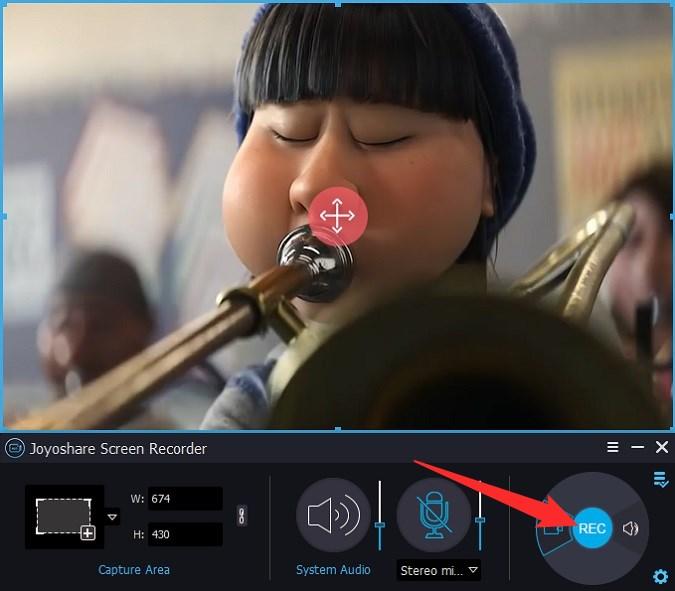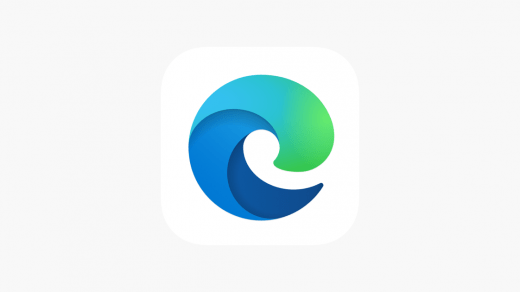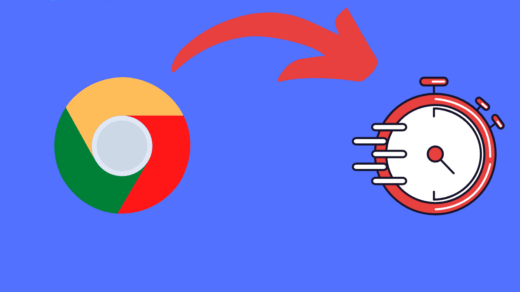The availability of video content across social media platforms has increased tremendously. Not only do we get to see short videos of someone showing off their talents on a social media platform, but in-depth videos on different topics are available on YouTube. There are content creators that are now more famous than some actors or actresses. But how did they achieve that? Well, apart from having a great camera and an engaging topic that connects with the audience, one of the most important things is to have a well-edited video.
To make your raw footage into a meaningful and watchable video, you need to make use of editing software. Without these video editing tools, content creators won’t be able to put forth the best content to their audience. Post-production is very important, especially for video content, as it helps you highlight the important parts of your video, add effects, and do so much more. In such a case, video editing tools such as the Joyoshare VidiKit come into the picture.
In this guide, we will give you a complete review of Joyoshare VidiKit after using it rigorously for days. Let us check out this review.
Joyoshare VidiKit – Overview
Let us first take a look at the background of Joyoshare VidiKit video editing software. The company behind Joyoshare VidiKit, Joyoshare Studios, has been in the market since 2016. Their other products include iPasscode Unlocker, UltFix iOS System Recovery, and iPhone Data Recovery.
With over 50 million downloads and 45 million users across the globe, Joyoshare VidiKit has created a name for itself in the video editing space.
Talking about some features, in simple words, the Joyoshare VidiKit is an all-rounder video editing tool that can help you churn out brilliantly well-edited videos. VidiKit is compatible with both Windows and Mac computers. You can also use this software to fix corrupt video files and other files.
System requirements
Windows System Requirements
- Supported OS: Windows XP and later (64 bit & 32 bit OS)
- Processor: Pentium III 800 MHz or higher (PIV 1.6 GHz or higher recommended)
- RAM: 1 GB RAM (2 GB recommended)
- Free Hard Disk Space: 100 MB or more
Mac System Requirements
- Supported OS: Mac OS X 10.8 and later.
- Processor: 1G Hz Intel processor or above.
- RAM: At least 512M physical RAM (1024 MB recommended).
For a complete list of support input and output formats, you can check out the tech spec sheet for Joyoshare VidiKit.
Features
Let us check out the features that you can enjoy when using the Joyoshare VidiKit tool:
- Record your screen with audio
- Add or remove the watermark

- Join unlimited videos without compromising on quality

- Cut, convert, and compress videos at a fast speed

- Take screenshots
- Repair or add subtitles to your videos

- Convert over 150 audio and video formats

- Supports batch conversion
- User-friendly interface

- Enhance and edit videos
- Convert photos
- Reliable customer support
- Comes with an inbuilt media player
- Preview before compressing.
How to use the Screen Recording Feature in Joyoshare VidiKit?
- Launch the Joyoshare VidiKit app on your PC.
- Under Capture Area, you need to click on the “+” button. You will see a recording window pop up. Using your mouse, you can scale the part of your screen you wish to record.

- If you want a fixed recording window, then you can click on the drop-down next to the “+” button and select from different options such as 320×240, 640×480, 1280×720, etc.

- Do note that by default, VidiKit will record video and audio from both the system and the microphone. There are big icons in the system which you can click and disable.

- To further tweak the settings, you need to click on the Settings icon or the cog icon located on the bottom-right of the toolbar.

- Here you can select multiple options such as the format you wish to save your recording into, save location, add watermark, set recording time, show or hide the cursor, etc.

- After setting everything up, simply hit the Record button.

- You can also take screenshots while recording is on, by clicking the Scissors button.
- To stop the recording, press Stop.
For more information on how to screen record in detail, you can refer to their official video on YouTube, which is linked below.
Difference between the paid and free version
| Trial | Paid |
| Let’s you use features such as cut, merge, and convert. | You can cut, merge, and convert videos. |
| Videos can be enhanced using video editing tools. | Video enhancement can be done using the inbuilt enhancement tools. |
| Can record audio and video. | Can record audio and video. |
| Compress and repair files. | Compress and repair files. |
| Limited usage time and recording duration. | Unlimited usage times and recording duration. |
| Watermark is present. | No watermark. |
| Cannot save or export files. | Let’s you save and export files. |
| Technical support is not available at hand. | Technical support is available whenever required. |
How does Joyoshare VidiKit function?
If you are excited to learn all the features that you can do with the Joyoshare VidiKit software, and are all set to purchase the tool, but want to learn how this tool works and can help you create great videos, then you shouldn’t worry.
Because Joyoshare VidiKit already has an official YouTube channel that you can always refer to understand the basic and sometimes advanced features of the tool.
Verdict
Overall, Joyoshare VidiKit is a nice and super easy video editing tool, that could come in handy not only for beginners but for amateur video editors as well. Those who are on an advanced level should skip this video tool because of the fact that it misses out on many of the features that professional video editing software offers.
If you want a video editing software that comes without any learning curve and gets the job done in minutes, and that is your only need, then Joyoshare VidiKit is a nice option.
If you've any thoughts on Best Video Toolkit – Screen Recorder, Video Editor and More, then feel free to drop in below comment box. Also, please subscribe to our DigitBin YouTube channel for videos tutorials. Cheers!