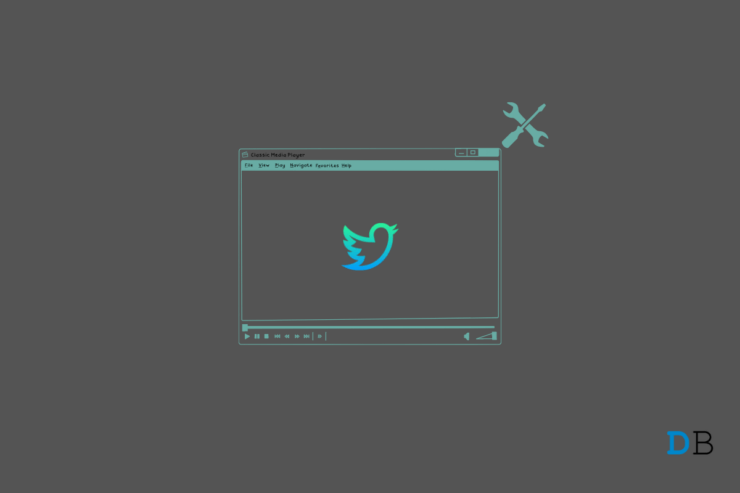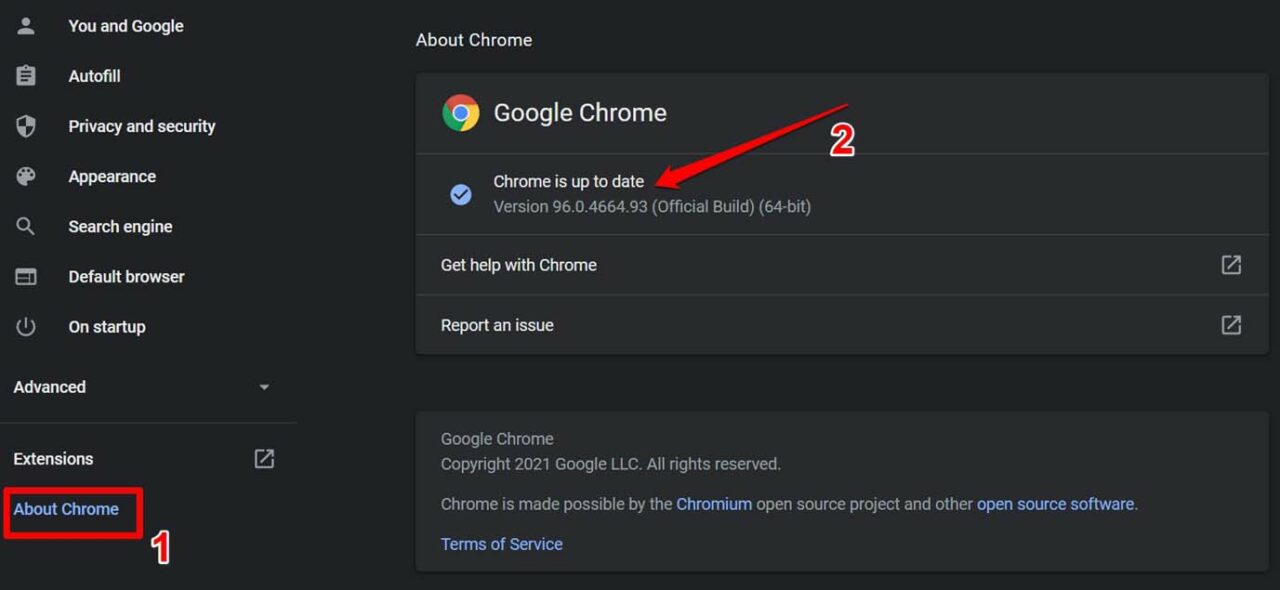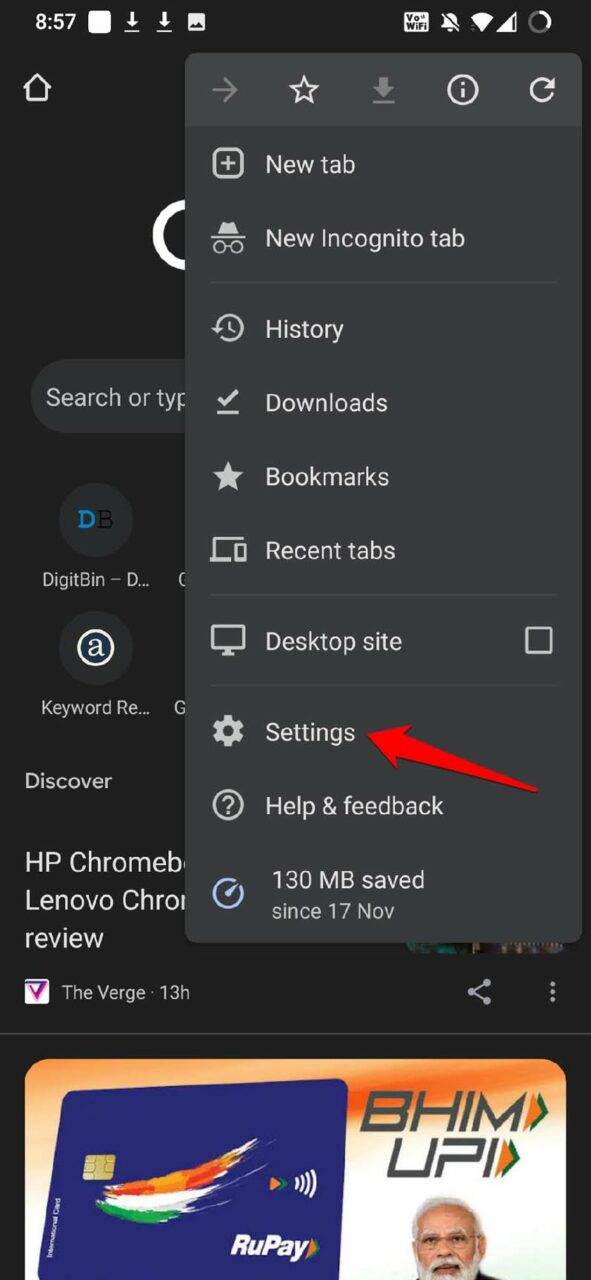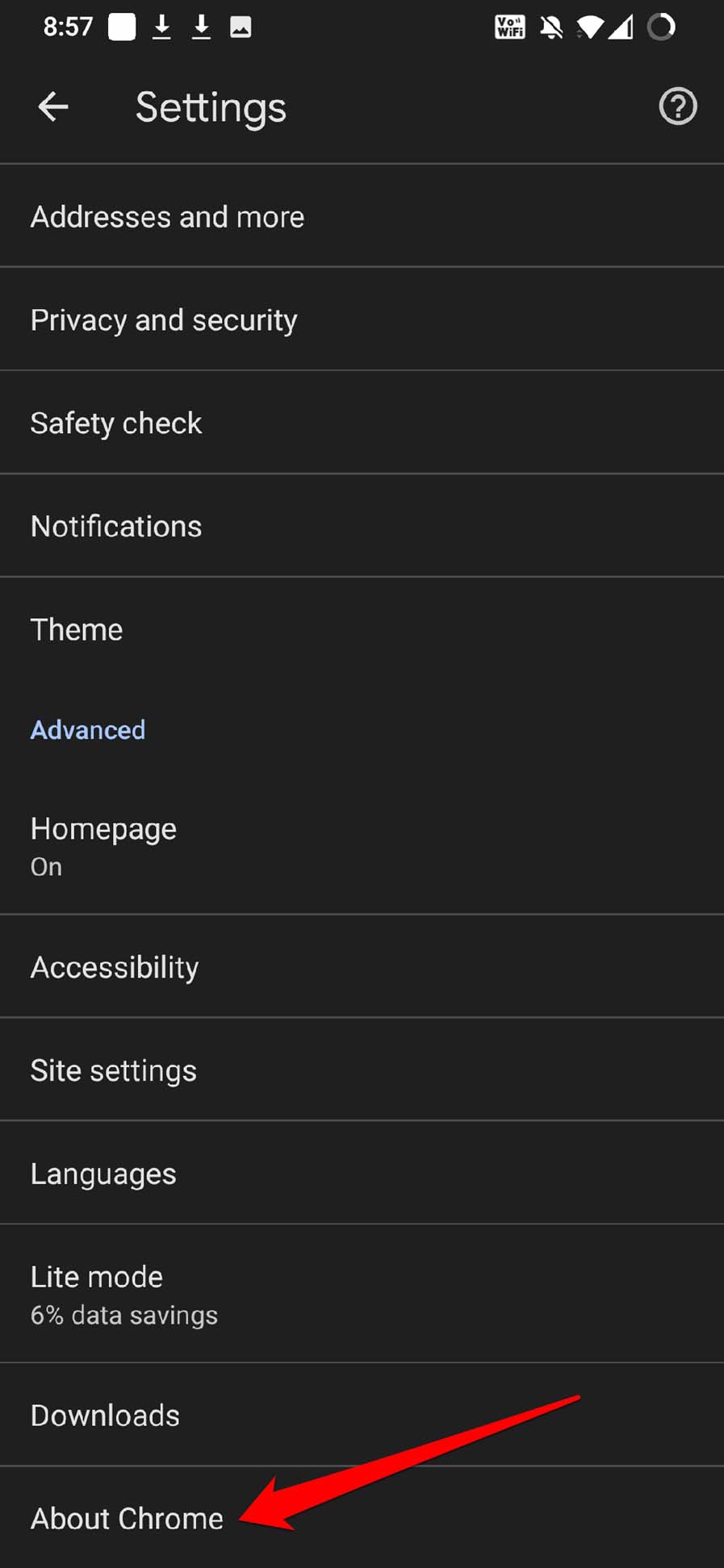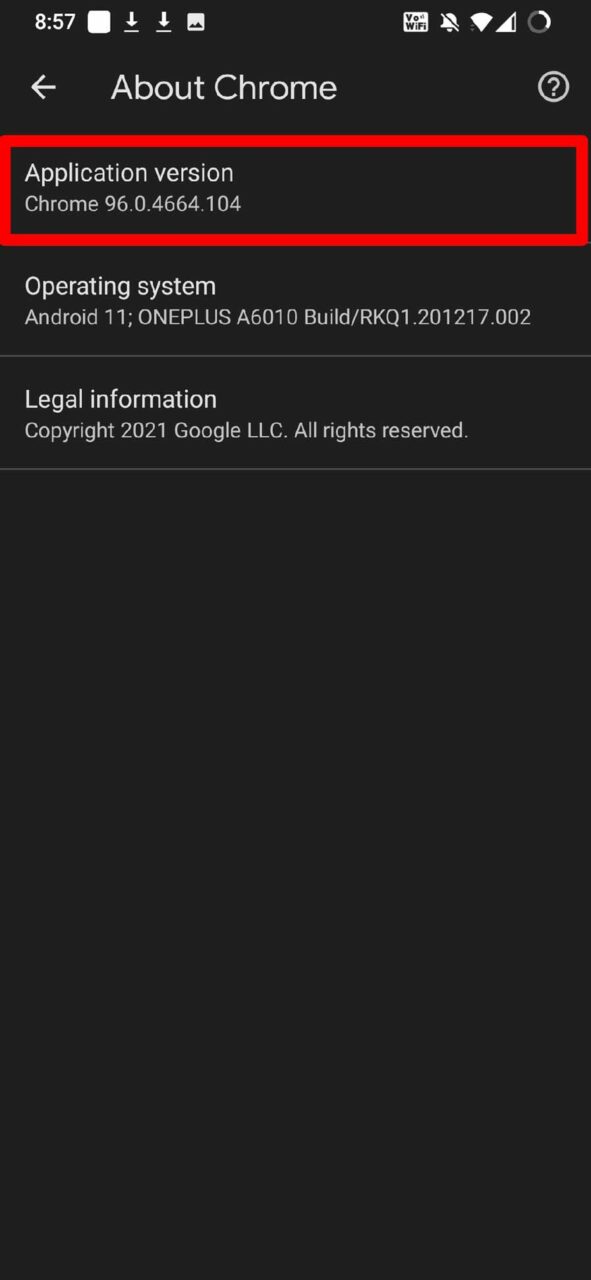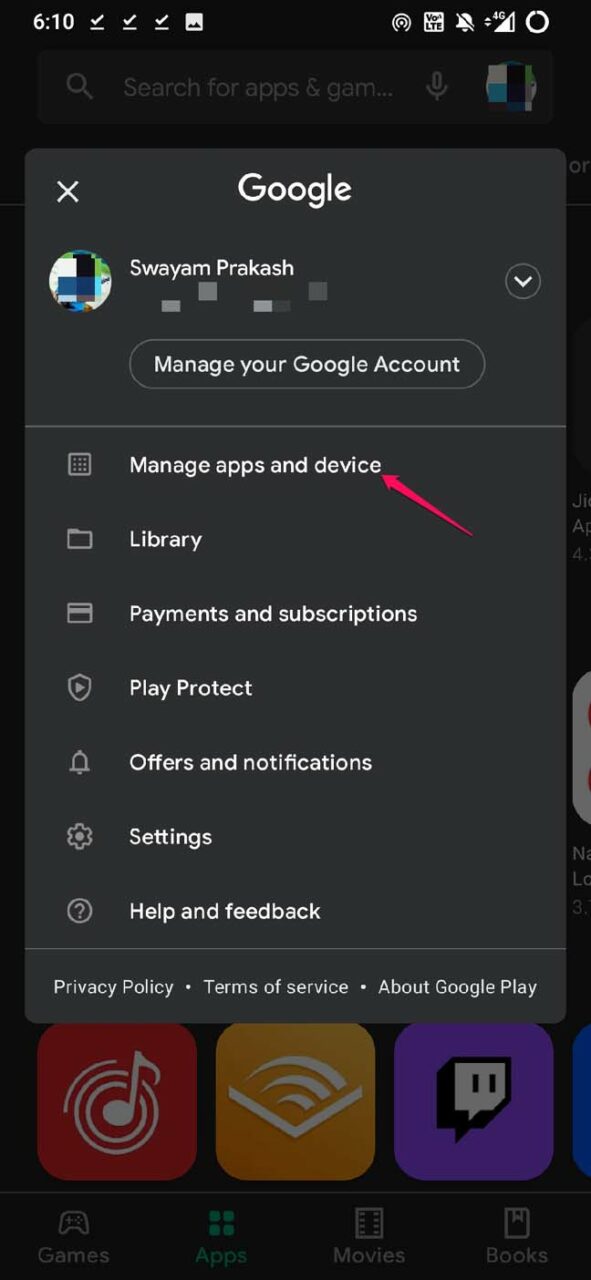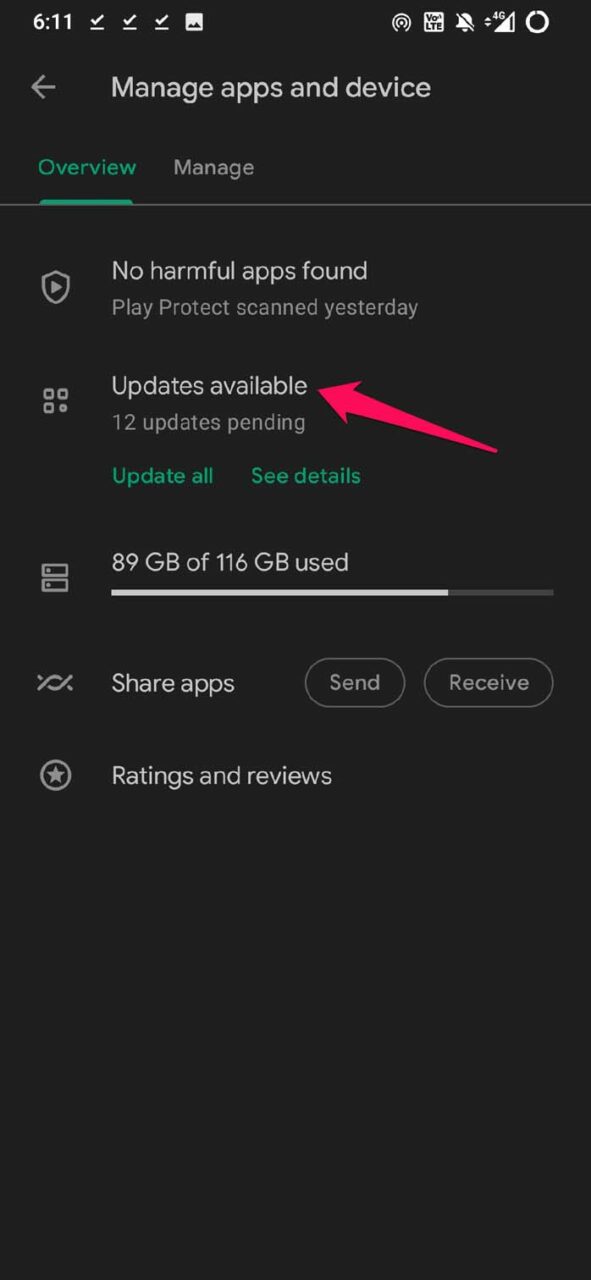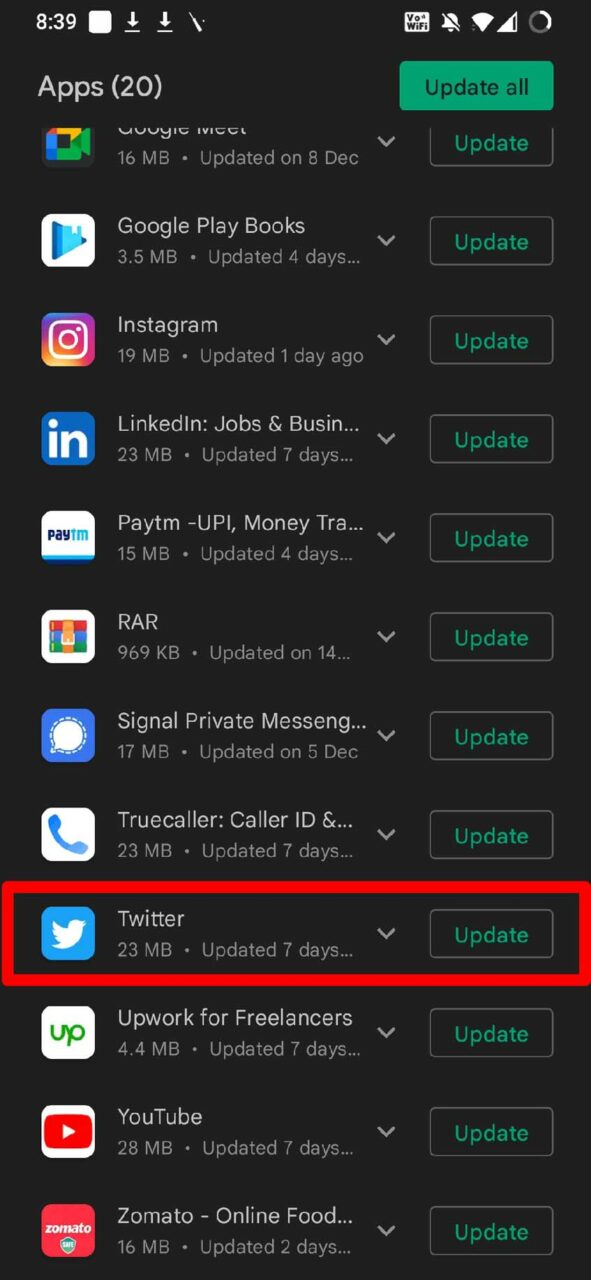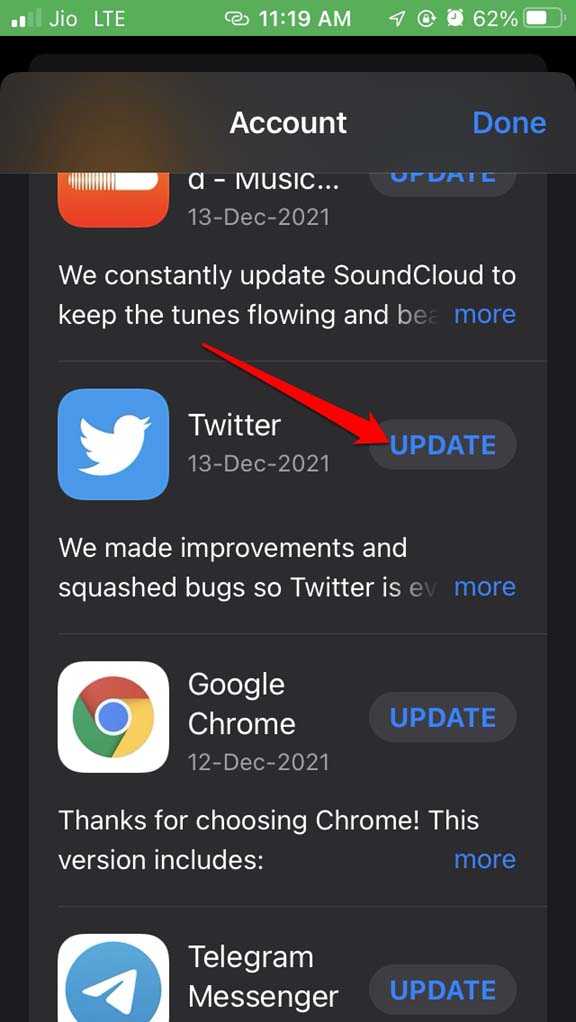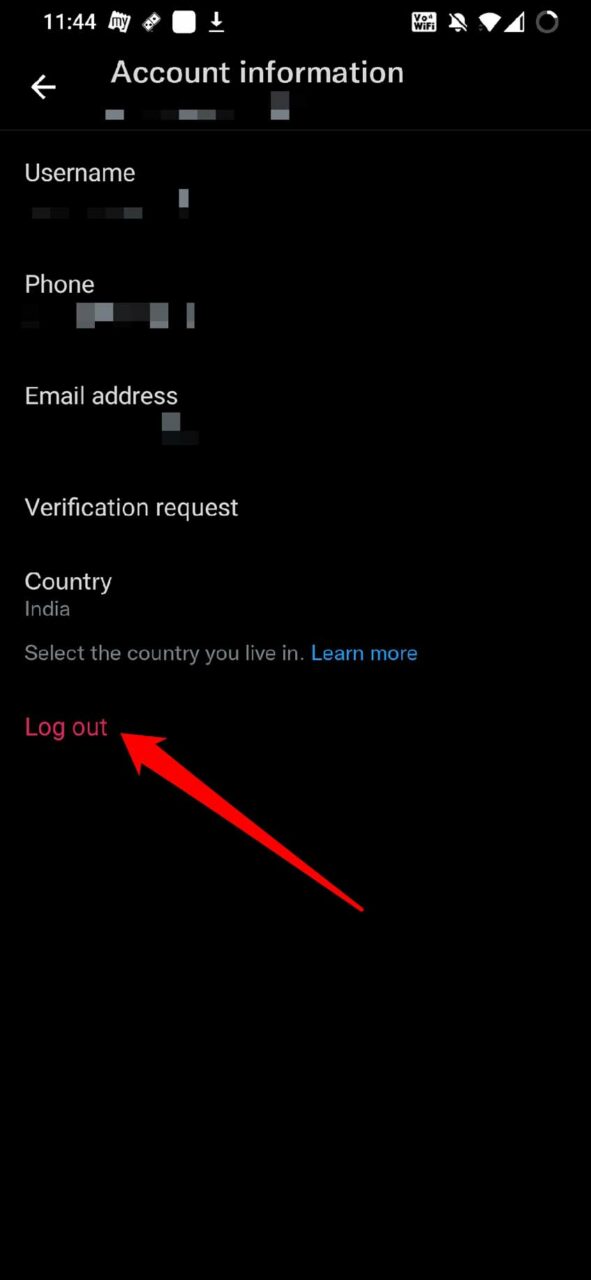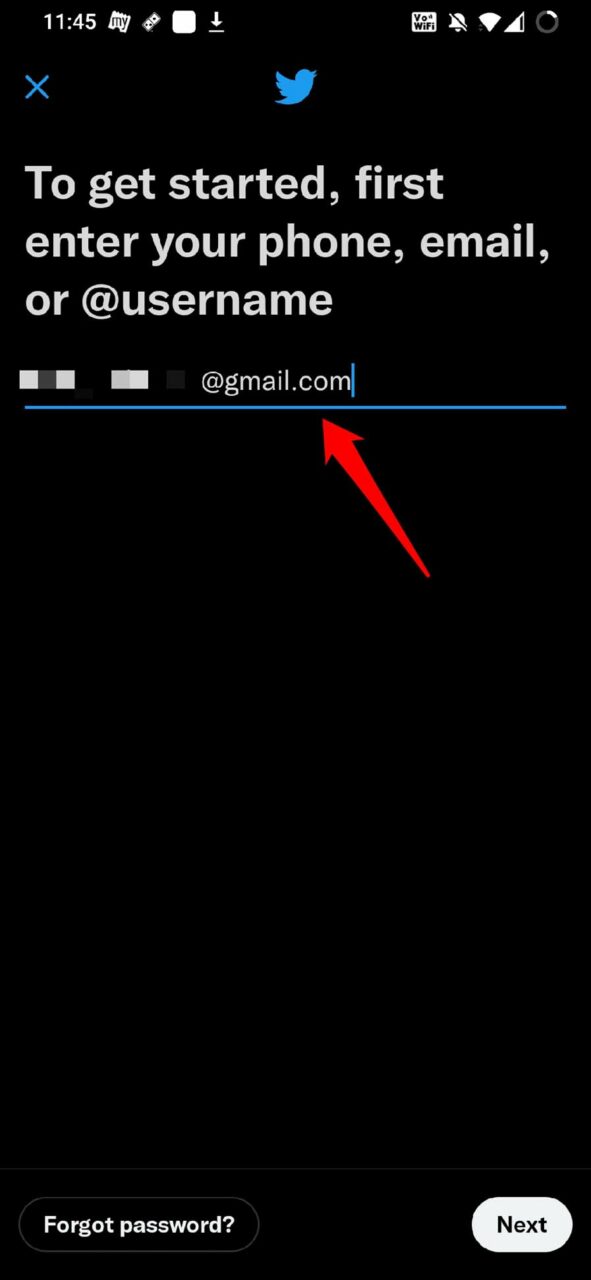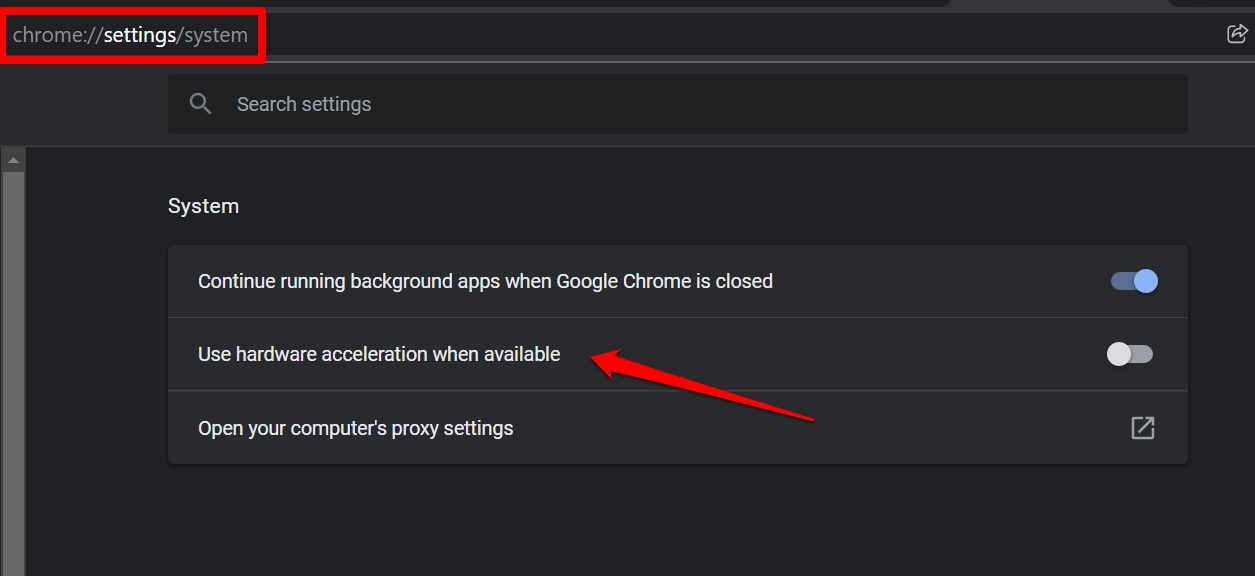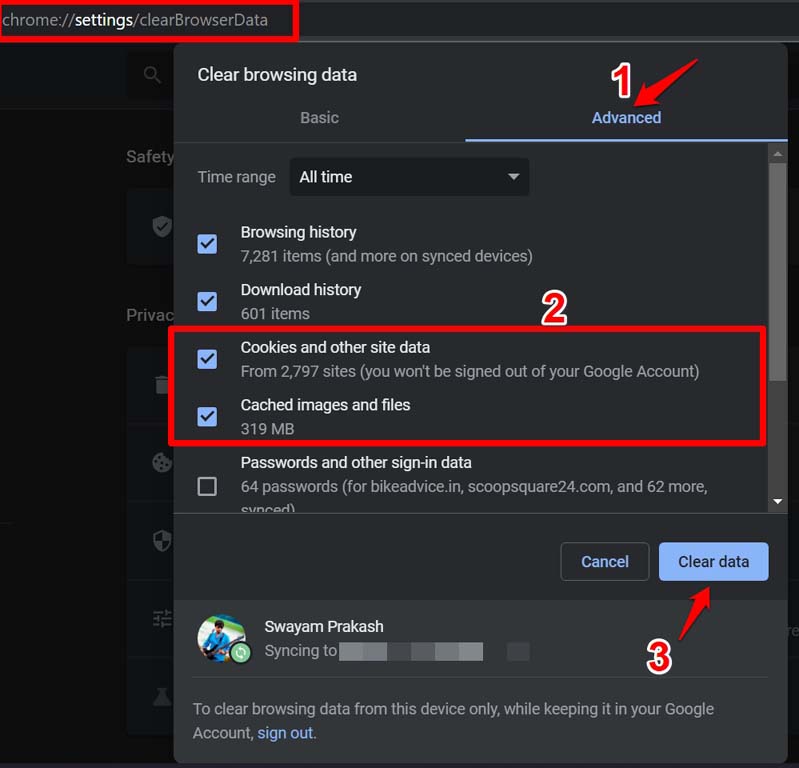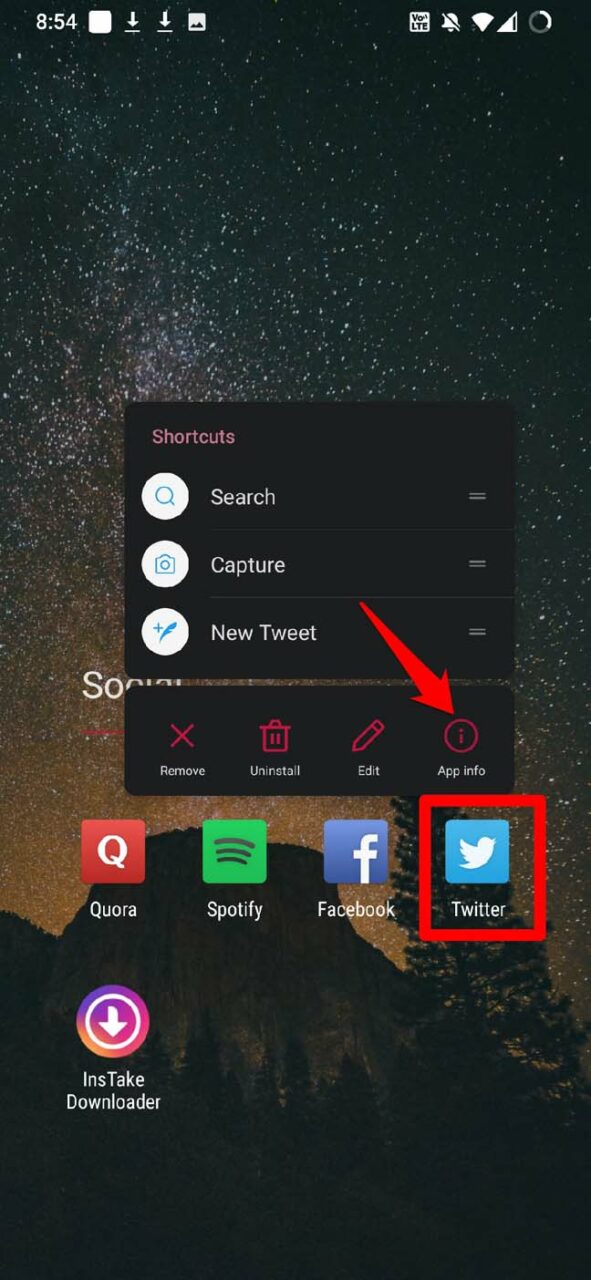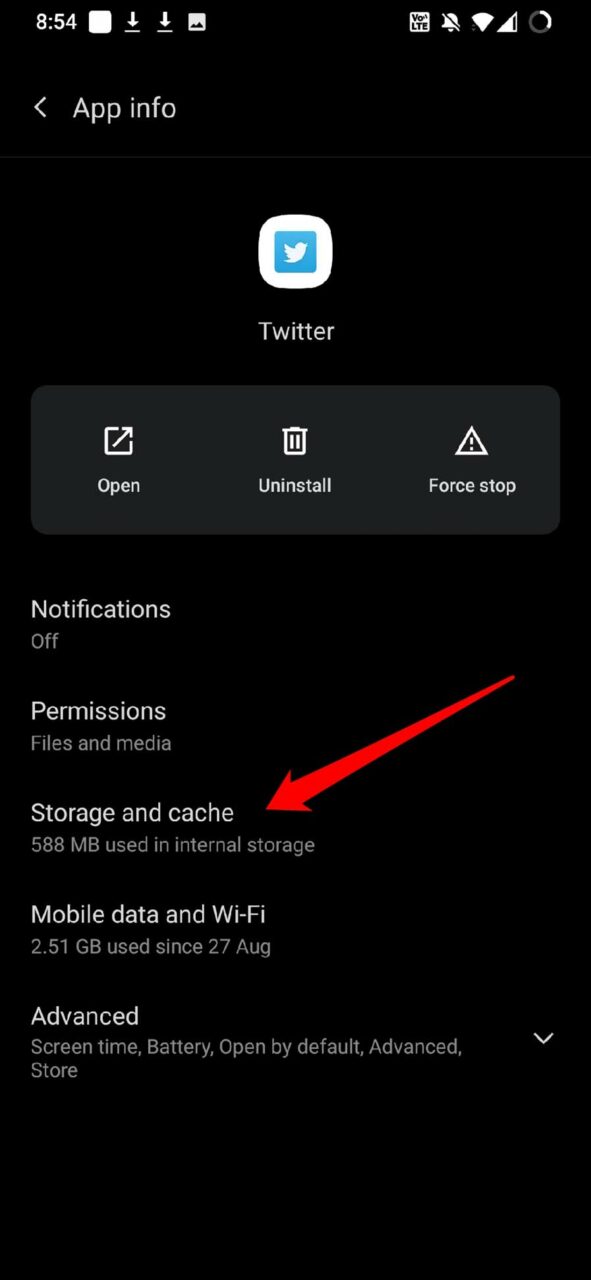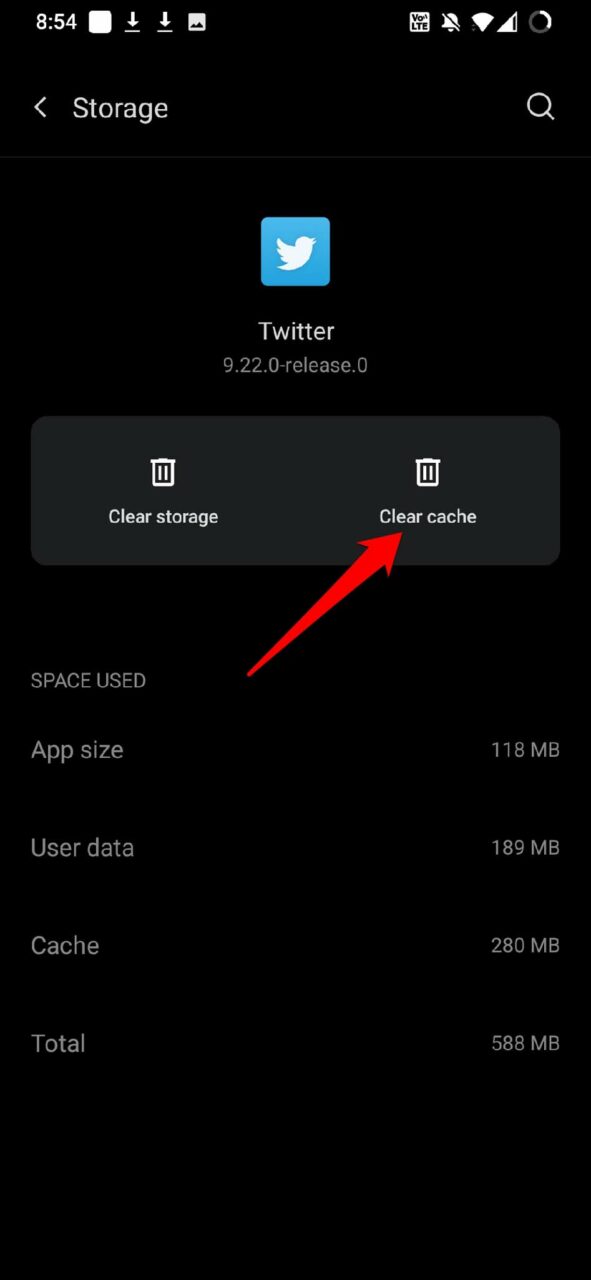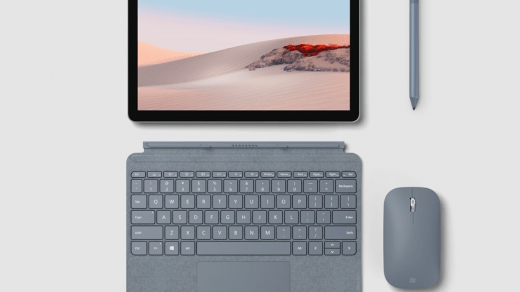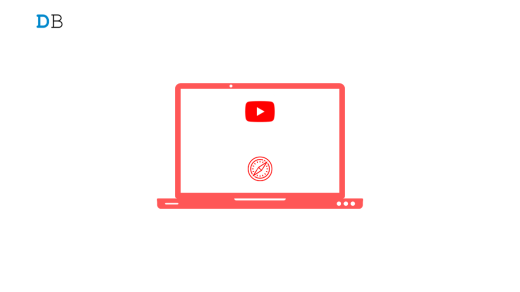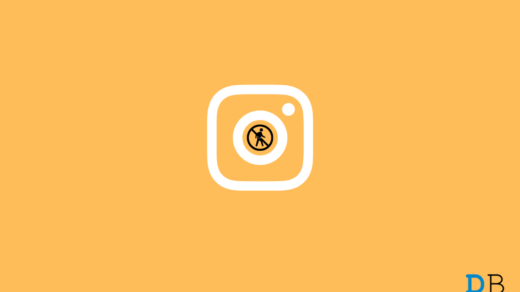Are you not able to play the videos on Twitter? Then to fix that issue, you need to check this guide out. Even I face the same issue where Twitter videos won’t play, or the thumbnail would just remain black. Often the video would start but gets stuck and won’t play even though the network would have no issues.
I did some digging in various online forums and tried out a few tricks which help me play the Twitter videos smoothly. So, in this guide, I have put up the possible reasons why a Twitter video is not working on your account and what you should do to resolve the problem.
Reasons Why Twitter Videos Not Working on Your Device
- The Twitter video you are trying to play is not based on the file format supported by Twitter.
- Internet connectivity was disrupted at the moment you were trying to stream the video on Twitter.
- If you are accessing the Twitter videos on Chrome browser, then the browser version may not be of the latest build.
- If you are accessing Twitter from an Android smartphone, the cache may be filled with temporary data causing the app to misbehave. The issue of this cache loaded with junk files can also arise with the Google Chrome PC version.
- The smartphone version of Twitter(for both Android and iOS) may have bug issues.
Here are a few solutions that worked on my device. I hope that will do the trick for you as well, and you will be able to play the Twitter videos smoothly.
Update Chrome Browser
While the Chrome browser updates on its own when connected to the internet, sometimes it may not have updated. If you are accessing Twitter from PC,
- Open the Chrome browser.
- In the URL, type Chrome://settings and press enter
- On the settings page, in the left-hand panel, click on About chrome.

- You should see the Chrome browser’s version and whether it is up-to-date or not.
And if you are using Twitter from your smartphone,
- Open the Chrome browser app.
- Tap on the 3-dot button.
- From the menu, select Settings.

- Navigate to About Chrome and tap on it.

- You should see the latest version of the Chrome app.

Check if Twitter in a Format supports the video.
Twitter for Chrome(PC) supports MP4 video format with the H264 codec. Regarding the audio, AAC audio is supported. If you are using Twitter from a smartphone, then the Twitter videos support MP4 and MOV format.
You need to ensure that the video you are trying to play is in such a format. You can contact the Twitter profile that posted the video or even takes the help of Twitter support.
Is the Internet Connection Disrupted?
You need to ensure that the internet connection or WiFi that your device is hooked to, is active at the time you are running the Twitter app. You can switch to an alternative network.
If the internet is slow, I have observed that the Twitter videos won’t play or lag a lot between playing. Sometimes, the thumbnail of the video won’t load as I mentioned previously.
Install the Latest Version of the Twitter App
If you are using Twitter from your smartphones such as Android device or iPhone, then to make sure that you are using a bug-free build of the Twitter app, install the latest version of the app that is available on the Google Play Store or Apple App store.
On Android,
- Open the Play Store app.
- Tap on Gmail ID profile picture.
- Then tap on Manage Apps and Devices.

- Next, tap on Updates Available.

- If Twitter for Android is listed in the apps waiting for an update, tap on the Update button next to Twitter.

On iOS,
- Launch the App Store app.
- Tap on the Apple ID profile picture.

- Check the apps listed for receiving an update.
- If Twitter is listed, tap on Update.

Close and Re-launch Twitter App
It can be a momentary glitch that is causing the Twitter videos to not play on your devices. So, you can just follow these simple steps.
- Log out of Twitter.

- Close Twitter from the active apps list.
- Restart the device. [smartphone or computer from wherever you are accessing Twitter ]
- Now log in to Twitter and try to play the video.

Disable Hardware Acceleration on Chrome browser
When you have hardware acceleration enabled on your Chrome browser, and you’re accessing Twitter from it, then it may happen that due to background processes handled by Chrome, enough resources cannot be spared to play the Twitter videos smoothly. You need to disable hardware acceleration on the Chrome browser.
- Launch the Chrome browser.
- Then type in the URL bar, Chrome://settings/system.
- You will see an option Use Hardware Acceleration Whenever Available. Click on the switch beside the option to disable it.

Then, try to access Twitter and try to play the video. It should work now.
Clear Cache of Browser/Twitter for Android
Try to clear the Chrome browser cache for PC if you are using a computer browser to access Twitter.
- Open the Chrome browser.
- Press Ctrl + Shift + Delete.
- Make sure to select Cookies and Other Site data as well as cached images and files.
- Click on Clear Data.

- After that, relaunch the Chrome browser and log in to Twitter.
Alternatively, if you are using Twitter from an Android device, then
- Long press on the Twitter app icon.
- Go to App Info from the shortcut menu.

- Tap on Storage and Cache.

- Next, tap on Clear cache.

- Restart the Twitter app. Check if you are now able to play the video.
There is no provision to clear the cache of the Twitter app for iOS.
Download the Twitter Video to your Device
In case, none of the above methods did anything to solve the issue of Twitter videos, and they are still not playing on your device, you can try to download the video to your device.
There are several free services that you can use to copy-paste the video’s link and download it to your device. Go for the free ones. If some website asks for any details, then avoid them.
So, these are the various fixes that you can implement to resolve the issues of Twitter videos not playing on your device.
If you've any thoughts on Twitter Videos Not Working: How To Fix, then feel free to drop in below comment box. Also, please subscribe to our DigitBin YouTube channel for videos tutorials. Cheers!