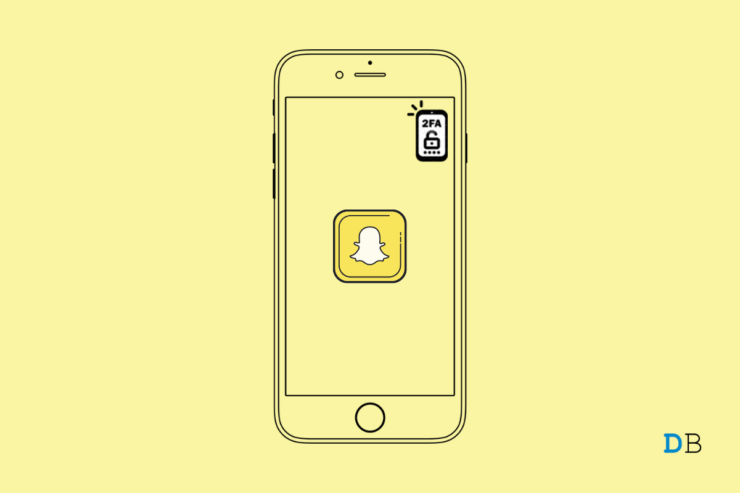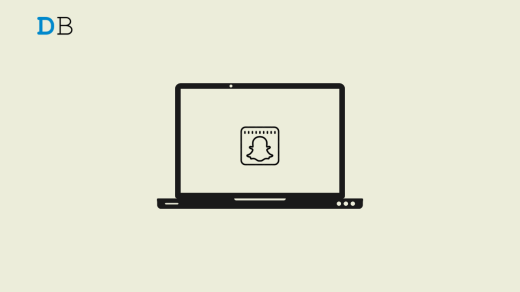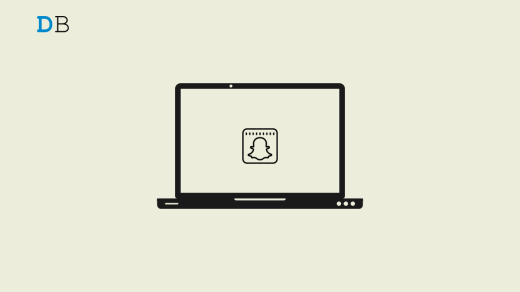In this guide, I will tell you how to enable two-factor authentication on Snapchat. This will add an extra patch of security to your profile. No one can gain unauthorized access to your Snapchat account. Two-factor authentication is also known as 2FA.
Today getting online and sharing your details comes with a price. Yes, I’m speaking of privacy that gets compromised to share your life online with the public. Now, there are miscreants on the internet and on social media apps who may want to hack into your social media accounts.
It can be a pro hacker testing their skills or just some random person who likes to break into other people’s social network accounts. This is where having the two-factor authentication on Snapchat will protect your online data.
How does Two-Factor Authentication work?
Every time you log in with your credentials you have to enter a unique code which only you will get on the devices that you use to access Snapchat. Even if someone is trying to hack into your profile, as they won’t have that unique code, they can’t gain access to your Snapchat.
This unique code will reach out to your device via text message or it may generate through an authenticator app. For this, you will need to install an authentication app. In the guide, I have demonstrated using the Google Authenticator app to create the unique access code for Snapchat.
The authenticator app comes in handy to generate the unique code when you use Snapchat on various devices.
Steps to Enable Two-Factor Authentication on Snapchat
- Launch the Snapchat app.
- In the upper left corner, tap on the Bitmoji icon.
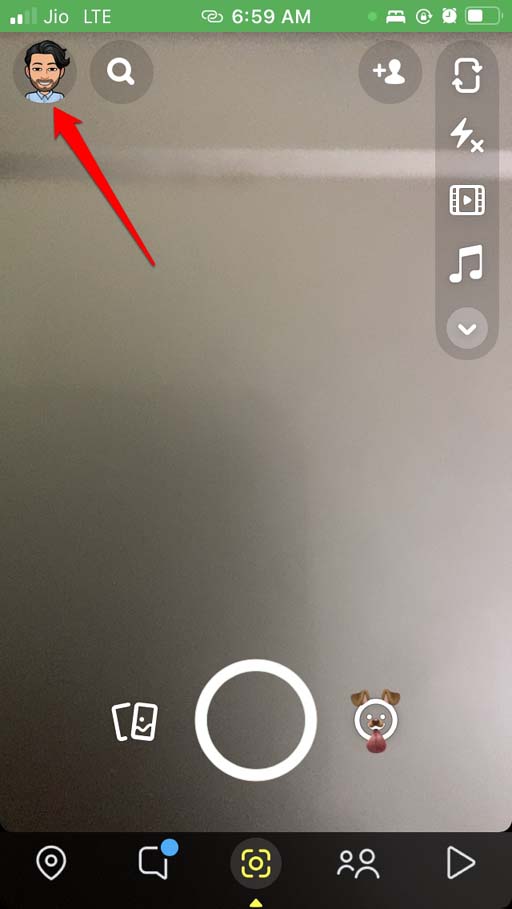
- Next, tap on the cogwheel icon to enter the Settings.
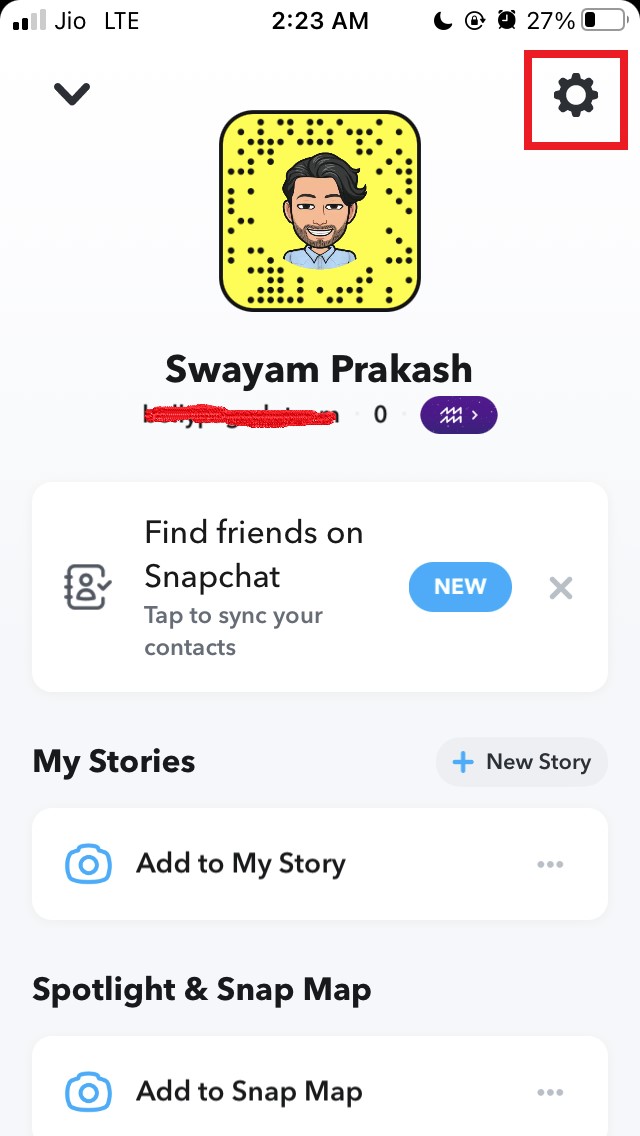
- Navigate to Two Factor authentication and tap on it.
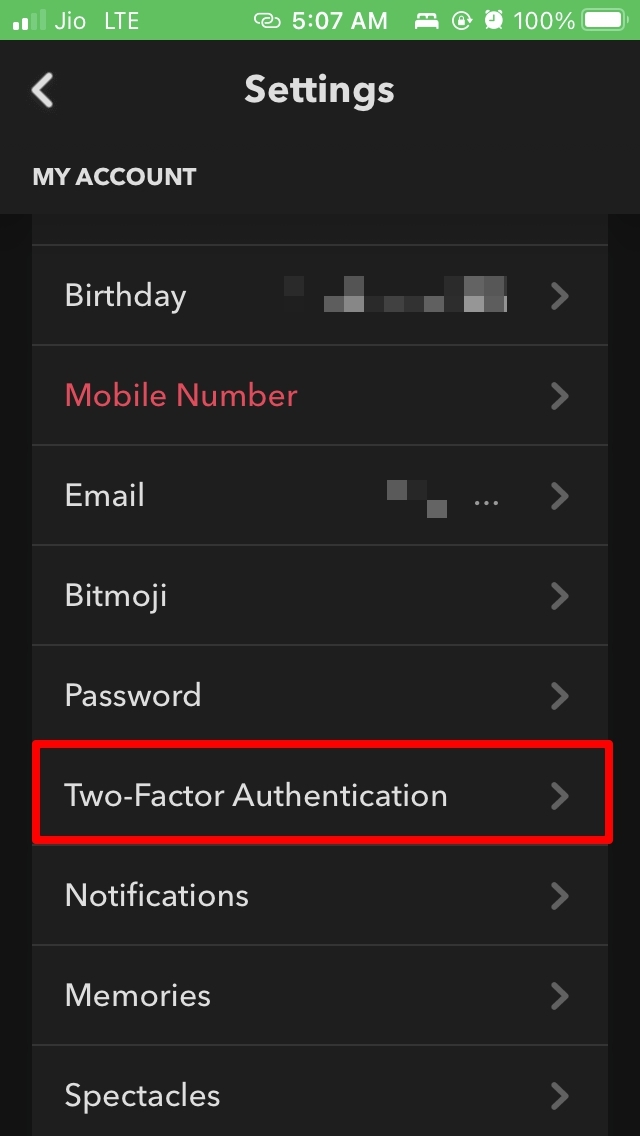
- Tap on Continue.
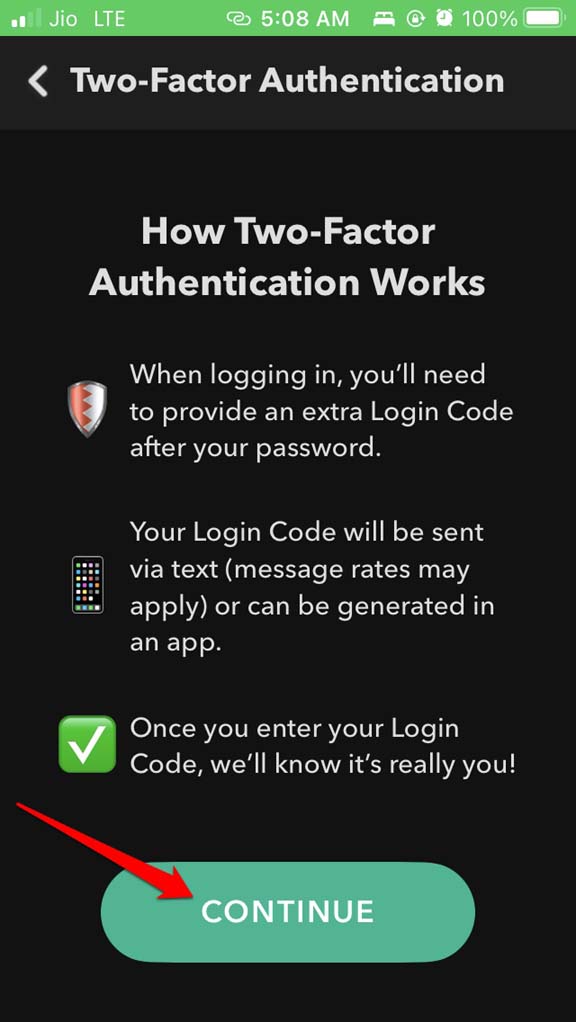
- On the next screen, you will see a warning message telling you that if you are not able to generate the unique code, you may lose access to your Snapchat account.
- Tap on Let’s do it to continue setting up two-factor authentication on Snapchat.
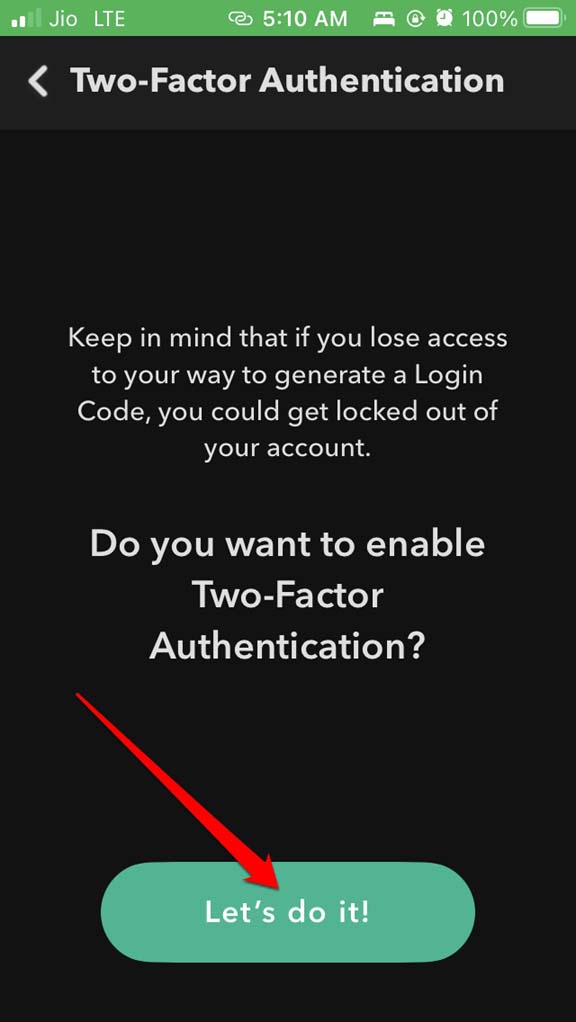
- You will see two options Text and Authenticator App.
- First, let us see how to use two-factor authentication using text messages. So, tap on Text.
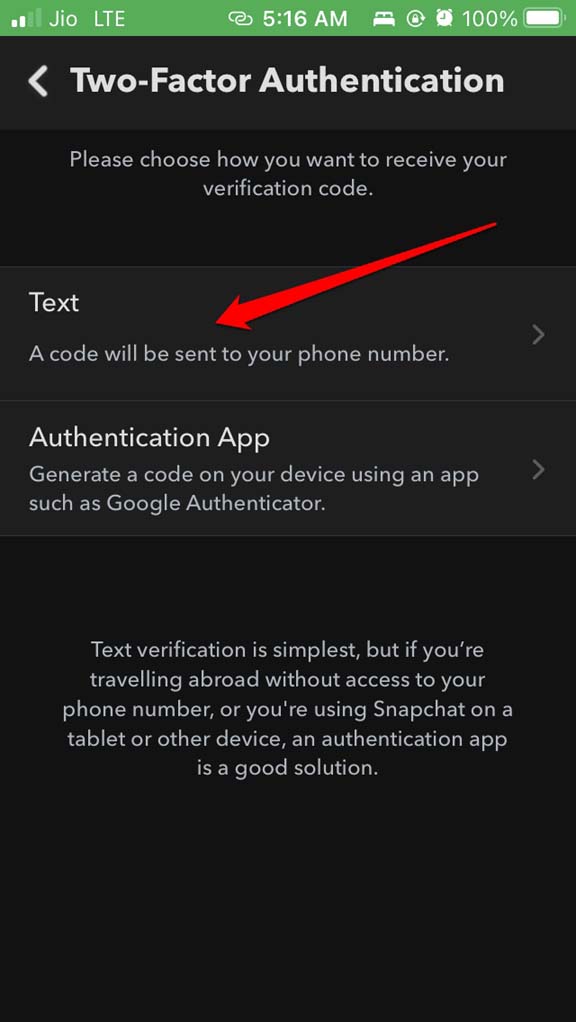
- You have to enter your cellphone number and tap on Verify.
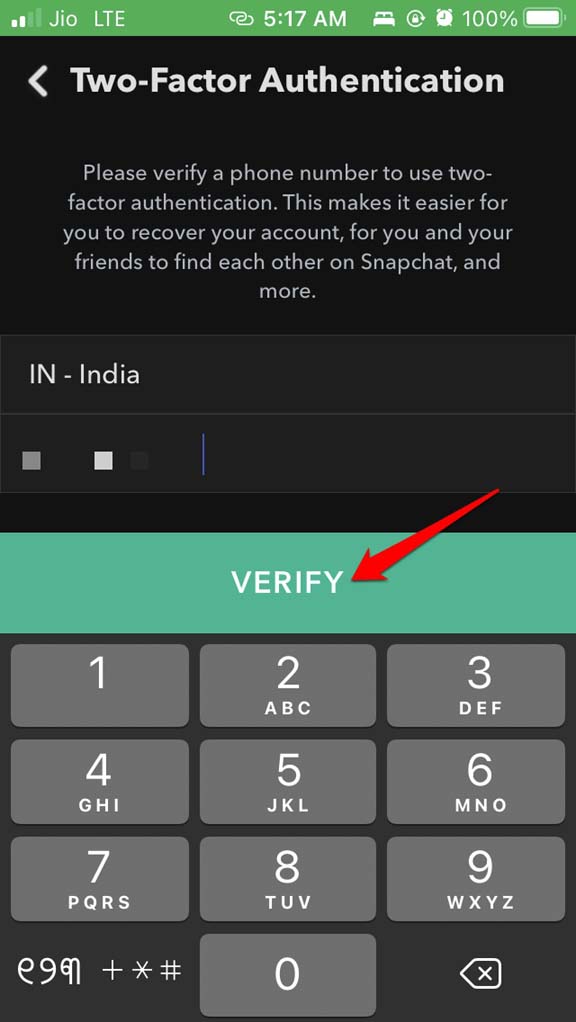
- Followed by that tap on Send Via Text.
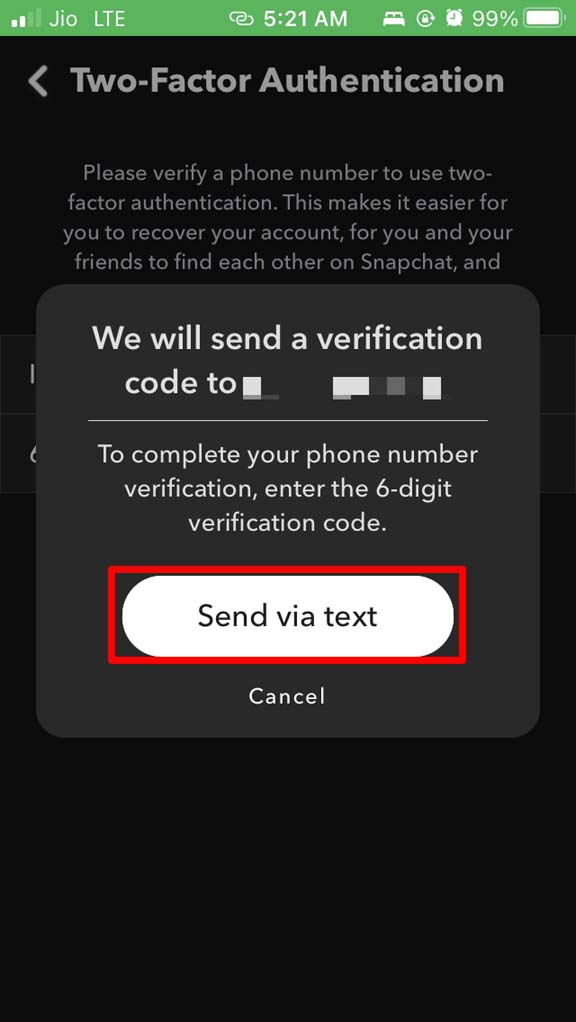
- You will receive a code on your phone through text message and most probably it will be automatically copied and put in the code. Tap on Continue.
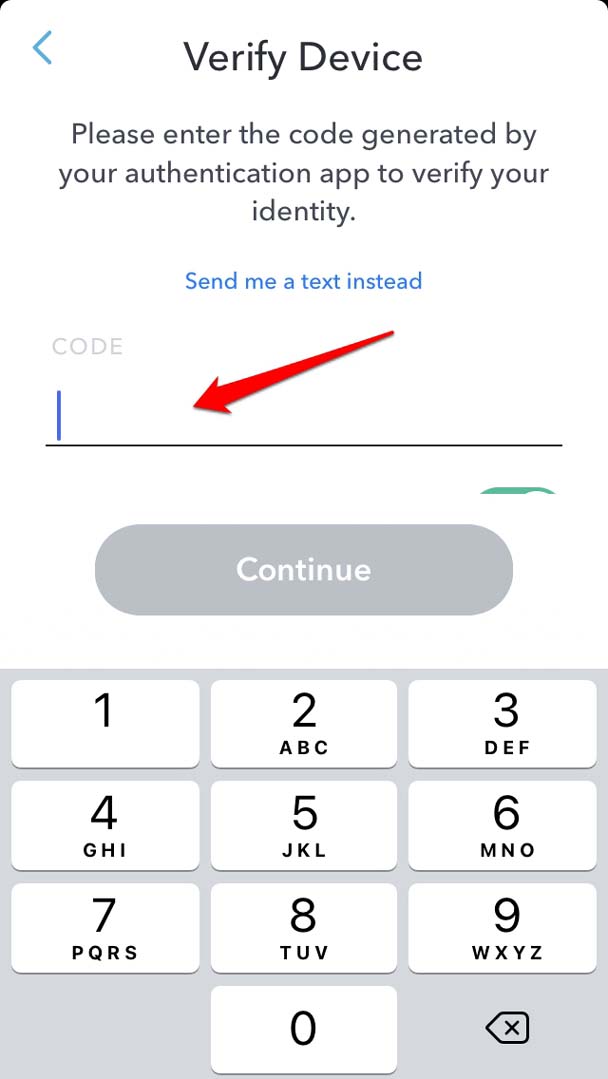 A Backup code will be generated and you can take a screenshot to save it. DO NOT lose it for this backup code will be your access credential in case you lose access to generating a unique code for login.
A Backup code will be generated and you can take a screenshot to save it. DO NOT lose it for this backup code will be your access credential in case you lose access to generating a unique code for login. - After you take the screenshot tap on Next at the top right corner.
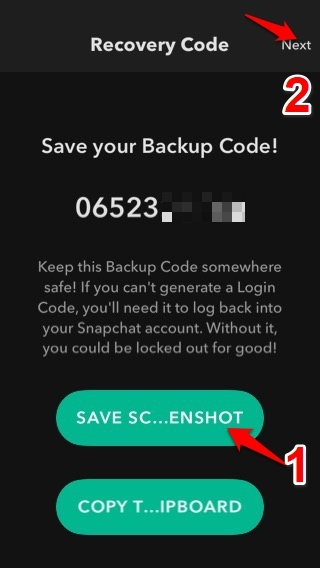
Setting up Two Factor Authentication Using Authenticator App
As you finish setting 2FA for Snapchat using text message, you will be prompted to set up 2FA for Snapchat using Authenticator App.
Before proceeding make sure that you have an authenticator app installed on your device. I’m using Google Authenticator but you can use any app. Their work is quite the same regardless of branding.
- Tap on Set Up Auth App.
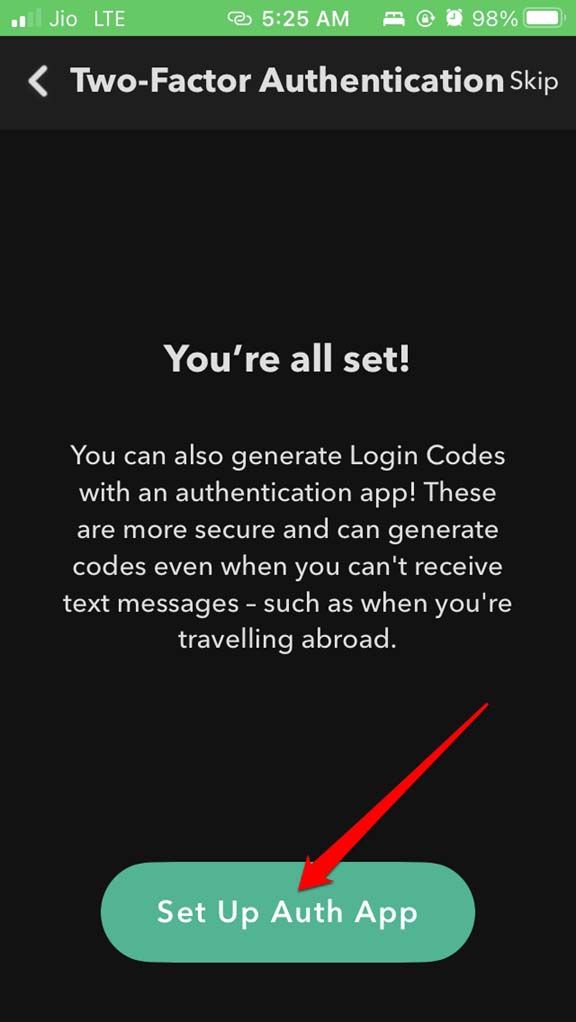
- Then on the next screen tap on Set Up Automatically. [Becasue you already have the authenticator app installed on your phone]
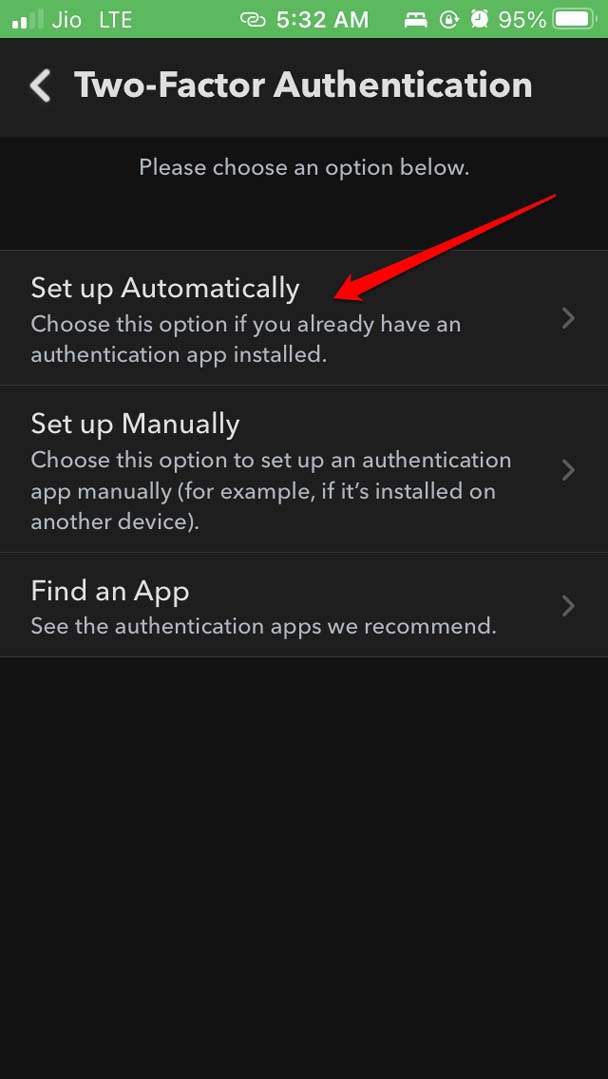
- A pop-up will appear that will tell you that you will be redirected to the authenticator app.
- From the authenticator app, you have to copy the code and get back on Snapchat.
- Tap on Continue.
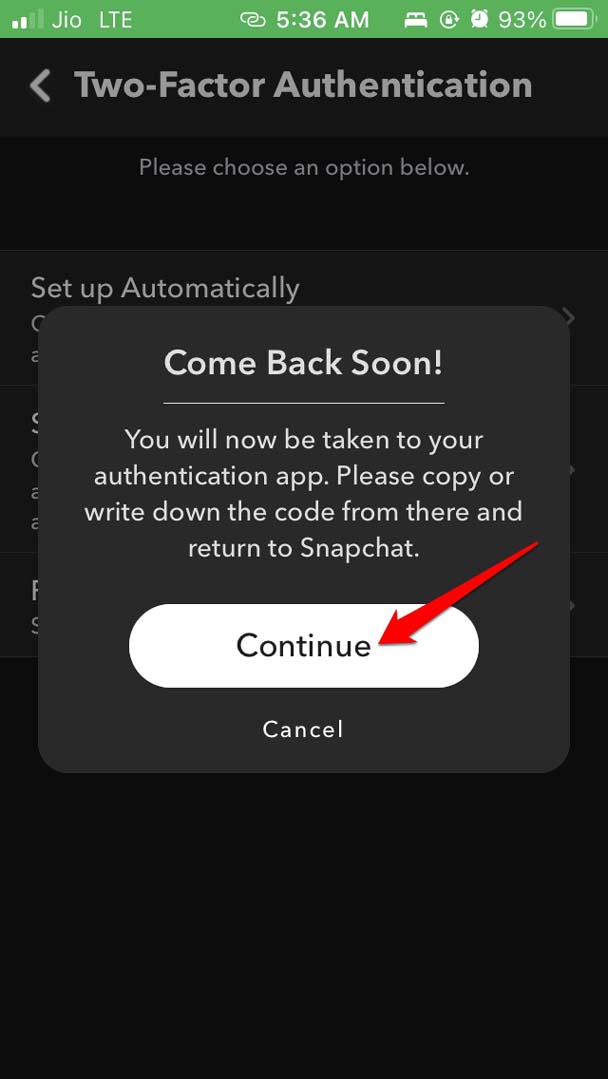
- Choose the email account that you use for Snapchat.
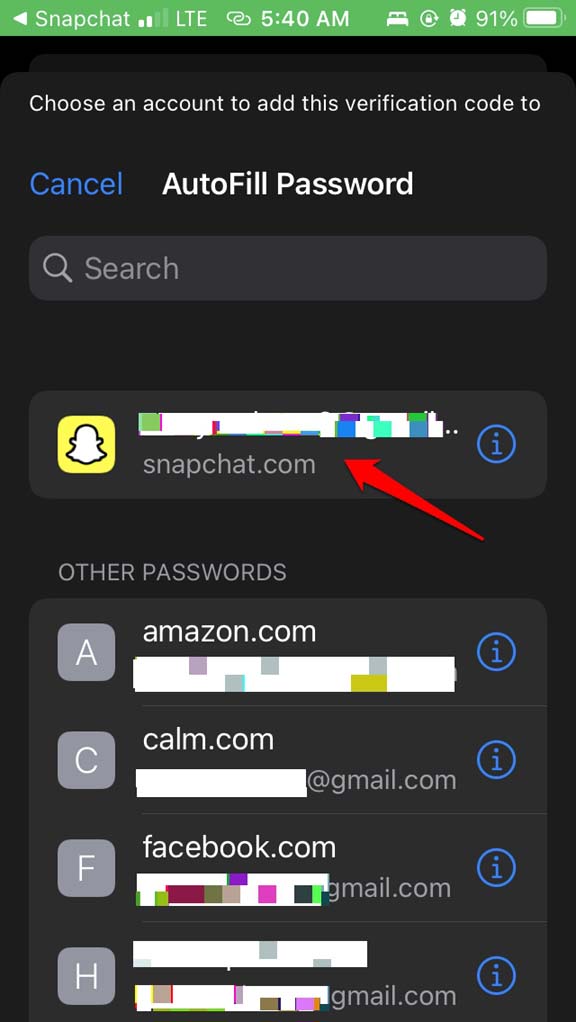
- Then a code will be generated which will keep uniquely regenerating every 15 seconds.
- Copy that code and switch back to Snapchat and enter the code.
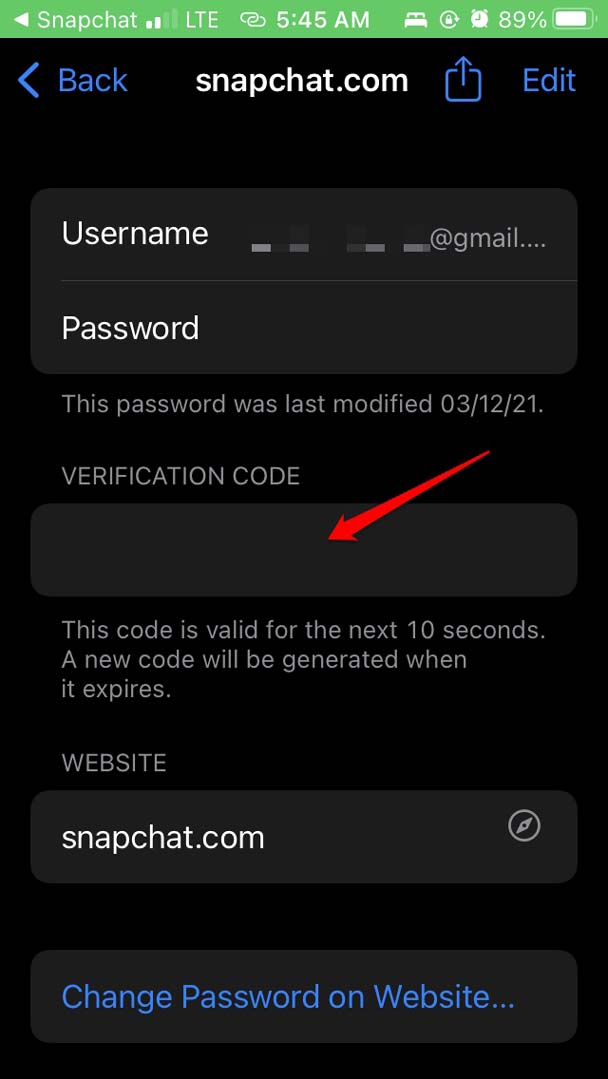
- Tap Continue.
Generate a Recovery Code to Access Snapchat if No Factor Authentication
If you have lost access to your devices or you don’t have an authenticator app, then you can simply use the recovery code to log in to Snapchat. Here’s how to enable this.
- Open Snapchat.
- Go to Settings.
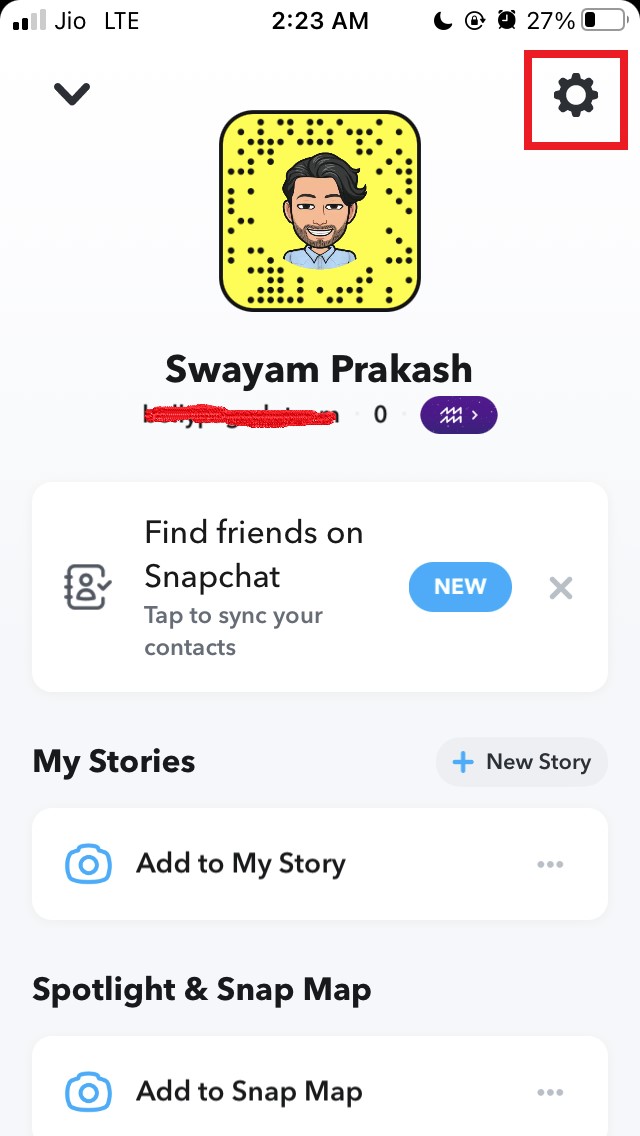
- Tap on Two-Factor Authentication.
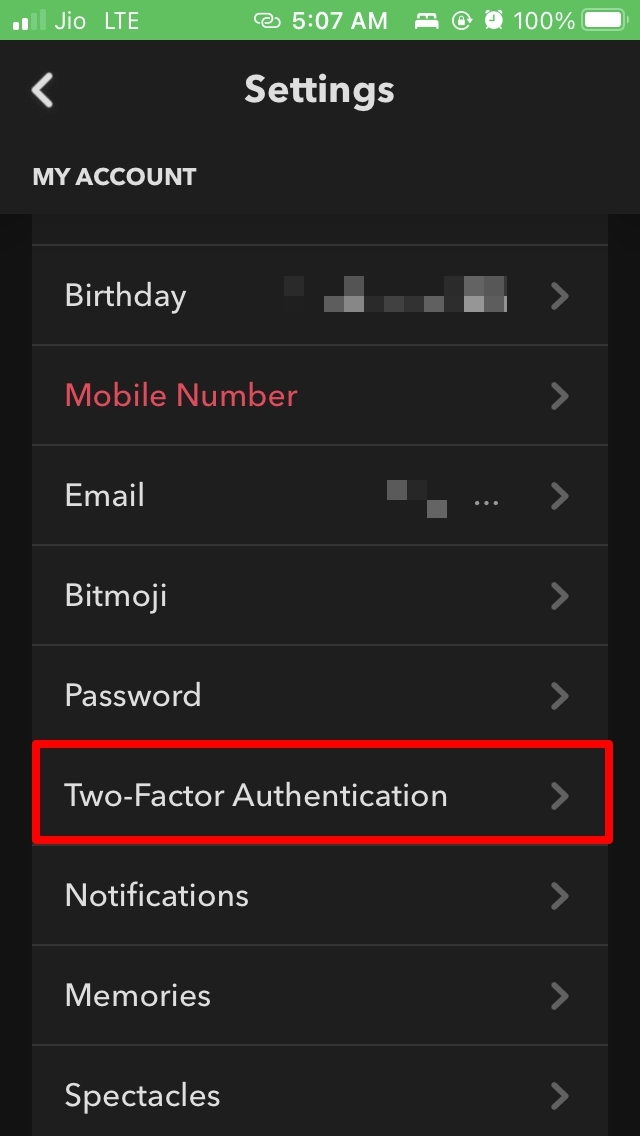
- Under that tap on Recovery Code.
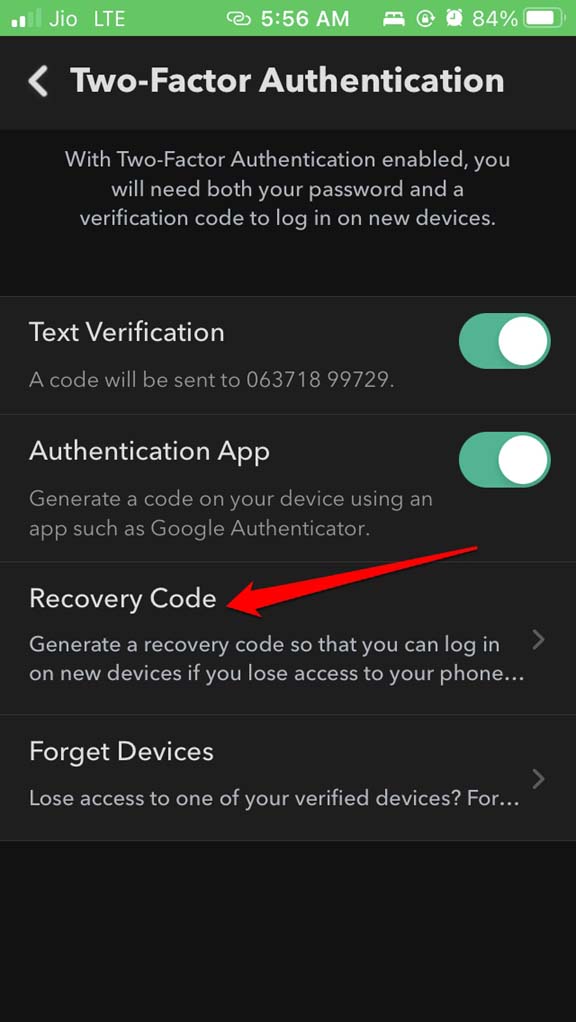
- Tap on Generate Code.
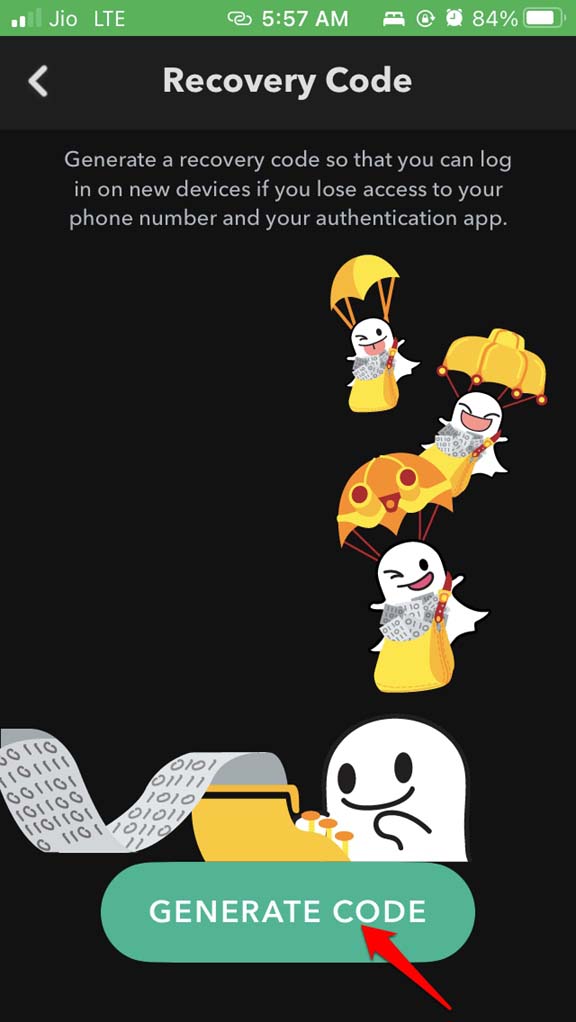
- You will be asked to enter your account password.
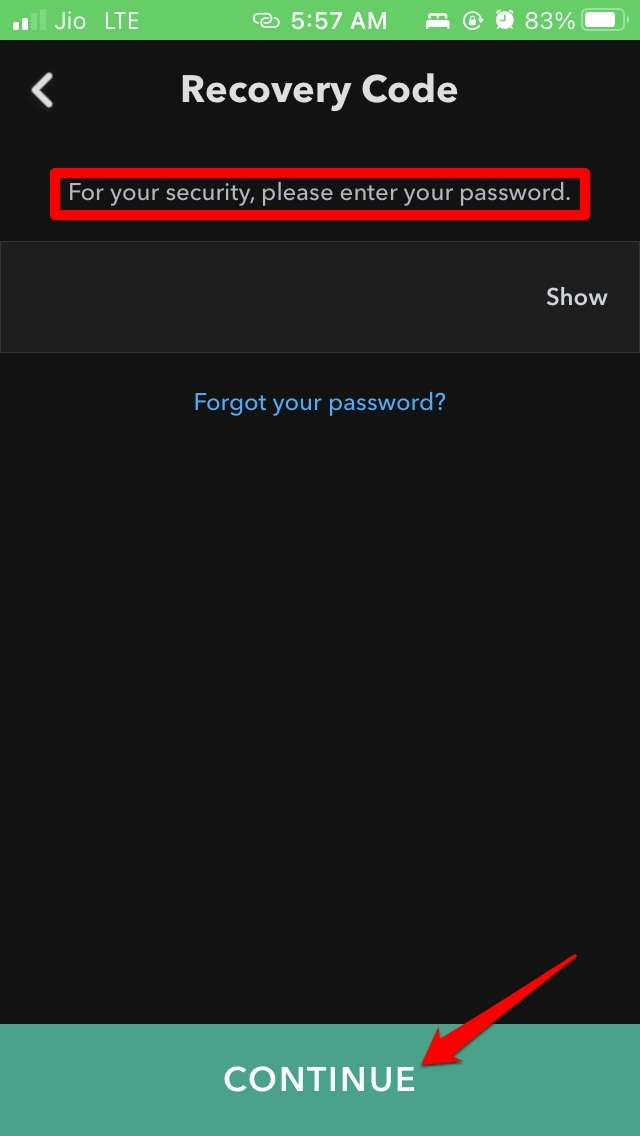
- The backup code for recovery is now successfully generated.
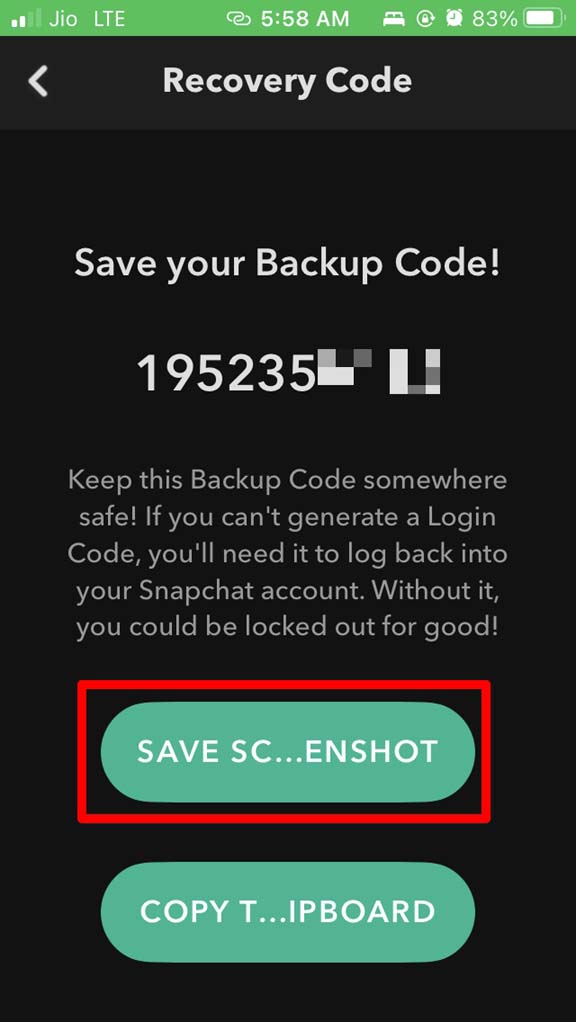
As you have observed when we started setting up two-factor authentication using text messages, automatically the backup code gets generated in one of the steps. Apart from that, you can generate a unique backup code using the steps mentioned above.
Make sure to note down this backup code somewhere. Otherwise, you will have a hard time logging into Snapchat.
How to Log in to Snapchat Using Two Factor Authentication?
Let me show you how to log in to Snapchat with two-factor authentication using an authenticator app.
- Open Snapchat and Tap on Login.
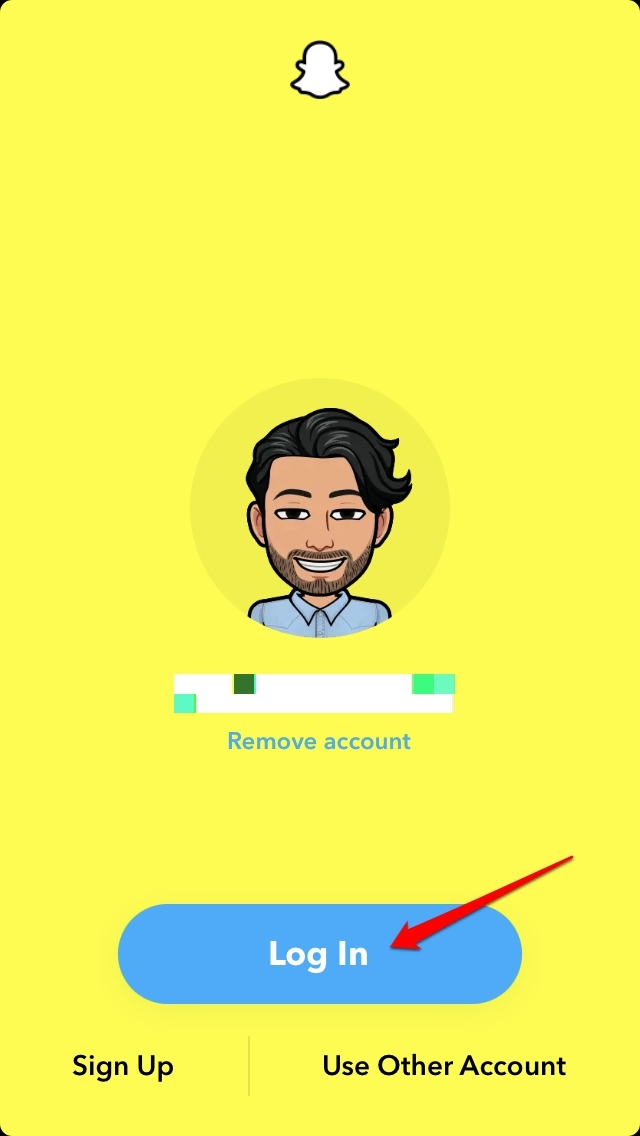
- You have to enter your regular credentials, email, and password for Snapchat.
- Then on the next screen, you will be told to enter the code generated by the authentication app to help verify your identity.
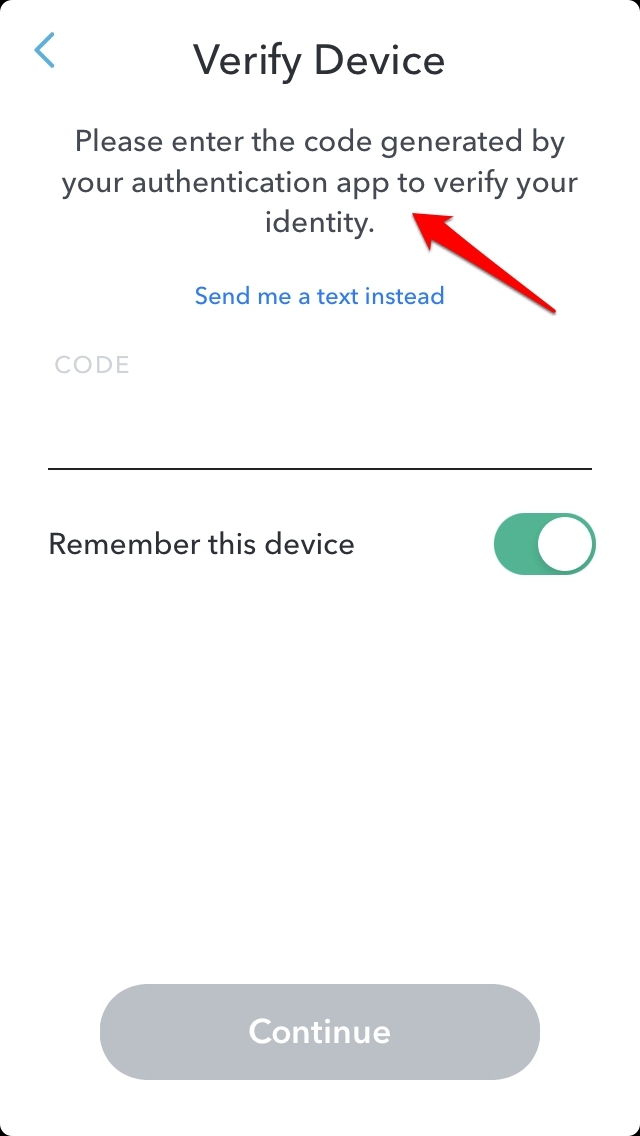
- You may also tap on Send me a text instead to get text message-based unique code.
- Open your authenticator app and check the code. Copy it.
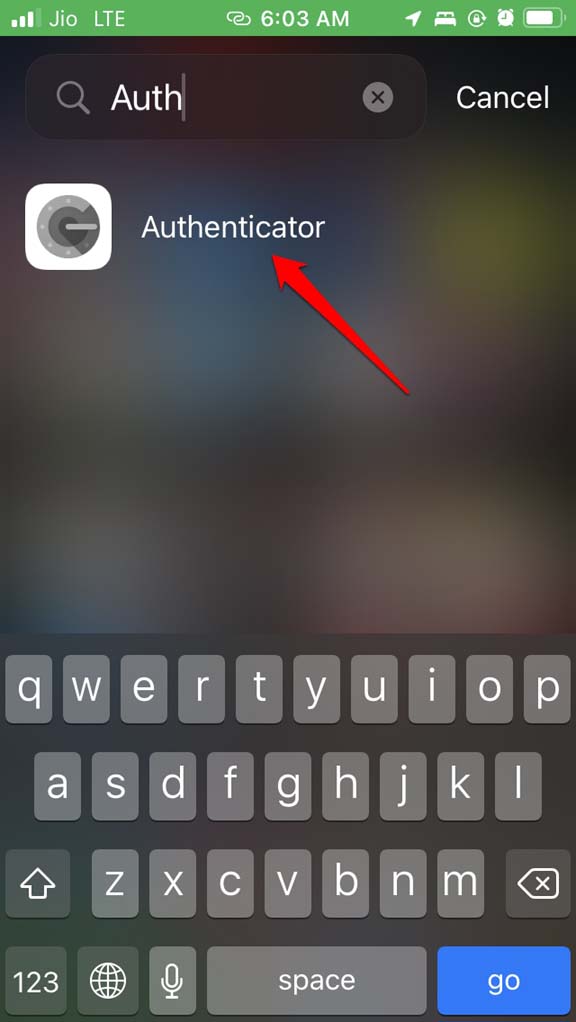
- Enter the code on the log-in page and you will be good to go.
Snapchat will save your profile and log-in credentials, Hence, on your subsequent logins, you don’t have to enter the credentials or unique code of 2FA.
However, if you want to be secure and log in each time through 2FA on the log-out screen, you can tap on Remove Account. Don’t worry, your credentials will remain the same except you have to log in using credentials and code generated through 2FA.
So, that’s all about how to set up two-factor authentication on Snapchat to make it more secure. Try it out.
If you've any thoughts on How to Enable Two-Factor Authentication on Snapchat?, then feel free to drop in below comment box. Also, please subscribe to our DigitBin YouTube channel for videos tutorials. Cheers!