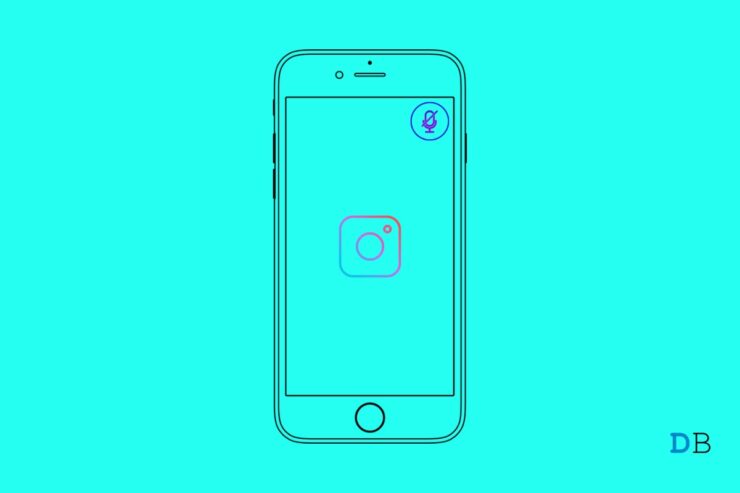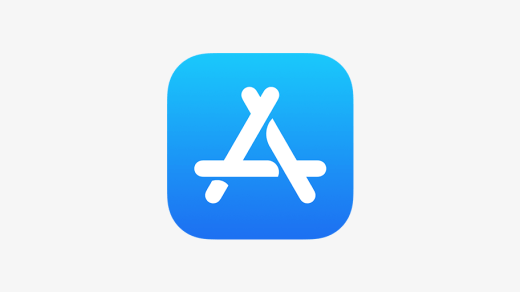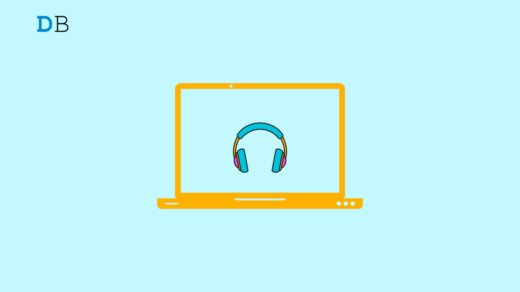In this guide, I will explain to you how to fix the no sound issue in Instagram Stories on your iPhone. I have often come across users reporting that whenever they check out any Instagram story, they are not able to hear any audio.
Usually, audio is supposed to be there in a video story or an image with which music has been punched from the Instagram music library. Users cite that even though the volume is set to full on the device they are using the audio of the story is not audible.
Let’s check out the reasons that possibly cause the no sound issue on Instagram stories.
Why Can’t I Hear Instagram Stories?
- It is a bug on the Instagram app causing no sound to be heard on Instagram stories.
- The iPhone silent button may be engaged, which stops the sounds on Instagram stories.
- While I have not seen such reports on this, it may be the build of iOS installed on your iPhone which could have a bug causing the no audio problem.
- The music used in the Instagram story may not be available in your region.
- It may be simple, but a story or video story may have been posted without any audio tagged.
- if the internet connection is not stable, the audio may not sound or get stuck while the video clip in the story keeps playing.
Here are a few troubleshooting tips that will help you fix the no sound issue on Instagram stories.
Update Instagram App
The Instagram app can show temporary glitches, which may render the audio in the Insta story inaudible. So, visit App Store and check if Instagram requires an update.
- Open the App Store.
- Tap on the Apple ID profile at the top-right corner.

- Check the list of apps waiting to install the new update.
- Tap on the Update button if Instagram is sighted in that list.

Also, you can close the Instagram app and re-launch it. Another better move can be logging out of Instagram and then logging back in.
Update the iOS Version on your iPhone
While you are at fixing the issue of no sound on Instagram stories, try to update the iOS build to the latest version. Often an older system build may cause certain features on some apps to not work.
- Open the Settings app.
- Tap on General.

- Then tap on Software Update.

- If the iPhone is connected to WiFi, will search for a new update.
- If a new build is available, then tap on Download and Install to grab the update.
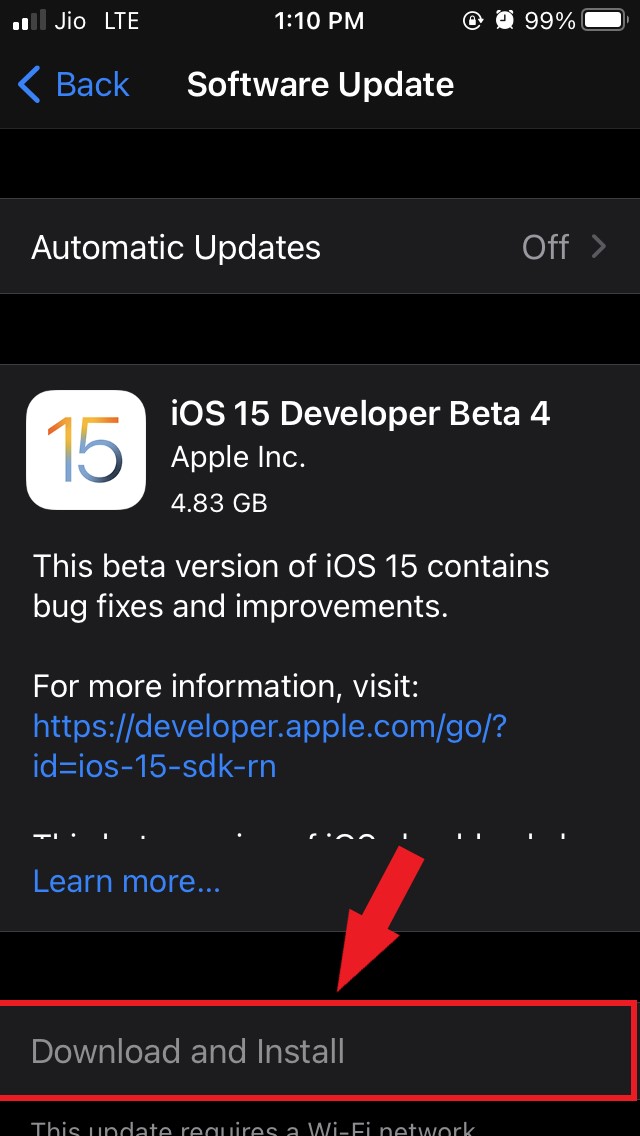
After rebooting the iPhone, access Instagram and check the stories. If it was a system-induced glitch due to an older build, it should be fixed now.
Disable the Silent button on the iPhone
iPhone has a dedicated silent button which, when turned on, engaging the silent mode on the device, stops the audio on Instagram from playing. When I was new to using iPhone, I faced this issue.
The mute button will be enabled, and the audio clip on Insta story won’t be audible. Once I would disengage the silent button, the sound would pop out.
Use VPN to Listen Instagram Stories Audio
You may see the audio is mentioned on the Instagram story, and it is streaming alongside the video, but you cannot hear it. All the settings have been enabled, the device is working fine, and no bugs are there. Still, you may not hear the audio if it is not allowed to be streamed in your country.
You may use any VPN service and switch to some other country. Then access Instagram and try to view the stories. Check if you can hear the audio of the story.
Check if Any Wireless Headset is Connected to the Device
Today wireless headsets of very small designs are available. Suppose the iPhone is connected to one such Bluetooth-enabled device, and you have forgotten to disconnect it. In that case, when you are checking out the Instagram stories, you won’t be able to hear the audio as it continues to play through the Bluetooth device.
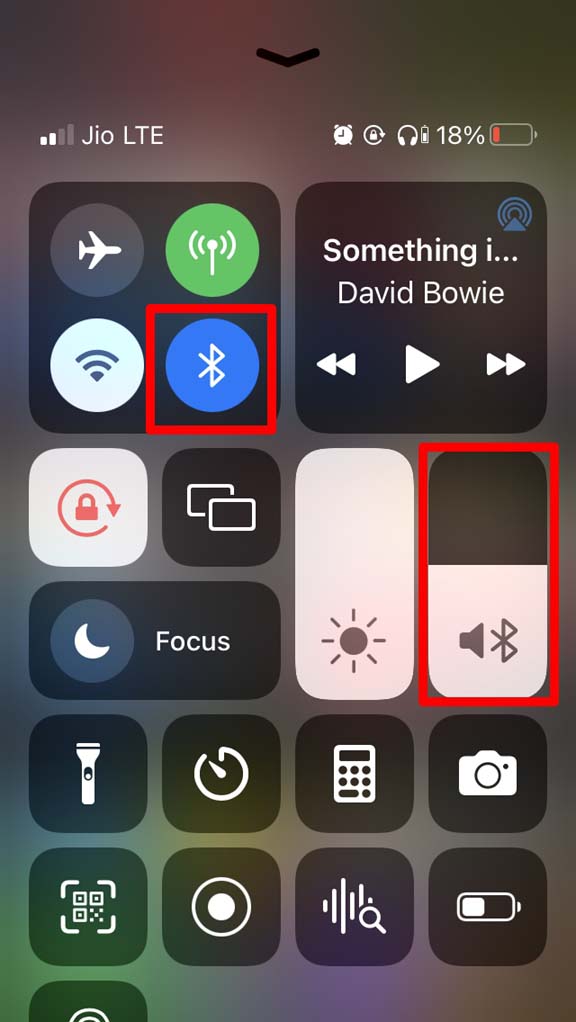
So, disconnect the Bluetooth headset by tapping on the Bluetooth icon on the iPhone control center. Then you will be able to hear the audio in Instagram stories.
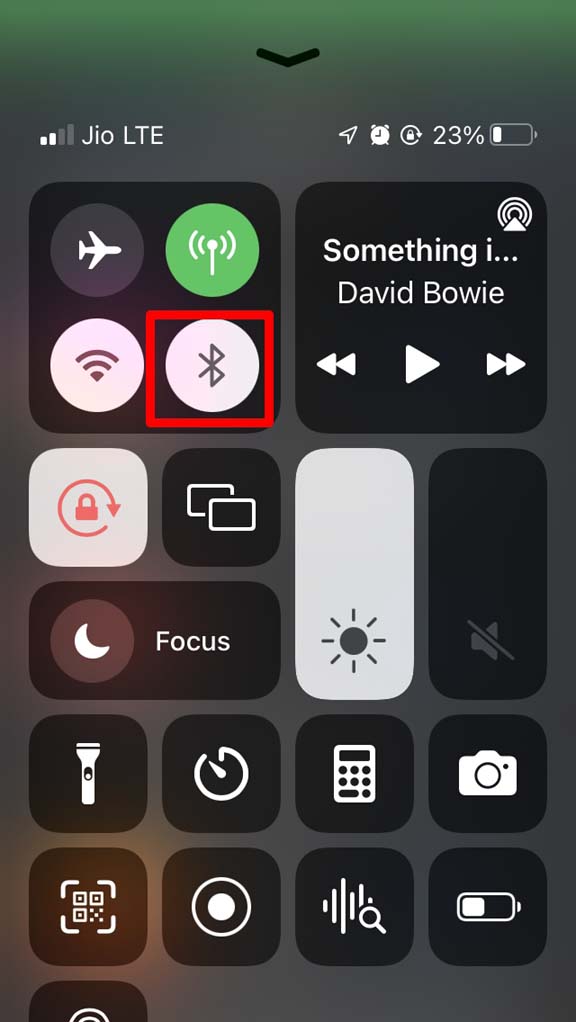
Fix the Internet Connection
Often a slow internet connection will not load an Instagram story properly. Hence, the audio gets clipped, and the video keeps playing slowly or won’t even play at all. As a fix, switch to a better network with more speed. You may also take the help of your ISP support and resolve the slow network issues.
Reinstall Instagram
If none of the above tips worked for you, then try to uninstall Instagram from your iPhone and reinstall it. It won’t affect your Instagram data or log-in credentials so stay assured regarding that.
- Long press on the Instagram app icon in the iOS App Library.
- Tap on Delete App and confirm the action.
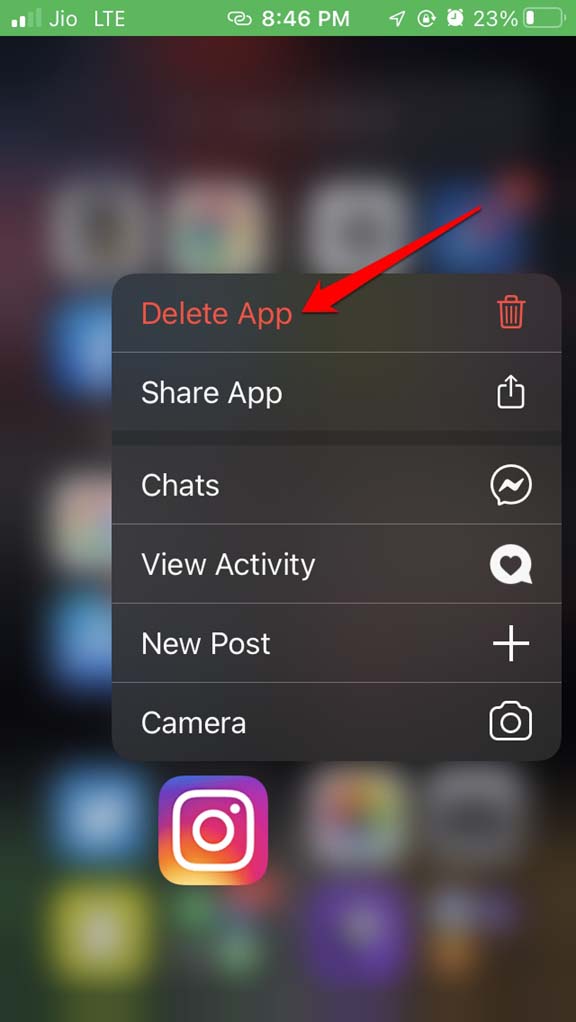
- Now, visit the Apple App Store.
- Search for Instagram.
- Tap on the Download button.
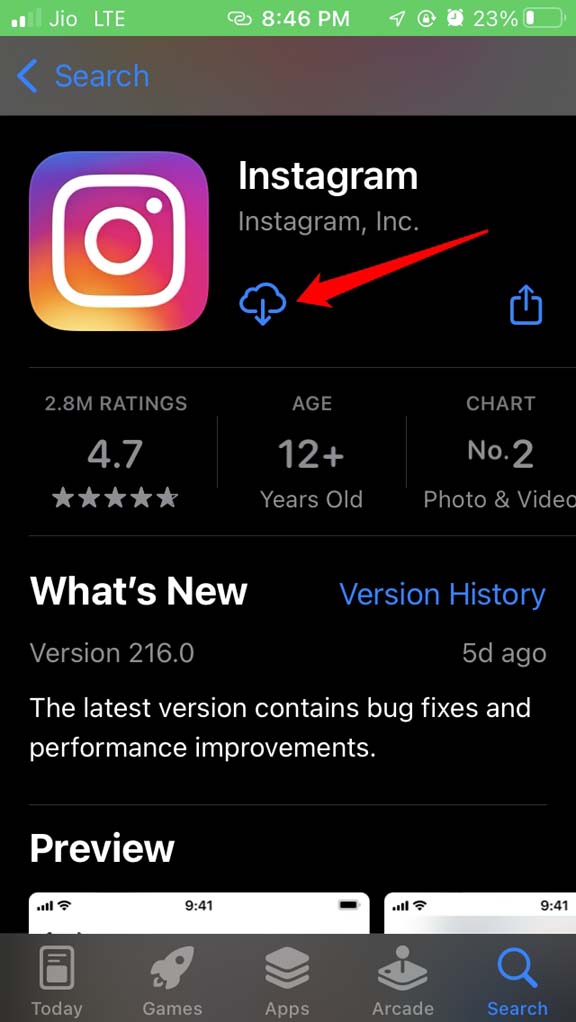
After installing Instagram check the stories, and you should be able to hear the audio section. This hack has worked for most iPhone users.
So, that’s all about how to fix the no sound issue in Instagram stories on the iPhone. Try these troubleshooting tips and let me know in the comments.
If you've any thoughts on How to Fix Instagram Stories No Audio Issue on iPhone, then feel free to drop in below comment box. Also, please subscribe to our DigitBin YouTube channel for videos tutorials. Cheers!