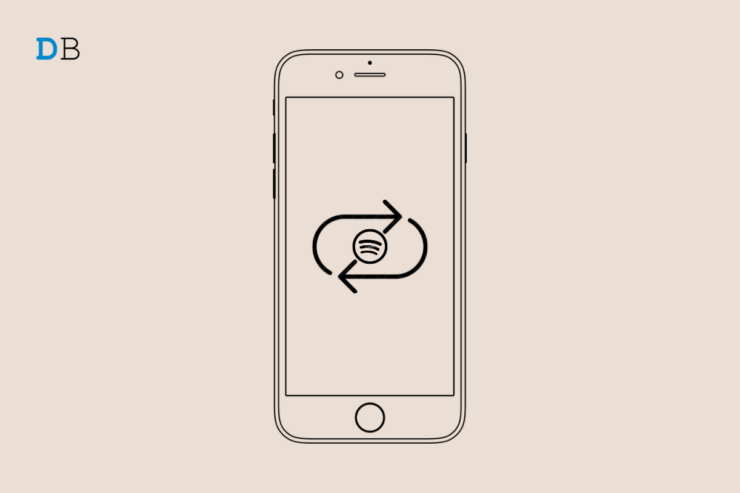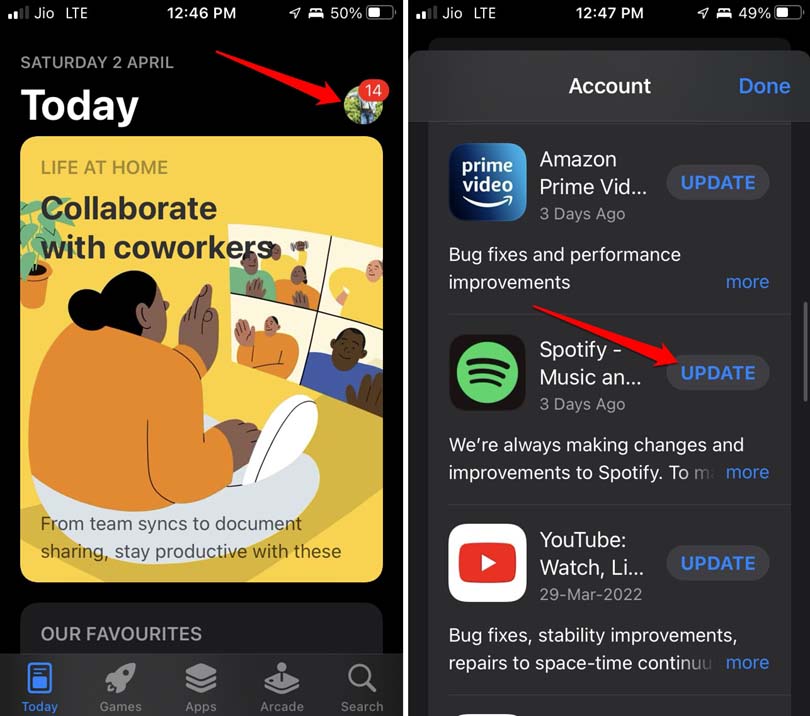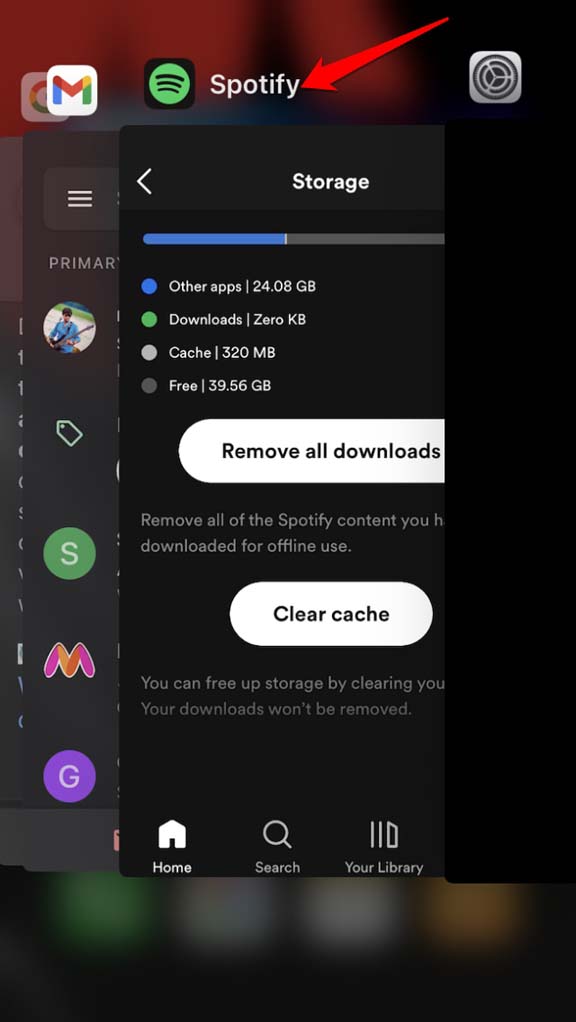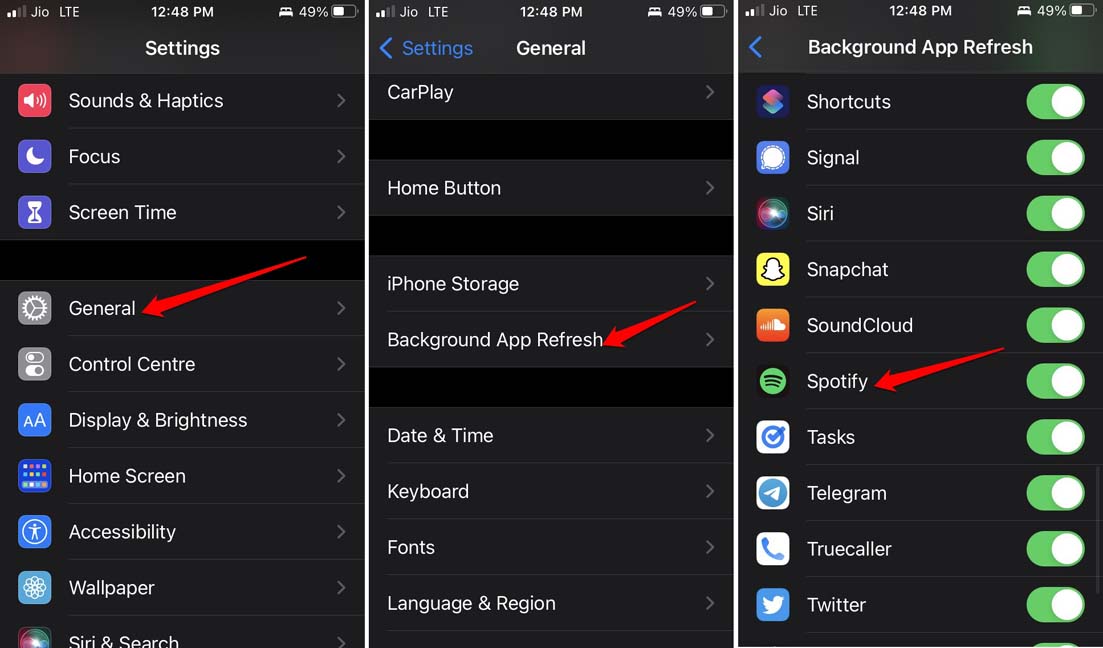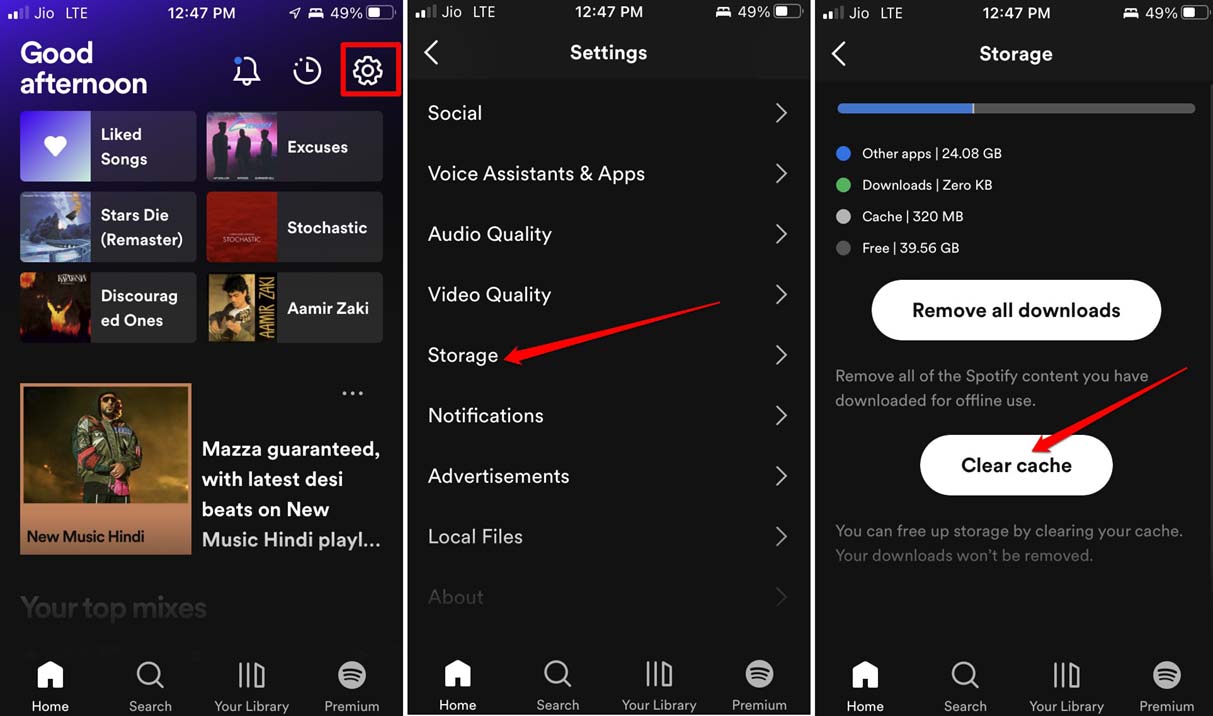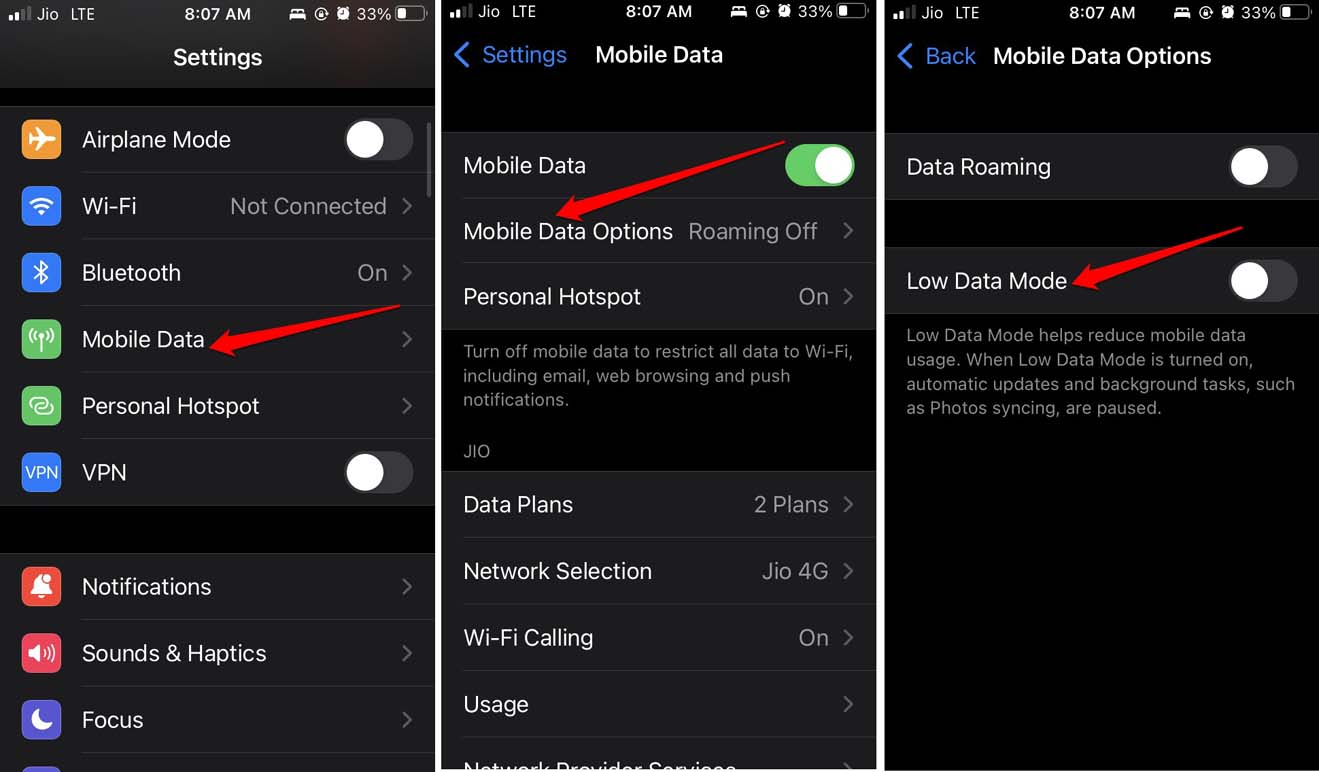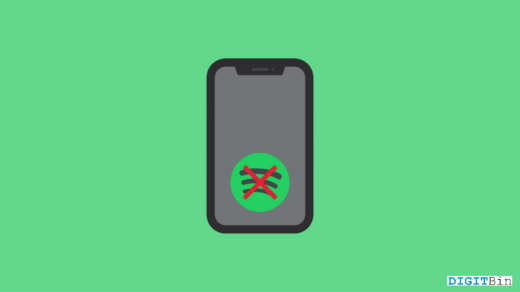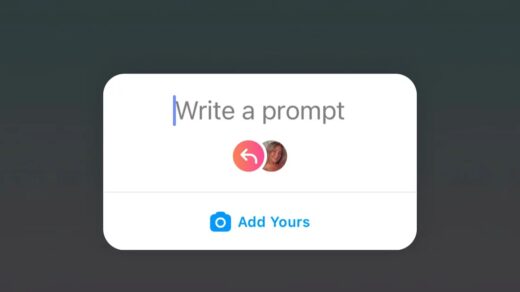Is Spotify pausing a lot when you are trying to play music or a podcast of your choice? This is undoubtedly irritating if you are an avid music enthusiast, which ruins your audio experience. In this guide, we will talk about how to fix the issue of Spotify pausing during playback on your iPhone. Before checking out the fixes, we will take a look at the various reasons that may cause Spotify to pause.
The prime reason for Spotify pausing on your iPhone can be a faulty internet connection. Spotify depends upon the internet, and if the latter is unstable, then either playback gets stuck right from the start or keeps pausing all through the audio timeline.
If you are using wireless in-ears with your iPhone, then the proximity of the iPhone with the in-ears is important. If you move considerably away from the iPhone, then the audio will have static or get paused. The actual audio will be playing on Spotify, but as the sound output gear is Bluetooth based and is away from the device, you do not hear any sound from the music or podcast that you played on your iPhone.
Reasons Why Spotify is Pausing During Playback on the iPhone
Even using a single Spotify profile on multiple devices is not possible. So, if you have lent one of your smartphones or tab to someone to listen to Spotify and you are also trying to use Spotify from your iPhone, then you won’t be able to hear any playback as your profile is already being used by the person to whom you previously allowed to access Spotify on other devices.
A buggy build of Spotify that goes a long time without updating may also cause issues in the playback, causing audio to pause frequently during the playback.
Even having the data saver mode or the low power mode activated on the iPhone will cause you to experience audio pause issues on Spotify. The need to conserve juice for iPhone or data will force iOS to reduce the way normally an app performs, which may reflect in the form of a glitch.
The cached data stored on Spotify for a long time can cause issues with the functioning of the app leading to various glitches and one being songs or similar audio content pausing during the playback.
Best Ways to Fix Spotify Pausing Playback on iPhone
Now that we know the possible reasons for the Spotify audio pausing problem, let us fix the same with various troubleshooting methods.
1. Update Spotify
Always make sure to timely update all the applications on your iPhone, including the Spotify app. This will keep the application bug free, and you will have an enriching audio experience.
To update Spotify,
- Open the App Store.
- Tap on the avatar at the top right corner.
- Now check in the list of apps waiting to receive and update if Spotify is listed there, tap on the update button beside it to begin the update installation.

2. Check the Internet Connection
You have to ensure that if you are using a Wi-Fi network or mobile data, the network is stable; otherwise, you’ll end up experiencing lag and pause in the audio playback when you play music or podcast on Spotify.
You may disconnect or reconnect to the network. If you frequently face an unstable network, then complain to your ISP. Maybe the ISP is undertaking some maintenance due to which the network may be down. So you have to wait until the network reinstates. You may also consider switching to an alternative network that is stable.
3. Close and Relaunch Spotify
It may be just a random glitch that Spotify is pausing during the playback of any song. To fix that, you can simply close Spotify from the app switcher and then relaunch it.
- Double-tap on the iPhone home button to bring up the app switcher if you are using an iPhone with a Touch ID.
- Otherwise, swipe up from the center of the display and stop at the middle of the screen to invoke the app switcher if you are using an iPhone with the face id.
- Then navigate to Spotify and hold the app card, and swipe it up to close it.

- Tap on the Spotify app icon to open it.
4. Enable Background App Refresh
Here at the steps to check that background refresh is enabled for Spotify.
- Go to the Settings app.
- Tap on the option General.
- Under that, navigate to Background Refresh and tap on it.
- Scroll to Spotify and tap the toggle beside it to enable the background refresh.

5. Keep the Bluetooth Device nearby the iPhone
If you are using Bluetooth audio output devices, then make sure that the Bluetooth device and the iPhones are nearby.
If at all you have to move around, make sure to carry the iPhone with you in your hand or your pocket. This will ensure that the audio will not cut off or pause during the playback.
6. Disable Low Power Mode on iPhone
Here are the steps to disable the low power mode on iPhone.
- Go to the Settings app.
- Navigate to the Battery and tap on it.
- Tap on the toggle beside low power mode to disable it.

7. Clear Cache of Spotify app
Clearing the cache of the Spotify app will help the app to load the songs and playback them smoothly. Also, it will lighten the load on the memory.
Here are the steps to clear the cache of the Spotify app.
- Launch the Spotify app.
- Tap on the gear button to go to the application settings.
- Navigate to Storage and tap on it.
- Scroll to the option Clear Cache and tap on it.
- Again tap on the option Clear Cache to confirm the action.

8. Do Not Use Low Data Mode on iPhone
If you are using mobile data, then make sure to turn off the low data mode. Otherwise, for conserving data, iOS may compromise on the performance of various apps, including Spotify.
To disable low data mode on iOS,
- Launch the Settings app.
- Tap on Mobile data.
- Now tap on Mobile Data Options.
- Tap on the toggle beside low data mode to disable it.

9. Uninstall and Reinstall Spotify
If none of the above tips failed to solve the issue with Spotify pausing while playing songs, then uninstall Spotify and then reinstall it from the App Store.
To uninstall the Spotify app, simply long-press on the app icon by going to the app library of iOS. Then tap on the option Delete App.
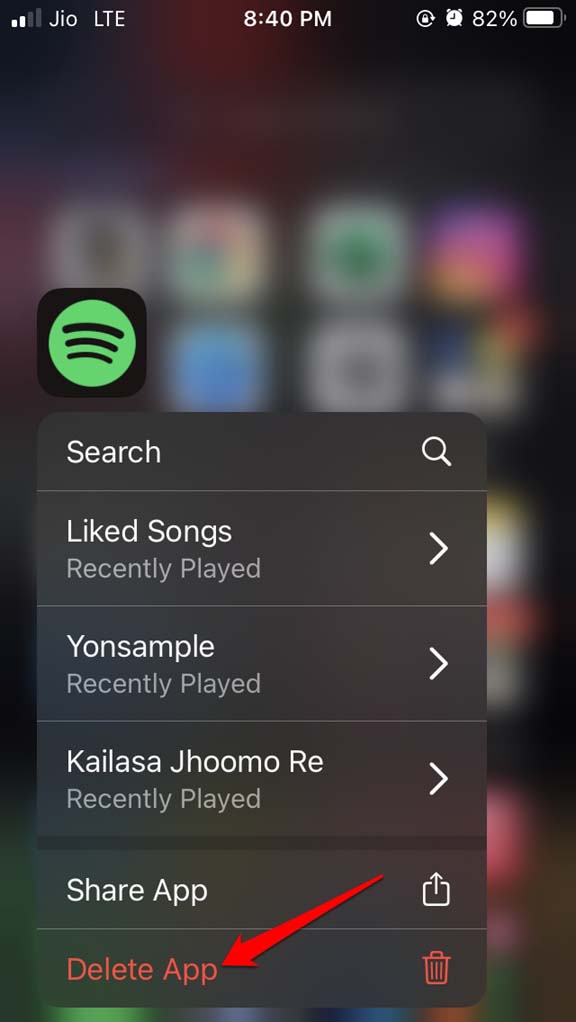
Now to reinstall Spotify open the App Store, search for Spotify, and download the application to your iPhone.
As Spotify keeps you entertained throughout the busy days by playing songs and podcasts, you must fix the issue of Spotify pausing during playback on your iPhone. I hope that this guide will help you out.
If you've any thoughts on How to Fix Spotify Keeps Pausing During Playback on iPhone?, then feel free to drop in below comment box. Also, please subscribe to our DigitBin YouTube channel for videos tutorials. Cheers!