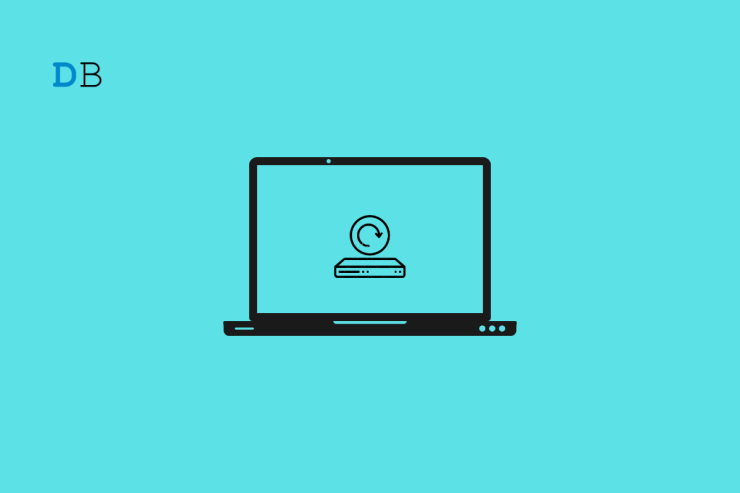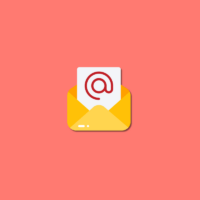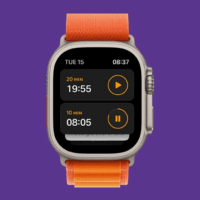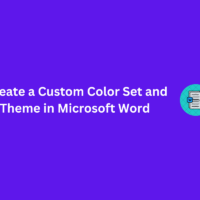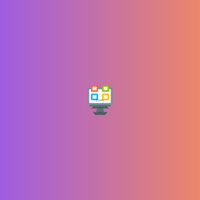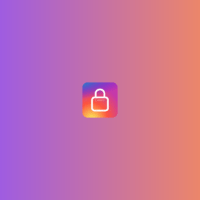Photos are one of the best ways to commemorate great memories and small moments, capturing them in non-moving imagery. With technological advancements, it is much easier nowadays to keep them in digital form in a phone or desktop gallery, or other storage devices, for personal or professional needs. However, issues like bugs, viruses, or accidentally removing the pictures can occur.
There are solutions if you are wondering how to recover permanently deleted photos. Wondershare Recoverit, for one, is a highly capable photo recovery software. In this guide, you will learn more about that, besides knowing the other solutions.
Is there a way to recover deleted photos/videos?
When the files are deleted, most people’s knee-jerk reaction is that videos or photos are gone for good. That is not always the case since you can use software and other tools to recover permanently deleted photos, like RecoverIt. Besides, there are pre-built functions in operating systems like Windows, that you can use to recover deleted files like images.
Part 1: How to Recover the Deleted Photos without software on Windows
Firstly, restoring photos on Windows directly on the device is possible if you want to avoid downloading a third-party tool. Here are the two most common methods to try.
Method 1: Recover Deleted Photos from Recycle Bin
One of the easiest ways to recover photos or other deleted files is to go through the Recycle Bin on Windows. All deleted photos from the device go into the Recycle Bin after removal. If you remove the photos by mistake from your folder on the device, they will stay in the Recycle Bin until you empty them.
However, deleted files remain in this section for a limited period, after which the Recycle Bin automatically deletes the files permanently. If you are restoring a removed photo after 30 days, this method will not work.
How to do it?
Step 1: Double-click your cursor on your desktop home screen on top of the Recycle Bin icon.
Alternatively, click on the Start button and type Recycle Bin > Open.
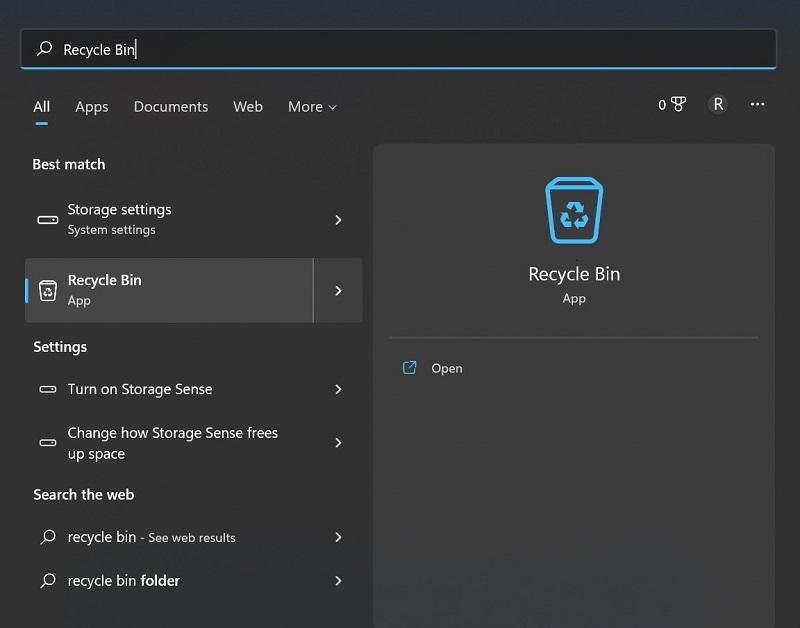
Step 2: Choose the images you want to recover.
Step 3: Press the “Restore the selected items” option.
Method 2: Recover from the Windows Backup
The Windows backup feature does keep files in storage. So, if you are wondering how to get back deleted pictures, this is a suitable choice. However, this works if you back up the files to the Windows Backup. If the feature is disabled, the process cannot help.
How to do it?
Step 1: Press the Win, and I key on the keyboard. This will open the Settings menu.
Step 2: Tap on Update & Security > Backup.
Step 3: Under the Backup & Restore tab, click on the “Restore My Files” option.
Part 2: The Easiest Way to Recover Deleted Videos/Pictures
Indeed, you can directly restore deleted images from the Recycle Bin or device backup on Windows. However, these solutions are not without some faults or limitations in how to recover permanently deleted photos.
If you are looking for a straightforward and professional tool to recover old or permanently deleted photos, RecoverIt is a better choice.
RecoverIt – A Simplified Overview
RecoverIt Photo Recovery is available for Mac and Windows users to install for quick and efficient data recovery. It can restore deleted data from almost all kinds of storage devices, like digital cameras, USB flash drives, SD cards, etc. It scans the whole device for all deleted photos within a few minutes and easily recovers files from long ago.
You can activate them with a few clicks and successfully restore them to the original location without data loss if they are not overwritten.
How can you get back deleted photos using RecoverIt?
Step 1: Download and install RecoverIt on your computer. Then launch it and select a location to scan deleted photos.
Step 2: It will begin scanning for all deleted files.
Click on File Type from the side panel > Photos. If you want to recover specific photo types, click on the folders for said formats. To quickly locate the photo you want to recover; you can also filter by keywords or file size, file date, etc.
Step 3: Tap to preview before recovering.
You can preview the recoverable photos or docs before deciding to recover, making sure it’s exactly what you are looking for.
Notable Features of Recoverit:
- It restores deeply hidden, deleted, and lost videos and images without any quality loss.
- It is compatible with different file system types of Windows OS and others, like NTFS, FAT32, exFAT, etc.
- Free scan the device for deleted files and preview them before retrieving selected ones.
- Recovers photos easily from different storage devices, like dashcams, drone cameras, action cameras, digital cameras, external hard disks, pen drives, etc.
- It supports 1000+ file types, including photos, videos, documents, audio files, etc.
- Use RecoverIt to recover files after accidental removal, virus attack, device corruption, and more.
Part 3: Other Tips to Follow for Avoiding Image Loss
Besides learning how to recover photos after deletion, you should focus on taking the right precautions to avoid this situation. The following are some suggestions.
- Create photo backups.
- Save the files on secondary storage devices, like USB drives.
- Avoid clicking images during low battery periods.
- Check first before deleting photos.
- Please wait for the camera to save it and then shut the camera instead of instantly doing so.
- If your camera device is attached to the PC, do not remove it suddenly.
Conclusion
There are ways in which you can recover removed photos from your Windows device, directly from the backup or the Recycle Bin. However, for a better user experience, restoring files from different devices, and recovering multiple file types, Wondershare RecoverIt is the right option.
If you've any thoughts on Recovering Deleted Photos Made Easy: Learn All That You Need to Know, then feel free to drop in below comment box. Also, please subscribe to our DigitBin YouTube channel for videos tutorials. Cheers!