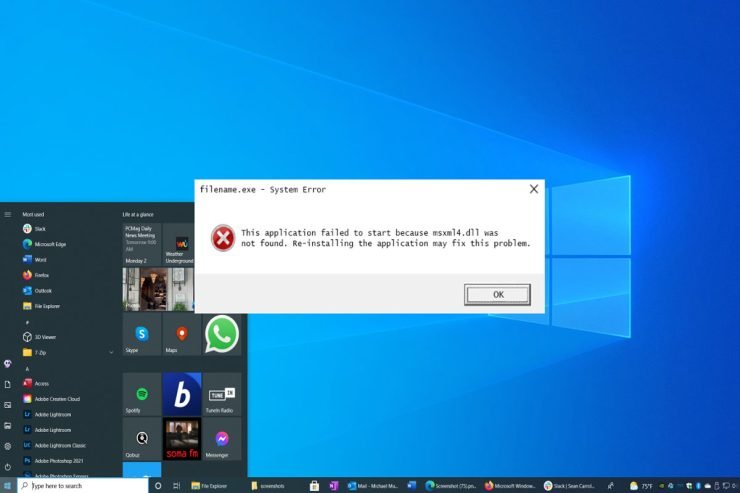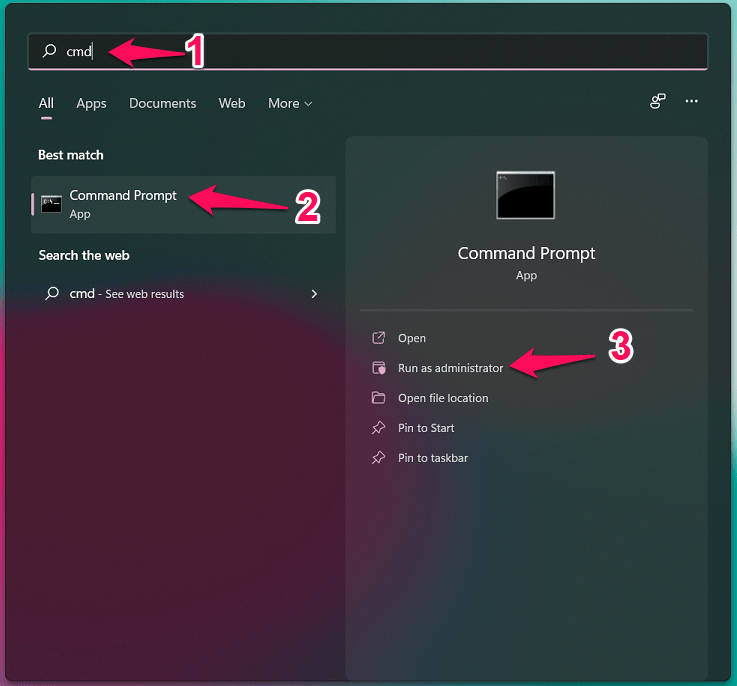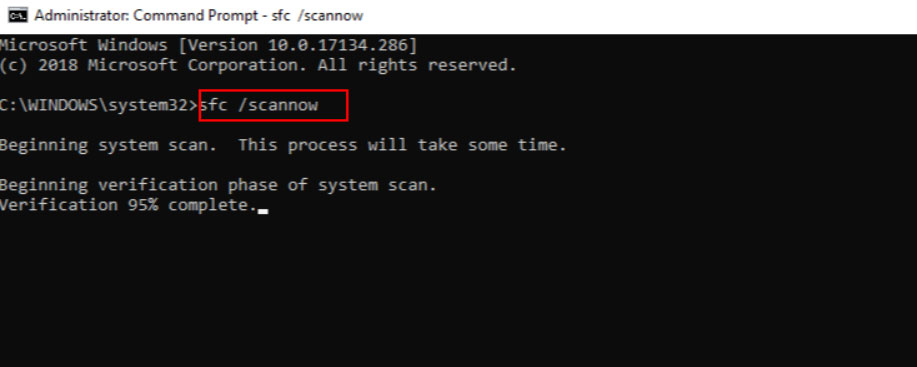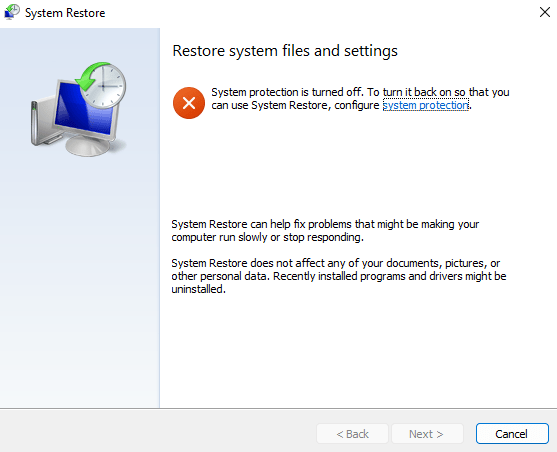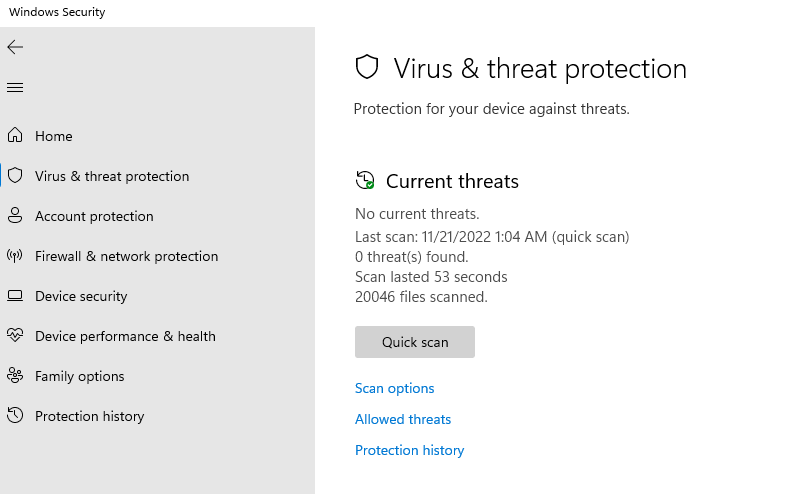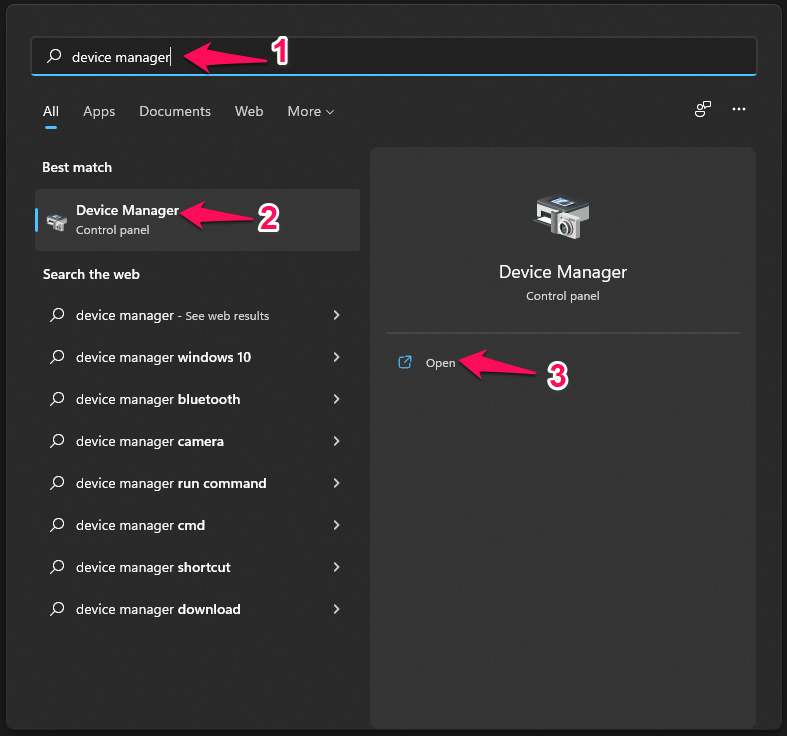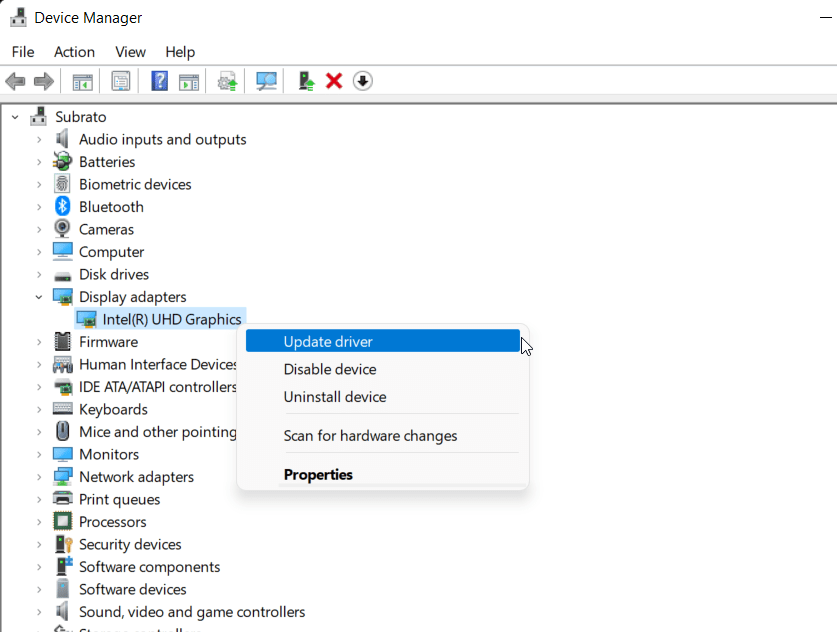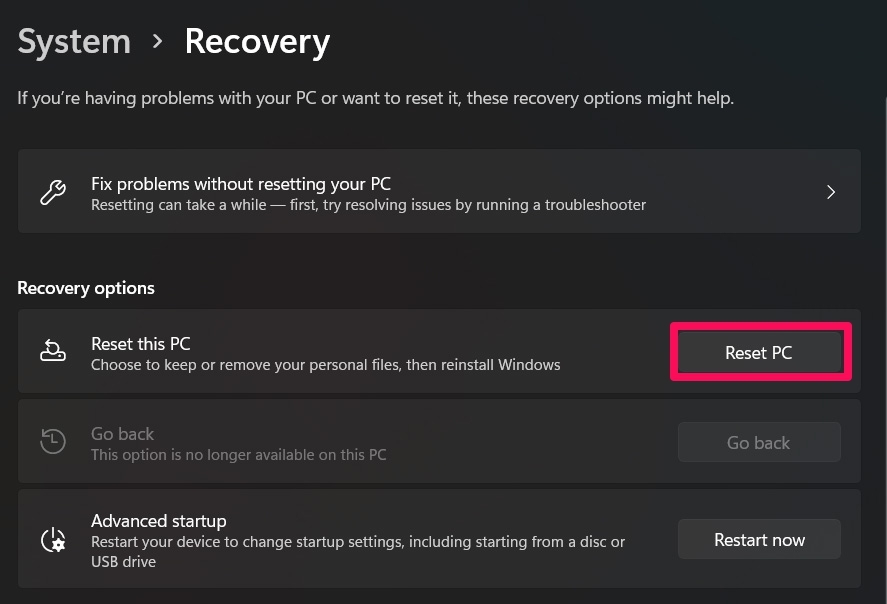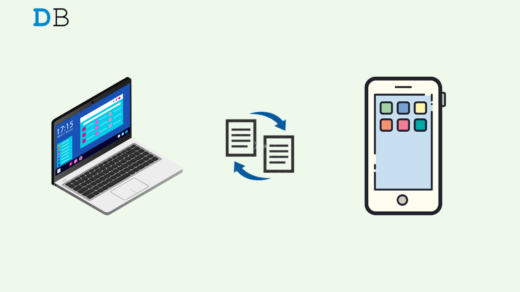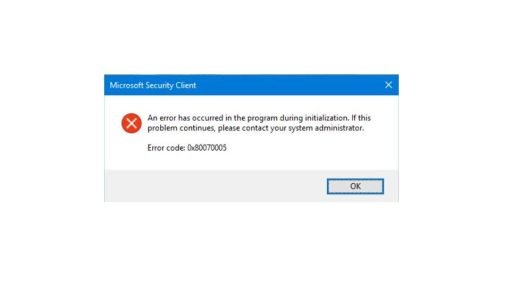Msxml4 is present in some documents. There are many possible causes of DLL errors on your computer, such as a virus or malware irregularities that have damaged the DLL file. It’s also possible that the error you’re experiencing is caused by a corrupted program masquerading as the file that you’re trying to open.
So, if you want to undo recent changes to your System, you can use System Restore. But, in case, even after doing this, the Msxml4.dll is not found, or the missing error is not get resolved, make sure to check out the fixes we have recommended below.
What are Msxml4.dll Means?
MSXML4.dll typically implements several functions and procedures used by the Windows operating system. The DLL file belongs to the dynamic link library (DLL) family and is developed by Microsoft. The MSXML4.dll file associated with MSXML 4.0 SP 1 is also called MSXML4.dll. An essential component of Windows programs, this component plays an essential role in their operation. Thus, if msxml4.dll is missing, an associated program could be negatively impacted.
Top Ways to Fix Msxml4.dll Not Found or Missing Errors
There are many fixes available using which you can easily resolve the Msxml4.dll not found or missing errors on your Windows PC. And guess what? We have mentioned some of the best fixes in this article to help you resolve this problem. So, let’s get started with them:
Fix 1: Run SFC Scan
Using SFC and Scannow, you can automatically check and fix protected Windows system files. If you wish to execute this command, make sure you run the command prompt as an administrator.
- To begin, open CMD with admin rights.

- Next, run the SFC / scannow command.

You will be prompted to enter the command after you have entered it. While this is being processed, patiently wait for that. Windows Resource Protection will report that it has repaired corrupted files when the operation is complete.
Well, in case this problem occurs due to an integrity issue in System files, then keep in mind that the System File Checker can not let you resolve this problem. Using the Windows recovery environment’s command prompt, run the SFC command to repair these files. So, click the Shutdown to open the Windows Recovery Environment window. Then, choose Restart by pressing the Shift key. Once done, check whether the MSxml4.dll missing issue gets resolved or not.
Fix 2: Perform System Restore
If msxml4.dll has caused an error, System Restore can assist you in fixing it. Using System Restore, you can return Windows to a time when the msxml4.dll file wasn’t damaged. Thus, restoring Windows to a previous date will undo any changes that have been made to the System. If you experience an error related to msxml4.dll, you can fix it by restoring Windows using System Restore.
- Initially, press Win + R to open the Run dialog box.
- In the Run text box, type rstrui and hit Enter. Once this is completed, the system recovery utility will be accessible to you.
- From the System Restore window, select a different restore point. You will be taken to the next step after choosing this option. You can see a complete list of dates using the Show more restore points checkbox. If you got this screen, then you have to disable your system protection.

- If you want to restore Windows to a specific date, you can do so by selecting it. Creating a recovery point that restores Windows to the last time it encountered the msxml4.dll error is necessary.
- After you have selected a restore point, click Next and Finish to confirm it.
Fix 3: Scan Your PC for Malware
There is a possibility that msxml4.dll errors may occur because of malware on your computer. When malicious software damages DLL files, they can replace them with malicious ones of their own. Therefore, your first priority should be to scan and remove malware from your computer as soon as possible.
In Windows 10, which includes an anti-virus program called Windows Defender, malware is difficult to remove from a running system.
- On the Start screen, click the Gear icon. You can also press Win + I.
- Thereafter, go to Privacy & Security.
- Then, select the Windows Security.
- After that, tap on Virus & Threat Protection.
- Now, hit the Quick Scan.

If you click the Quick Scan button, the computer will restart and begin scanning for viruses and malware immediately. You will see a report in the notifications after the Scan is complete, and the computer will restart after the Scan is complete.
Fix 4: Download Msxml4.dll
To fix the Msxml4.dll not found error, you must download the correct version of Msxml4.dll. You can find the available msxml4.dll versions below, so choose the one you want and press the Download button. In case you are unsure which version to select, you can use the automatic method.
Fix 5: Update Drivers to Restore Missing.dll Files
It is possible to download and install drivers for network adapters, monitors, printers, and other devices independent of Windows Update Center and specialized utilities.
- Search for Device Manager in the Taskbar. After that, select Device Manager.

- In the category list, right-click on the device you want to update.
- Navigate to the Update Driver menu.

- If you want, you can choose to search automatically for drivers.
- In some cases, Windows may be unable to locate the new driver. If this is the case, the manufacturer’s website will provide all instructions as well as the drivers.
Fix 6: Reset Your PC
If none of the methods help you resolve the Msxml4.dll not found or missing error, then resetting your PC will be the last thing that you can try to resolve this problem. So, in case you don’t know how to reset your Windows PC, make sure to check out the steps we have mentioned below:
- Initially, press Win+I and select System> Recovery.
- Afterward, hit the Reset PC next to the Reset This PC option.

If you've any thoughts on How to Fix Msxml4.dll Not Found or Missing Errors?, then feel free to drop in below comment box. Also, please subscribe to our DigitBin YouTube channel for videos tutorials. Cheers!