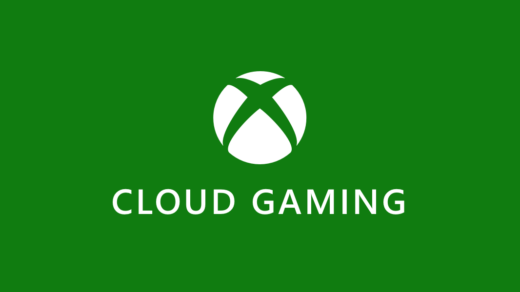Major League Baseball-themed video game MLB The Show 22 was developed by San Diego Studio and published by Sony Interactive Entertainment. Nintendo Switch, PlayStation, and Xbox were the first console to receive the game. I believe that this is an excellent addition to the franchise, and online reports indicate that many users enjoy the RTTS (road to the show) mode worldwide.
But, users are also there who constantly reported about the issue that the MLB The Show 22 is not connecting online/servers. Well, this needs to be fixed, right? But how? Don’t worry! Let’s find out.
What Are The Main Reason Behind This Issue?
There could be many things behind this, but the main reasons that we think have the potential to enlighten this kind of error are mentioned as follows:
- A Poor Internet Connection.
- Scheduled Server Downtime.
- Outdated Game Version.
- Random bugs.
- Outdated OS.
- You May Get Blocked Due to VPN Service
Best Fix for MLB The Show 22 is Not Connecting
Of course, there are fixes available; after researching, our team finds out some best fixes that have the potential to easily resolve this type of error. So, let’s take a look at them without any further ado.
Fix 1: Restart Your Console
Initially, try rebooting your console. This is because possibilities are there that your device may have some stored cache files which might get damaged, due to which the game faces issues while connecting to the servers.
Therefore, if you want to resolve this error, then rebooting will be the right choice as it will clear all the cache data and give your console a fresh new start to function properly.
Fix 2: Check The Servers
In case you have restarted your console, but find that nothing happens, then there might be chances that the MLB game servers may be down due to which you are getting the MLB The Show 22 is not connecting online/servers. But, how will you check if the servers are down or not?
Well, to check for any issues with the servers, we suggest you go to the DownDetector website and check if, within the last 24 hours, more users are reporting the same or not. Meanwhile, you can also follow the MLB officials on Twitter.
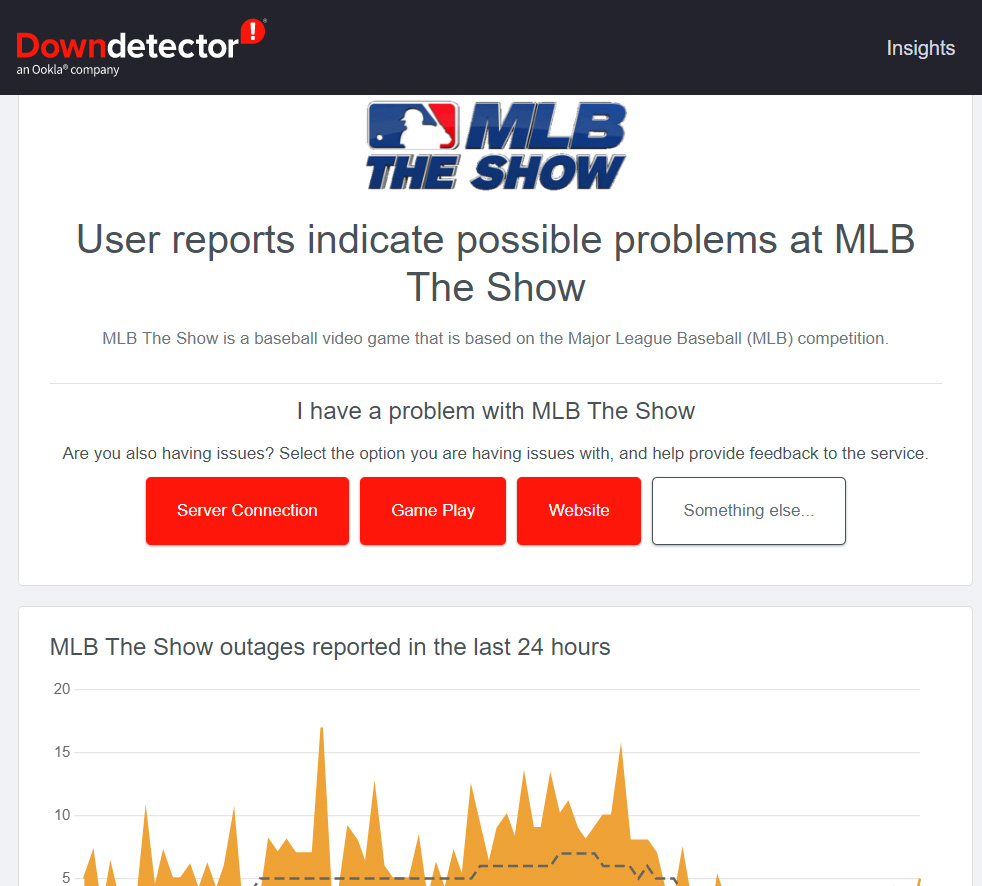
This is because they always keep their users updated with the upcoming events and updates, including the ongoing errors that occur in the game. Also, once you follow them, make sure to keep your eyes on Twitter as they will first inform on Twitter whenever this issue gets resolved.
Fix 3: Wait For Sometime
So, if you find that the servers aren’t working or are under maintenance period, then except waiting, you have no other choice. Well, this is a server issue and occurred from the developer’s end; therefore, you cannot resolve this from your end. So, wait for some time by keeping your eyes on the official announcement about resolving this issue.
Fix 4: Test Your Connection Speed
If the issue is not with the game servers, then, most probably, it happens from your’s end. There could be many reasons, but poor internet speed is the main cause behind this.
Yes, possibilities are there that your internet connectivity may be poor, due to which the game fails to connect to its servers, and you are unable to play this game. So, to make sure that your internet is working or not, you must go to the Ookla speed test website and test your internet speed.

However, if you find that the connection is not so good, then before contacting to your ISP, try power cycling your router/modem, as this has the potential to resolve your connectivity problem. Hence, once the internet starts working, the MLB The Show 22 is not connecting online/servers issue gets fixed automatically.
Fix 5: Check For Game Update
Did you check if you have installed the latest version of the game? Well, possibilities are there that you may not have updated your game due to which it faces compatibility issues with your console and fails to function properly. Consequently, here is how you can check for game updates on your Xbox and PlayStation consoles:
For Xbox:
- First, press the Xbox button using your Xbox controller.
- After that, go to My games & apps > See all.
- Then, hit Manage and tap on the Updates. However, now, if there is any update available, your System will automatically detect and install it.
For PlayStation:
- First, choose the MLB The Show 22 icon from the installed game list.
- After that, select the Options tab and hit the Check for Updates button.
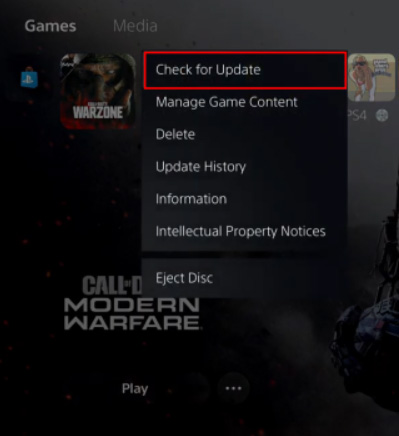
Fix 6: Make Sure Your Console OS is Updated
Updating your system OS is as important as updating your game. Therefore, you must have to make sure that your PlayStation or Xbox console is running on the latest version of the OS available for it. So, to check for updates, follow these steps:
For PS4:
- Firstly, hover over the Settings section.
- Then, simply hit the System Software Update option. This will install the recent update on your console.
For PS5,
- Go to the Settings section.
- Now, select the System and hit the System Software option.
- After that, choose System Software Update and Settings and hit Update System Software. Then, reboot your console to apply the new OS settings.
For Xbox:
- Firstly, press the Home button to open the Dashboard menu on the Xbox console.
- After that, choose Settings > All Settings > System > Updates.
- Now, hit the Update Console (if available). Once done, reboot your console to apply the changes.
Fix 7: Disable VPN Service
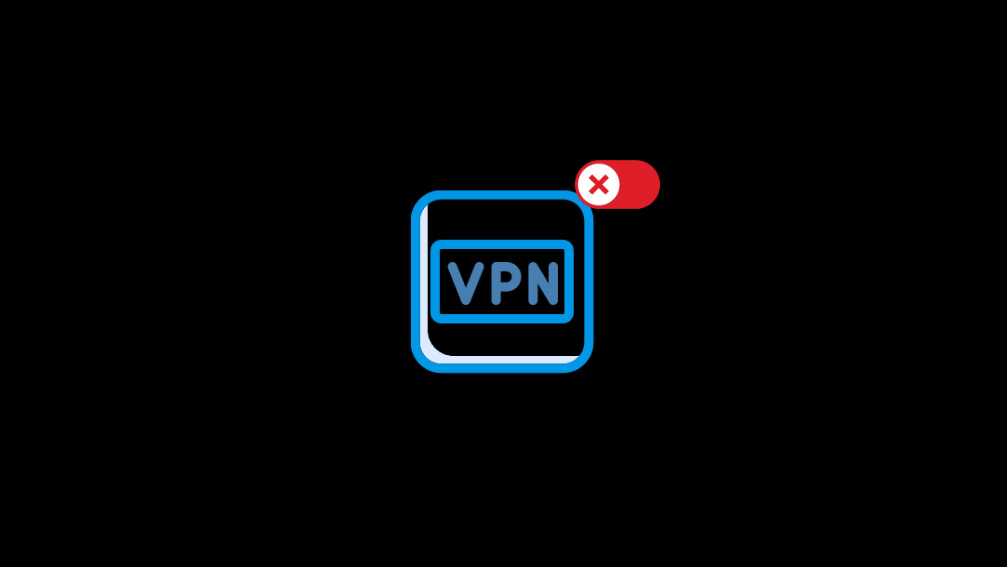
Another aspect that prevents your device from connecting to your game servers. Yes, it sounds weird, but as the VPN is prone to continuously changing your IP address to hide your location and identity, the game servers consider it a threat and start blocking your account. So, we suggest you disable the VPN service while playing the MLB The Show 22.
Fix 8: Reinstall The Game
If you have tried all the earlier mentioned fixes and nothing seems to be working for you, then reinstalling is the last option. Therefore, you must try reinstalling the game as you usually do on your console. After that, you will find that the MLB The Show 22 not connecting to online/servers issue gets resolved.
If you've any thoughts on How to Fix MLB The Show 22 Not Connecting to Servers?, then feel free to drop in below comment box. Also, please subscribe to our DigitBin YouTube channel for videos tutorials. Cheers!