Kodi is the best place for watching TV shows, movies, sports programming, music, live TV, images and much more. But many a time you may face issues with the Kodi app for computer PC and Android. The most common issues with Kodi Add-Ons is ‘Playback Failed’, ‘Failed with Error Code’, ‘One or more items Failed to Play’ or ‘Check log for More Information’.
Today I have come up with some of the best solutions to fix this error code and playback issue on Kodi Add-ons.
Solution 1. Clear Maintenance Cache
If Cache data gets filled up then Kodi can show error codes in streaming and playback. You need to clear cache for smooth streaming.
⇒ Install Raw Maintenance Add-on
- Open Kodi and go to Settings.
- Under Settings click on the File Manager.
- Open Add Source.
- Now click on None and Add the URL – http://solved.no-issue.is/

Add Repository
- Click Done and give the file any name.
- Now click on Home button on Kodi.
- Again under settings click on setting.
- Now Click on Add-ons.
- Click on Install from Zip file and locate the zip file.
- Now click on maintenance folder and install the zip repository.rawmaintenance.zip
- Now again under Add-ons click on Install from Repository.
- Click & install the RAW Maintenace Kodi Add-on and you are done.
⇒ For Kodi Krypton v 17.1+
- Click on Settings Icon and open File Manager.
- Here Add source and enter the URL as above.
- Now go to home page and click on Add-On and click on box icon at the top.
- Here click o install from .zip file, locate the file under maintenance folder and install the repository.rawmaintenance.zip
- Now click on Install from Repository and click on RAW Maintenace Kodi Add-on.
- Open Program Add-ons and install the Raw maintenance. Done
Solution 2. Clear Database Garbage
Many a times database obsolete files may cause the issues. So it’s better to delete the database file on your PC or Android device to fix the problem.
- Go to settings of Kodi.
- And click on the File Manager.
- Now click on Profile directory (Present by default).
- Here click on DATABASE.
- Under DATABASE look for an option named Addons.db (May contain numbers)
- For Android: Long on the Addons.db and simply delete the DB.
- For PC: Search for %Appdata in windows and open the Kodi> User Data> DataBase and look for Addons.db file and Delete it.
Solution 3. Tweak the Settings for Device Compatibility
The following method will make the Kodi Settings compatible with device software and hardware thus providing you with the best combination for normal working of the video.
Step 1.
⇒ Installing the Ares Wizard
- Click on Settings Icon and open File Manager.
- Here Click on Add source and enter the URL – http://repo.ares-projcet.com/magic/
- Now go back to the home screen and click on Add-Ons and here click on the box icon on the top left.
- Here click on Install from the zip file, locate the file repository.aresproject.zip and click on it. (Re-install if it fails the first time)
- Now click on Install from Repository and click on Ares Project.
- Open Program Add-ons and Install the Ares Wizard.
Step 2:
⇒ Using the Ares Wizard
- Now again go back to Home Screen.
- Click on Program Add-ons and open Ares Wizard.
- In AresWizard page click on Tweaks.
- Here click on Advanced Settings Wizard.
- Click on ‘Next’ option and click on Generate Settings and Apply the settings. A .xml file will be created.
- Reboot the Kodi App. The changes will be applied and you will notice a change in buffering of the Kodi streams.
Solution 4. Download Older Version of Kodi
- Go to Kodi download page.
- Scroll down and click on Older Releases.
- Now select your OS. (Use ARM for Android)
- Look for the option called Old and click it.
- Download an older version. You are Done!
Solution 6. Force Update the Add-on
- Go to the Settings
- Open the File Manager.
- Locate the issue causing Add-on
- Open the Add-ons and Update the file (Update even if it is up-to-date)
- The problem will be solved.
Solution 7. Use any VPN services
Many videos may not stream due country restriction. So, it is better to use any VPN service.
- For Android, you can use Opera VPN, Hola VPN, Master VPN Etc.
- For PC there are many good VPN services (Have a Google search).
Final Notes: The above methods should surely help you get to fix the Kodi log issues and enjoy the services seamlessly on your device.
To open more options on your Android device you need to long press the file but only a click is required for when you use on laptop PC. I hope the post was helpful, comment below for any of your suggestions, queries.
If you've any thoughts on Fix- ‘Playback Failed (Check Log Information)’ Error for Kodi, then feel free to drop in below comment box. Also, please subscribe to our DigitBin YouTube channel for videos tutorials. Cheers!
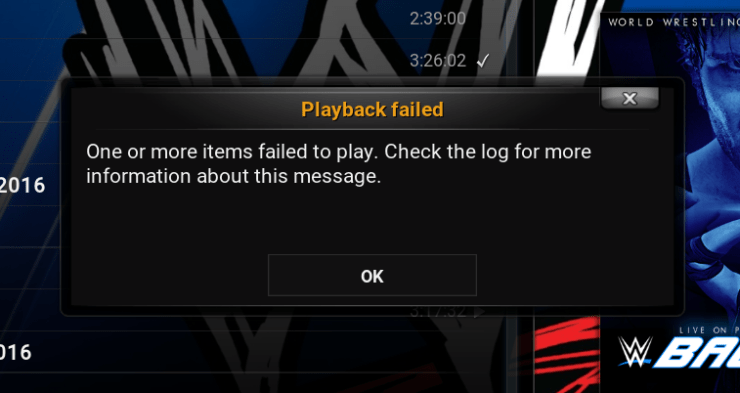
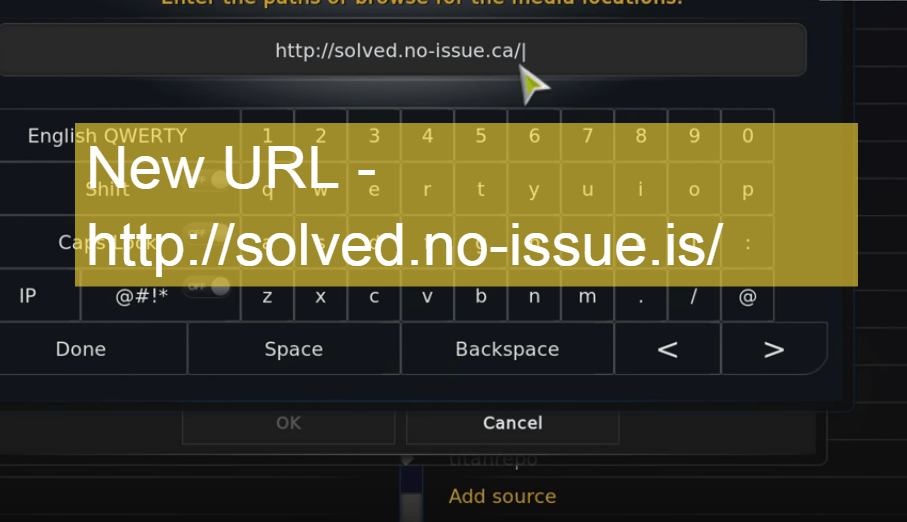

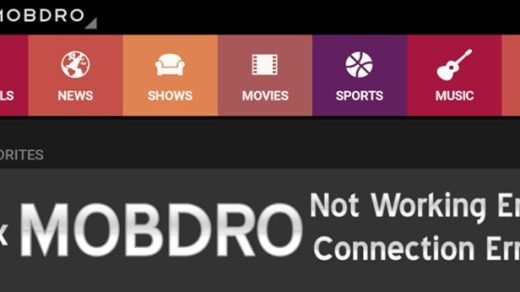
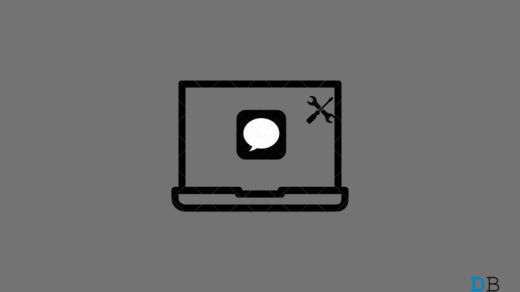
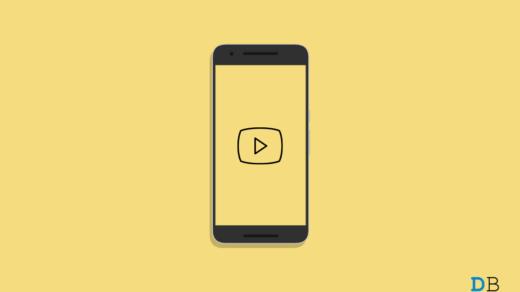






Solution 2. Clear Database Garbage. Worked for me! Thank you!
I’ve installed Kodi on my PC and everithing works, the difference between my pc and QNAP was that, after alluc registration, and login on pc it ask me to pair the equipment , an on QNAP doesn’t.
I tried all the refered solutions, even with Kodi 16 and Kodi 17 and I still have the problem : “Playback failed – One or more items failed to play. Check the log for more information about this message”.
I too tried all solutions (that i could as a mac user) and still doesnt work 🙁
CCloud all of a sudden, WILL NOT PLAY… Why!!!???
Same issue here will only work on pc
Ccloud playback error but the channel is playing behind error message..when i click ok on error it kicks me off ccloud. Help please
Try re-installing the Kodi
Oh wow so it must be something with CCloudTV. I’m having the exact same issue. It’s pissing me off
Oh wow! I see a lot of people having the same issue with CCloudTV, so it must be something with CCloudTV. I’m having the exact same issue. It’s really annoying me.
Has your Ccloud begin to work as of yet ?
I’m using huawei tv box when i use these metod it just kick me out of kodi why?
Followed all your steps, even the “locate the issue” where we have to search FOREVER to find it due to lack of explanation but still it does not work.
cCloud sucks
What about to fix this problem on your tv
Good post, very informative.
CCloud down for me as well
CCloud just doesn’t work anymore.
Within a month of using it…ccloud doesnt work.
Before within 2 to 3 seconds, the movie or show would start playing.
Then I start getting the error message but if I went out of the screen and came back in, it would play..
Then I start getting error message and show playing behind it, when I try to exit the dialog box, the show stops.
Now, I just keep getting the error message and no show at all.
I tried all 4 options, nothing worked.
Here is a video to install cCloud Addon on Kodi XBMC – https://youtu.be/xy6eSndZaLI
Raw maintenance will not open! Ahhhh…help!!
I tried solutions # 2 and # 3 and both did not fix this problem with Ccloud TV…
Presently cCloud is facing some issues with the server which should be resolved soon.
Tried everything suggested. cCloud produces only “Check log for information” message when trying access anything. Very disappointed considering I just got my firestick. It is my understanding that cCloud is having issues but others tell me it works perfect for them. I checked the server status, all servers were good except one kodi server. I do hope it begins to work again.
The cCloud server is down.
Are you sure you know what your doing? I tried every step. None of them solved my problem. Step 2 erased all my add ons. Thanks Dickhead.
Yep same issue here and now have tried everything I can think of.
Y is my freeview box saying playback gailed on everything iv recorded?????
It has to be the newest krypton is not working. I have multiple fire sticks and the only one we have trouble out of it the the most update one.
Solution 2. Clear Database Garbage worked for us too. You are a star. Thank you!
You are welcome!
I moved it to another folder just in case, & good thing too because after reopening Kodi 17.1 it took me to a screen that said “my library was currently empty, enter ‘Files” section & add a media source & configure it. After the source has been added & indexed you will be able to browse your library.”
Anyone having problems with either 123movies or Yes movies?
Hi after I did the following :
to fix the problem.
1. Go to settings of Kodi.
2. And click on the File manager.
3. Now click on Profile directory (Present by default).
4. Here click on DATABASE.
5. Under DATABASE look for an option named Addons.db (May contain numbers)
6. For Android: Long on the Addons.db and simply delete the DB.
I unplugged Kodi and replugged it I can’t access any of my programs in Kodi. I got a message I need to install “addons”
Can you please inform me of what to do? Thanks in advance.
After I deleted the addon.db when I clicked on Kodi, I received a message, “my library is empty.” I can’t access any of the program.
After I deleted the Addons.db and simply delete the DB. This is the message I received
“Your library is currently empty. In order to populate it with your personal media, enter “Files”section, add a media source and configure it. After the source has been added and indexed you will be able to browse your library.” Please help me.
I am using the Amazon Firestick and although I can find the database there is no option to delete?
Everything was working fine until today wth…
Using the Amazon jailbreak Fire stick isn’t really worth messing with. It’s to unreliable to watch anything. I’ve tried everything with mine and the only thing I can get to work are some movies and some tv shows that have run on regular tv for years. Waste of time and money. More of a toy for computer geeks.
movierulz error. Check log for more information. I get this error all the time. Tried maintenance tool still no luck. Pls advise