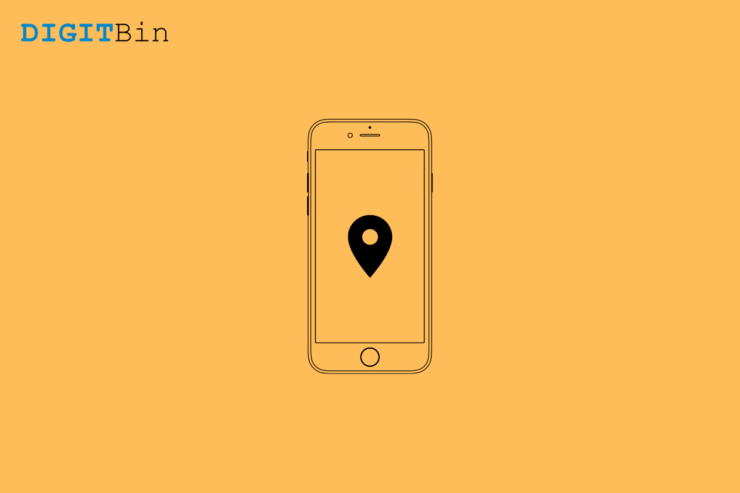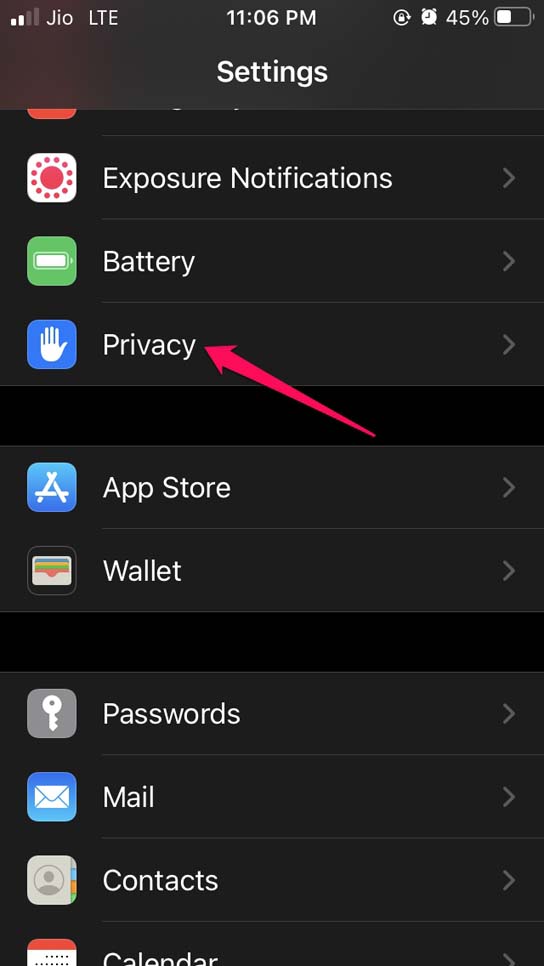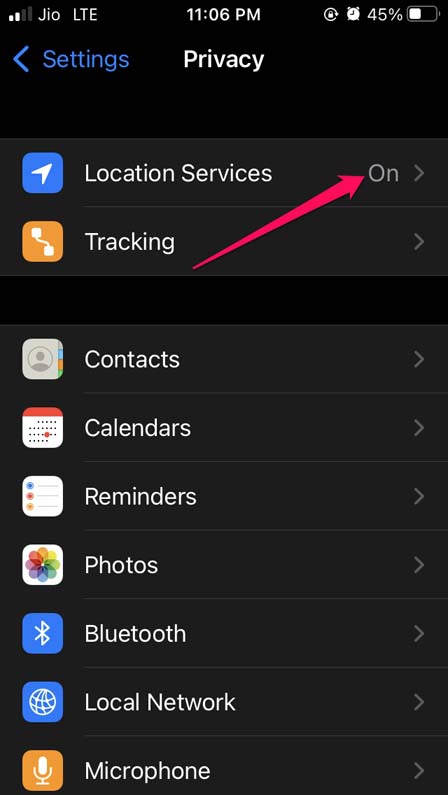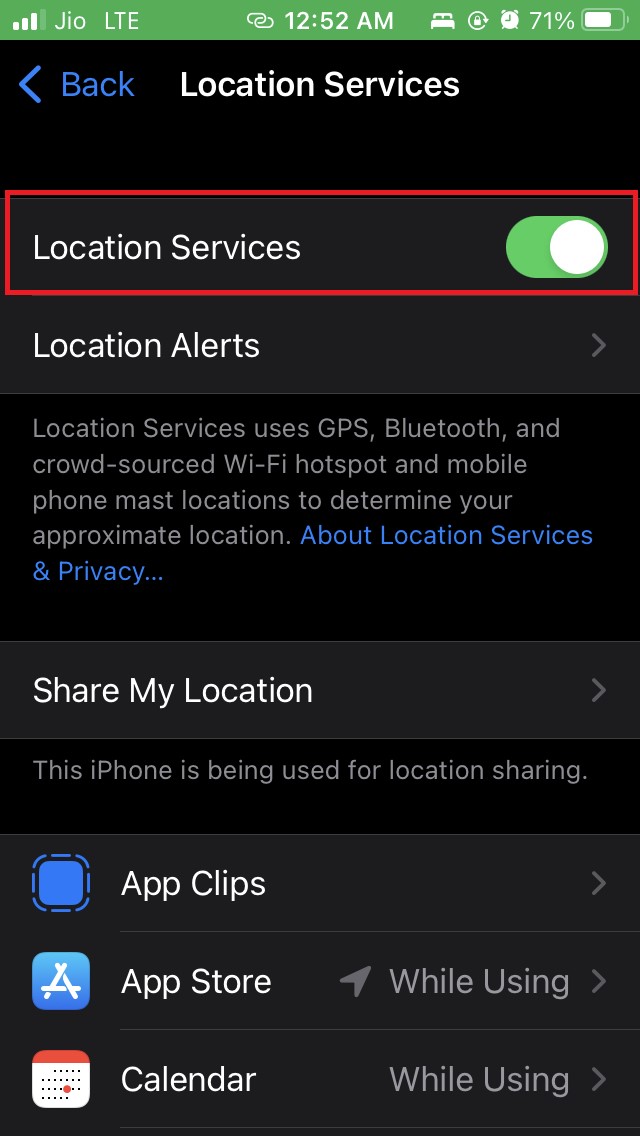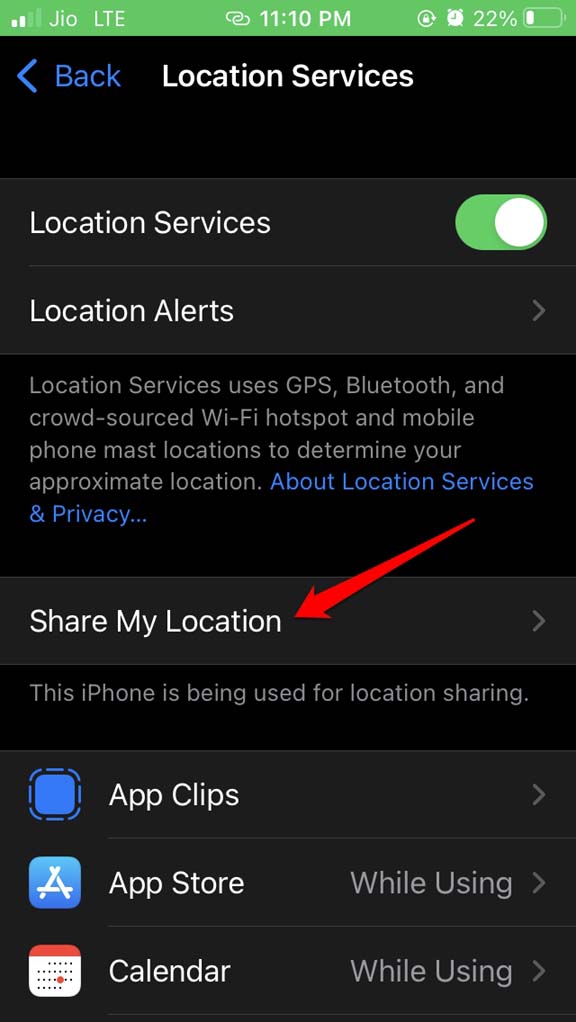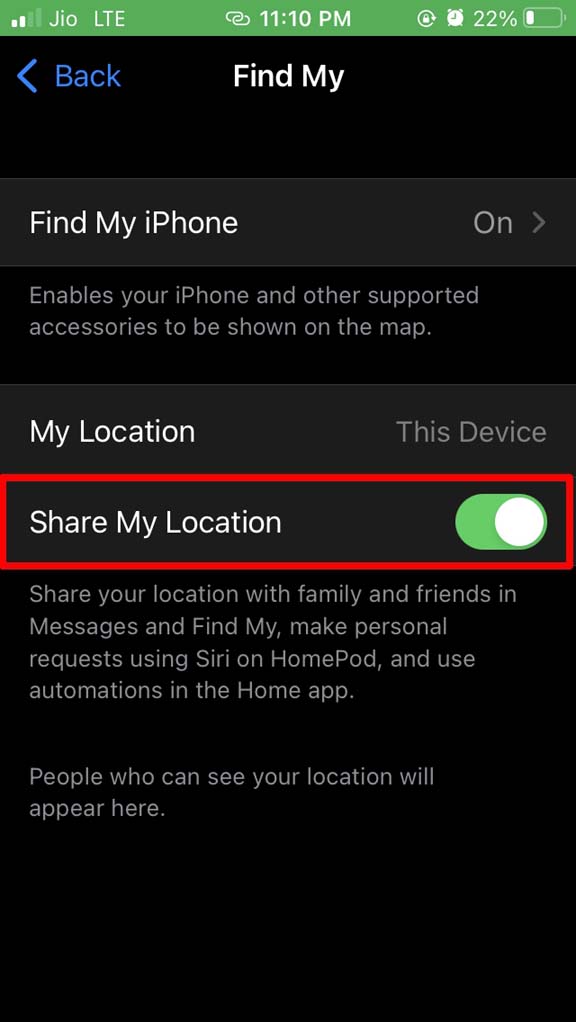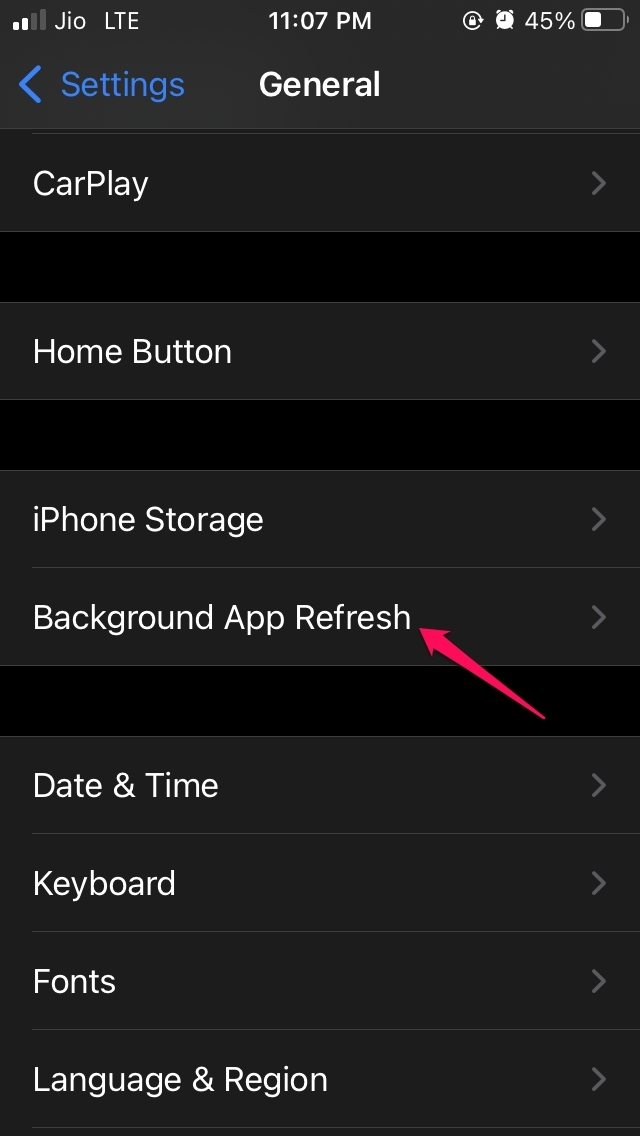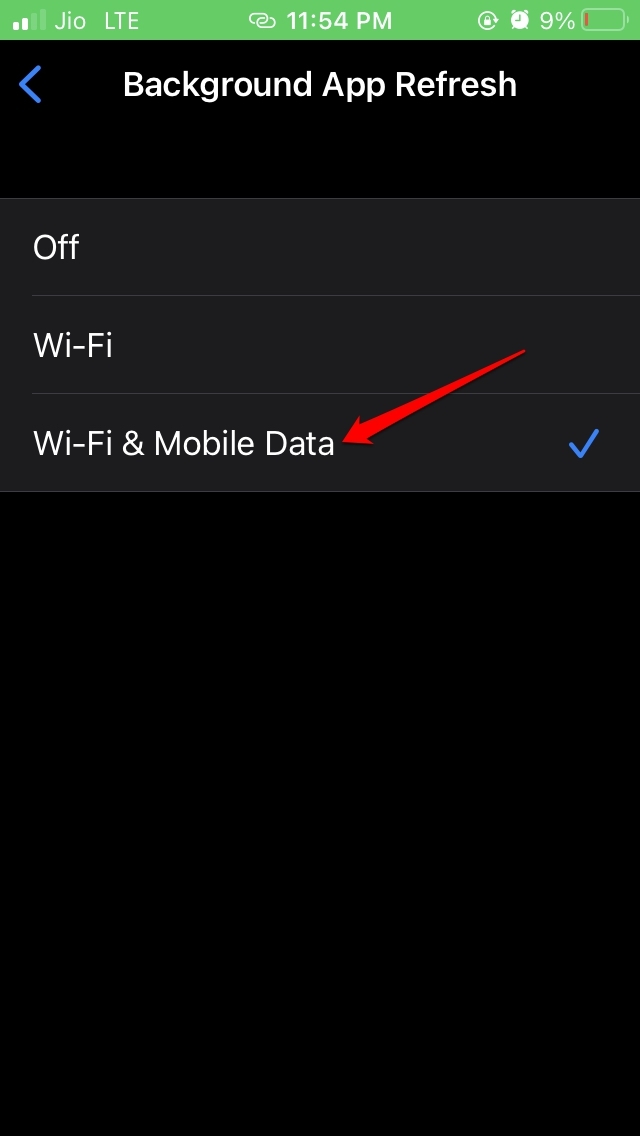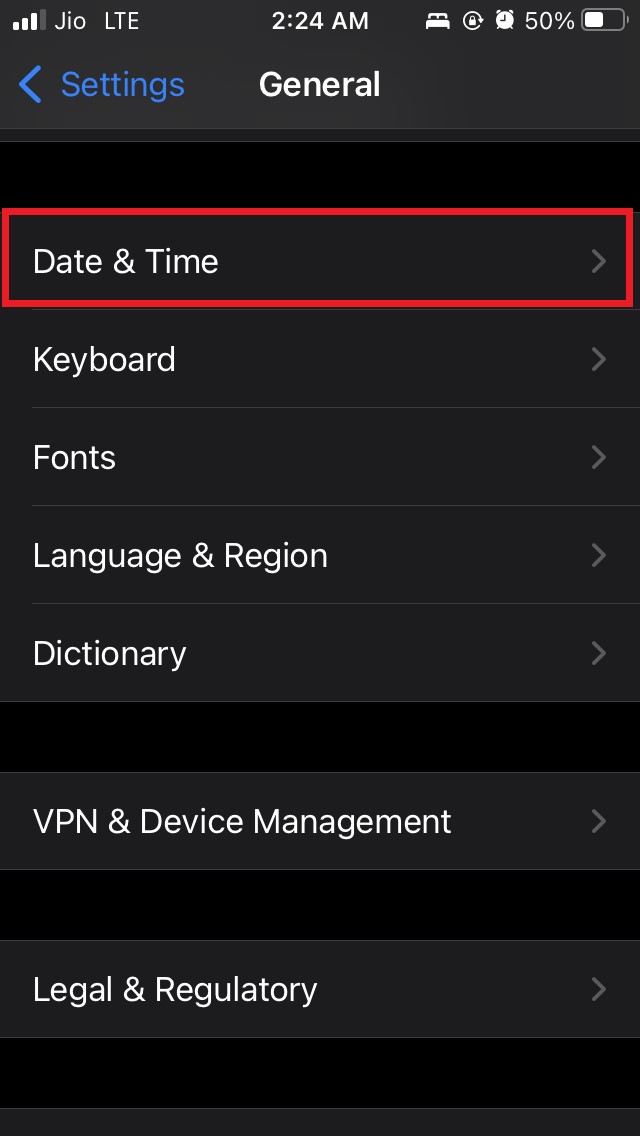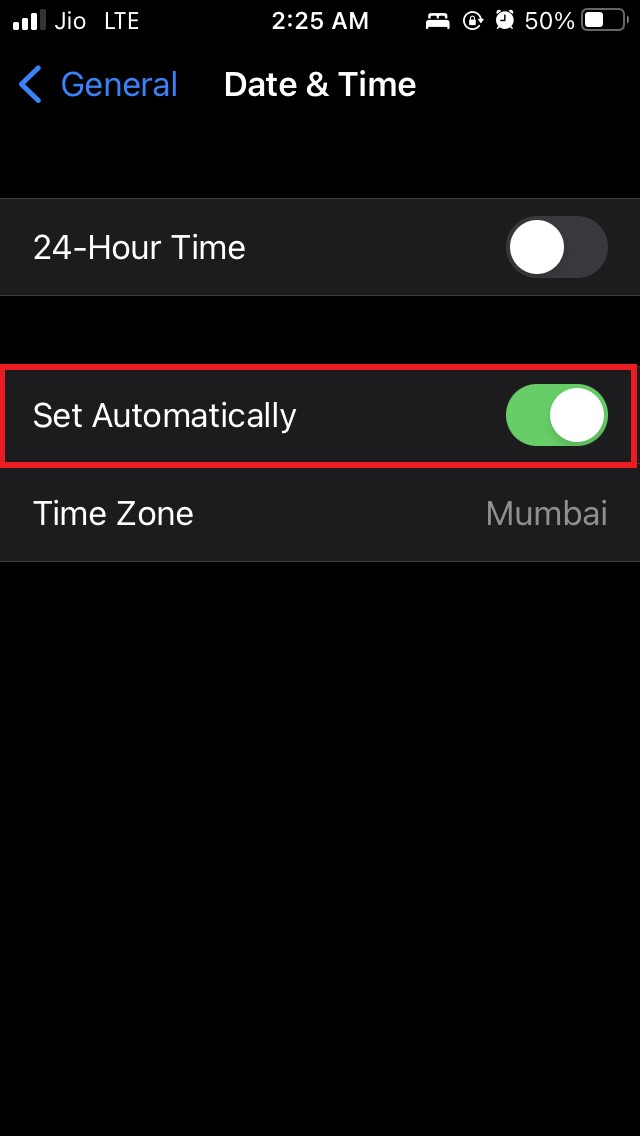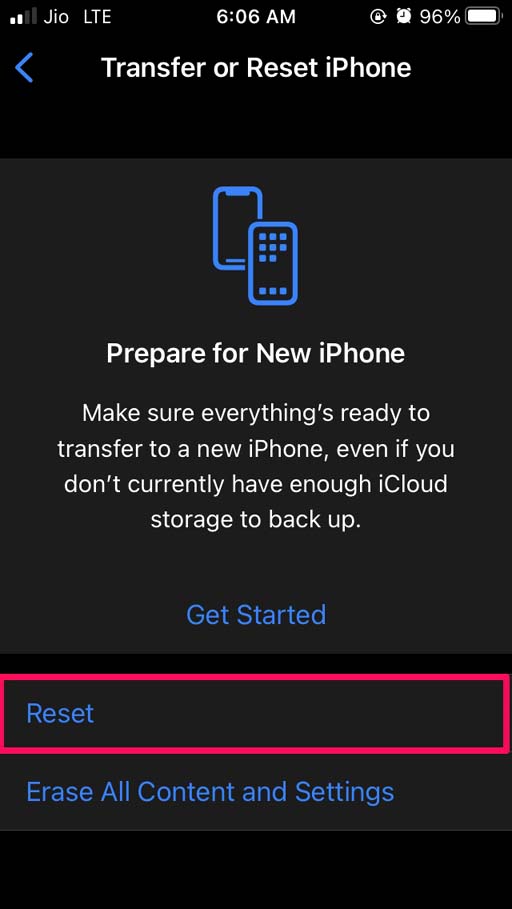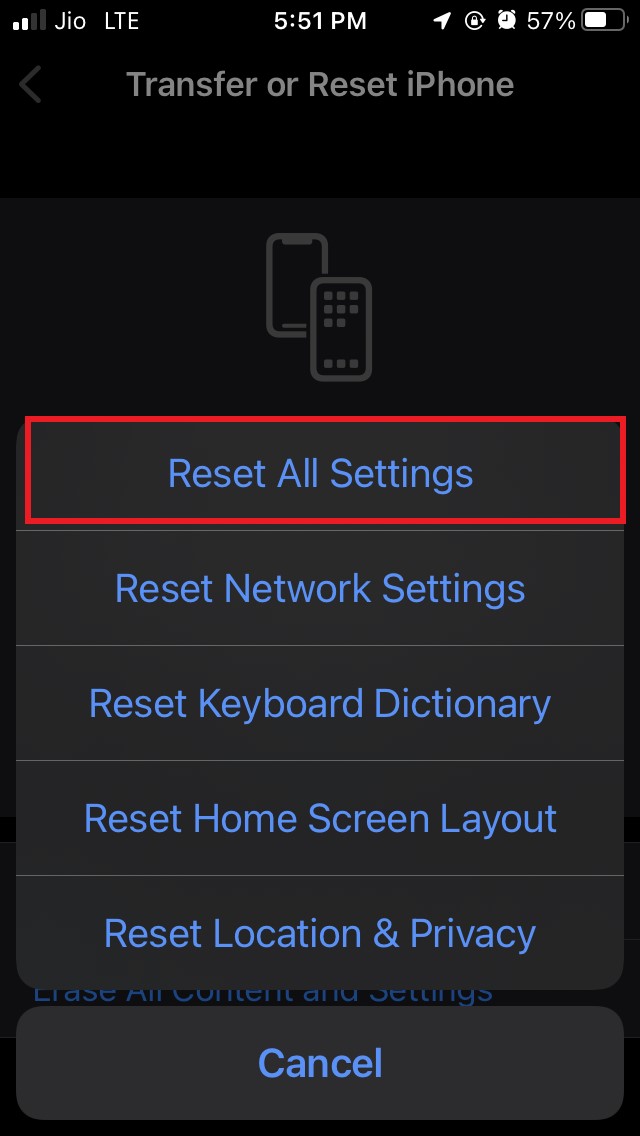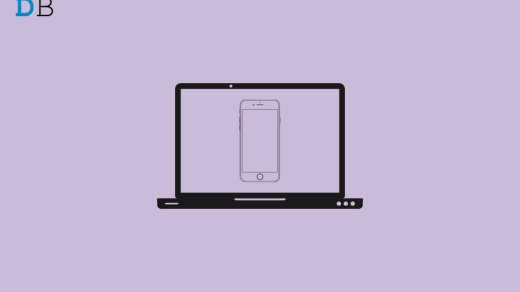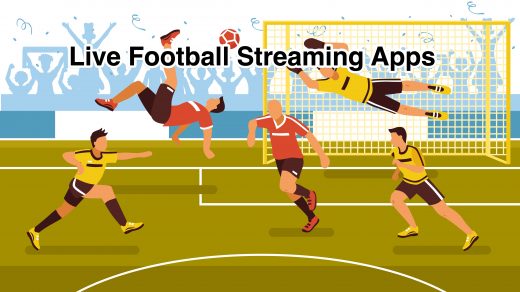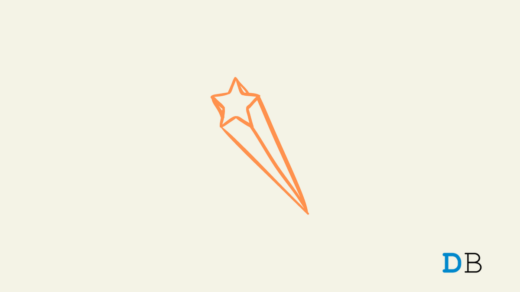Is Location Services not working on your iPhone? Then you need to check this guide out for troubleshooting methods to fix this issue. iPhone location service is very important to track your iPhone in case it is lost or stolen. Apart from that, to provide your exact location to food delivery apps or cab booking apps this feature is useful.
Secondly, if you are using Apple Maps to get directions while traveling, with the iPhone location services not working, finding the right direction will be difficult for you. So, you need to fix this feature on your iPhones. I have mentioned the various reasons as to why iPhone locations services may not be working.
Why iPhone Location Services Not Working on iOS?
- The background app refresh may be disabled on the iPhone.
- Locations services may not work properly due to some bug in the latest build of iOS installed on the iPhone.
- The date and time settings may not be set correctly.
- Internet connectivity may be slow or it got disconnected due to which the correct location of the iPhone is not showing.
- Location services for an app may have been disabled. Thus, you do not get any location details while using the concerned app.
- Often iPhone users globally disable the location services on their iPhones. Then for any app installed on your device, the location data will not be visible.
Now, let us check out the troubleshooting methods to fix this issue and get the locations services working on your iPhone. If you use an iPad and facing the location services issue, then you can use this guide as well.
1. Restart Your iPhone
Often due to bad connectivity with the internet or due to some minor technical issue, locations services may not work for a while on the iPhone. So, restarting the iPhone can fix the problem. I have tried it many times as well and it works.
- Press the power button of the iPhone.
- When you see the Slide to Power off on the screen, follow the instruction.

- After a few seconds press the side button once again to reboot the iPhone.
Now, use the app for which locations service was not working. Check whether it is working now after the device reboot.
2. Enable Location Services Globally for All Apps
You need to enable the location services globally for all the installed apps. Often users keep this option disabled and then wonder why locations services are not working.?
- Open the Settings app.
- Then navigate to Privacy and tap on it.

- Next, tap on Location Services.

- If it is disabled, then tap on the switch beside the option to enable it.

3. Enable Share my Location on iPhone
If you are not able to use the maps application then make sure to check that you have enabled the Share my location feature on your iPhone. Also, you need to enable this to make your precise location available to the food delivery or ride-booking applications.
- Go to Settings.
- Tap on Privacy.

- Then tap on Location Services.

- Scroll to Share My Location and tap on it.

- Enable the feature by tapping on the switch.

4. Update iOS Version
Often buggy builds of iOS can also cause a few features on the iOS to glitch out. To fix the same, you can download the latest version of iOS that is officially available.
- Open the Settings app.
- Tap on General.

- Next, tap on Software Update.

- Wait for the system to show any available updates.
- Connect to WiFi and tap on Download and Install.
5. Is Your Internet Connection Working Properly?
Before getting busy troubleshooting you need to check if the internet connection your iPhone is using is working efficiently and is not facing any technical issue. Often there may be downtimes due to maintenance being carried out by the ISP.
So, you should check if you are facing internet connectivity problems on any app that you use on the iPhone. Try to switch to other networks if it is possible. You may also use mobile data.
6. Check if Background App Refresh is Enabled
To keep getting all the updated information including the location data, you must enable background app refresh on the iPhone for all apps.
- Launch the Settings app.
- Navigate to General and tap on it.

- Then, under General, tap on Background App Refresh.

- Set it to refresh on both WiFi and cellular data.

7. Set Time to Update Automatically
To set the time automatically as per your iPhone’s location,
- Tap on the Settings app.
- Go to General and tap on it.

- Then tap on Date and Time.

- Tap on the switch beside Set Automatically.

Now, with the time updating itself automatically there will be no issue for any app to use the iPhone location services. This will help the GPS of the iPhone to sync more accurately with the satellites and provide location information efficiently.
8. Reset All Settings
You may also consider resetting the iPhone completely to fix the Location services issue. Though resetting the device will remove all the data and settings. So, make sure to take an iCloud backup before performing a device reset.
- open Settings app.
- Tap on General.

- Then tap on Transfer or Reset iPhone.

- Next, tap on Reset.

- Now, tap on Reset All Settings from the menu that shows up.

Once you reset your iPhone it will reboot and the device will be new as it was when you first bought it. Set it up from scratch, make sure to enable locations services, and share your location. Now, there should be no issue in fetching locations data for various apps.
So, these are the troubleshooting methods you can follow if the iPad or iPhone location services are not working.
If you've any thoughts on iOS Location Services Not Working: How to Fix, then feel free to drop in below comment box. Also, please subscribe to our DigitBin YouTube channel for videos tutorials. Cheers!