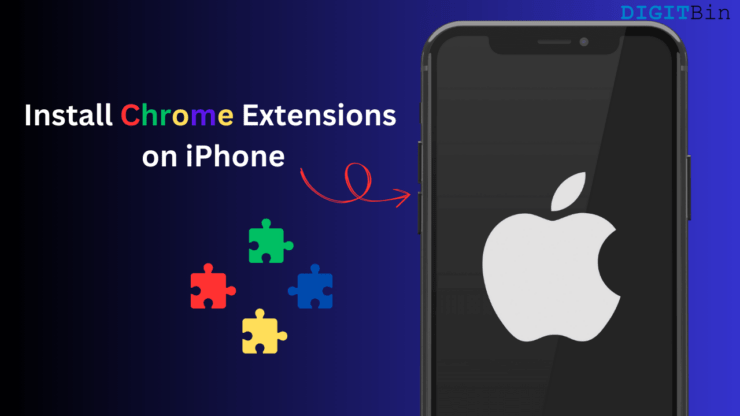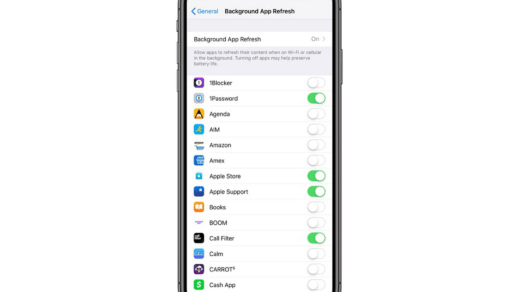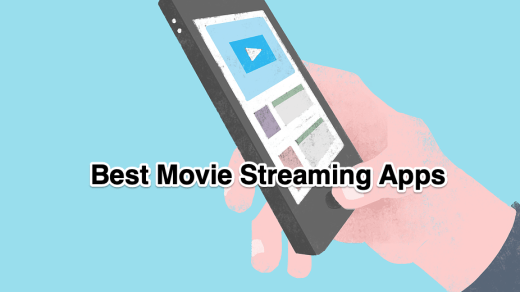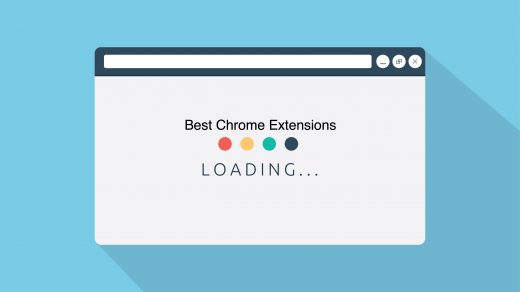I love my iPhone, but the restrictions it imposes sometimes make things difficult. For instance, I was looking for a particular AdBlock extension that was Chrome exclusive—thought it was impossible to add a Chrome extension to an iOS environment. However, to my surprise, I discovered a method to install Chrome and even Firefox extensions to my iPhone. While Apple typically restricts third-party extensions and non-native app features on iOS, this clever workaround works without a jailbreak.
The solution? Orion Browser — a privacy-focused browser available right on the App Store.
Orion not only supports Chrome and Firefox extensions but also offers powerful features like built-in ad-blocking, ad skipping, and syncing across devices. I now use Orion as my default browser, a strong alternative to Safari—the interface and functions are very similar to those of the native iOS browser.
In this guide, I’ll walk you through how to get started with Orion on your iPhone and install extensions in just a few steps. Before that, let me talk about how Orion supports extensions.
How Does Orion Browser Support Extensions?
I was curious to know how an iOS browser was able to integrate extensions—it seemed impossible, you might also be thinking the same, right? Here’s what I found: Orion supports Chrome and Firefox extensions by using a clever workaround.
While all browsers on iOS must use Apple’s WebKit engine to load web pages, Orion also implements Chrome and Firefox web extension APIs on top of WebKit. This works as all modern browsers use a common standard known as the WebExtensions API. This allows Orion to install many popular browser extensions—like uBlock Origin, Google PiP, AdBlocker, and more—without needing to jailbreak or sideload, thus remaining in compliance with Apple’s policy.
Download Orion Browser on iPhone
I have created a video demonstrating the use of Chrome extensions on iOS through the Orion browser on our YouTube channel. Do check below.
Start by installing the Orion browser on iOS. Here, I will show you how one can install an extension with a Google Picture-in-Picture extension as a test demo—if you have an iPad, these steps will also work for iPadOS.
- Launch the Apple App Store and search for Orion Browser.
- Tap Get to install the app.
- Launch the Orion Browser.
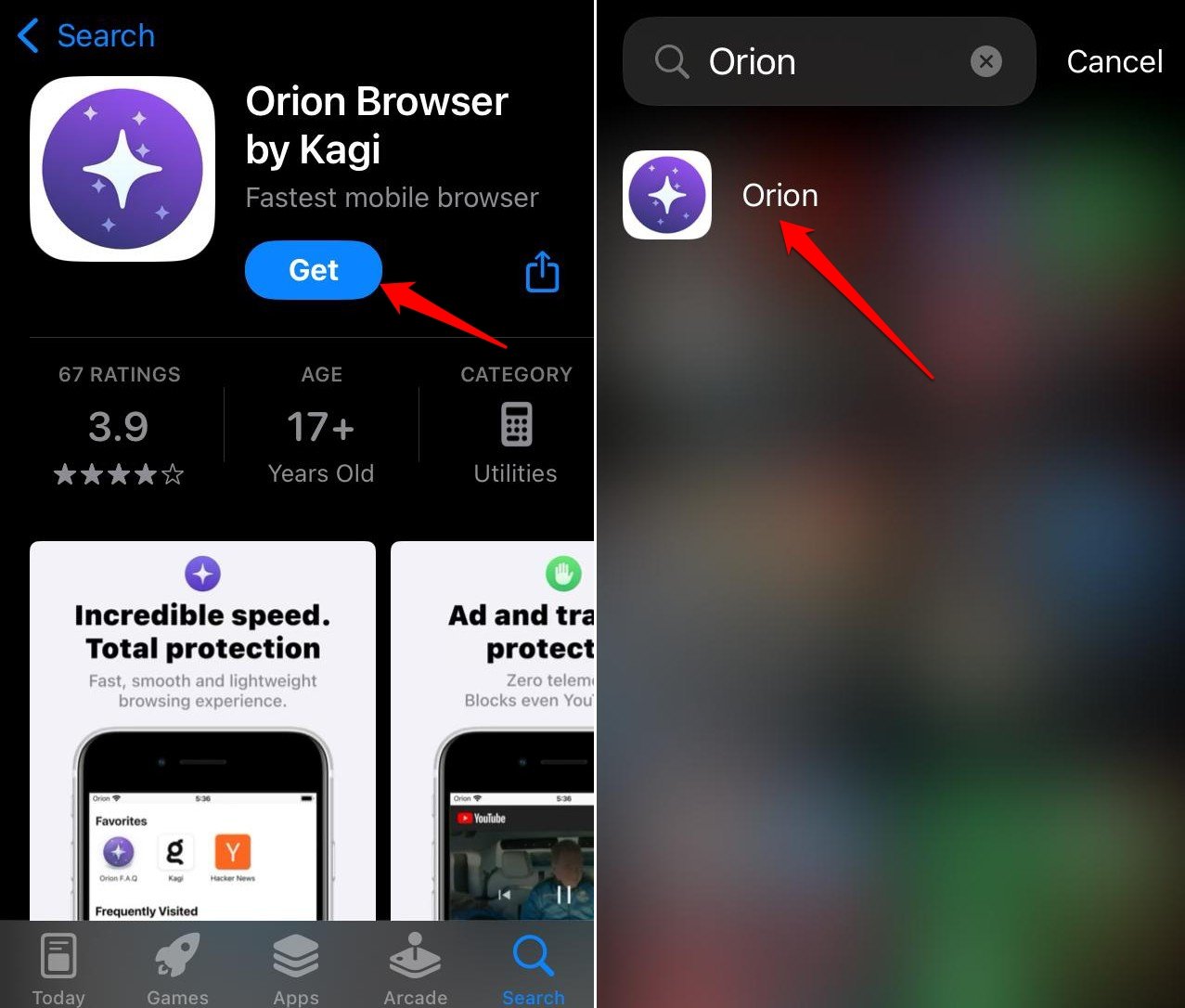
- Tap the menu button at the bottom right corner.
- Go to Settings > Advanced.
- In the Advanced settings, enable Chrome Extensions and Firefox Extensions.
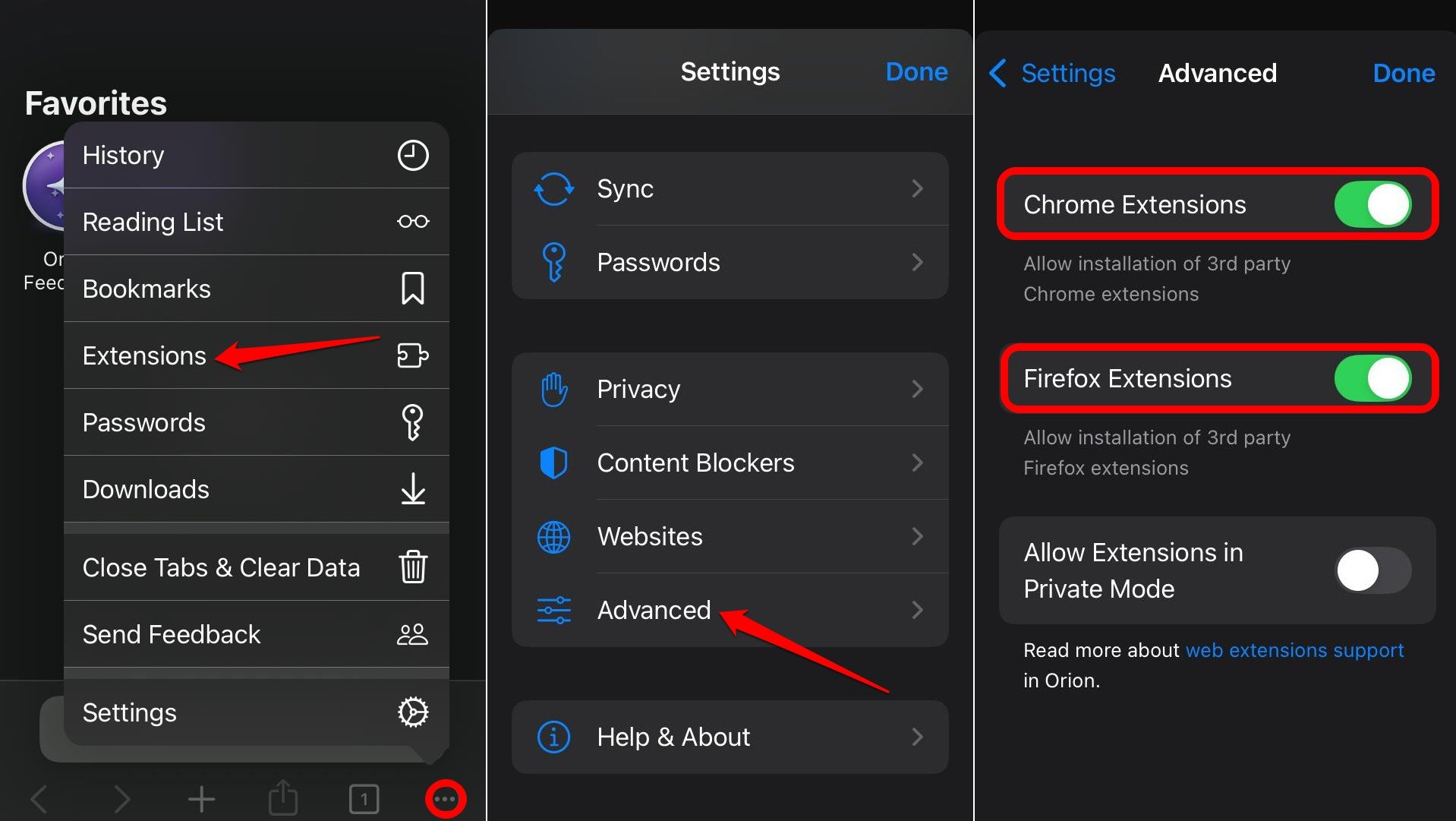
Steps to Install Chrome Extensions on iPhone
As you completed the initial setup. I will now show you how to install the extensions. Follow the steps.
- Go back to the home page of the Orion browser.
- Tap the menu button and select Extensions.
- Press the + icon at the bottom left corner.
- Select Install Chrome Extension. You will be redirected to the Chrome Web Store.
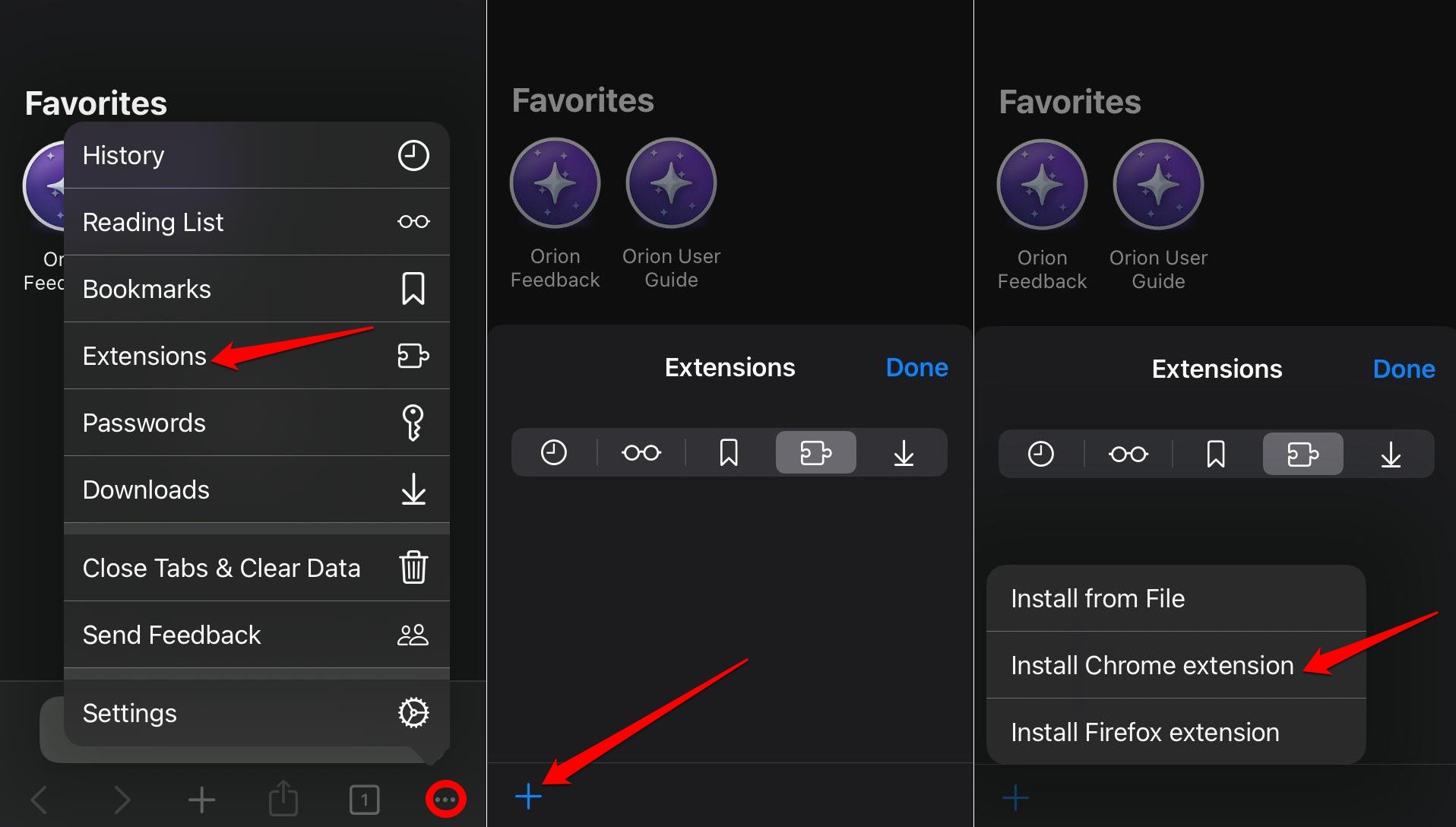
- On the Chrome website, use the search bar to look up any extension of your choice. For this guide, I’m searching for the Picture-in-Picture mode extension.
- Tap on the extension you want to install.
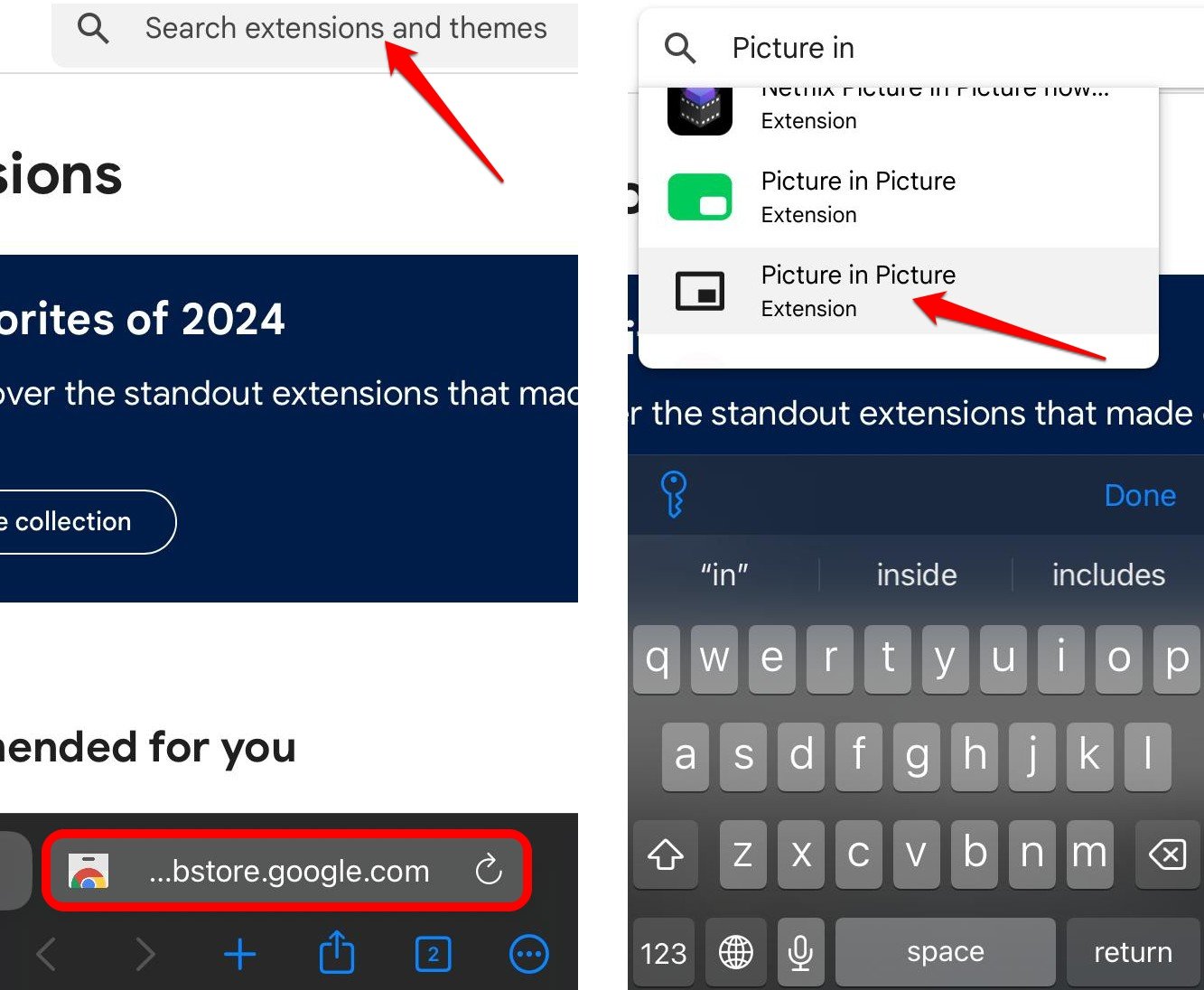
- On the extension profile, tap on Add to Orion.
- After the extension downloads, press Add to integrate it to the browser.
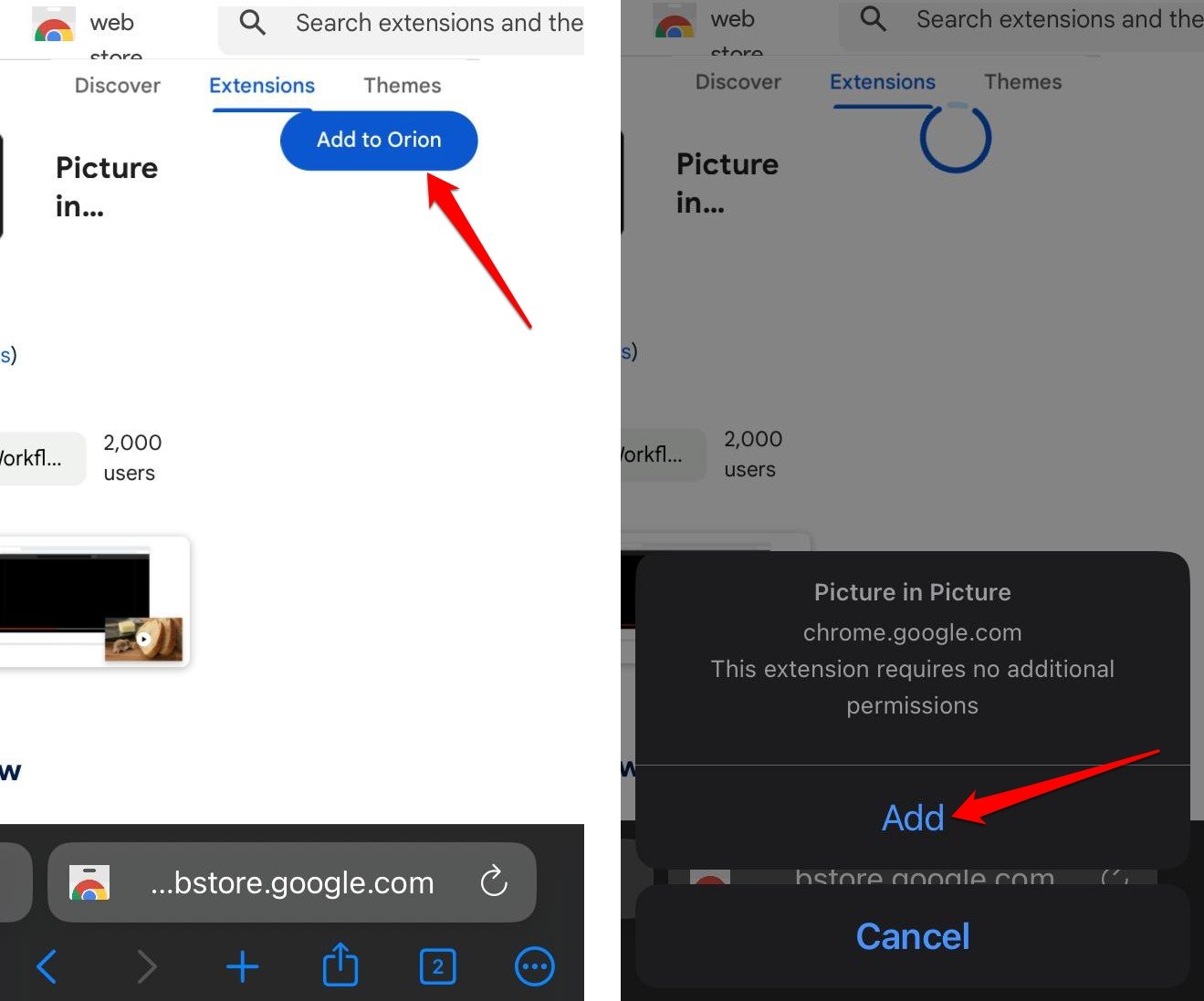
How to Enable Chrome Extensions on iOS?
After integrating the Chrome extension from the Web store, we need to enable it before using it. We can view the installed extensions under the Extensions tab.
- Visit the home page of the Orion browser.
- Tap the menu button in the bottom right corner and select Extensions.
- Press the toggle next to the picture-in-picture extension to enable it.
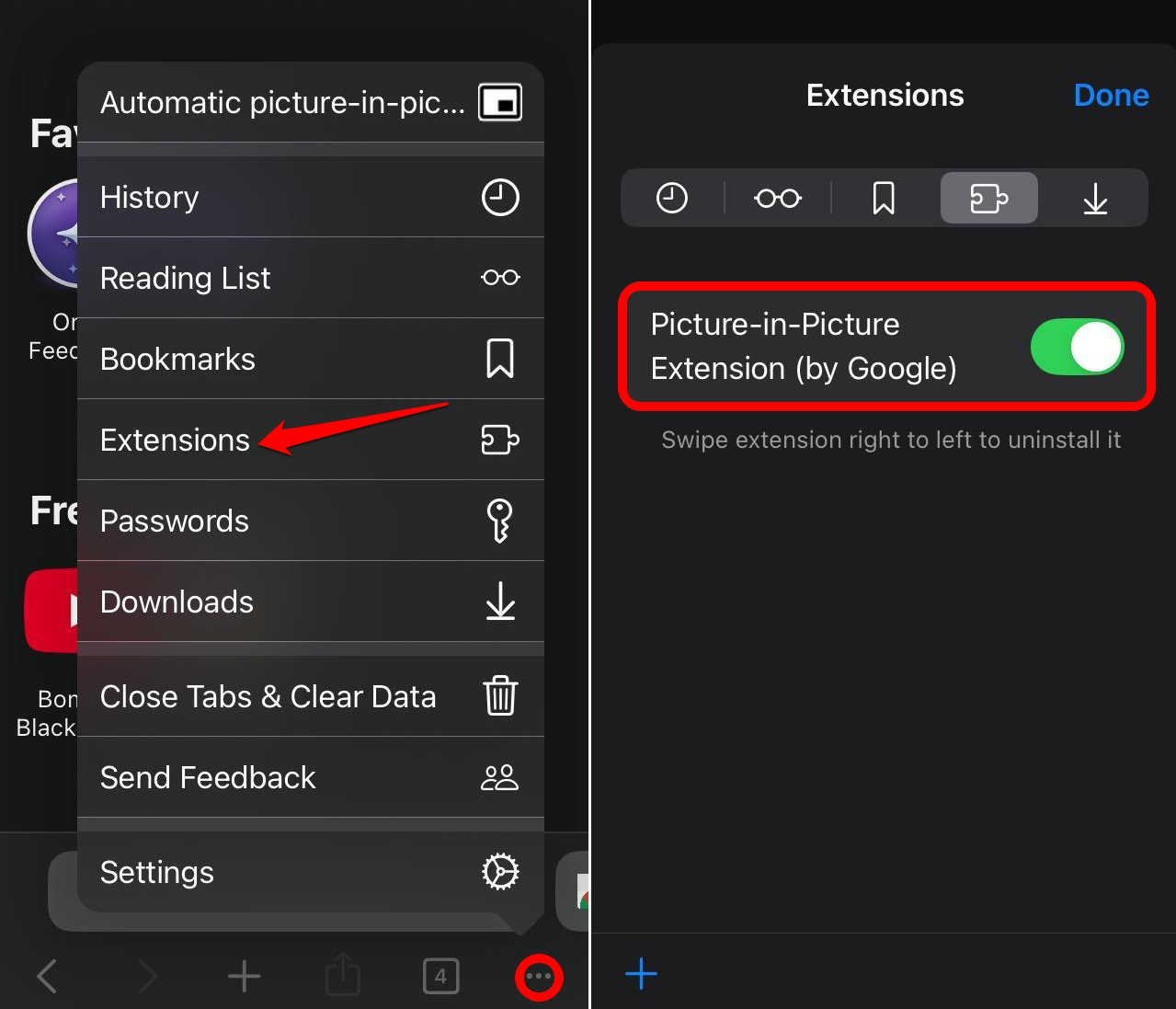
- Now, launch YouTube on the Orion browser.
- Play a video of your choice on YouTube.
- Once the video starts streaming, tap the menu button at the bottom right corner.
- From the menu, tap on the PiP mode extension visible on the menu.
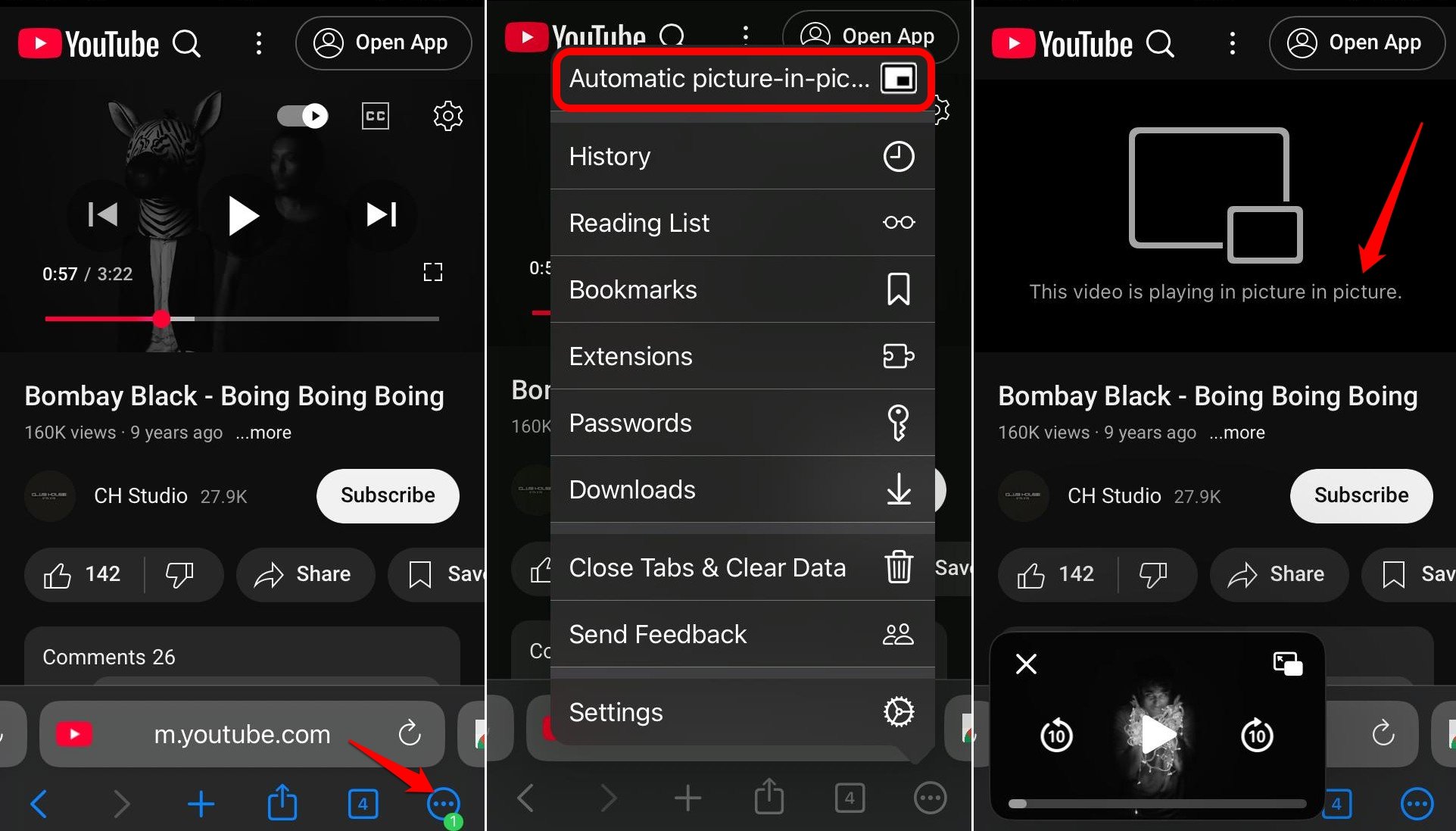
Now, the video will play in the mini-player. You can even move the mini video player anywhere around the screen.
How to Uninstall Chrome Extensions on iPhone?
If we want to remove one or more Chrome extensions installed on the Orion browser for iOS, you should follow these steps.
- Open the Orion browser.
- Tap the menu button and go to Extensions to view all the installed extensions.
- Swipe right to left partially on any extension to reveal an Uninstall option. Tap on it, and the extension will be chucked out of the browser.
- Alternatively, completely swipe right to left to remove the extension automatically.
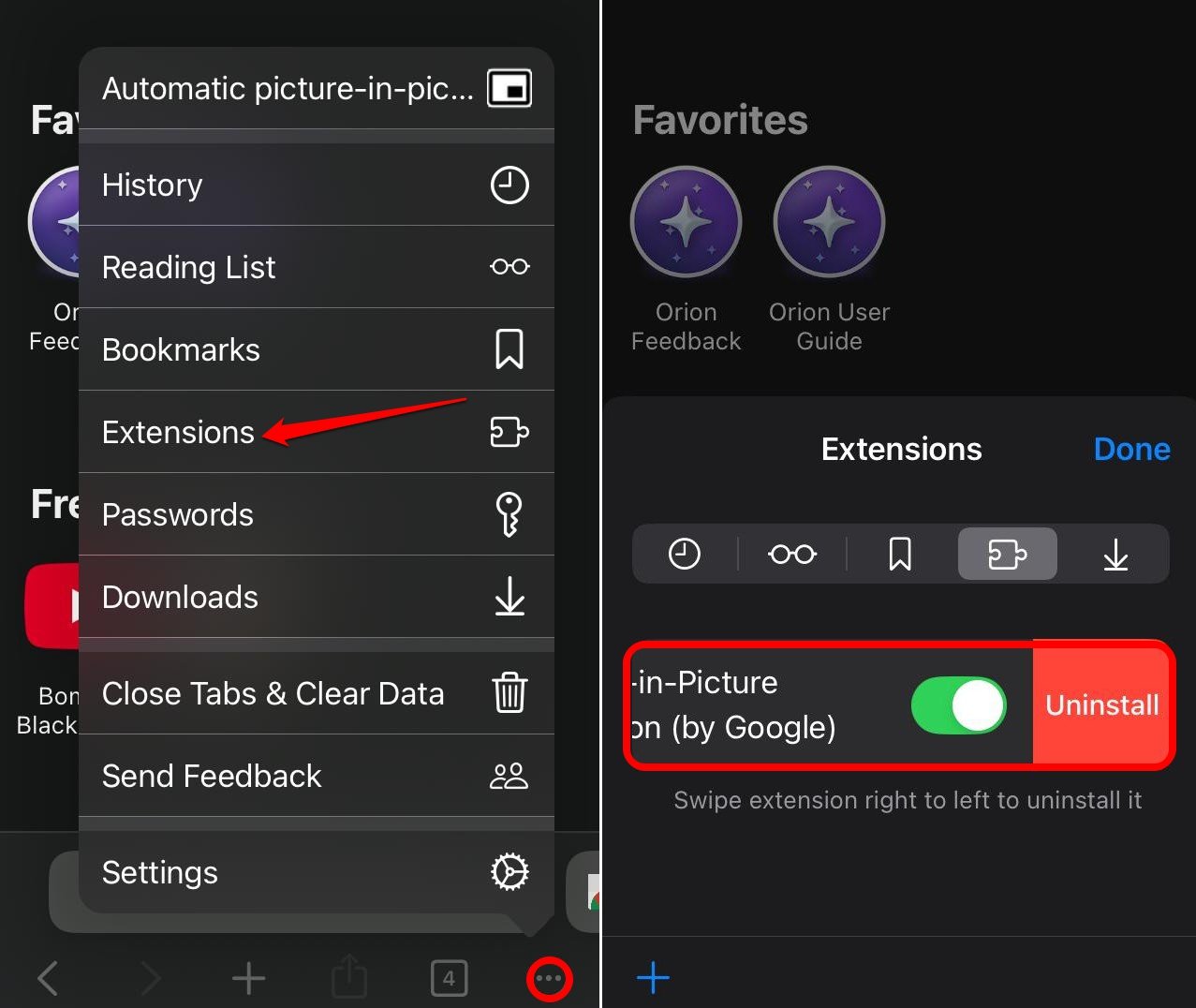
Frequently Asked Questions(FAQs)
Which Versions of iOS Support Installing Chrome Extensions?
Since we will install Chrome Extensions through the Orion web browser, which is supported on iOS 15.0 or later, your iPhone should run iOS 15 or a later version of iOS.
Can I install Chrome Extensions on an iPad?
If iPad is running iPadOS 15.0 or later, you can download the Orion browser and install Chrome extensions through it.
The Chrome Extension is not working on iPhone: How to fix?
Try to reload the webpage if an extension doesn’t work. We may also try to uninstall and reinstall the concerned Chrome extension on iOS.
Will all the Chrome Extensions work on iOS?
All extensions may not work natively on iOS due to mobile web incompatibility. You need to install the extensions individually to know their compatibility with the iPhone.
Bottom Line
Chrome Web Store offers some really useful extensions to make your browsing productive. However, we could not install them on iOS through the Chrome browser for iOS. Using the lightweight Orion browser for iOS, we can install Chrome Extensions as well as Firefox Extensions on your iPhone.
Get the Orion browser and test the various Chrome extensions on iOS. Share your experience in the comments.
If you've any thoughts on How I Got Chrome Extensions Working on My iPhone?, then feel free to drop in below comment box. Also, please subscribe to our DigitBin YouTube channel for videos tutorials. Cheers!