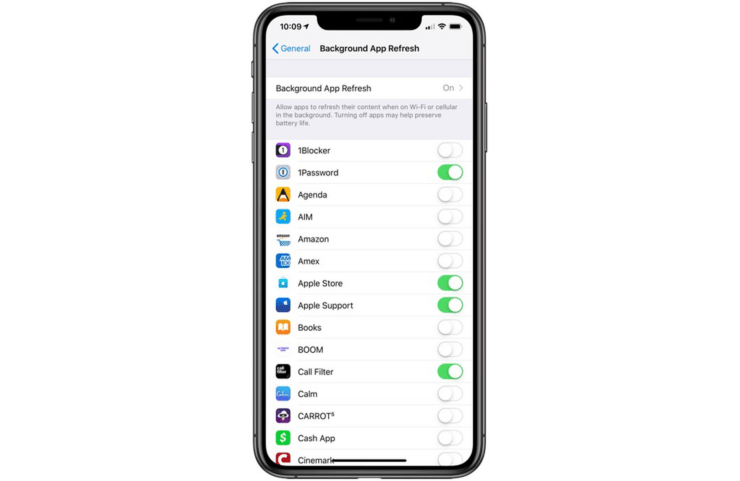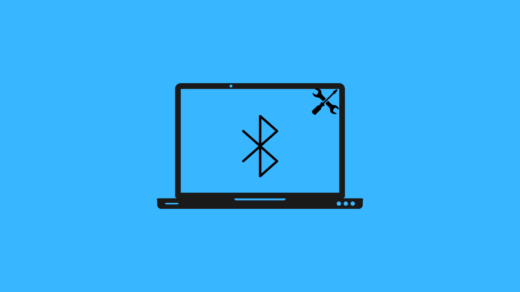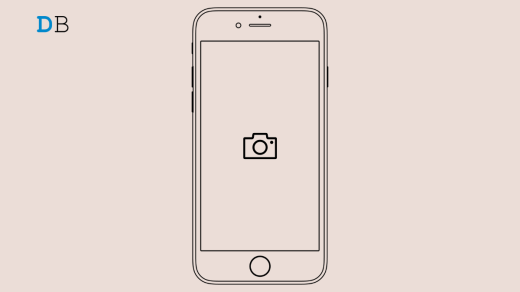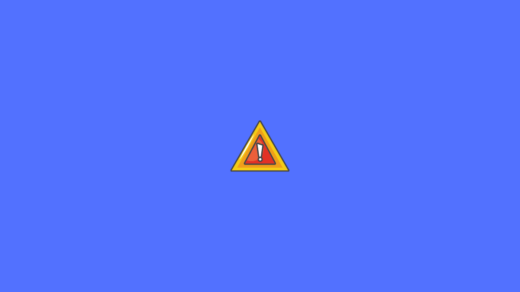This guide will tell you the troubleshooting methods that will help you fix when Background app refresh is not working for certain applications installed on your iPhone. Normally, several apps keep running in the background even when you are not using the iPhone. The background refresh enables these apps to provide you with the latest notifications and updates.
For example, you have opened Gmail and checked a new email that you received. Now, suddenly you switch to some other app. Gmail remains active in the background even though you are not using it actively.
Now, due to background refresh enabled for Gmail, it will notify you when some new email arrives in the inbox. Often for various reasons, the background refresh may not work. Then you won’t be able to see the notifications and updates.
I have listed the possible reasons that may cause the background refresh to not work as intended and hinder the latest updates from any apps. Let’s check them out.
Why is Background App Refresh Not Working on iPhone?
- Background refresh for the app has been disabled from the Settings
- The app needs an update to overcome any bug in its current version
- If you are using a certain app as Beta Tester, then there are chances that you are using an early build of the application, which may be glitching.
- You may be having bugs on the current version of iOS that requires an upgrade to the latest build.
Now, with the possible issues outlined, it’s time to fix them up.
Ways to Fix iPhone Background Refresh Not Working.
Carry out these workarounds one by one to Fix Background App Refresh Not Working on iOS
1. Update the App
Start by trying to update the app, which you think has some problem regarding the background refresh and is not updating correctly.
- Open the App Store
- Tap on the profile picture on the top right corner
- Search if the app is present in the list of apps waiting to get updated
- If the app is present, tap on the Update button beside it.
- Wait for the update to get over.
2. Enable Background Refresh for Apps on iPhone
One of the major workarounds is to enable background refresh for the apps you think manually are not updating properly.
- Launch the Settings app
- Go to the app which you suspect has its background refresh disabled.
- Tap on the app
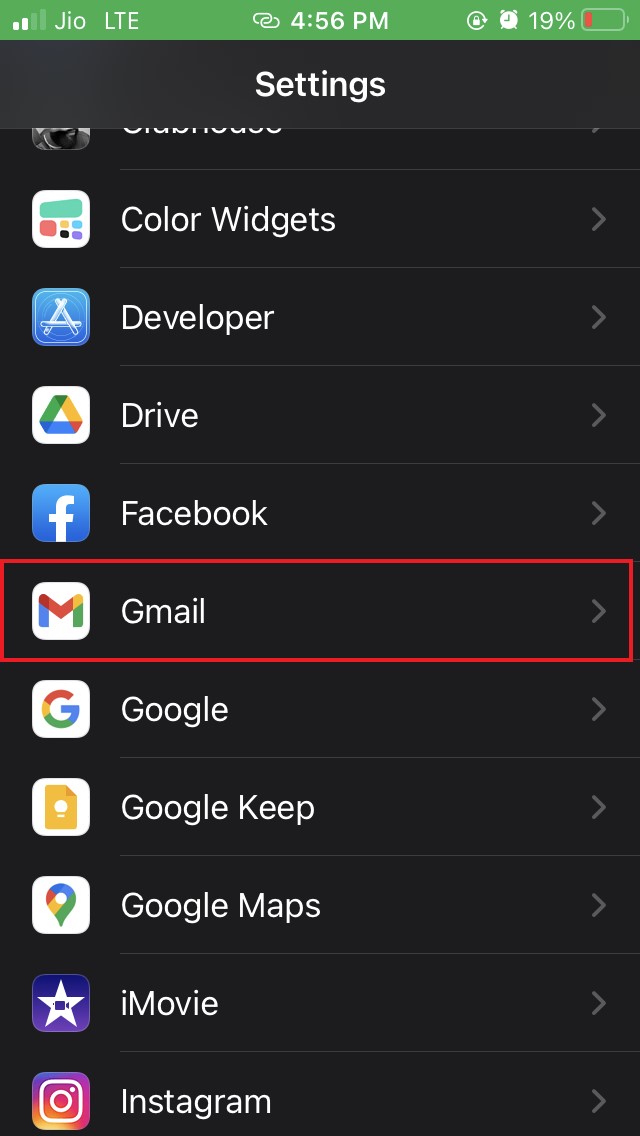
- In the next screen, You will find a few options, including Background Refresh permission.
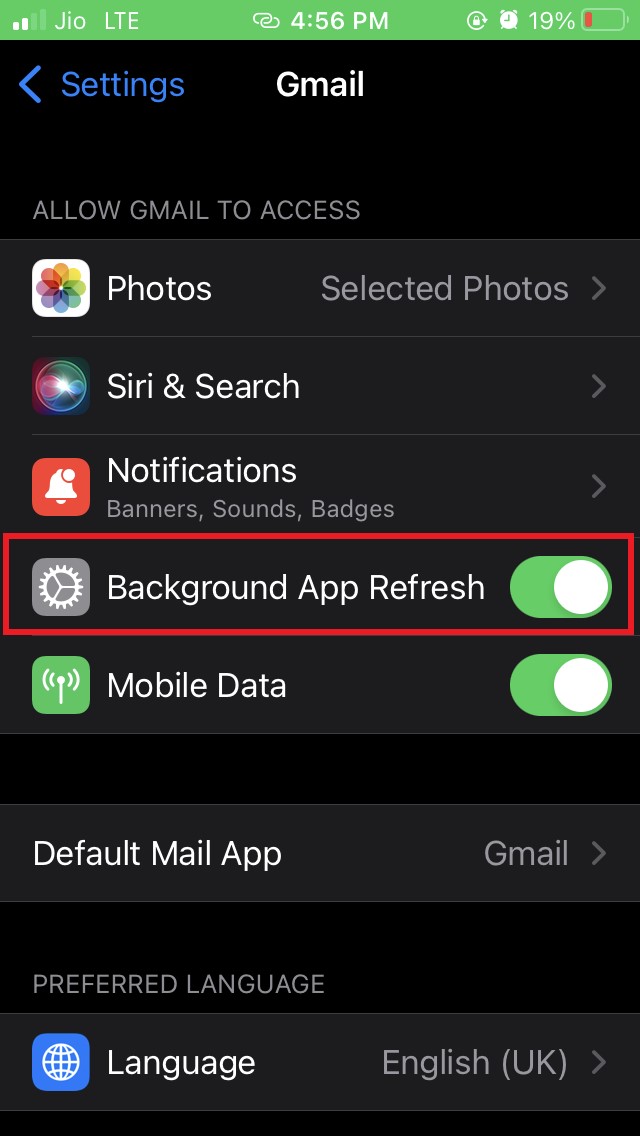
- Tap on the switch beside Background Refresh to keep it running and updating continuously in the background.
- Do it for all those apps that are not providing you with the latest notifications and other updates.
3. Step Down As A Beta Tester
Apple has this Test Flight app through which users register as beta testers to use the early builds of various apps.
So, any such app in its early form may have some bugs that are causing the background refresh to not work as intended.
So, as a possible solution, you may quit as a beta tester. Once you step down to stable apps, you won’t really face issues with background refresh.
4. Let the App Developer Know
You can also report an app in case it doesn’t respond to background refresh even after the feature is allowed for the app. On various Apple forums, you can also let other users know or try to contact the support team of the App.
5. Update iOS On the iPhone
As I said, bugs in the current build of iOS may interfere with the background refresh of variable applications installed on your iPhone.
Generally, it happens you are running the Developer beta or early public beta of an iOS build.
So, Watch out when the next build of iOS becomes available for installation.
- Go to the Settings app
- Tap on the option General

- Now, tap on Software Update.

- If a new iOS build is available, then you will be prompted to install the same.
- Tap on Download and Install
- The update will install on its own, and the device will reboot once the installation is over.
If all the buggy iOS version was messing up with the iPhone background refresh, it should be solved now.
6. Disable Low Power Mode
When the low power mode is enabled, it will limit the functionality of various apps to reserve the battery. That also causes the background app refresh to not function. So, you need to disable the low power mode on your iPhone.
- Go to Settings app > Battery.
- Tap the switch beside Low Power Mode to deactivate it.

7. Reset All Settings of the iPhone
If other solutions do not work, then you may also try to reset the settings of your iPhone completely.
- Go to the Settings app
- Tap on General

- Navigate to Transfer and Reset iPhone. Tap on it.
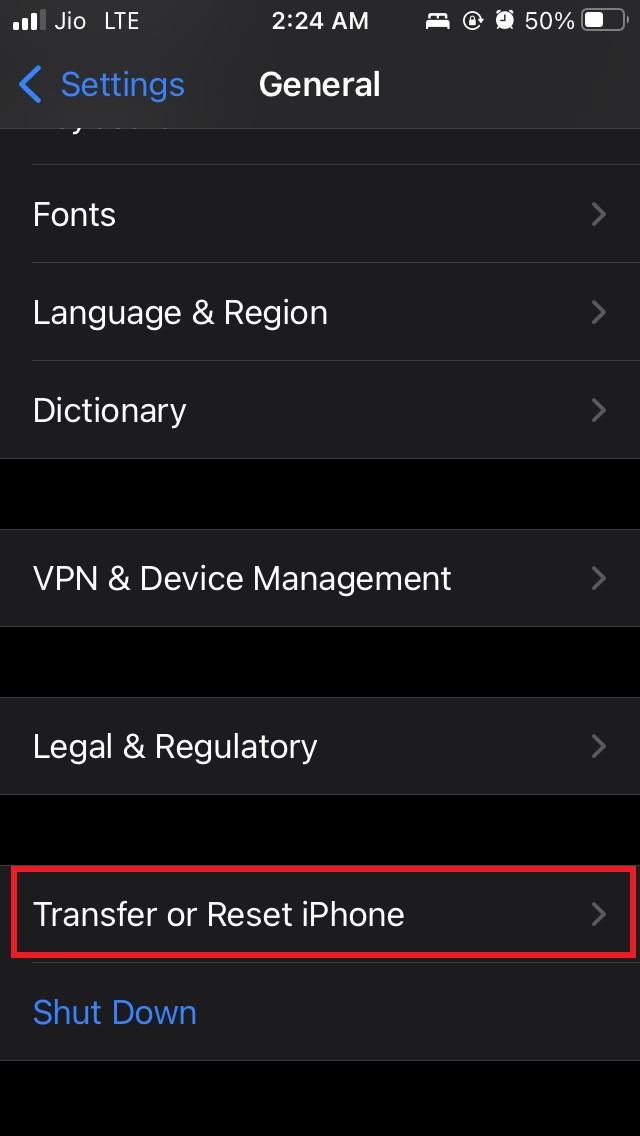
- Next, tap on Reset

- Select Reset All Settings from the menu.
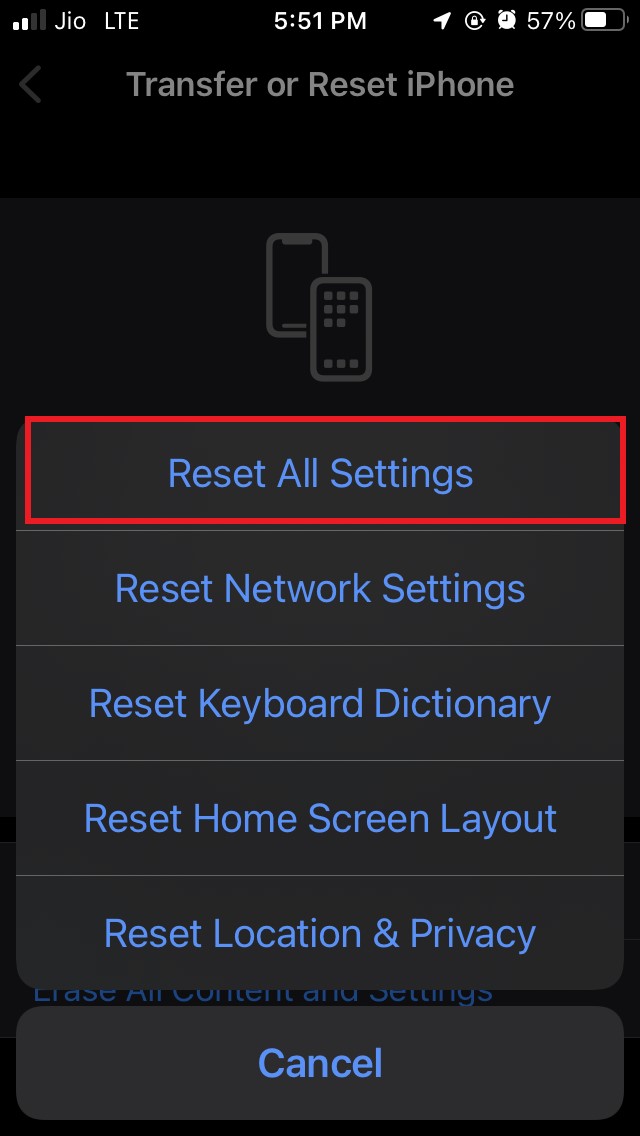
- Enter your passcode when asked.
- Wait for the reset to get over, and the iPhone will reboot.
Now, notice if any app is not showing notifications after resetting. You may try to uninstall and reinstall the app. However, after resetting the iOS background refresh problem will most likely get fixed.
So, try out these various troubleshooting methods to fix the issue of iPhone background refresh not working.
If you've any thoughts on How to Fix Background App Refresh Not Working on iPhone?, then feel free to drop in below comment box. Also, please subscribe to our DigitBin YouTube channel for videos tutorials. Cheers!