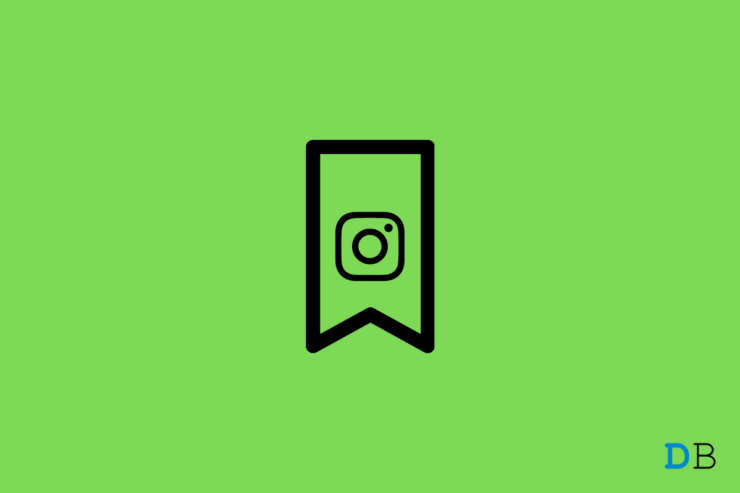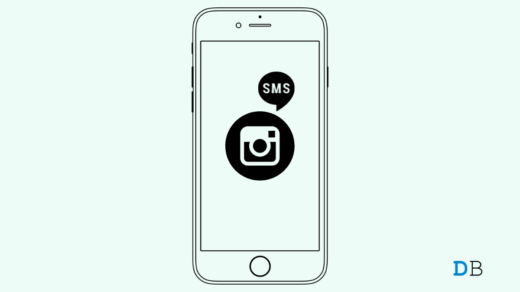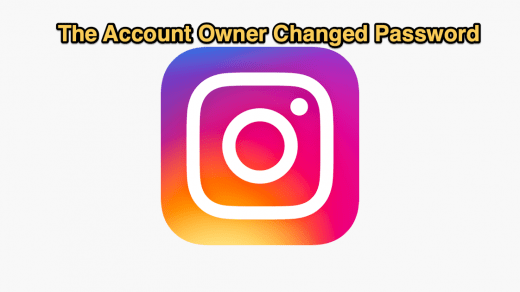Although Instagram is one of the most popular social media platforms with over a billion active users, it still doesn’t have any feature that lets you know who saved your Instagram post. Though you can save anyone’s post by taping on the small bookmark icon present below every post. But what if you want to know who is secretly stalking you and saving your every post?
If you also want to know who has secretly added your post to their collection, then this is the place where you need to be. So, without any further ado, let’s get into our guide on how to see who saved your Instagram post.
Does Instagram Send Notifications of Who Saved Your Posts?
We will be direct with you, Instagram doesn’t send any notification of who saved your post, nor is there any official method to find out the answer. But thankfully, there are a couple of workarounds that you can do to get the work done.
Although it will not exactly let you know who saved your Instagram post, But it will help you know how many times your Instagram post has been saved.
How Many Times Has Your Instagram Post Been Saved?
To know how many times your post has been saved, you must convert your normal Instagram profile to a business account. To do so, here are the steps you need to follow.
- Go to your Instagram profile, and tap on the hamburger option present in the top-right corner.
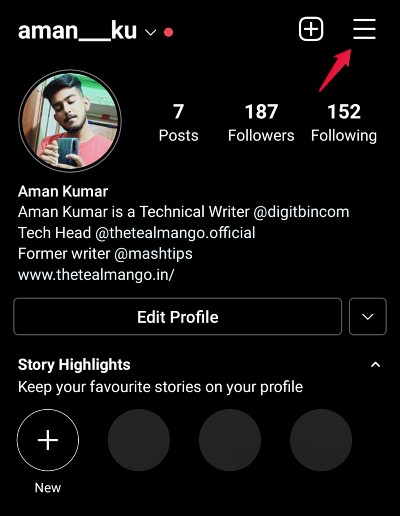
- Tap on Settings, and then “Account” on the page that follows.
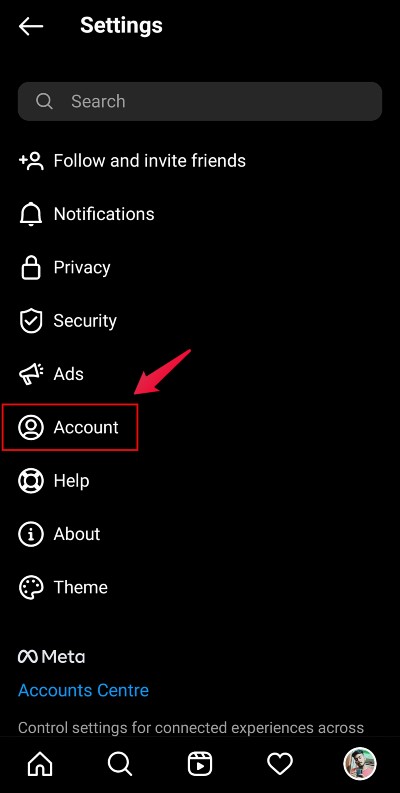
- Scroll down, and tap on “Switch to Professional Account”.
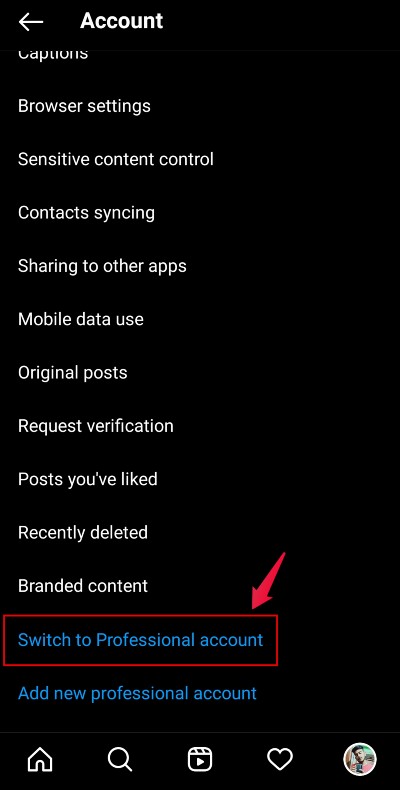
- Click on “Continue” to all the terms and conditions asked for.
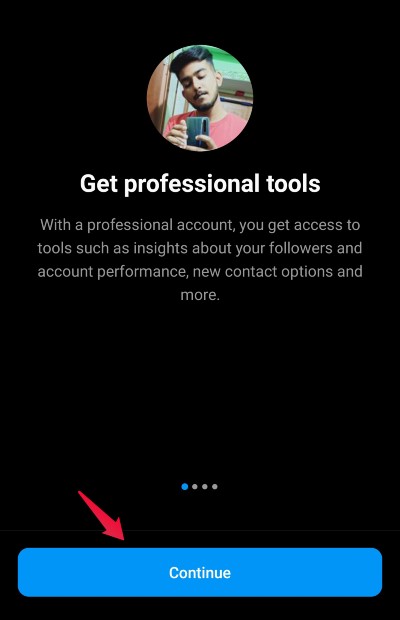
- Now, under the “What best describes you” page, choose your profession. However, if you are converting your Instagram profile to a business account for this guide purpose only, then you can go with either of the listed options.
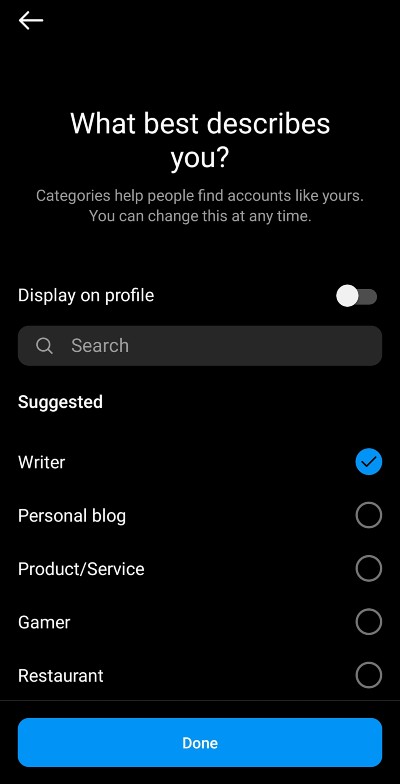
That’s it. You have converted your profile to a business account. If you are serious about the business account, you can continue by adding more details. Otherwise, tap on the cross icon present at the top right corner and you are good to go.
![]()
Now that you have converted your Instagram profile to a business account, it’s time to find out how many times your post has been saved. To do so, follow the below-mentioned steps.
- Go to any post whose view count you want to know.
- Tap on the “View Insights” option present just under the post.
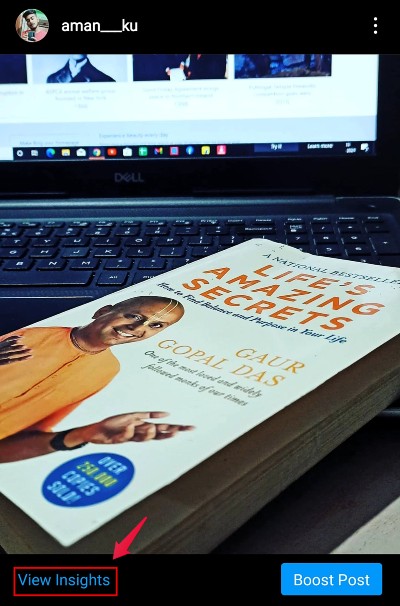
That’s it. On the follow-up page, you will see all the information regarding that particular post. From likes, comments, shares, to how many times the post has been saved, you can see everything. For your information, the icon marked in the below-mentioned picture indicates how many times the post has been saved. In my case, it’s “2”.
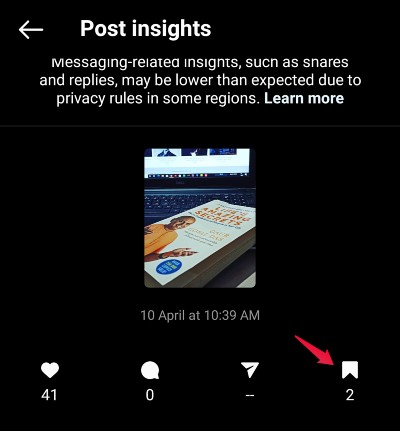
Ask Your Followers Who Saved a Particular Post
As mentioned, there isn’t any official method to find out who saved your Instagram post, but you can follow this workaround to get the job done.
Instagram stories are one of the best ways to interact with your followers. And we will be using it to find out who is secretly saving your Instagram posts. So, here’s what you need to do.
- Take a screenshot of the post that you suspect has been saved by someone.
- Now, put the screenshot on your Instagram story with the question, “Who saved this post?”
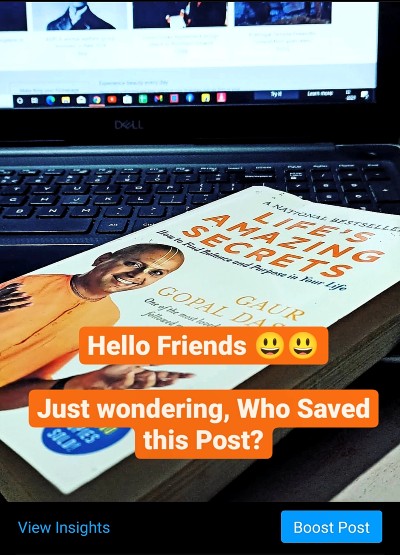
If you are lucky enough, the person who has saved the post will reply to your story. Otherwise, you will have to settle by only knowing how many times your post has been saved.
Final Words
So, this was all about how to know who saved an Instagram post. Let us know in the comments whether you got the reply to your posted story or not.
If you've any thoughts on How to Know Who Saved Your Instagram Post?, then feel free to drop in below comment box. Also, please subscribe to our DigitBin YouTube channel for videos tutorials. Cheers!