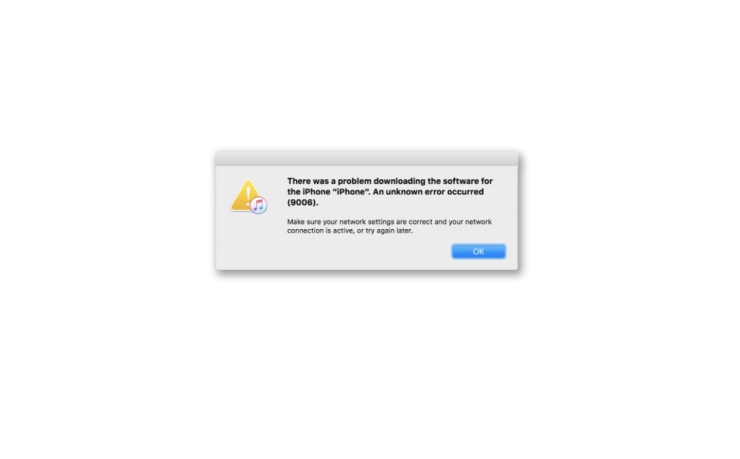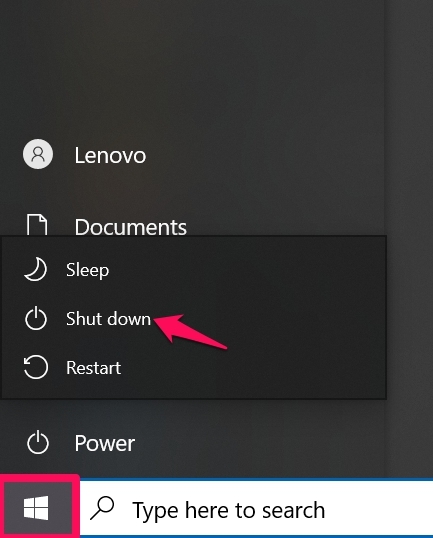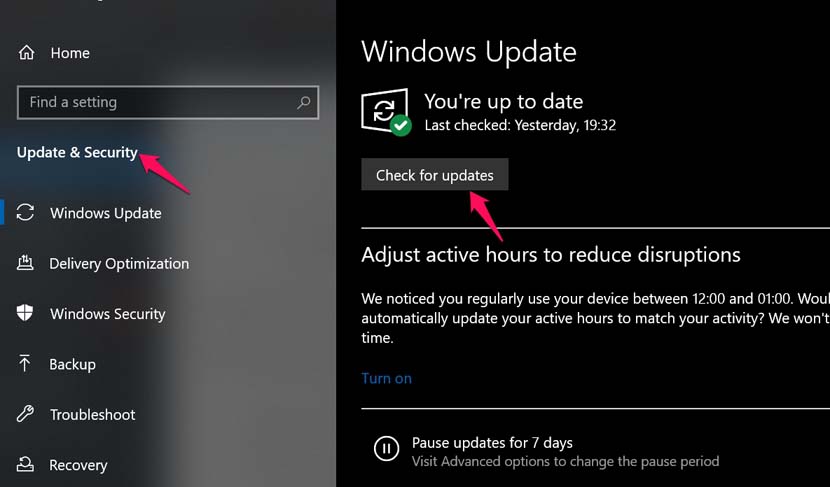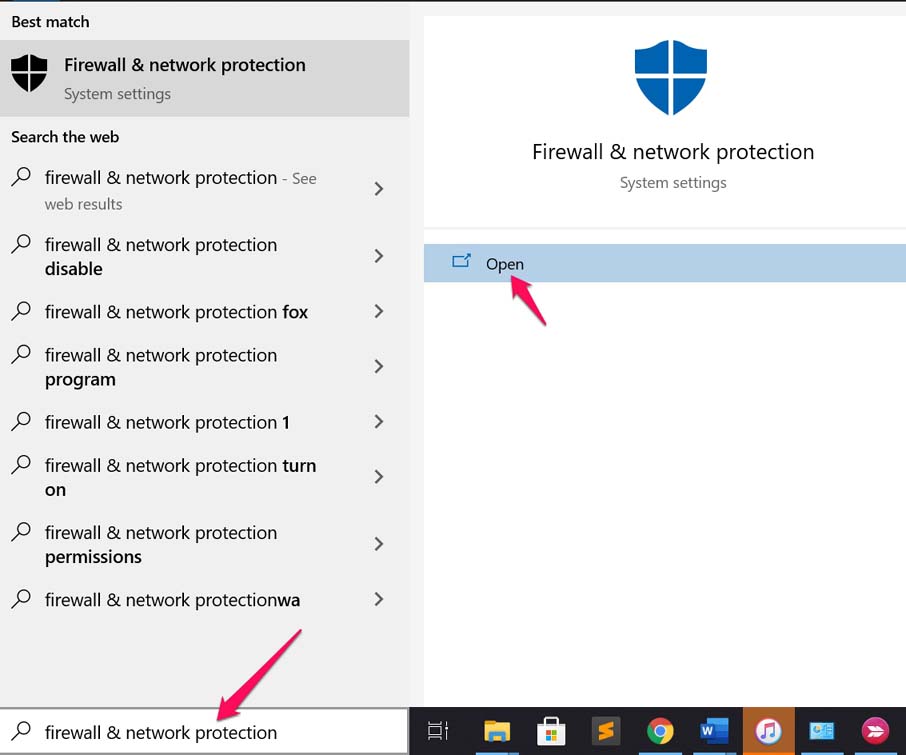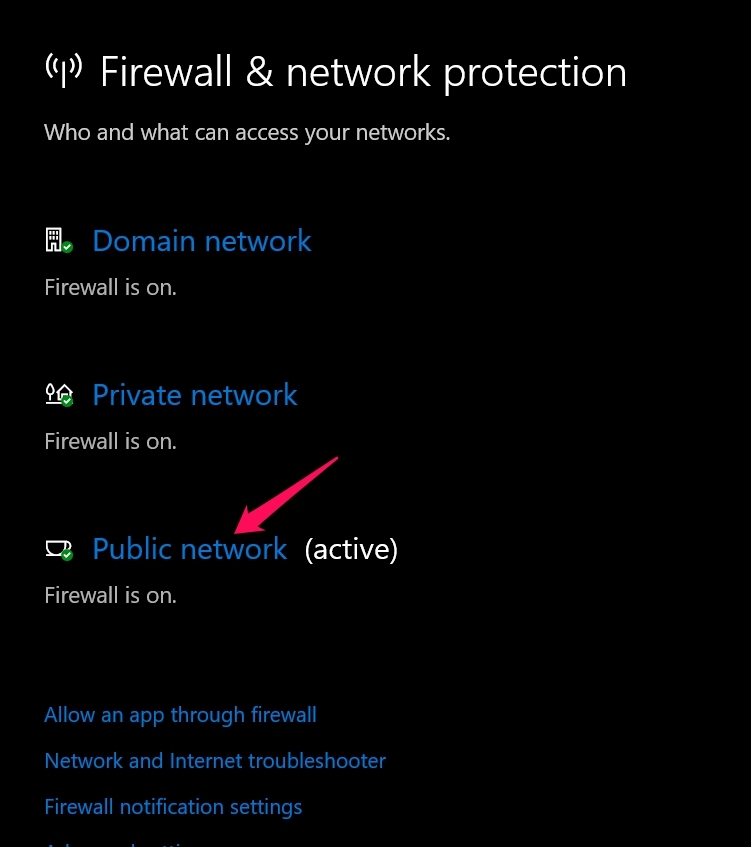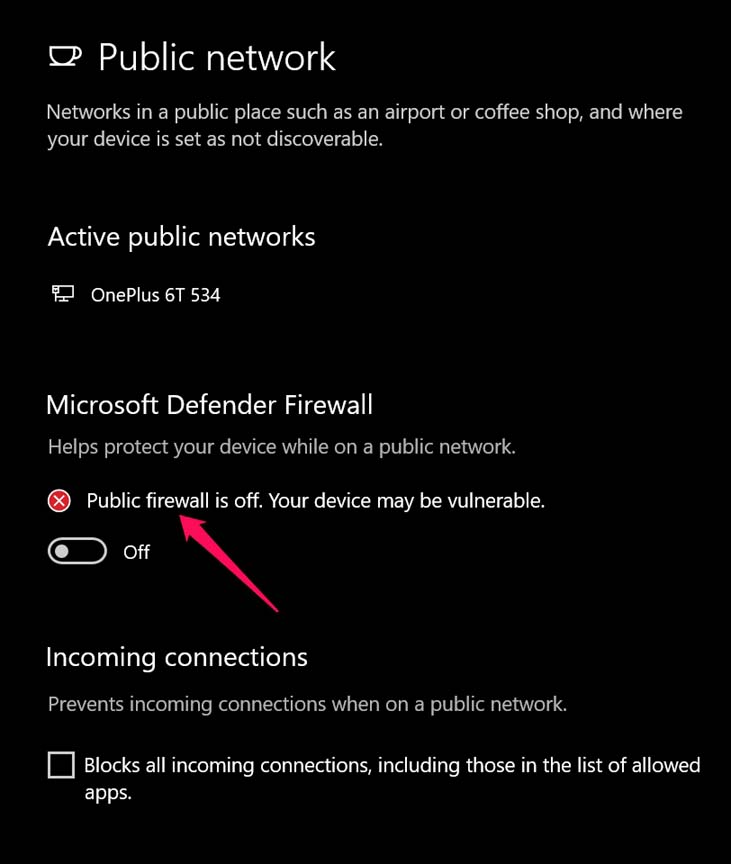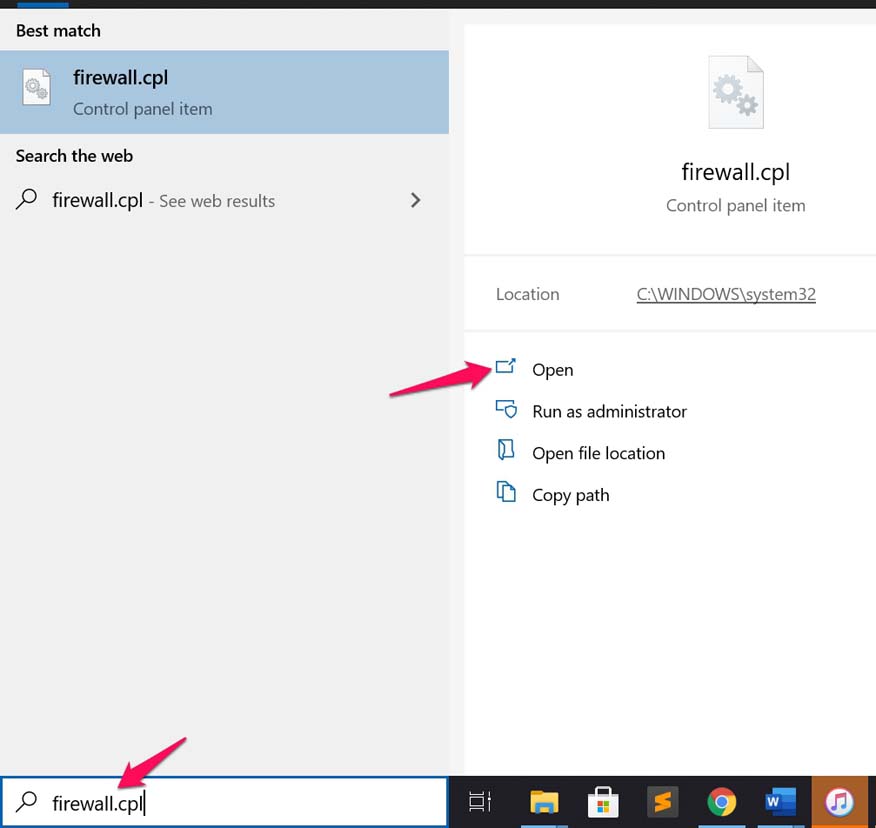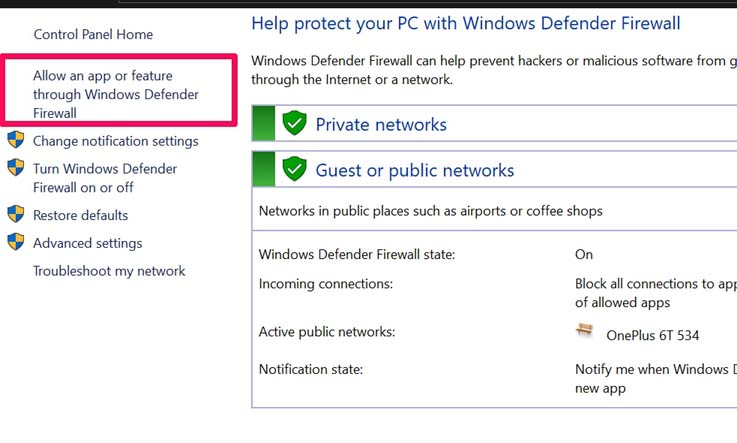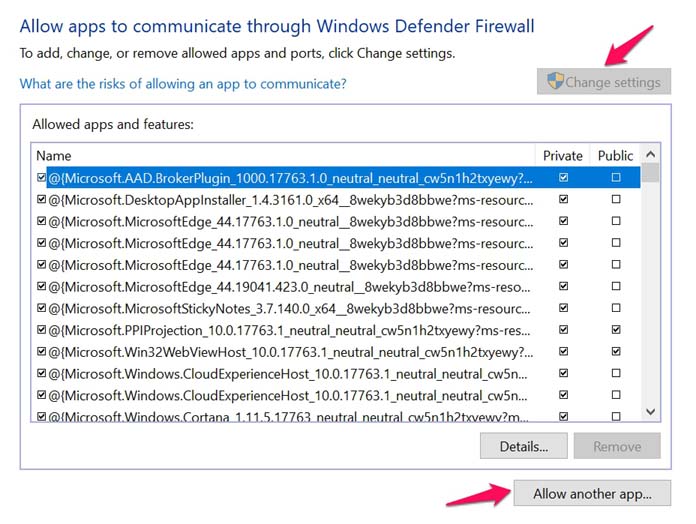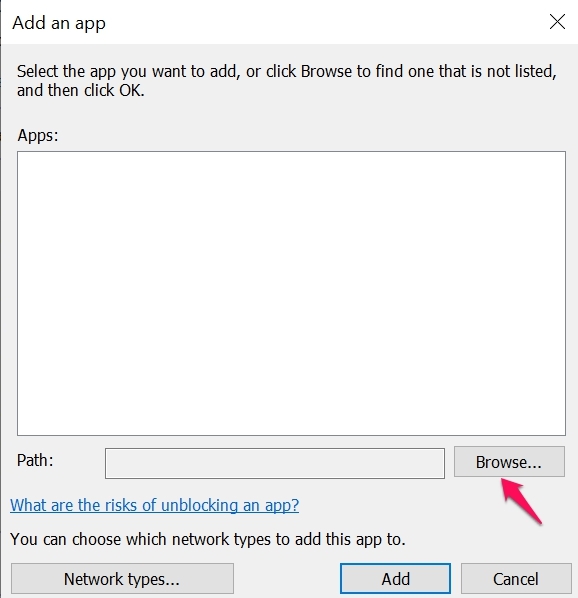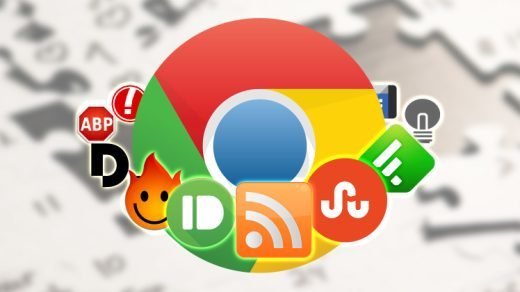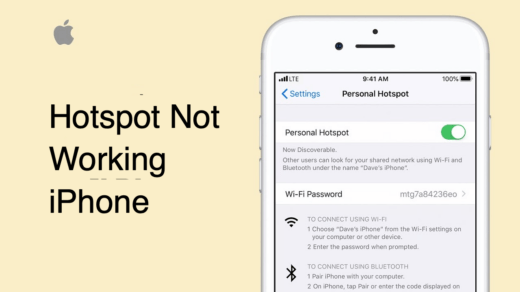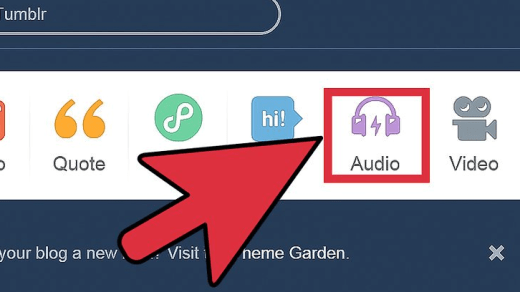In this guide, I am going to tell you how to fix iTunes error 9006. This technical error occurs when you have connected your iPhone to the PC and trying to install an update via iTunes. When for some reason the connection to the Apple Servers is not established you see the iTunes error 9006.
There may be some technical issue with your internet connectivity. Or the anti-virus on the PC may not allow the installation of a new app considering it as a potential threat. Most people forget to update the apps that they and the same may be the case with iTunes. If you are seeing the iTunes 9006 error, then you may be using an older version of iTunes which you need to upgrade. Various other reasons can cause the error 9006 on iTunes.
I have listed the possible reasons as well as a detailed guide to fix these errors by following some easy troubleshooting methods.
Common Reasons for iTunes 9006 Error
- The IPSW file related to the Apple Device Software may be corrupt.
- You have a VPN running that is creating ambiguity for the servers because on Apple ID your location is a certain region and VPN.
- The date and time on the iPhone and the PC may not be syncing causing the error.
- There may be some bug in the iOS beta build causing the iTunes error 9006 when you connect the iPhone to the PC.
- Maybe the current Windows OS has some bug that is causing iTunes to show error 9006.
- iTunes may be blocked by Windows Firewall.
Best Ways to Fix iTunes Error 9006
Here are the troubleshooting methods you need to follow to fix the 9006 error with iTunes.
Restart Your PC
For starters, you can try to restart your computer. Often a simple technique like rebooting the PC fixes up the major issues.
- Press the Windows key.
- Click on Power > Shutdown.

- Restart the PC after some time and connect it with the iPhone.
- Launch iTunes and check if the error is still happening or you can use the service smoothly.
Disconnect the iPhone from the PC and Reboot it
You can disconnect the iPhone from the cable and the PC. Then restart the iPhone if there is some small technical glitch that can be fixed easily.
- Disconnect the iPhone from the PC by removing the cable.
- Press the power button to initiate a shutdown on the iPhone.
- Drag the slider when you see “Slide to Power off”.

- Press the power button and bring the iPhone back to life after a few seconds.
- Connect to PC using a USB cable and check if you still getting the iTunes error 9006.
Update the iOS
Many users run iPhone on beta iOS which may be buggy. So, it is important to timely install iOS updates when they are available to stay clear of bugs.
- Launch the Settings app on iPhone.
- Tap on General.

- Then navigate to Software Update and tap on it.

- If a new update is available tap on Download and Install when it shows up.
- Connect to WiFi for faster download and installation.
- After updating the iOS connect to PC and launch iTunes. Check if the 9006 error has been fixed or it is still showing.
Update the Windows OS
The Windows OS may also have some problem that is causing interference with iTunes leading to Error 9006. So, you can try to update the Windows OS as well.
- Click on Windows + I.
- Then click on Update & Security.
- Click on Check for Updates.

- If an update is available install it.
- After the PC reboots, connect to iTunes and check if it is running smoothly or you are still facing issues.
Turn off the Anti-Virus for a While
If you feel the Anti-virus on your PC is not allowing you to install an update or do anything that you are trying to do via iTunes, you can temporarily disable the anti-virus on the PC.
If you are using Windows Security, then you can disable it.
- In the search box of windows, type Firewall and Network protection.
- Click on Open.

- Then click on the option Public network.

- Under that scroll to Microsoft Defender Firewall.
- It will be set to On. Click on the toggle to disable the firewall.

- Use iTunes and then come back to the Windows and Network protection.
- Click on the toggle beside the Defender Firewall to enable it once again.
If you have a third-party anti-virus app installed on your computer, open that app and you should find an option to disable its services for a short time.
Check the Internet Connectivity
If the internet connection is unstable then your desired action in iTunes cannot be executed as you will not be able to reach the Apple servers thus leading you to experience iTunes Error 9006.
So, get technical help from the support team of your ISP. Otherwise, you can try connecting to a different network that is stable. You can also try to disconnect and re-connect your internet connection.
Also, don’t use VPN and if it is enabled, then disable it before using iTunes.
Check if Apple Servers are Down
As per my earlier mention, the iTunes error 9006 is often related to the failure of connectivity to the Apple servers. While it rarely happens, Apple servers for iTunes may be down.
You can do that by visiting the official Apple System Status website. As of this writing, there is no issue with iTunes services as you can see from the screenshot attached below.
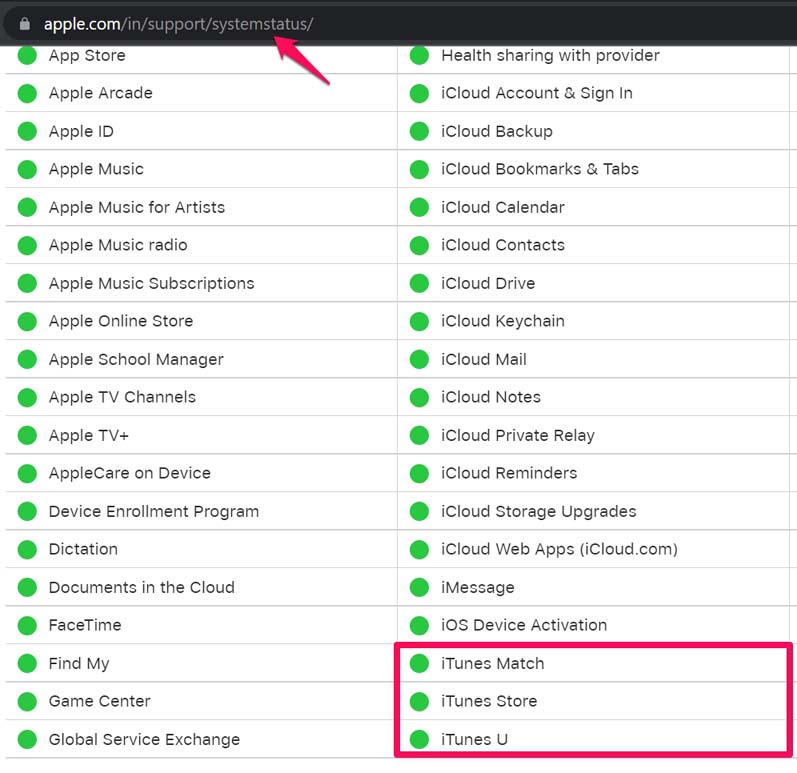
Delete the IPSW file from the iTunes
The IPSW file is a profile of the iOS that is installed on the iPhone. It may have been corrupted thus creating the iTunes error 9006. You can try to remove that file.
On Windows PC,
- Follow this path C:\Users\USERNAME\App Data\Roaming\Apple\iTunes\iPhone Software Updates.
- The App Data folder is often hidden. So, enable viewing hidden files on Windows Explorer.
- Delete the IPSW file once you locate it.
Unblock iTunes from Windows Firewall
Windows Firewall is designed to block applications that it may recognize as a potential threat to the computer. Even though installing an update or transferring a file may not be a threat but if executable files are involved Firewall will most likely block it unless you whitelist the concerned app which is iTunes in this case.
- In the search box of Windows, type firewall.cpl
- Click Open.

- On the left-hand side panel, click on Allow an app or feature through Windows Defender Firewall.

- Check that under Allowed Apps & Features iTunes is listed or not.
- If it is not listed, click on Change Settings.
- Then click on Allow Another App.

- Click on Browse and select iTunes from the Program Files section under the C Drive.

- Now, make sure to tick on Public and Private thus whitelisting the app on both types of networks.
So, these are the various troubleshooting methods that you can use to fix the iTunes Error 9006.
If you've any thoughts on Fix iTunes Error 9006 – There Was A Problem Downloading The Software For The iPhone, then feel free to drop in below comment box. Also, please subscribe to our DigitBin YouTube channel for videos tutorials. Cheers!