Is the dark mode not working on the Facebook app on iPhone? That’s a bummer when you mostly prefer to use Facebook at night. The dark theme helps to ease the stress on your eyes from the light emitting from the phone display. Facebook usually has an in-built option within the settings that allows you to enable or disable the dark mode.
Sometimes the dark mode may not work if it is disabled. Also, it may be a bug with the Facebook app. Otherwise, any issue with the automatic dark mode settings of the iPhone can cause the dark mode settings on Facebook to not work properly. Though it is rarely reported but often a bug on iOS beta builds can cause features on other apps installed on iOS to malfunction.
Best Fixes for Dark Mode Not Working in the Facebook App on iPhone
Check these troubleshooting tips and utilize them one by one to re-enable the Facebook dark mode.
1. Update Facebook App to the Latest Version
Start the troubleshooting by updating the Facebook app on App Store. Often users forget to upgrade to a newer version, thus facing bugs and compatibility issues with iOS. So, make sure to timely update the Facebook app, as the developers regularly push feature updates and bug fixes.
- Launch the App Store.
- Tap the Apple ID avatar.
- Check if the Facebook app update is available.
- Tap the Update button beside Facebook to install the app update.

2. Manually Enable Dark Mode on Facebook
Sometimes kids may have access to their parent’s Facebook profiles. So, while fooling around, they may have accidentally disabled the dark mode. Check the Facebook settings and enable the dark mode manually.
- Launch the Facebook app.
- Tap on your profile.
- Navigate to Settings & Privacy.
- Tap on Dark Mode.
- Select the option On or System.

Make sure the iOS is already set to the dark theme so that Facebook will turn into dark mode if you select the option System.
3. Fix Bugs by Updating iOS
Look for new iOS updates in the system settings of your iPhone. Make sure your iPhone is connected to WiFi.
- Go to Settings > General > Software update.
- Now, the device will start looking for available updates.
- You will be notified of the new iOS version and prompted to download the same. Tap on Download and Install to proceed.

- Launch Facebook after installing the iOS update.
4. Force Close Facebook App
Here are the steps to force close the Facebook app on iPhone. It is a very simple yet useful troubleshooting tip that often helps in fixing random bugs on the app.
- If you have an iPhone with the home button, tap it twice to bring up the App cards.
- For iPhone without Touch ID, swipe up and stop in the middle of the screen.
- Navigate to the Facebook app card, hold and swipe up the app card to close it.

- After a few seconds, relaunch the Facebook app and try to use the steps above to ensure that you have enabled Facebook dark mode on your iPhone.
5. Enable System-Wide Dark Mode on iPhone
In this troubleshooting, you have to disable the automatic dark mode on iOS and then enable system-wide dark mode. This should take effect on supported apps and enable dark mode on them.
- Go to Settings > Display Brightness.
- Tap the switch beside Automatic to disable automatic theme changing on iOS.
- Then tap on Dark Mode to enable it system-wide.

- Now, launch Facebook and check if the dark mode has been enabled or not.
Conclusion
Most young folks are pretty much addicted to Facebook. A lot of users prefer using Facebook at night while they are relaxing. The dark mode comes in handy when you are engrossed in the social media platform for hours in the wee hours. If dark mode is not working in the Facebook App on your iPhone, then it may cause stress to your eyes in the long run and disrupts your sleep. So, follow the tips mentioned in this guide and fix the issue now.
If you've any thoughts on How to Fix Dark Mode Not Working on Facebook App for iPhone?, then feel free to drop in below comment box. Also, please subscribe to our DigitBin YouTube channel for videos tutorials. Cheers!
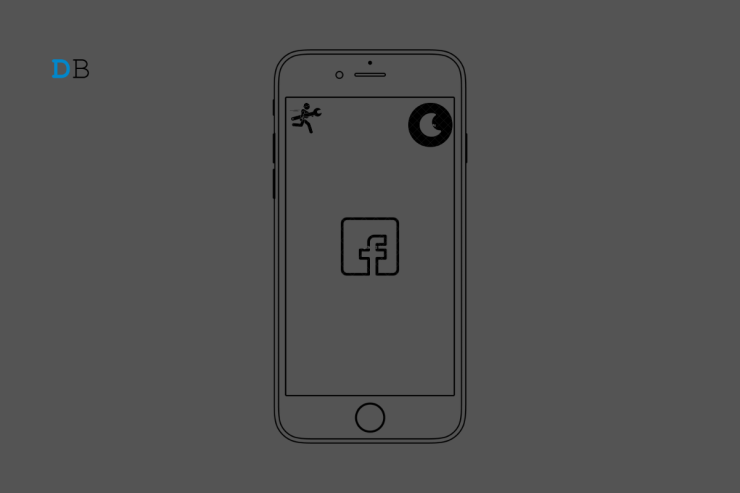
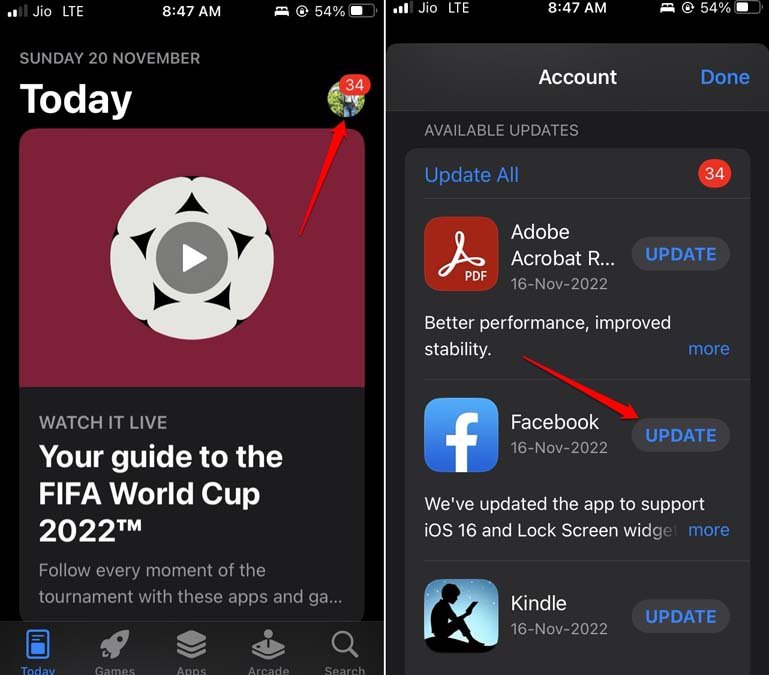
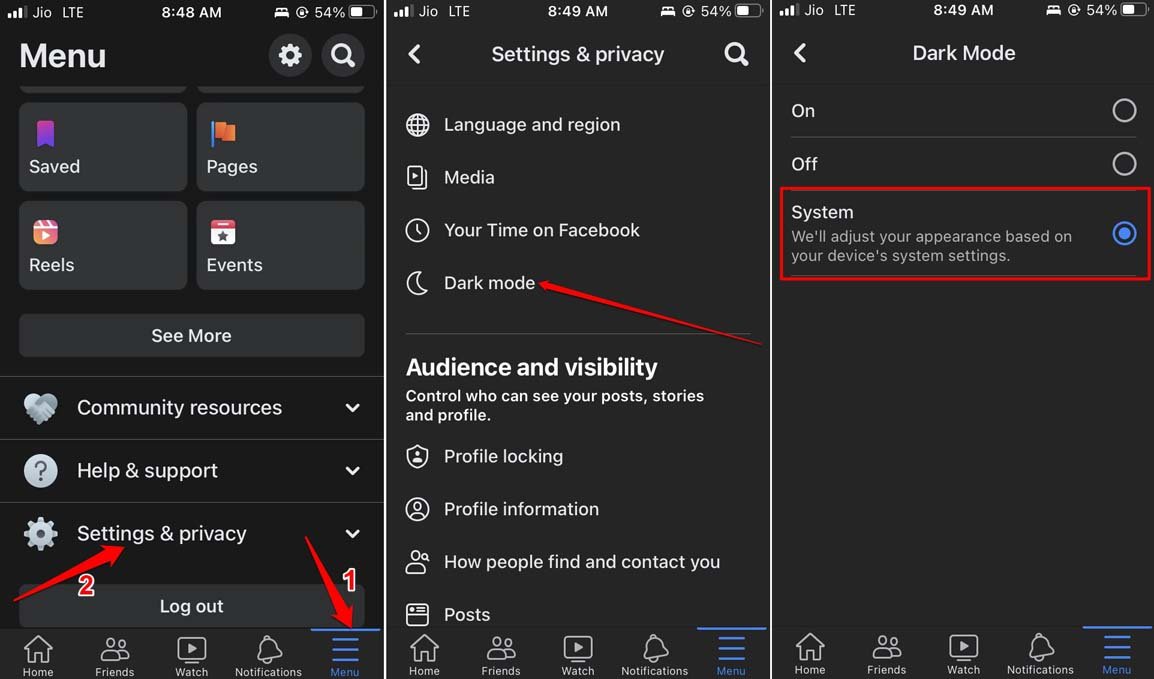

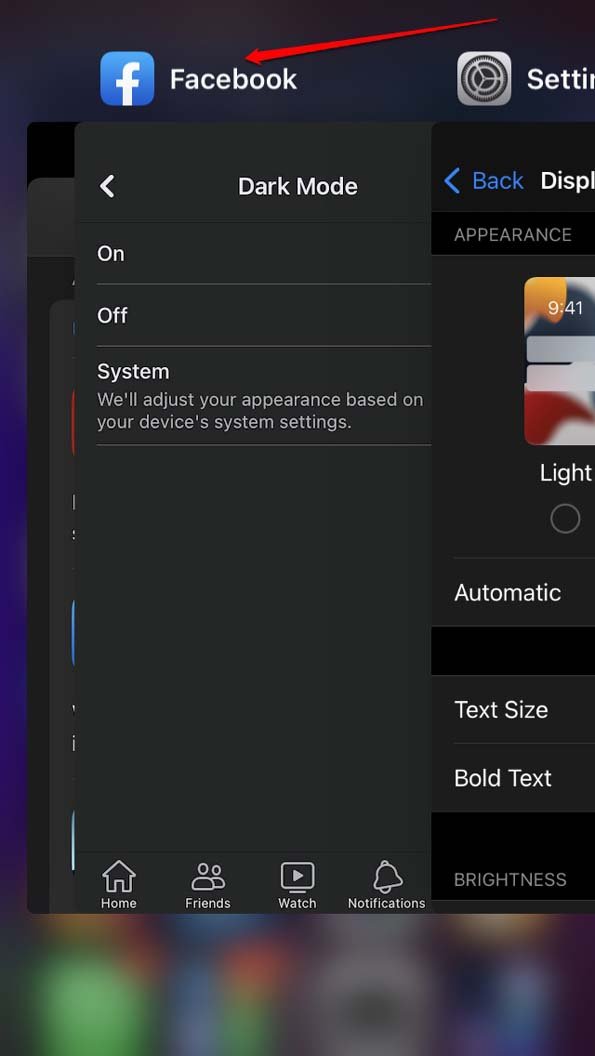
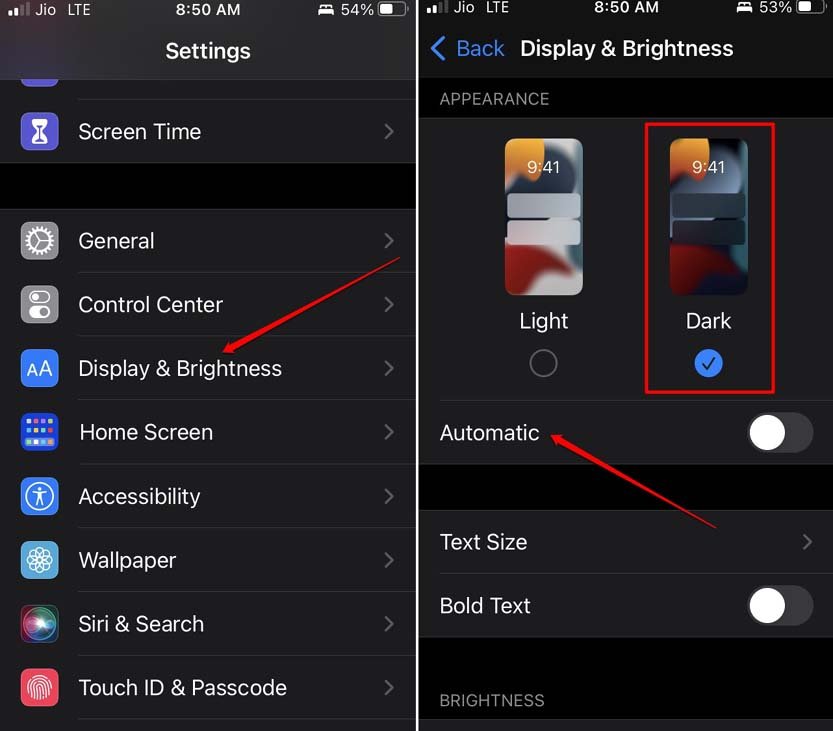

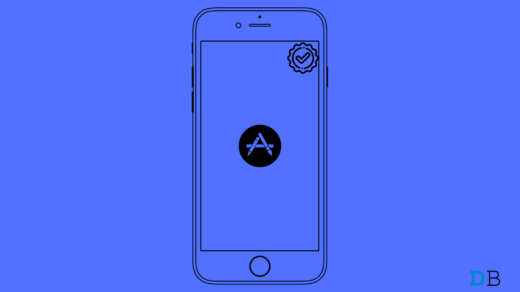
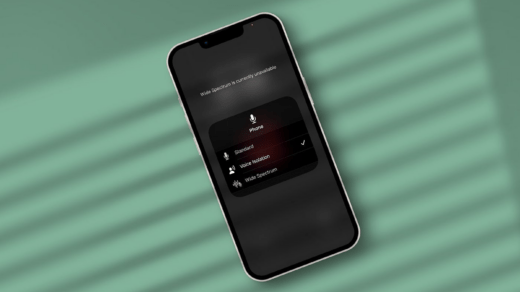
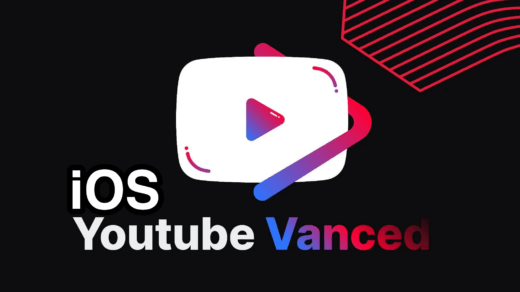





Hi, I’ve tried all this but still there’s no option even to change it to dark. Filed a complaint about it on facebook but there’s no response
Nope. Doesn’t work and Facebook couldn’t care less.