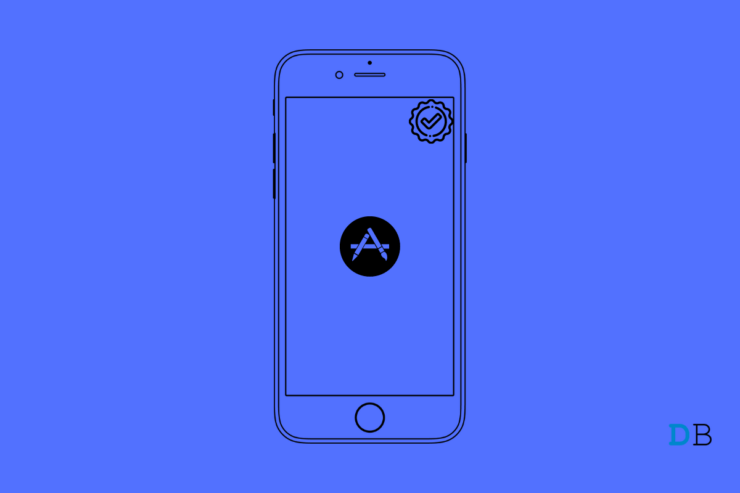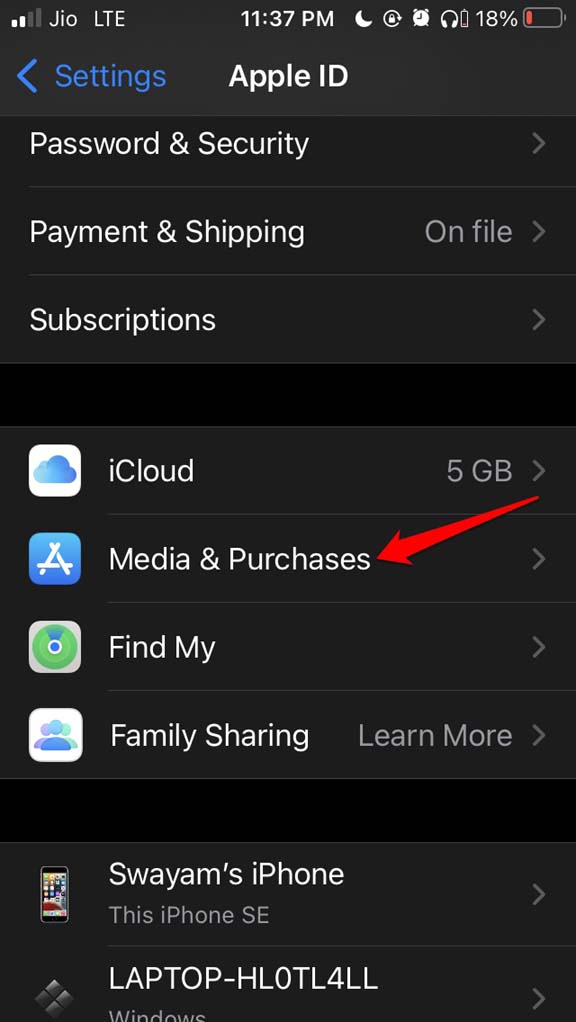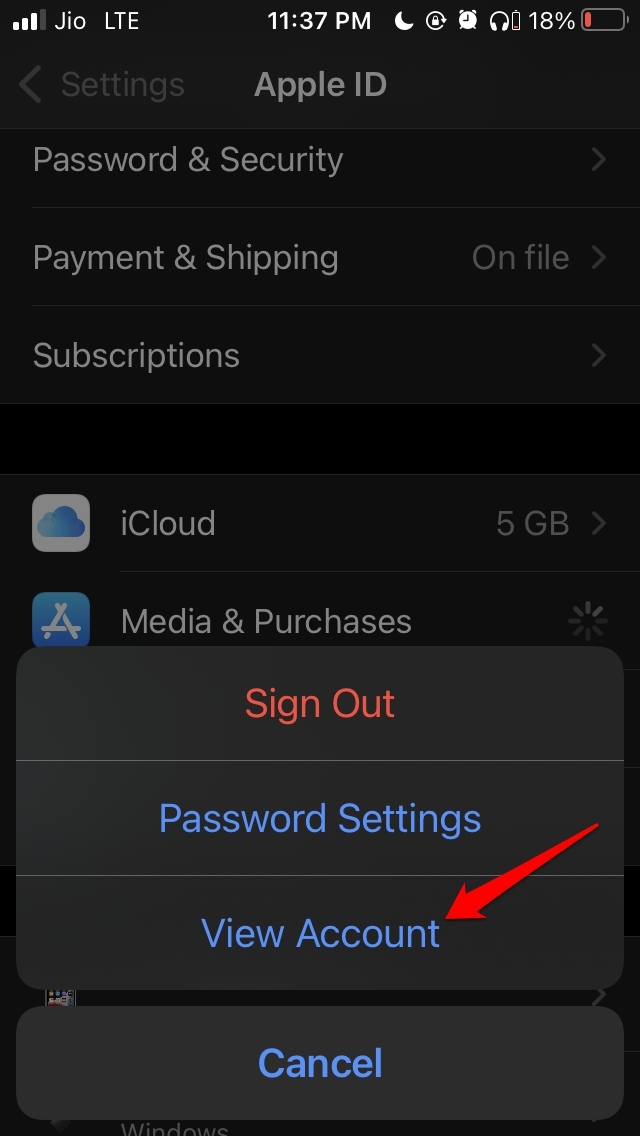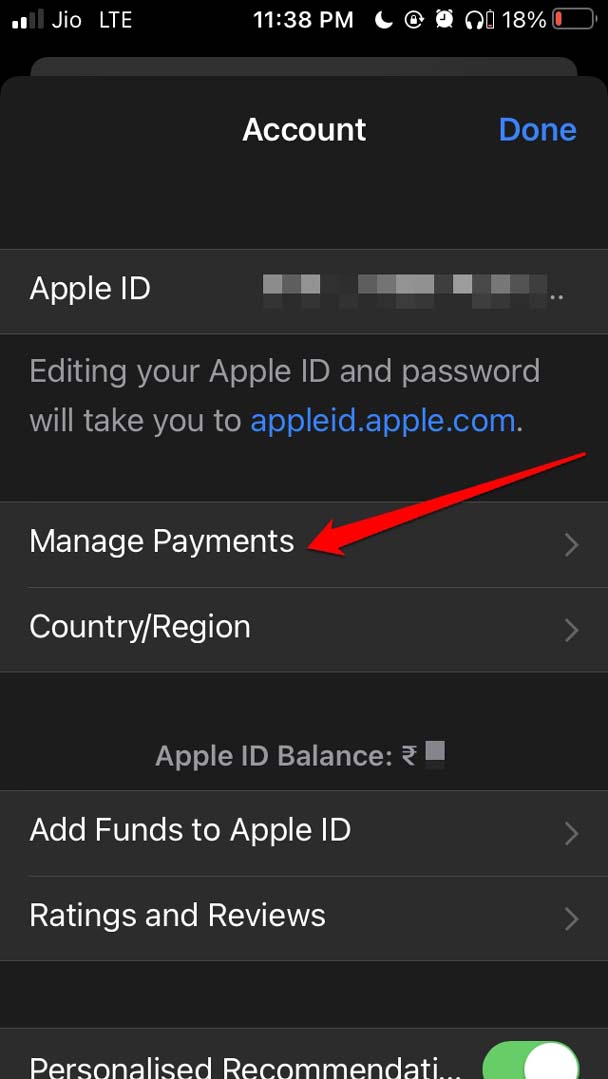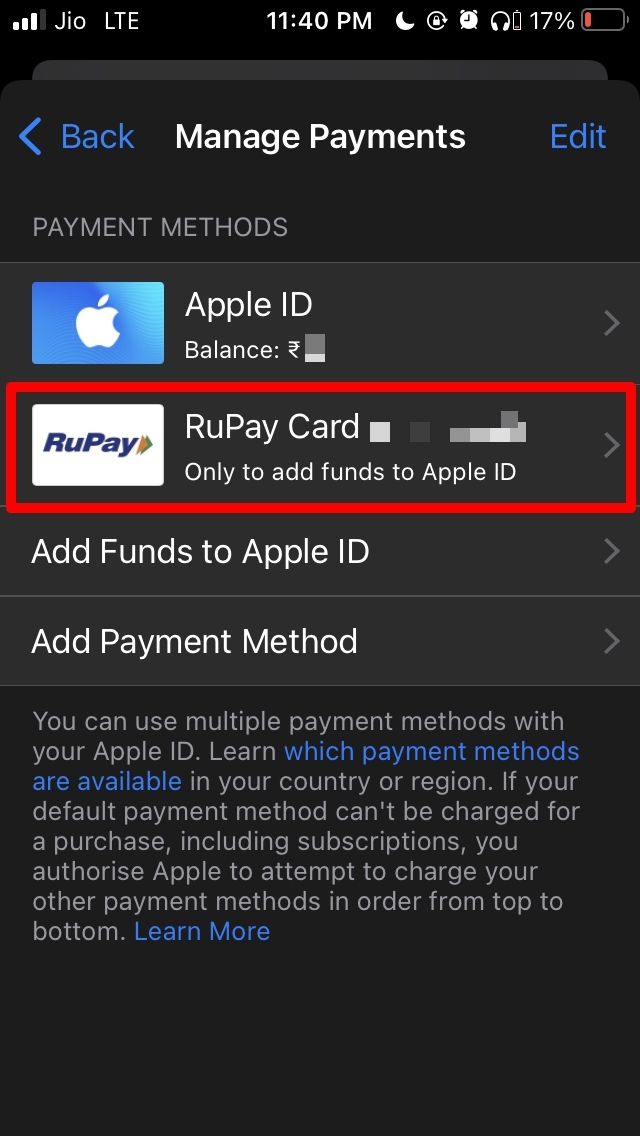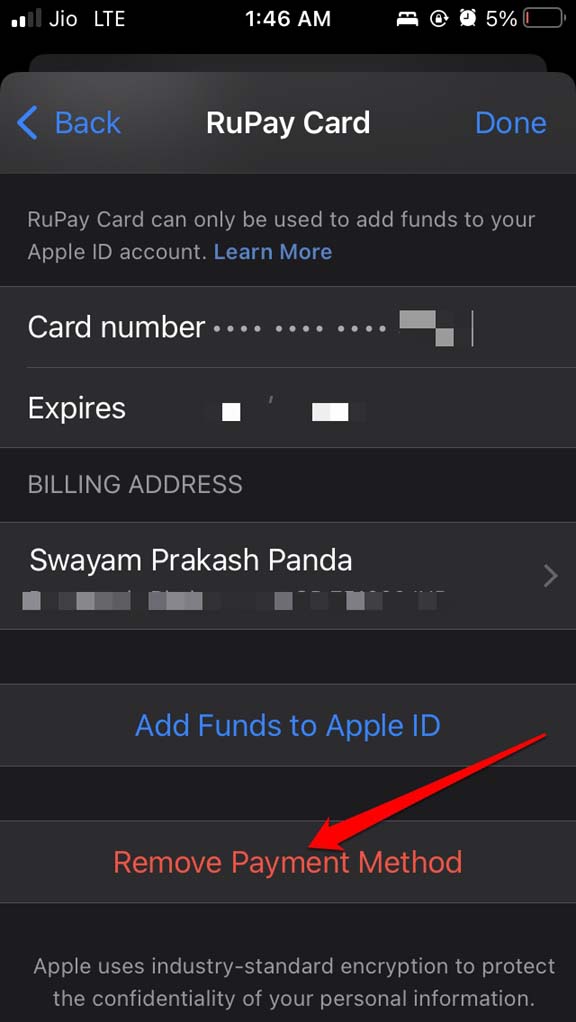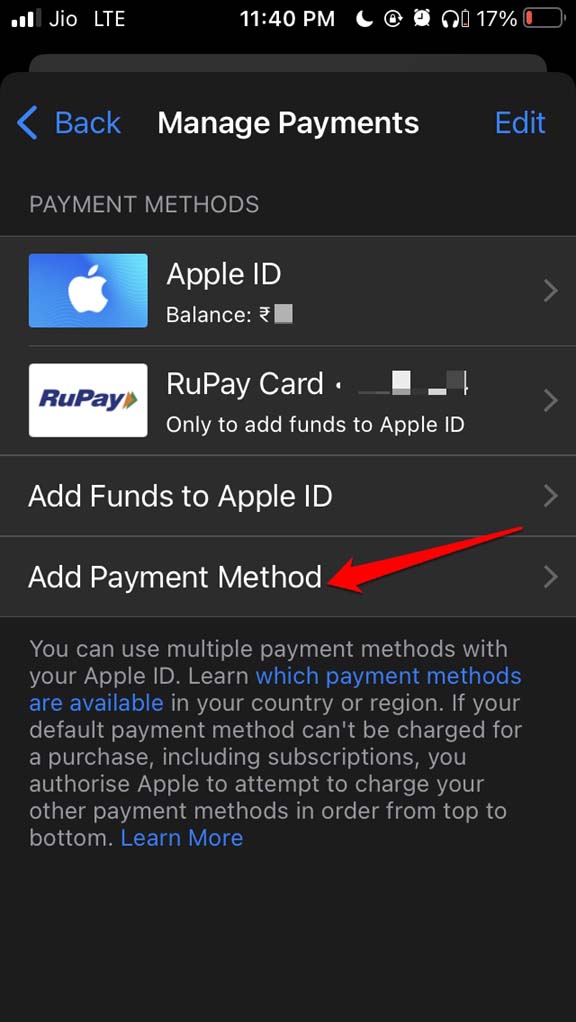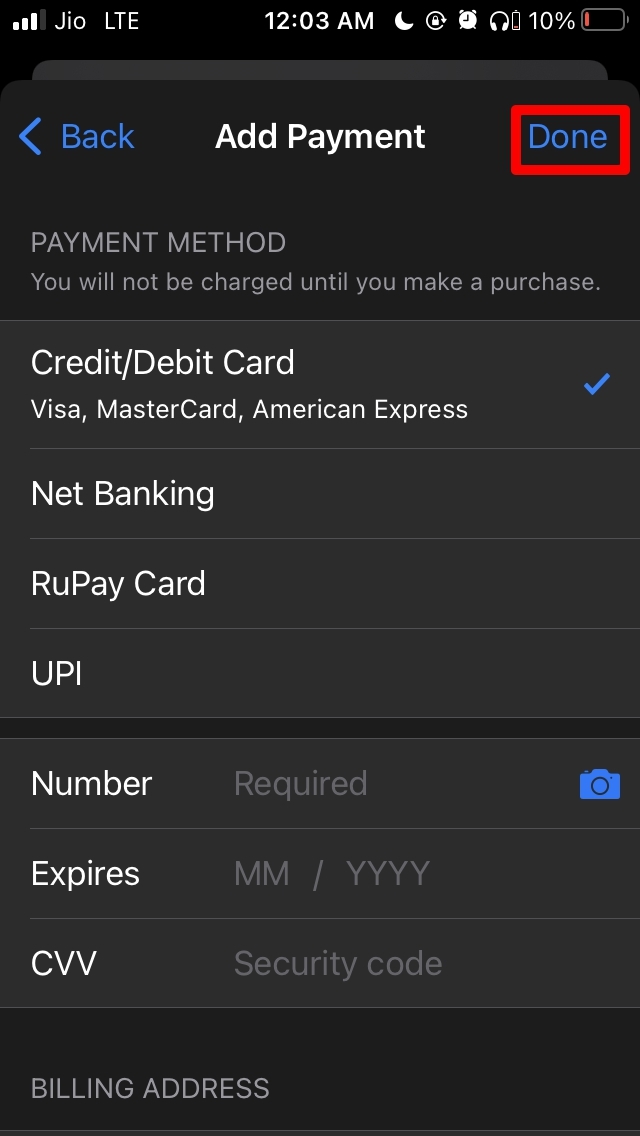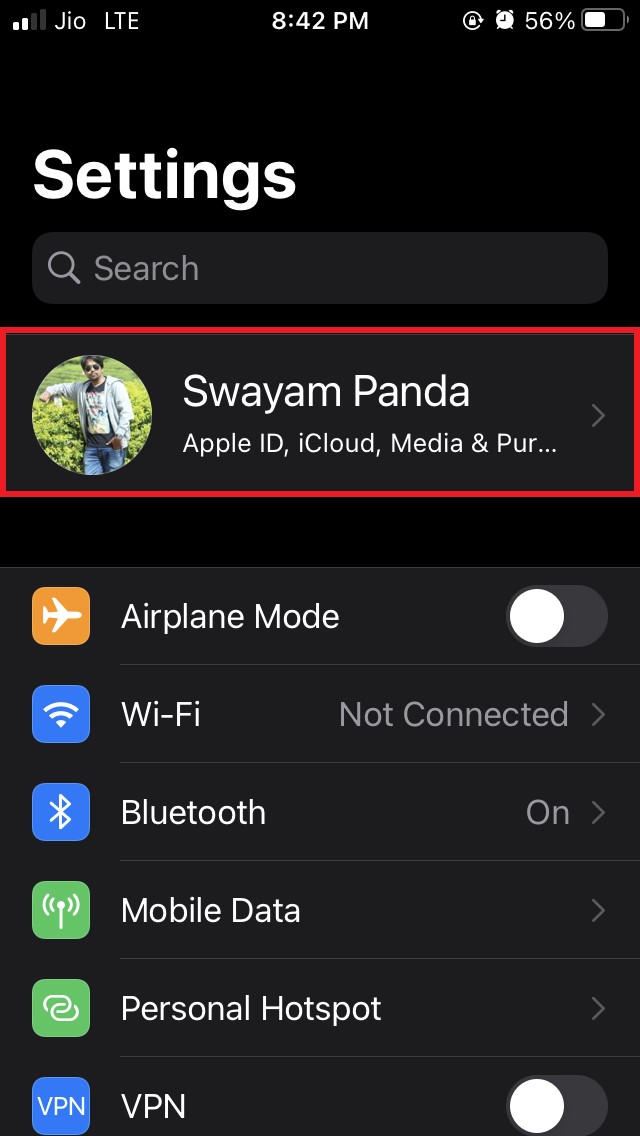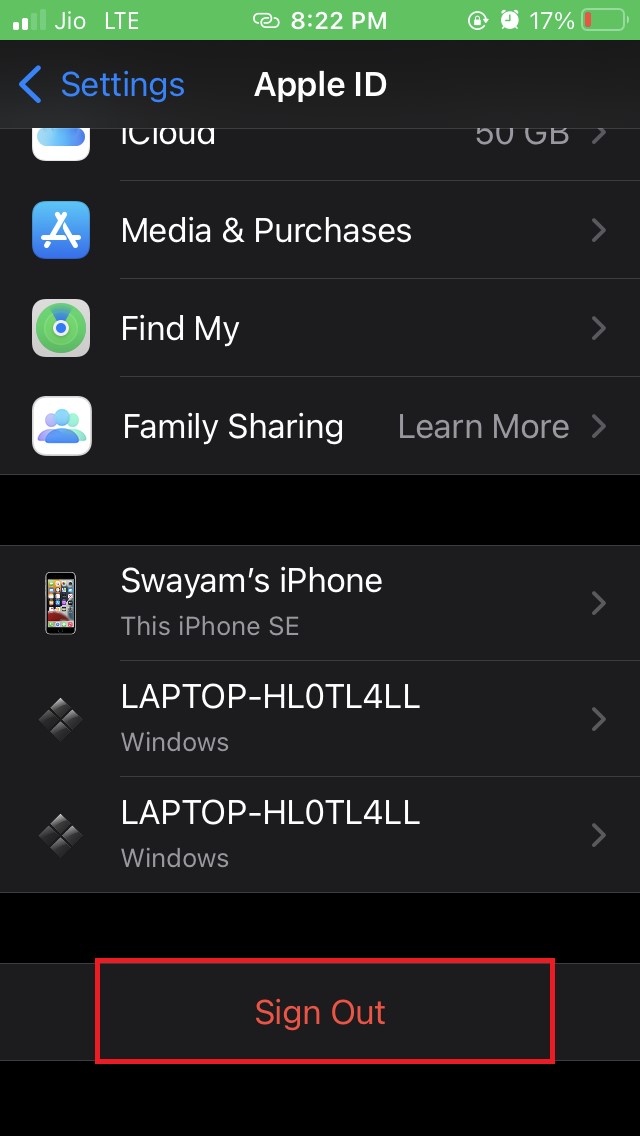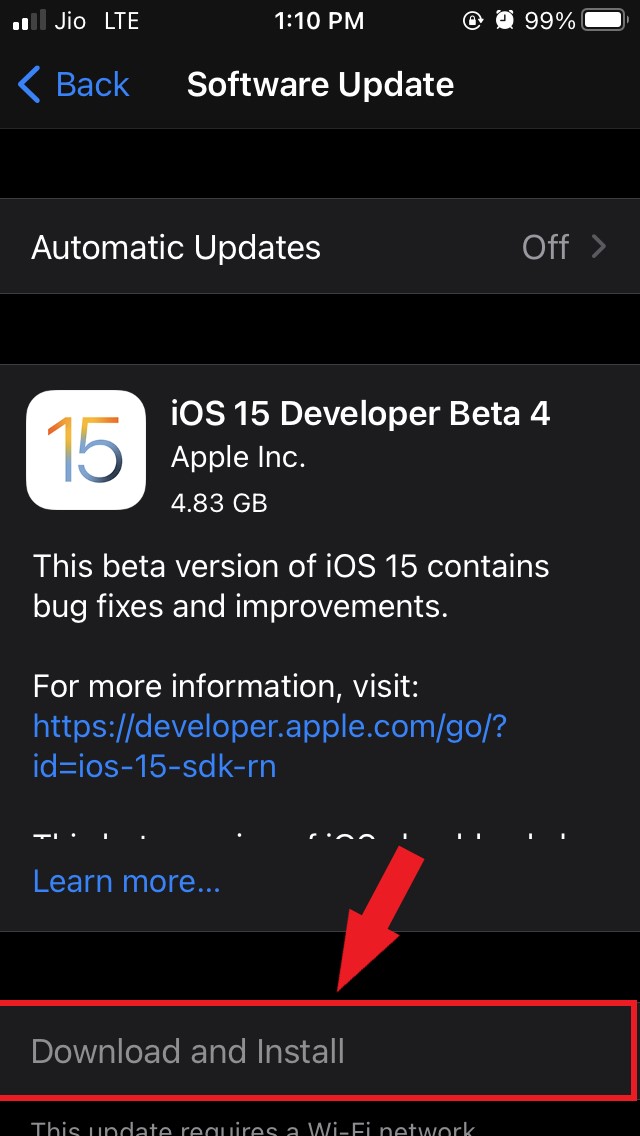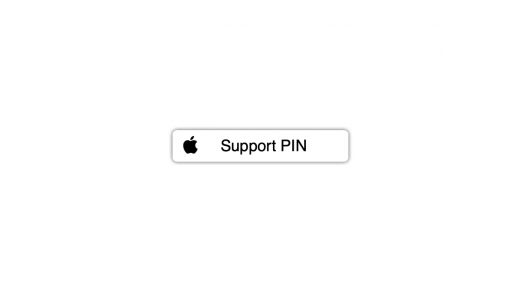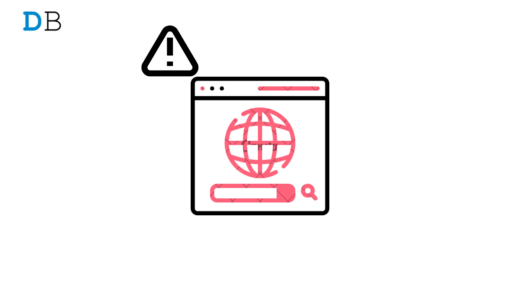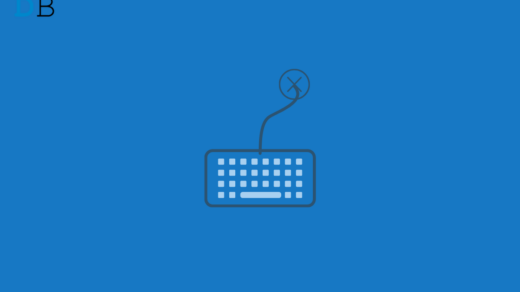Are you trying to download and install free apps on iOS App Store but end up seeing a Verification Required message? In this guide, I will explain to you why this error happens and how you can fix it up.
When this error happens, you will not be able to download the apps. Usually, when you have a faulty payment method Saved on the Apple ID of your iPhone, you end up seeing this verification required error while installing any free app.
Faulty means the payment method isn’t supported on iOS, or it doesn’t constitute any funds. Also, if you have unpaid dues for the app, then you may end up seeing the error message.
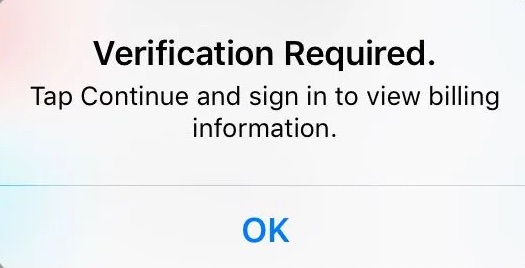
Restart the iPhone
It could be a minor tech snag that may cause the verification required error message while downloading apps from the app store.
Try to restart the iPhone and check if that solves the problem.
- Long press the side button of the iPhone.
- You will see the option Slide to Power Off. Tap and slide on it.

- After a few seconds, turn the iPhone on again by pressing the power button.
- Now access App Store and check if you can download apps without verification required error message.
Remove Existing Payment Method on iPhone
One of the easiest ways to fix the verification required error message is to remove any existing payment method that you have set up on your Apple ID.
- Open the Settings app.
- Tap on Apple ID.

- Navigate to Media & Purchases.

- From the menu, select View Account.

- Use Touch ID or Face ID to authenticate your access.
- Tap on Manage Payments.

- If you have any existing payment method, such as a credit/debit card, try to remove it.
- As you may see in the screenshot, I have a debit card added to insert funds to Apple ID. I will try to remove that.
- Tap on the card name/number.

- On the next screen, scroll to Remove Payment Method and tap on it.

Add a Valid Payment Method to Apple ID
The previous troubleshooting will come in handy when you wish to download only free apps from the App Store. There are also other applications on the App Store which are not free, and you need to purchase them to use them.
For that, you need to have an active payment method for direct paying for your app purchases or insert funds in the Apple ID. This means you have to set up a valid payment method.
- Open the Settings.
- Tap on Apple ID on the settings page.
- Now, go to Media & Purchases.

- From the menu, select View Account.

- Use Touch ID or Face ID to authenticate your access.
- Tap on Manage Payments.

- Under that section, tap on Add payment Method.

- Select if you want to add a credit or debit card or if you want to integrate your UPI ID or RuPay card.
- Once you have added the card/UPI details, tap on Done.

Log Out of Apple ID and Log In Once Again
Another working fix that helps users in fixing the verification required error message requires logging out of Apple ID and logging back in.
- Go to Settings.
- Tap on Apple ID.

- Navigate to Sign Out and tap on it.

- Next, sign in to Apple ID using your credentials. This should fix the App Store error showing verification required.
Update iOS
Often users have reported that updating their iOS build to the latest version has fixed this “verification required” error on the App store. You may try it as well.
- Launch the Settings app.
- Now, head to General and tap on it.

- Now tap on Software Update.

- iOS will search for new updates and will notify you.
- If an update is available, tap on Download and Install to proceed.

After installing the latest iOS update, check if you are still getting the error message on App Store while trying to download free or paid apps.
So, these are the various tips and tricks that will help you fix the “verification required” error message while trying to install apps from the App Store.
If you've any thoughts on How to Fix Verification Required Error when Downloading Free Apps on App Store?, then feel free to drop in below comment box. Also, please subscribe to our DigitBin YouTube channel for videos tutorials. Cheers!