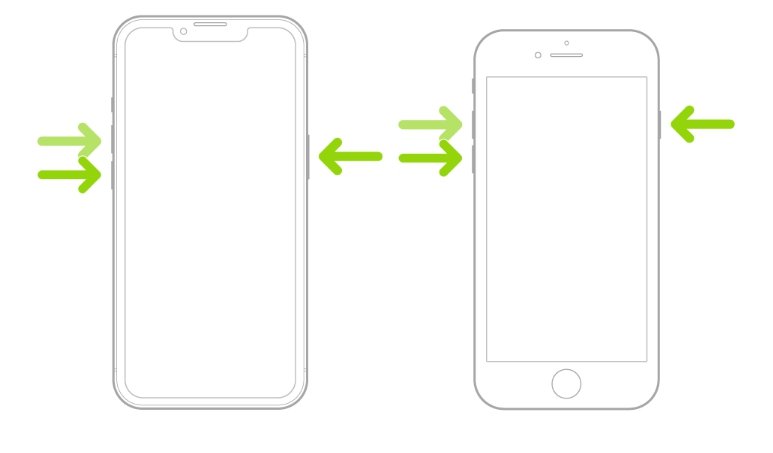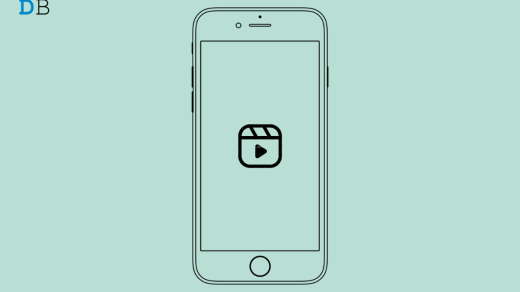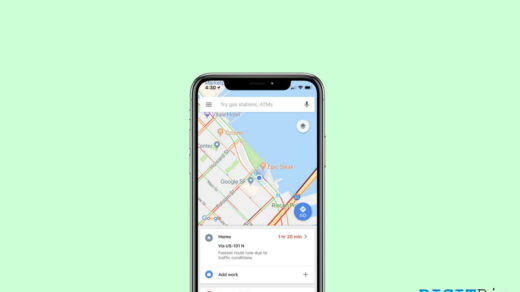Is the proximity sensor on your iPhone not working properly? In this guide, I have shared troubleshooting tips to resolve the issue with it. When you receive a call on an iPhone and start talking, the proximity sensor becomes active. It turns off the display so that you accidentally don’t touch any button on the screen to disrupt the call.
When the proximity sensor is not functional on the iPhone, you may dismiss the call accidentally. Dirt or grime may have accumulated around the proximity sensor, making it dysfunctional. There may be some bug on the iOS version running on the iPhone, causing the proximity sensor to glitch.
The proximity sensor may have been damaged if your iPhone fell from your hands on a hard surface. Also, tight display protection on the iPhone front may stop the sensors from working.
Tips to Fix Proximity Sensor Not Working on iOS
1. Clean the Proximity Sensor
Get a microfiber cloth and gently clean the upper section of the iPhone display. Usually, at the front top (notch area), the sensors are located. If you are unsure about cleaning the iPhone display, take it to a nearby Apple service center. Let a professional technician clean the iPhone screen and proximity sensor.
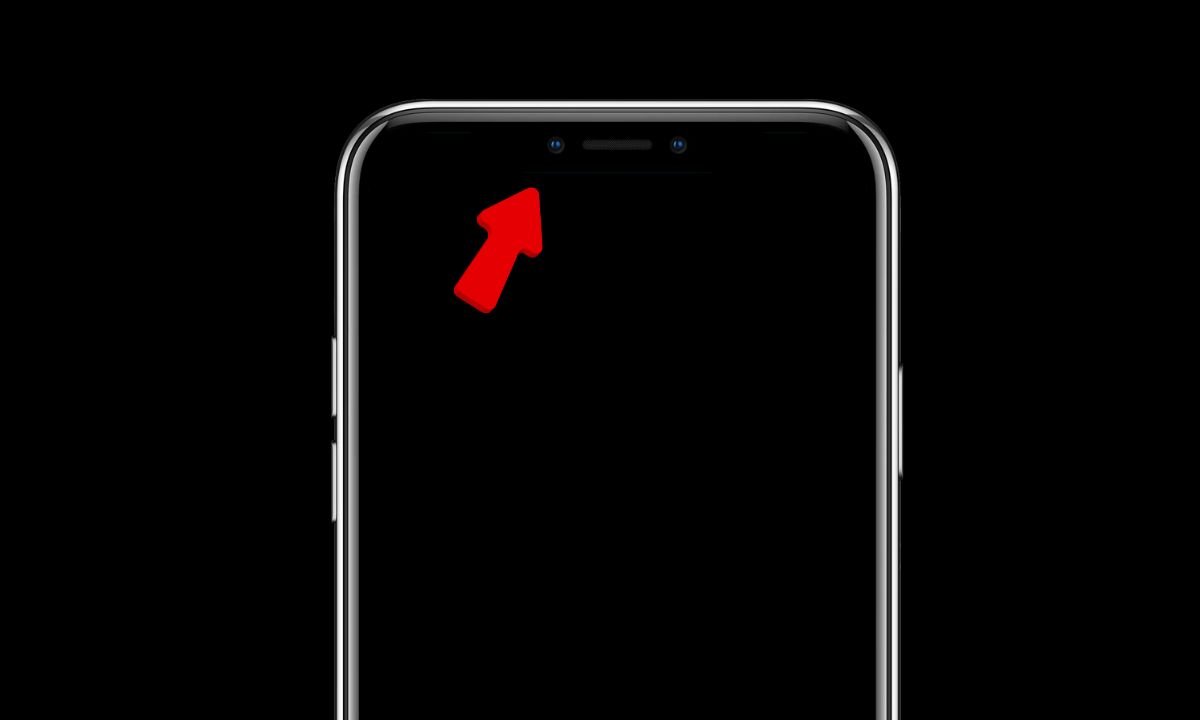
After the proximity sensor section is cleaned, observe if the screen turns off when you are on a phone call. If the issue was with grime on the sensor, that should be fixed now.
2. Remove the Screen Protection
We know screen protection film is used to protect the display unit of the iPhone. That display cover may be placed too tightly, affecting the working of the sensors. Gently remove the display protection. Once you receive a phone call, observe if the sensor is working without hiccups.
If you need to protect the iPhone display with a protection film, contact Apple support. Take advice from Apple’s technological experts. They will explain how to apply a display protection cover without affecting the sensors on the front end of the iPhone.
3. Install iOS Update
Ensure that bugs on the iOS are not causing the proximity sensor to falter. You need to install the latest iOS version on your iPhone. To look for new software updates,
- Open the Settings app on your iPhone.
- Tap on General > Software Update.
- If a new update is available, tap on Update Now.

Observe the proximity sensor once the iPhone reboots after installing the iOS update. If the concerned sensor is still dysfunctional, try the other troubleshooting tips.
4. Force Restart the iPhone
Force reboot can often fix glitches on the iPhone. If there is no major hardware issue with the proximity sensor, a force restart should make it functional.
For iPhones running on iOS 16 and iOS 17,
- Press and release the volume up button.
- Next, press and release the volume down button.
- Now, press and hold the side button until the Apple logo appears.

To force reboot other older iPhone models, follow these steps.
5. Take your iPhone to the Apple Service Center
If none of the fixes mentioned in the guide are working, take your iPhone to the service center. Always visit an authorized Apple service center. The technicians there will check the iPhone. They will determine what’s wrong with the proximity sensor.
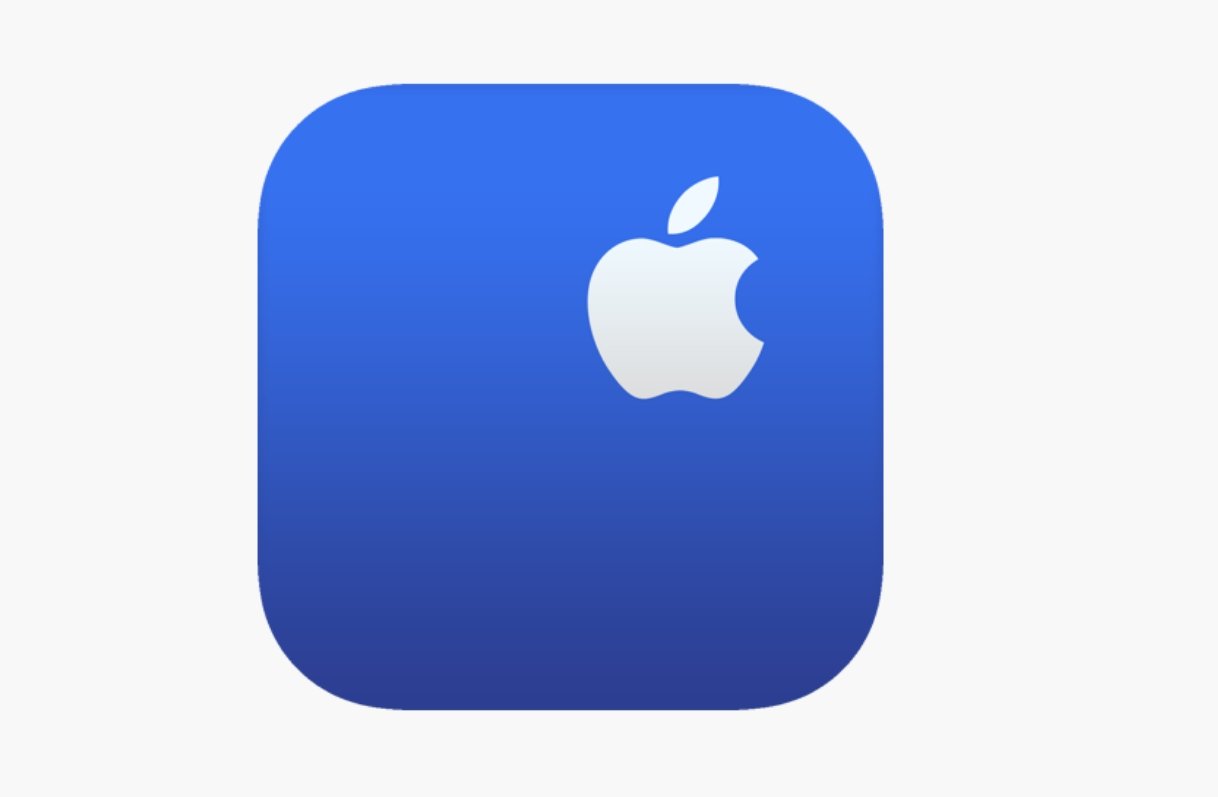
If your iPhone had a fall, causing damage to the display or the sensor, that can be fixed only at the Apple Service Center. Do not meddle with the hardware of the iPhone on your own, for you may damage the device.
Make the Proximity Sensor Functional Again
All these tips should fix the proximity sensor on your iPhone. This sensor is essential in making phone calls on the iPhone without interruption. So, watch out for any issues and fix it right away.
If you've any thoughts on How to Fix Proximity Sensor Not Working on iPhone?, then feel free to drop in below comment box. Also, please subscribe to our DigitBin YouTube channel for videos tutorials. Cheers!