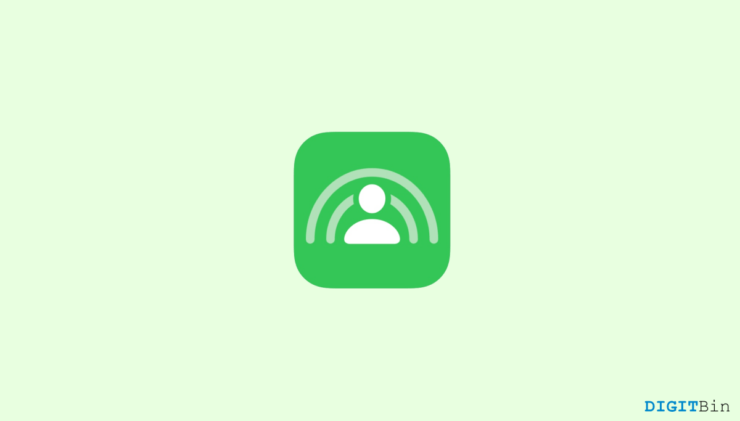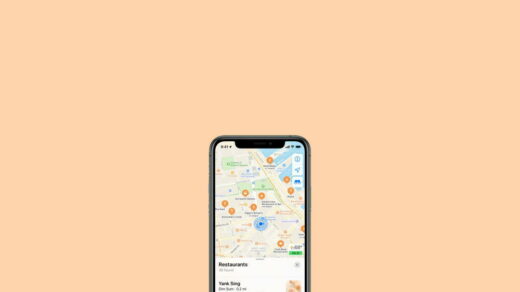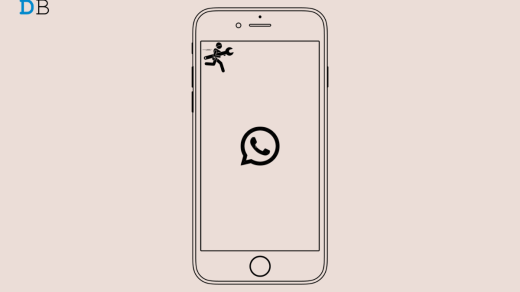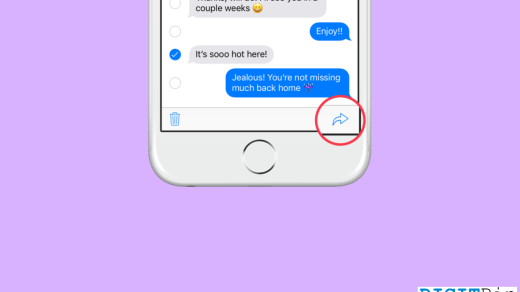Today we have quite a few compelling options when it comes to screen-sharing. We can go for options such as Zoom, Google Meet, and so on. However, as iOS users, we always look forward to leveraging these features while remaining within the Apple ecosystem. Thankfully, we can now do so with the SharePlay feature in FaceTime. SharePlay is similar to any other screen-sharing app offering flawless co-watching service. But most importantly, since Apple itself developed it, it has become easier for iOS users to share a screen with their loved ones without installing a third-party application.
You can leverage SharePlay in FaceTime to watch your favorite movies, TV Shows, live sports, etc with your friends and family. The best part about SharePlay is that it gently takes care of the most minor details and thus offers a seamless user experience. Although the feature may appear pretty straightforward, there are certain things you can manually adjust to suit your screen-sharing requirements. So, if you wish to benefit the most from it, here is how to use SharePlay on your iPhone.
Use SharePlay to Virtually Connect With Loved Ones
SharePlay in FaceTime offers an up-and-coming service. Interestingly, as users are now switching to it, all popular applications are making changes to make the applications compatible with SharePlay. Today, many popular platforms such as AppleTV+, Disney+, TikTok, HBO Max, etc have already become compatible with this new feature. More applications are rapidly being added to the list.
So, if you want to learn how to use SharePlay on your iPhone, this is your go-to place. Here we will see a step-by-step guide to help you use SharePlay correctly.
Before starting with the tips, while starting SharePlay, FaceTime doesn’t provide you with a dedicated button to do so. You can only start SharePlay when you are already on a Video Call in FaceTime. So, once you initiate a video call with someone, proceed with the following methods.
Getting Started With SharePlay on iPhone
Now that you are on a video call, you are all set to share your screen with the other person via FaceTime. To get started with SharePlay, go through the following steps.
- First and foremost, tap on the screen to view the controls.
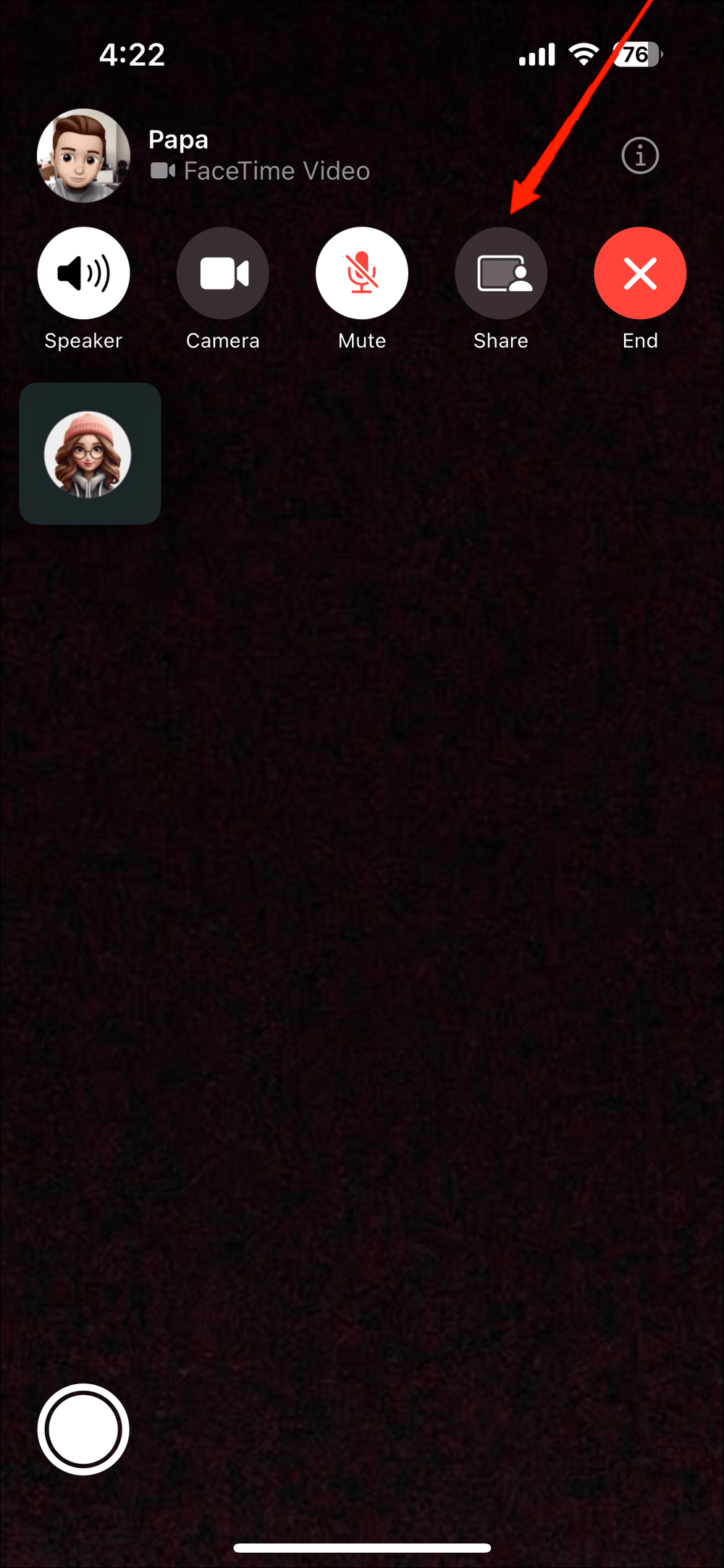
- Now, tap on the Share Screen button and select ‘Share My Screen‘. This will initiate Screen Sharing in a couple of seconds.
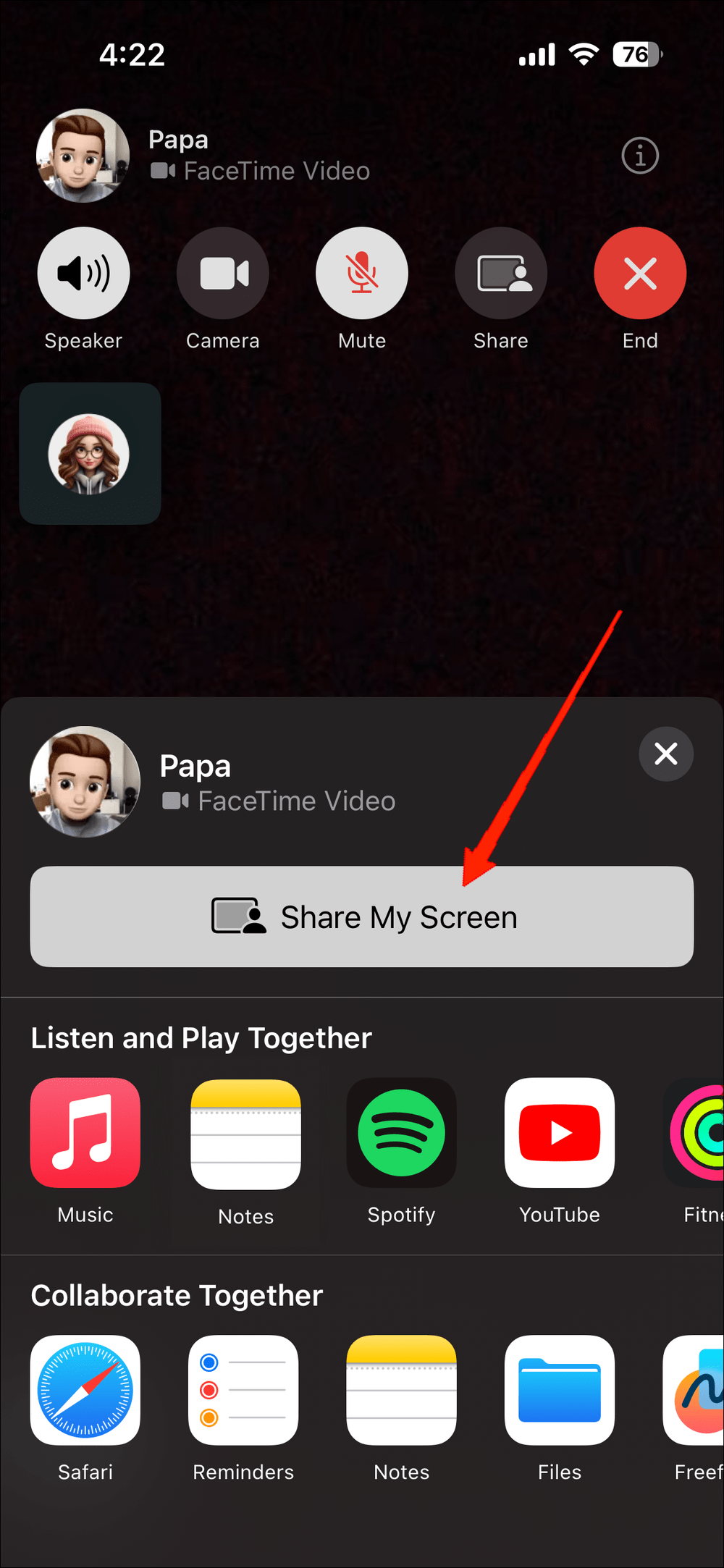
- Simply swipe up from the bottom to go to your Home screen. At this time, the other person can see everything that is going on, on your screen.
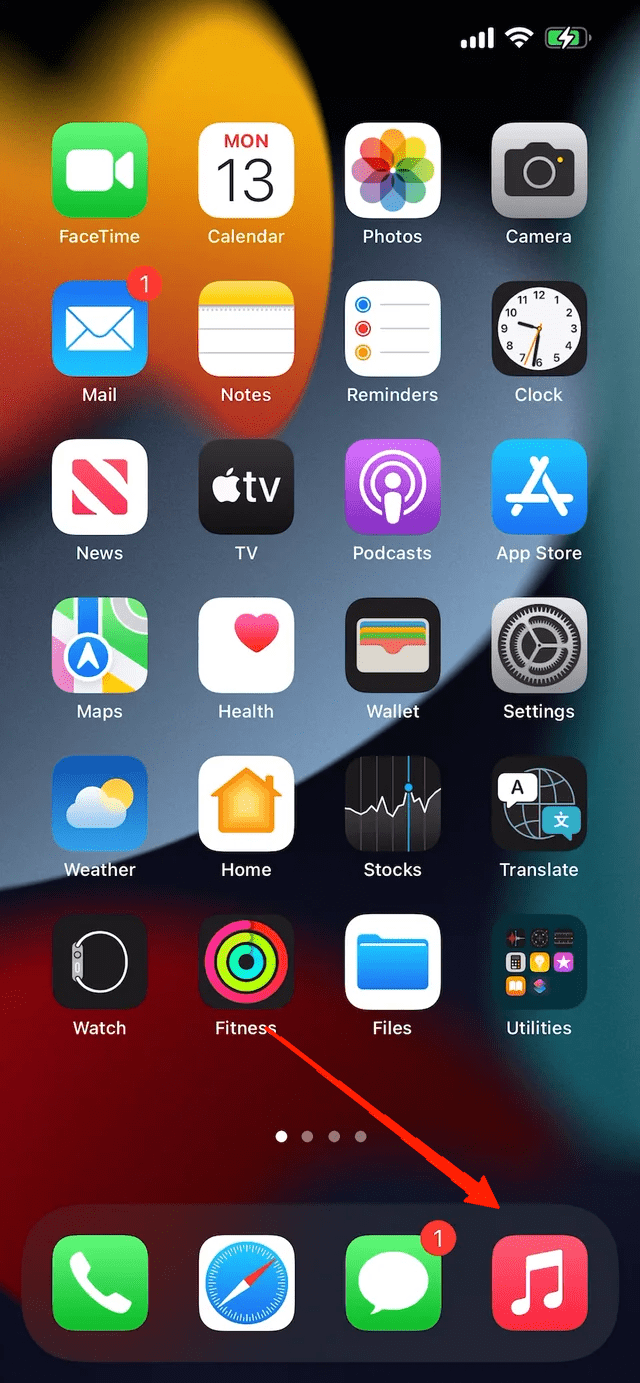
- Select any app on your device (make sure it is compatible with SharePlay). Let’s say we launched the Apple Music.
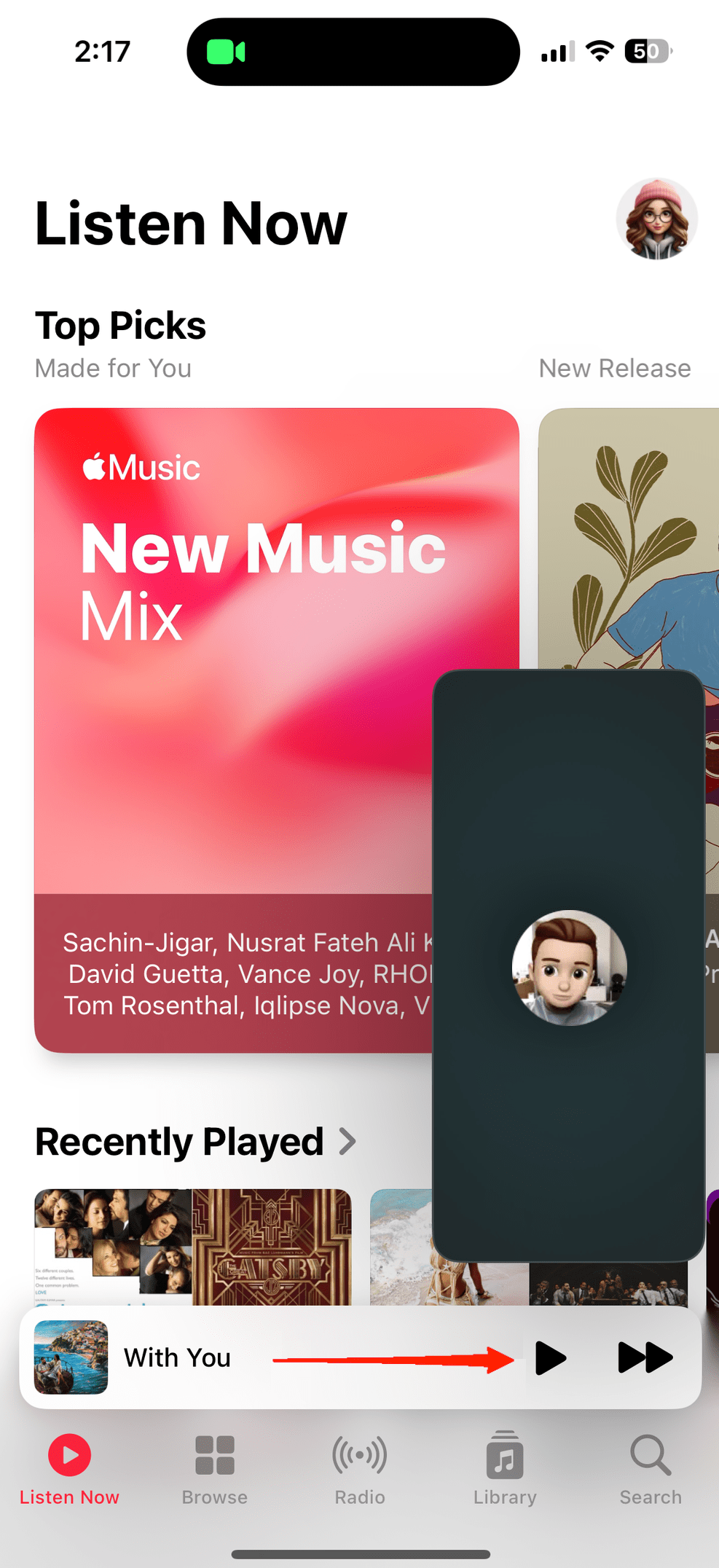
- Next, play any content you wish, and you both are all set to watch it together.
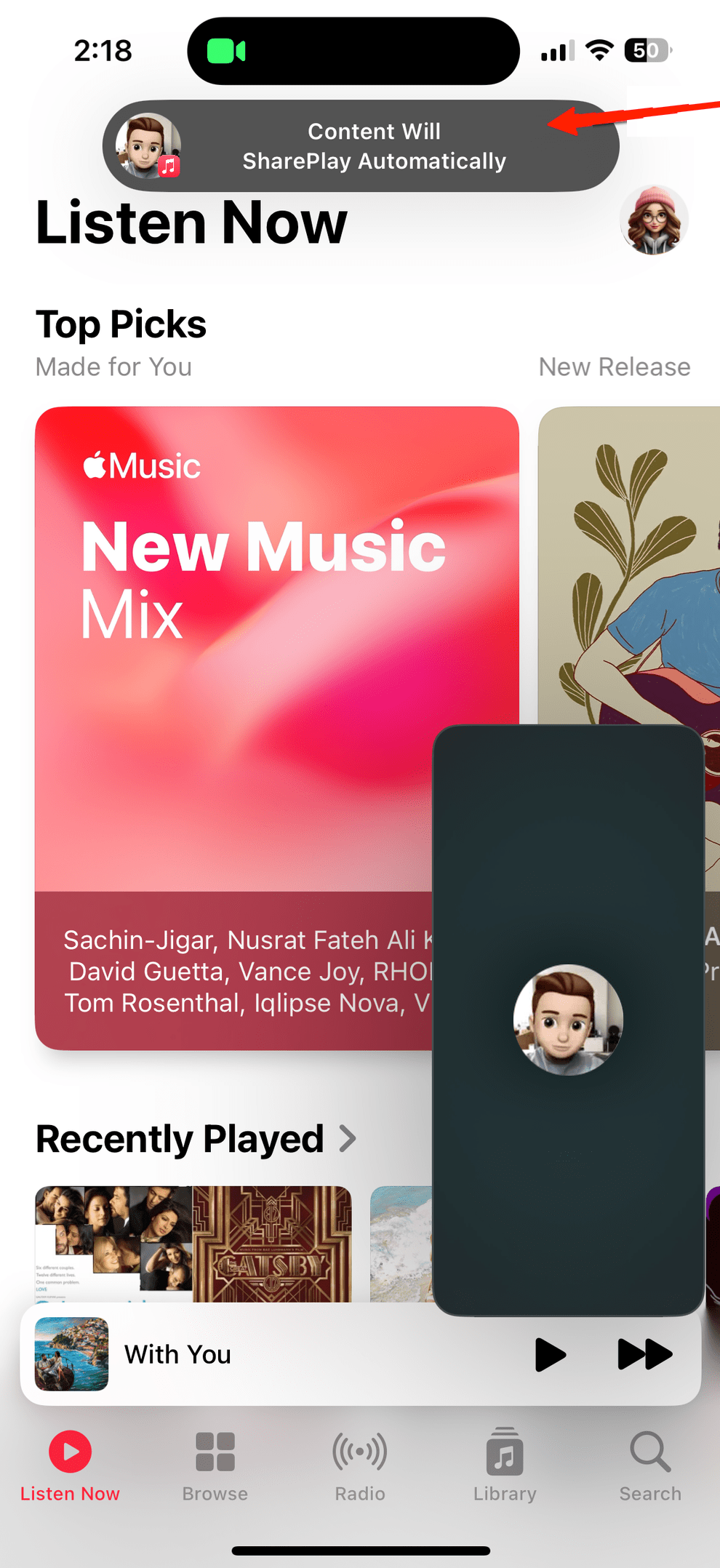
- You can set the video player size to either full-screen or picture-in-picture mode. Likewise, you can share screens for other stuff as well such as browsing, looking at pictures, and so on.
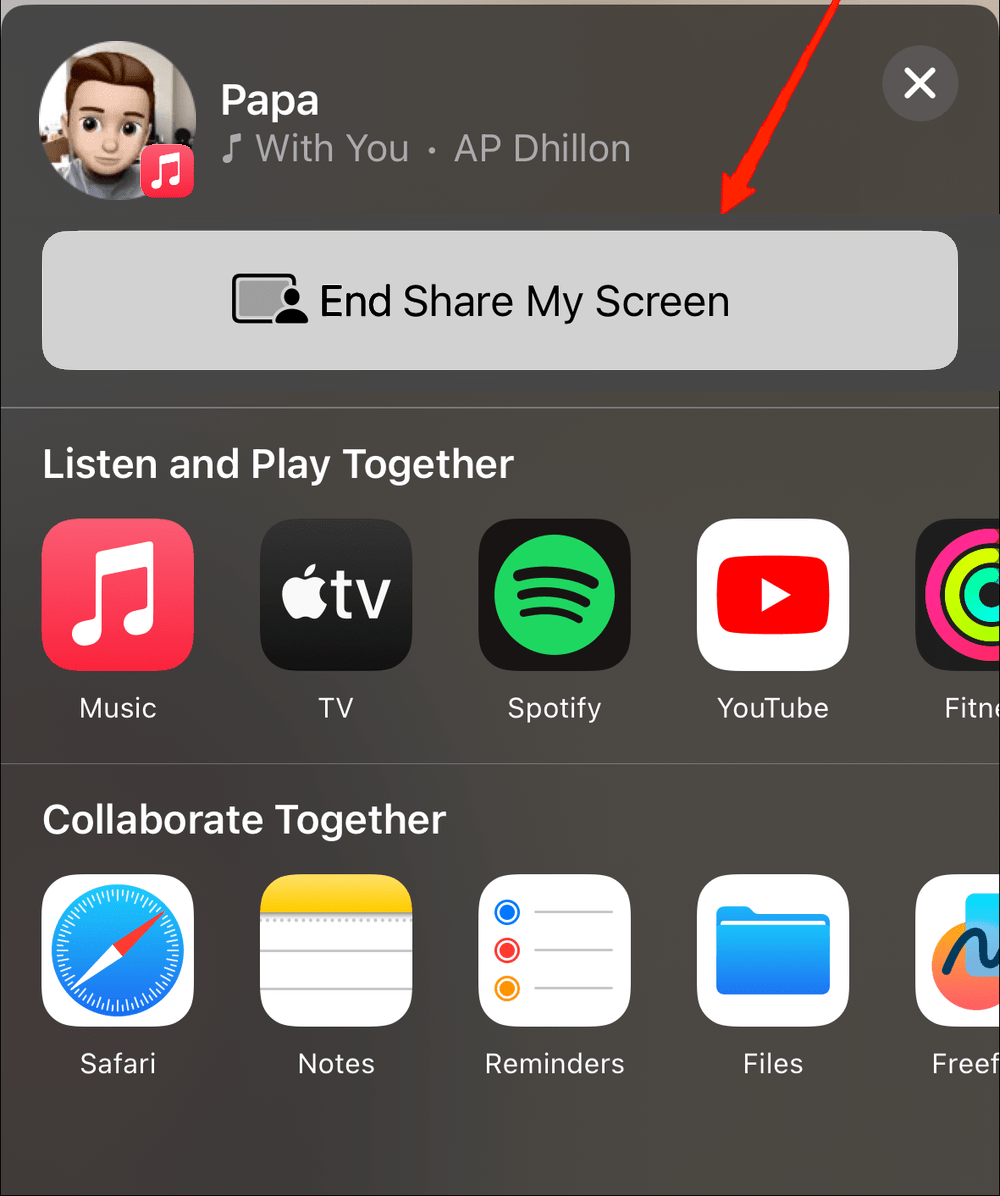
- When you wish to end screen-sharing, tap on the video call to pull up the screen. Again, click on the end share screen button, and that’s it.
So, isn’t it easy to SharePlay on iPhone? Fortunately, the same steps apply to using SharePlay on iPad as well. So, now you can share your screen anytime you want and benefit from this built-in feature of Apple. Another interesting fact about SharePlay is that if you are sharing a screen with someone to watch a movie, both users can control features such as play/ pause or backward/ forwarding the video. And the changes sync over both devices almost immediately. Unlike some other screen-sharing apps, the controls are not limited to the host only, but both the users.
Final Words
The SharePlay feature is indeed a game-changer for many iOS users. No more installing a third-party app for basic screen-sharing requirements. Now, you can share your screen quickly and seamlessly while on a video call. Besides, Apple’s reliable service and specific features of SharePlay make it a better choice for all iOS users. Finally, let us know what you think about SharePlay on iPhone and iPad. Can it fulfill most of your screen-sharing requirements?
If you've any thoughts on Apple SharePlay: What It Is and How to Use It, then feel free to drop in below comment box. Also, please subscribe to our DigitBin YouTube channel for videos tutorials. Cheers!