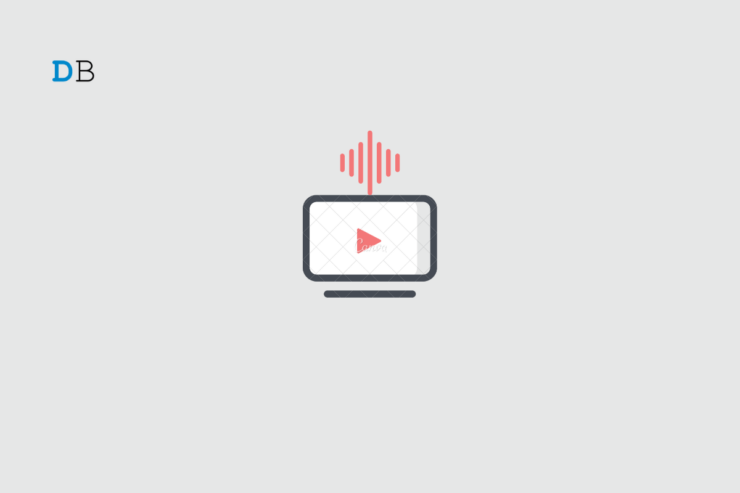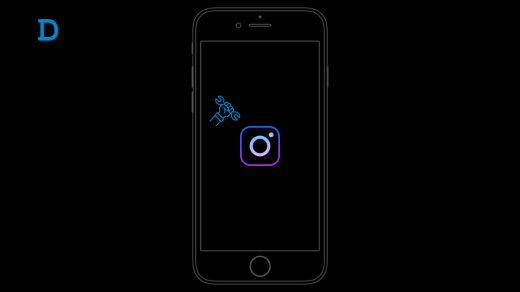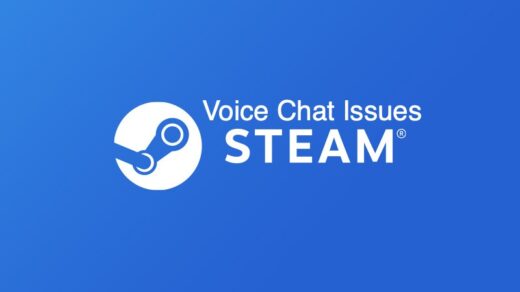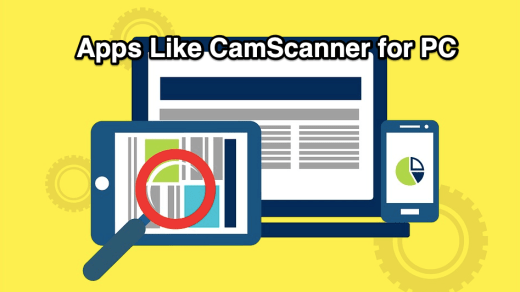Are you struggling with low Netflix volume on your PC? Well, worry no more because we have the ultimate fix for your low-volume woes. In this post, I’ll walk you through step-by-step instructions on troubleshooting and resolving your PC’s notorious Netflix volume issue.
Discover the hidden audio settings and explore clever tricks to ensure your Netflix binge-watching sessions are filled with rich, crystal-clear sound that will make watching your favorite content a breeze. Let’s get right into it!
Possible Causes of Netflix Sound Problems
By understanding the factors that typically impact Netflix sound, you can effectively identify the root cause of the issue. Nowadays, Netflix comes pre-installed as a native application on numerous PCs, smart TVs, and mobile devices.
While it functions seamlessly right out of the box, occasional software updates may be necessary for optimal performance. One common reason for low volume is connecting the TV to an external surround sound system.
For instance, avid home theater enthusiasts consider the surround sound experience integral to their viewing pleasure. Adding superior audio devices enhances the immersive experience one seeks but can result in reduced volume levels.
Stay with me as we delve deep into how you can fix low-volume issues on your PC.
Best Tips to Fix Lower Sound on Netflix Video
Here are the various troubleshooting tips that will help you to gain control over sound management on Netflix.
1. Reset the PC’s Internet Connection
To initiate this procedure, it is advisable to begin with a speed test using a reliable tool to evaluate your network’s download and upload speed bandwidth.
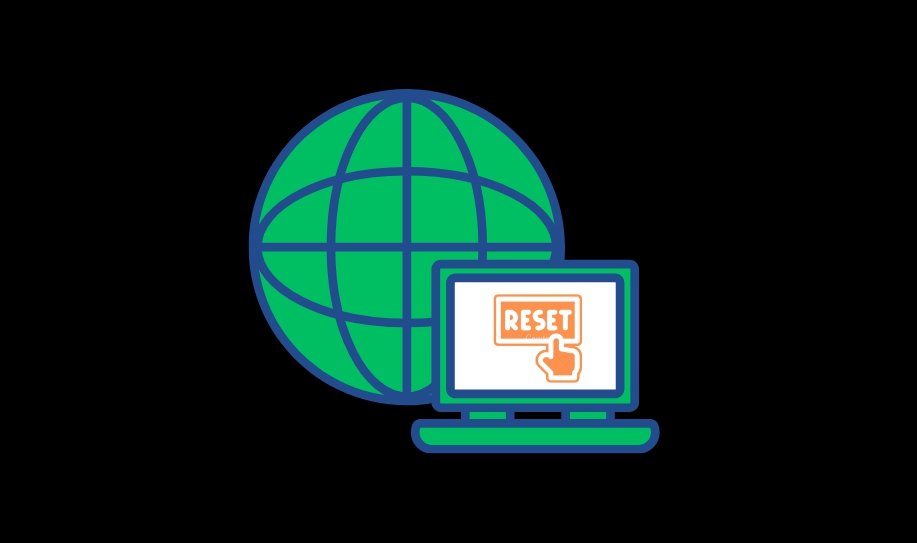
If the speed falls below the recommended threshold, follow these straightforward steps to restart your router:
- Disconnect your router’s power cord from the wall outlet and allow approximately ten minutes to pass.
- Reconnect the power cable to the outlet.
- Wait for the router to complete the restart process.
- Perform another speed test to reassess the internet.
- If the issue persists, consider relocating the router closer to your location or removing any physical obstacles between the device and the display unit.
- If step number 5 proves ineffective, contact your internet service provider and request their assistance in resolving the problem.
2. Select Playback Settings
The audio quality also depends on internet speed and data usage. If the playback is set to high, then you can experience some good and clean audio and video playback.
- Go to Netflix.com/youraccount.
- Now click on Profile & Parental Control and click on Playback Settings.
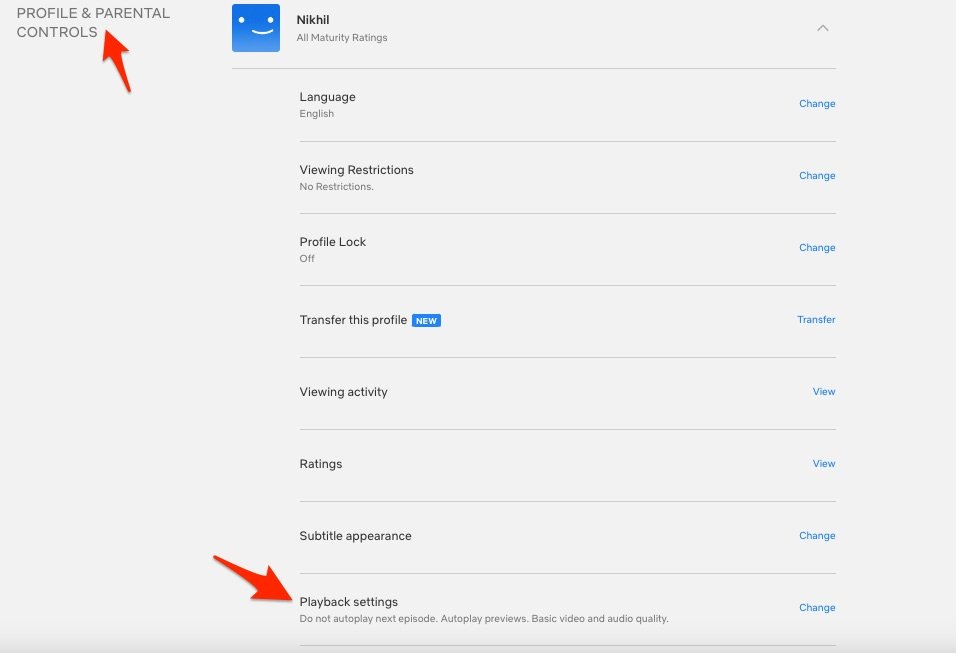
- Select High and Save.
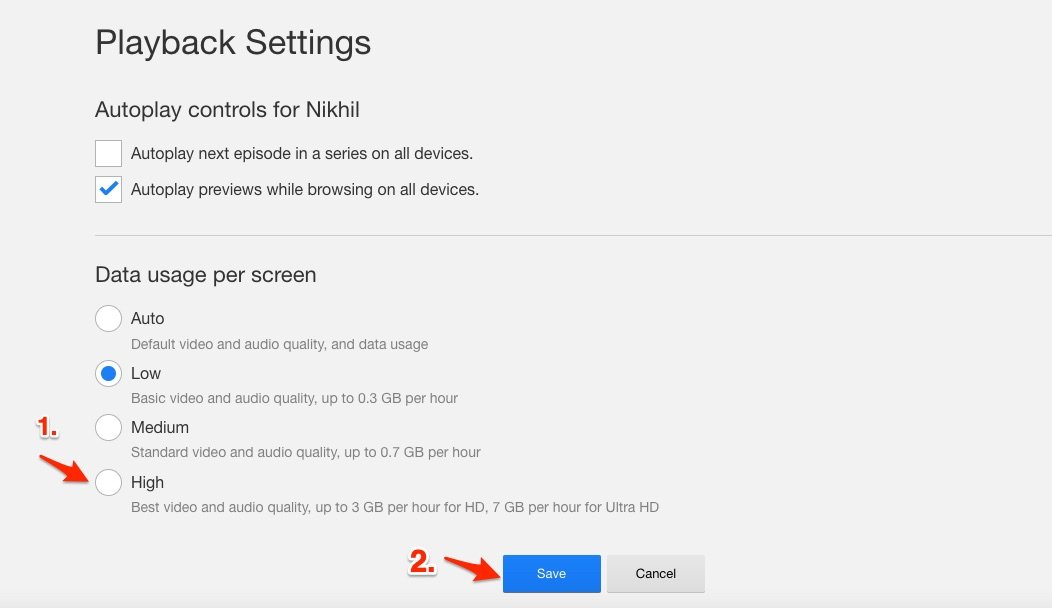
3. Set the Sound Quality to Studio Setting
It is important to manage the quality of audio output that you expect from the media you are playing through your device’s native speakers or external speakers connected to it.
- Press Windows +I to go to settings.
- Click on System on the left-hand panel of the screen > click on Sound.
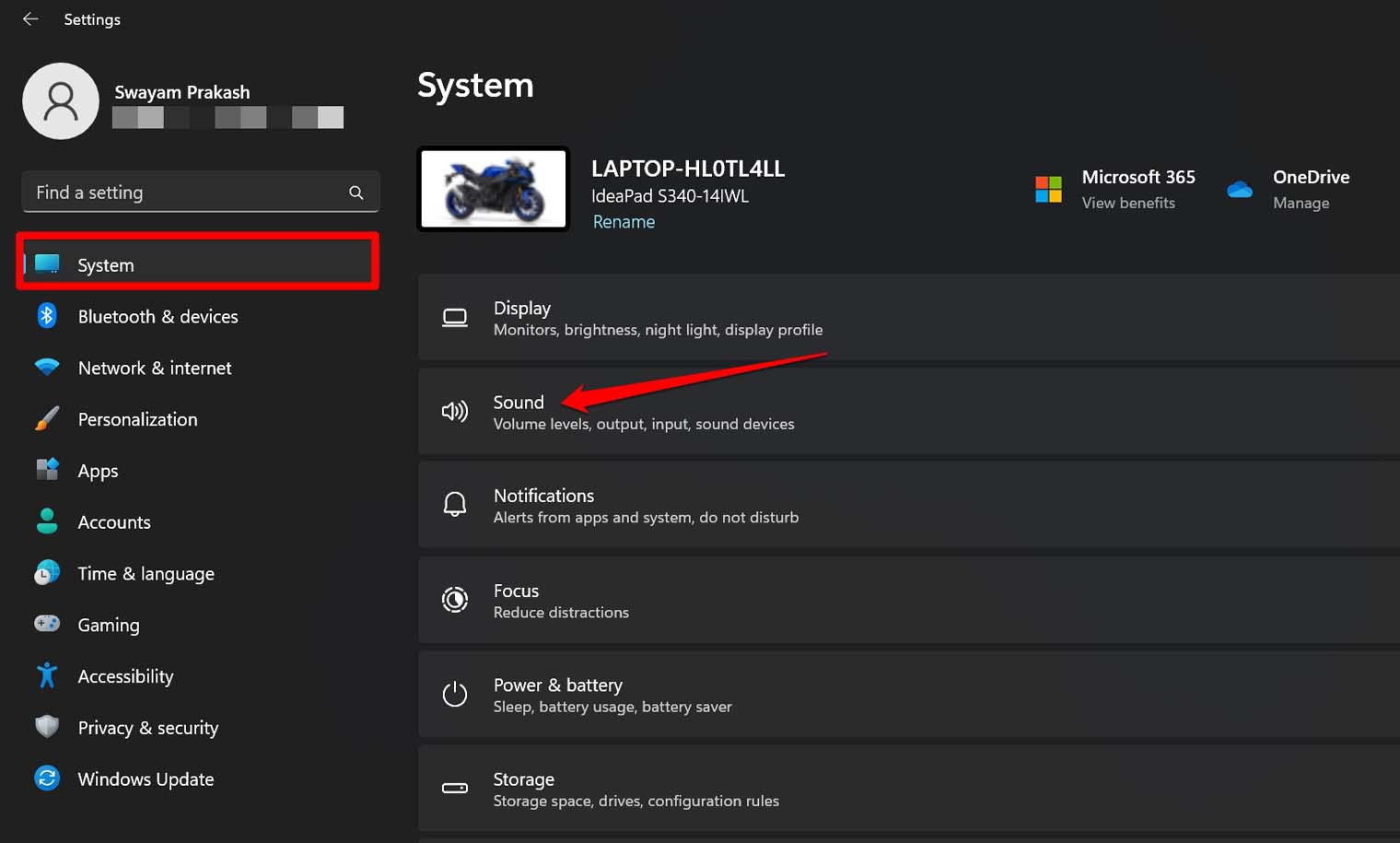
- Navigate to the tab Advanced and click on All Sound Devices.
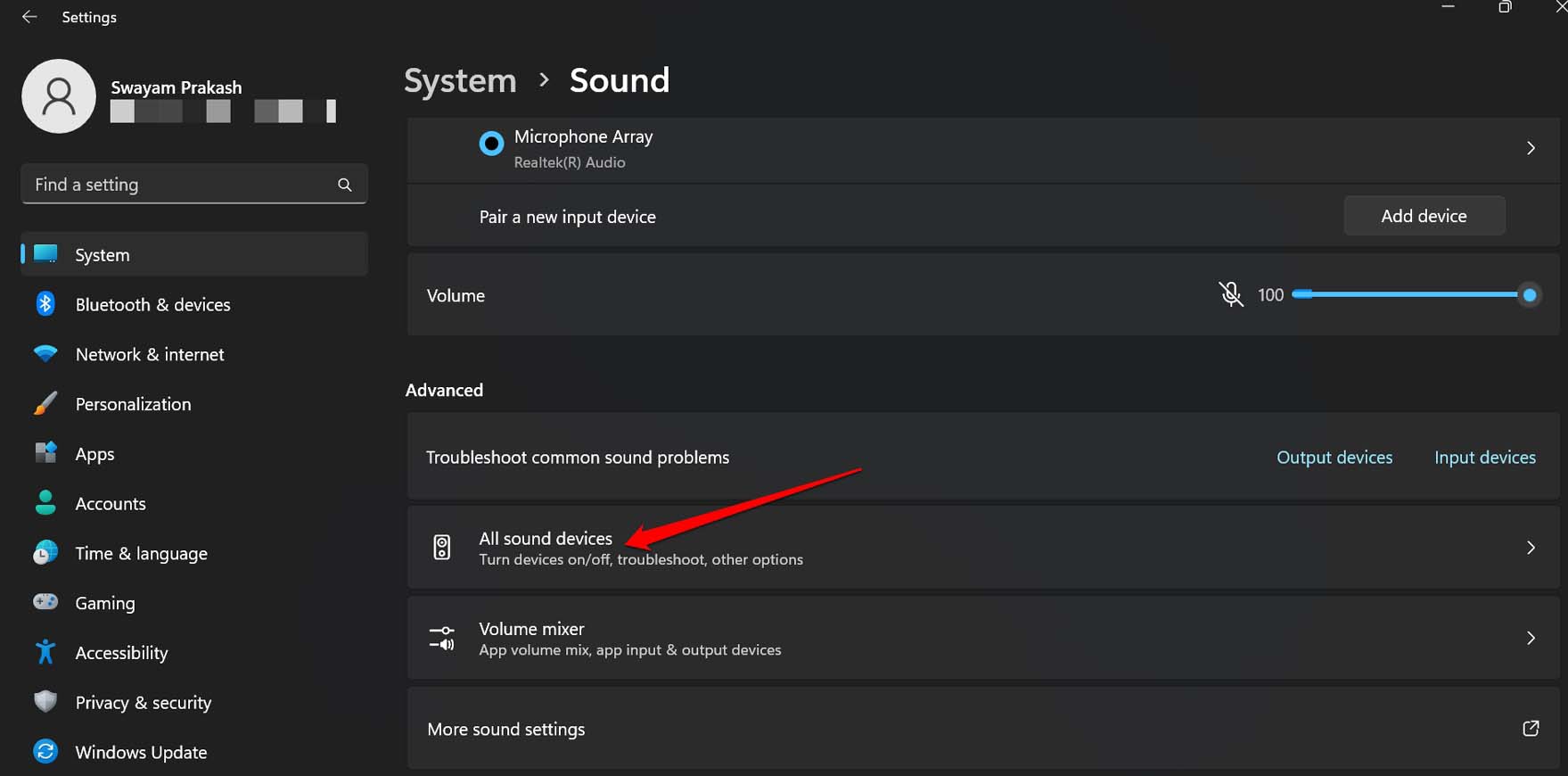
- Click on Speakers to go to its settings.
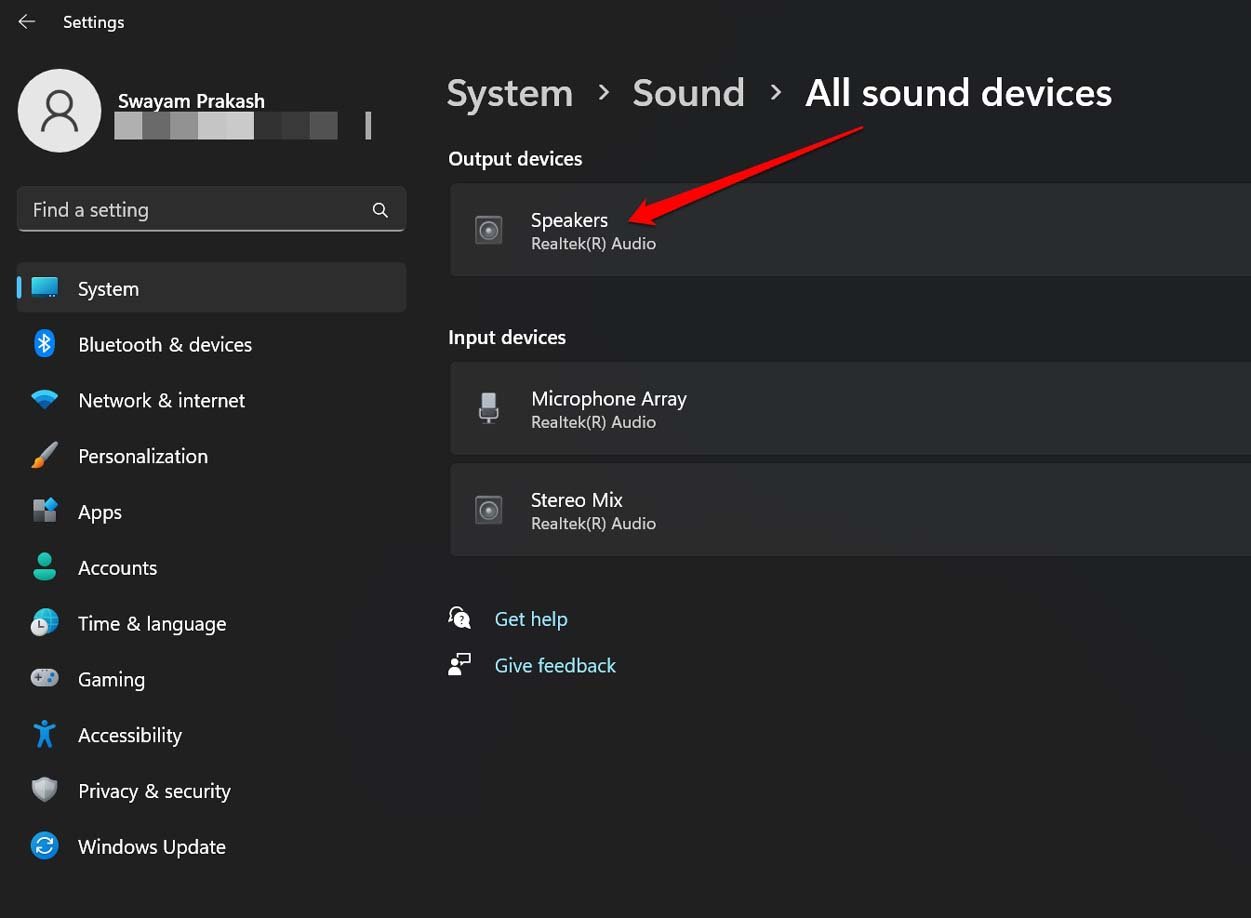
- Under the tab Output Settings, click the dropdown beside Format.
- Select the format to 24bit 48000 Hz.
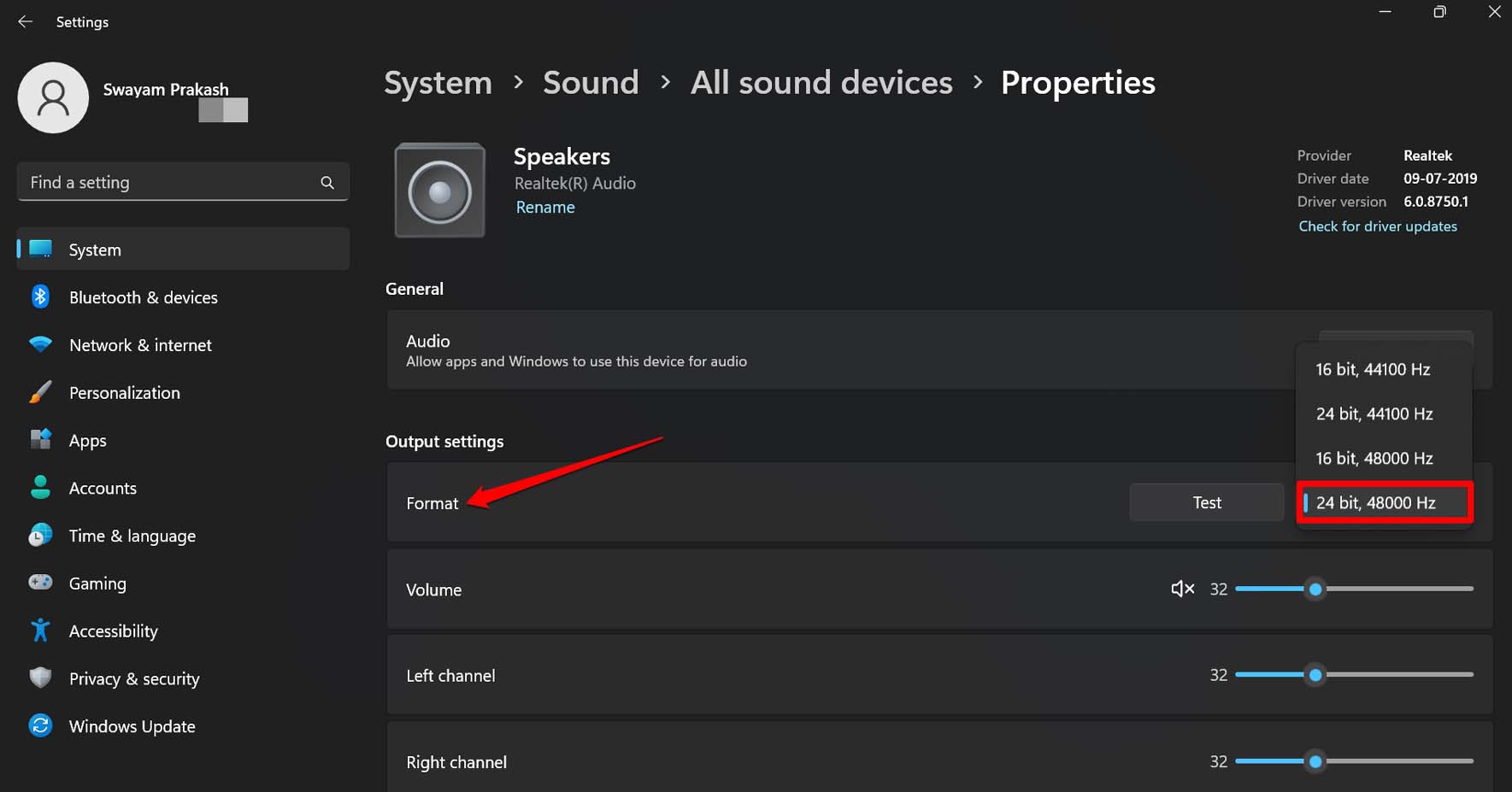
4. Use Volume Booster Extension
You can use a Volume Booster Chrome extension on your browser to increase the volume of Netflix videos. Sound booster extension increases the volume and enhances the sound quality of your computer’s audio output. One thing to keep in mind is that Chrome prevents you from going to a complete full-screen when using any extension manipulating the sound. These extensions can help you step up the volume of Netflix videos.
5. Turn off Bluetooth Connection on Your PC
Before attempting to play videos, it is good to disable any Bluetooth connections on your device, as it is possible that the audio output is being directed to the wrong speakers.
- Launch the Start Menu and go to the Settings tab and click on it.
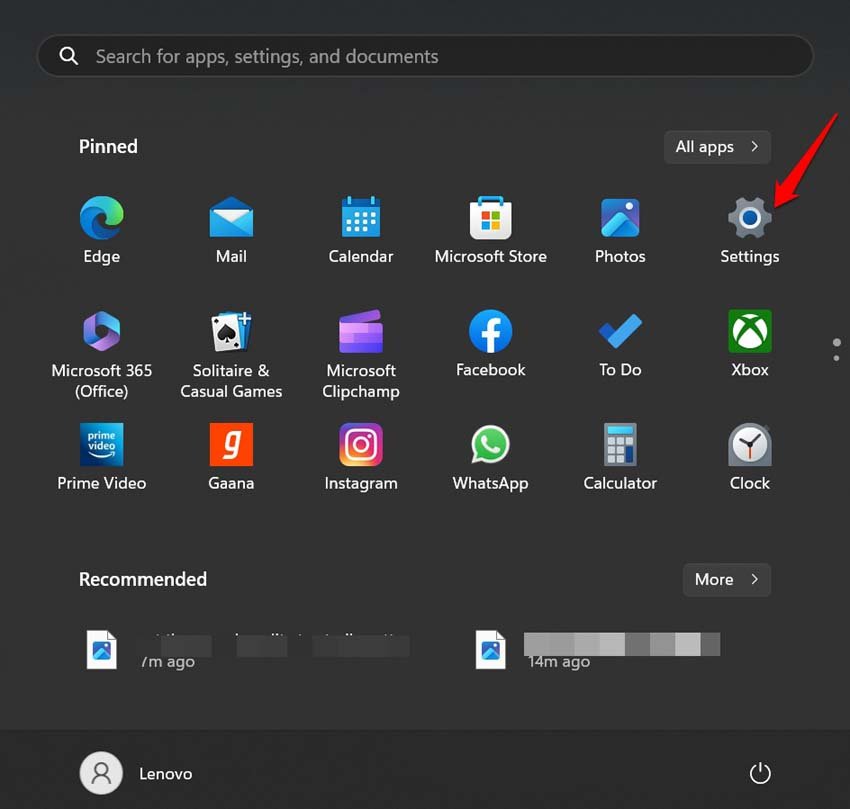
- Tap on Bluetooth & Devices.
- Click the toggle beside Bluetooth to grey it out thus turning it off.
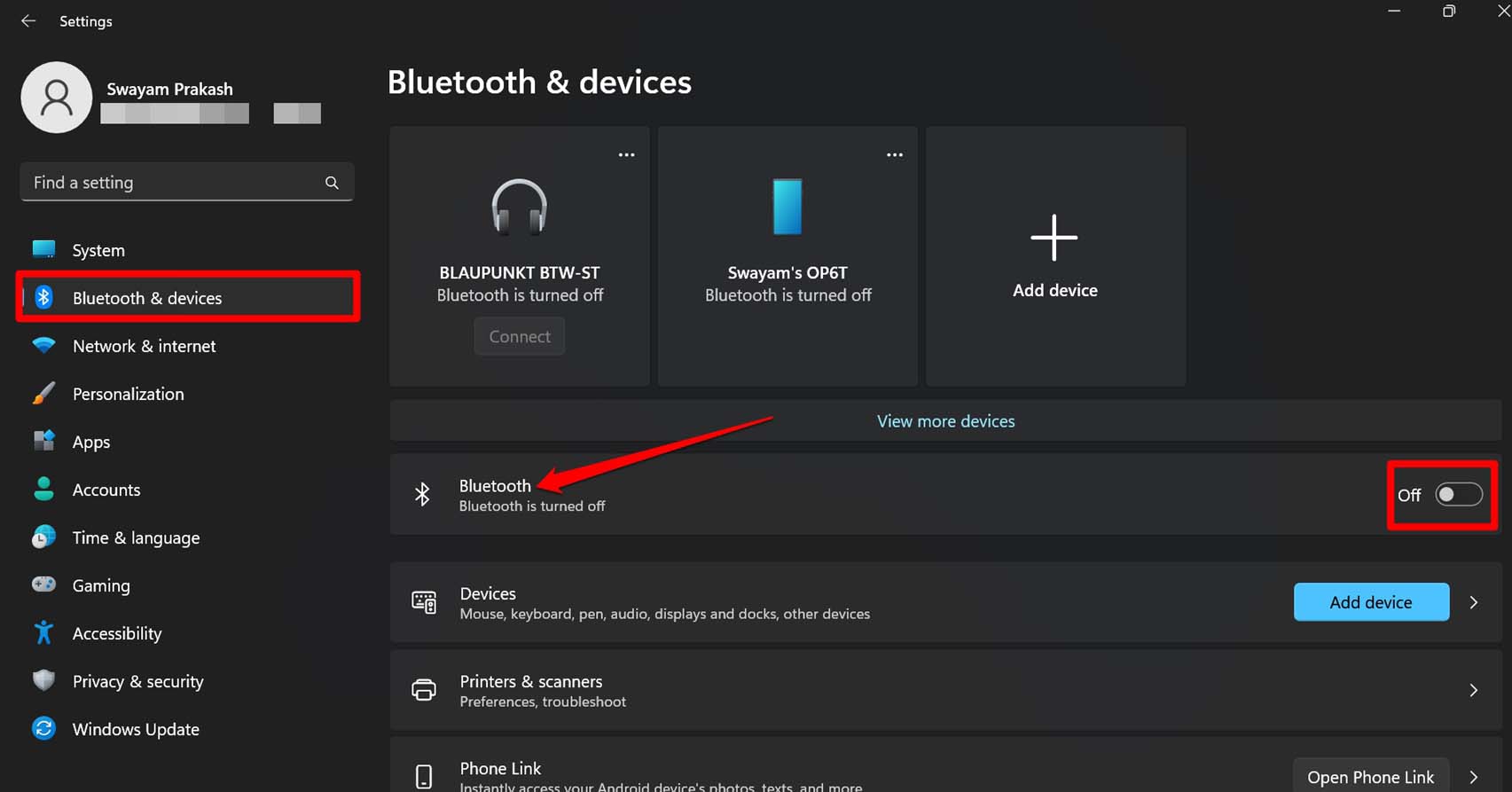
6. Temporarily Deactivate Antivirus Software
As specific third-party security programs can be overly cautious and mistakenly identify your application as suspicious, try disabling your antivirus software temporarily to see if that resolves the issue.
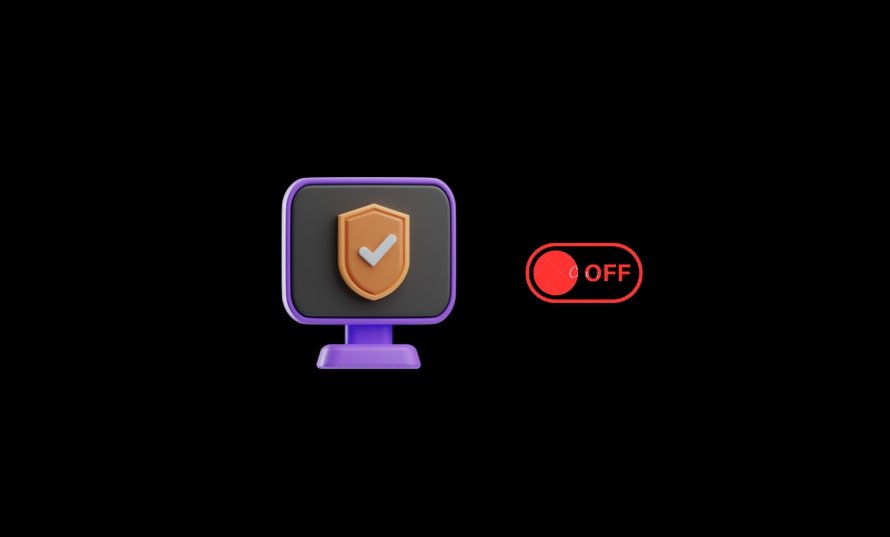
Other practical ways to fix the low volume issue on Netflix include:
- Ensuring that the Netflix servers are operating smoothly and efficiently.
- Modifying the audio settings in your PC.
- Reinstalling the audio drivers on your device.
These are simple remedies to explore without any associated expenses, aiming to prevent any frustrating experiences.
7. Raise the Volume on Netflix
Both standard and high-definition Netflix accounts offer the capability to adjust the volume level to suit your preference.
If you notice that the volume on Netflix is too low, you can utilize the volume control feature within the player to increase it. It may also be necessary to troubleshoot any issues that could disrupt the audio.
a) Adjust Volume Controls
Netflix’s player features a volume control that resembles the bar-style controls commonly found in various online streaming video players.
To access the volume control, navigate to the bottom of the player’s navigation bar and position the cursor on the volume speaker icon to the right of the Play/Pause icon. When you drag the slider upwards, you can raise the volume output.
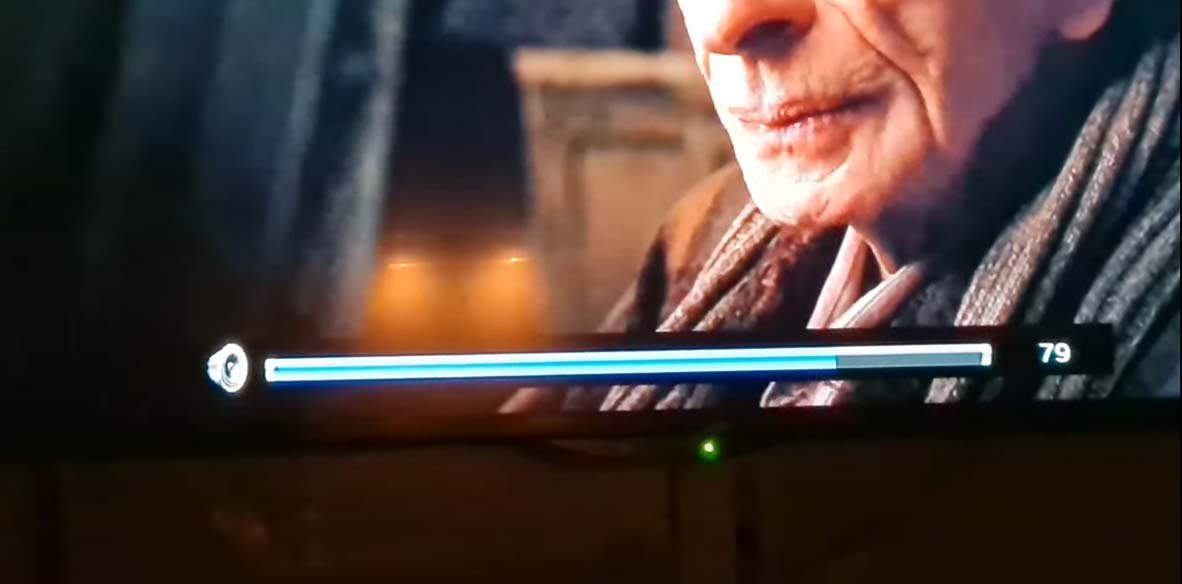
b) Modify Netflix Audio Settings
To adjust the audio settings on Netflix,
- Launch Netflix and select the desired movie or TV show.
- While playing the video, move the cursor over the screen and click on the Dialog icon.
- If you notice that the Surround 5.1 option is currently selected, switch it to a non-5.1 alternative.
Afterward, play the video again to determine if the issue has been resolved.
8. Disable High Definition Video Playback
The issue of low volume can sometimes be attributed to watching videos in high definition. To address this problem,
- Go to the navigation bar and uncheck the option for high-definition playback.
- Untick the checkbox located next to the ‘Allow HD‘ option.
9. Deactivate Exclusive Mode
In many instances, the issue arises due to the Netflix application’s functionality of passing DTS or Dolby bitstreams through HDMI/SPDIF.
These streams are encoded and cannot be interrupted while in transit to a receiver, such as a TV. Consequently, the volume remains 100% even if adjustments are made using the slider within the Netflix app.
Fortunately, the problem can be resolved by disabling Exclusive Mode for the current playback device. Numerous users experiencing the same issue have reported successful resolutions after disabling exclusive mode and restarting their devices. Here’s the process you need to follow:
- Hit the Windows button + R simultaneously to launch the run dialog option.
- After that, type “mmsys.cpl” and hit Enter, which will open the Sound window. If the User Account Control (UAC) prompt appears, click Yes to allow admin access.
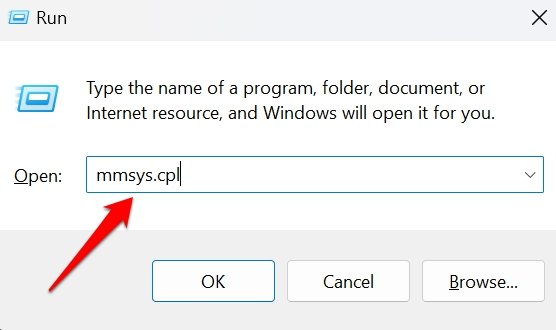
- In the Sound window, navigate to the Playback tab. Right-click on the active playback device, identified by a green checkmark next to its icon, and select Properties in the context menu.
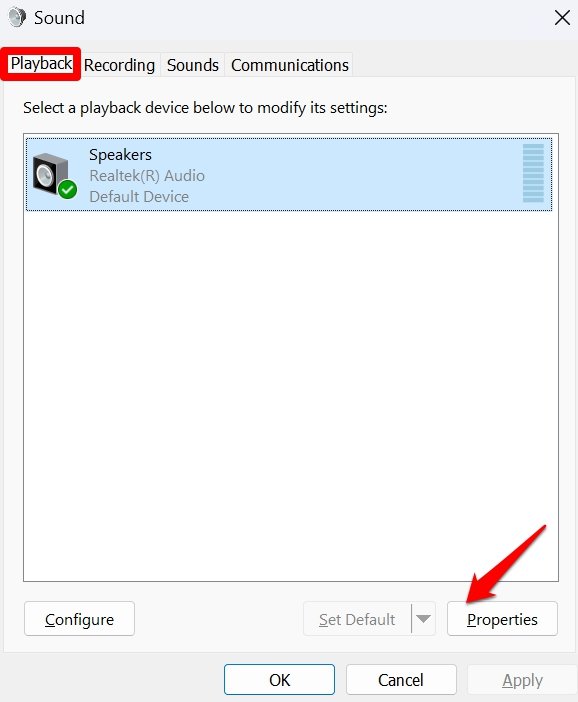
- Access the Advanced button at the top of the window within the Speaker Properties dialog box.
- Under the Advanced tab, locate the Exclusive Mode section and deselect the checkbox labeled “Allow applications to take exclusive control of this device.”
- Apply the changes by clicking on the Apply button. To enforce the modifications, restart your computer.
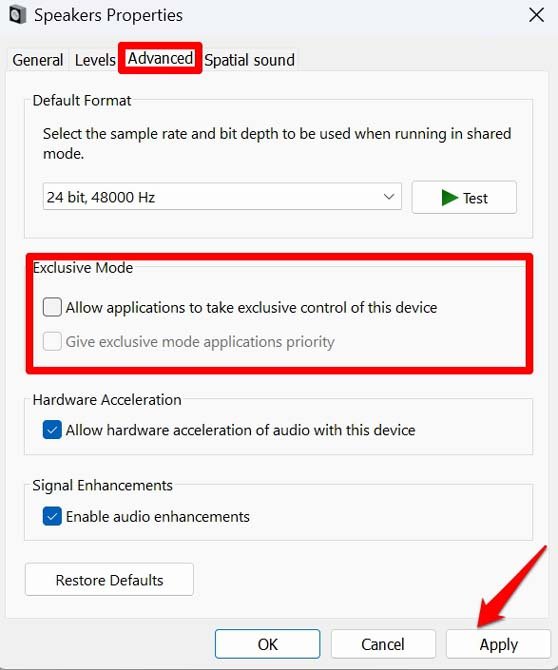
- Once your computer has restarted, reopen the Netflix app and check if the issue has been fixed.
10. Reach Out to Netflix Support
If you have exhausted all the solutions above without success, it is time to contact Netflix’s customer support. Ensure to provide them with the necessary information, including your account details and the specific title you have been attempting to play. Also, include details about the device you are using and clearly describe the sound issue you are experiencing.
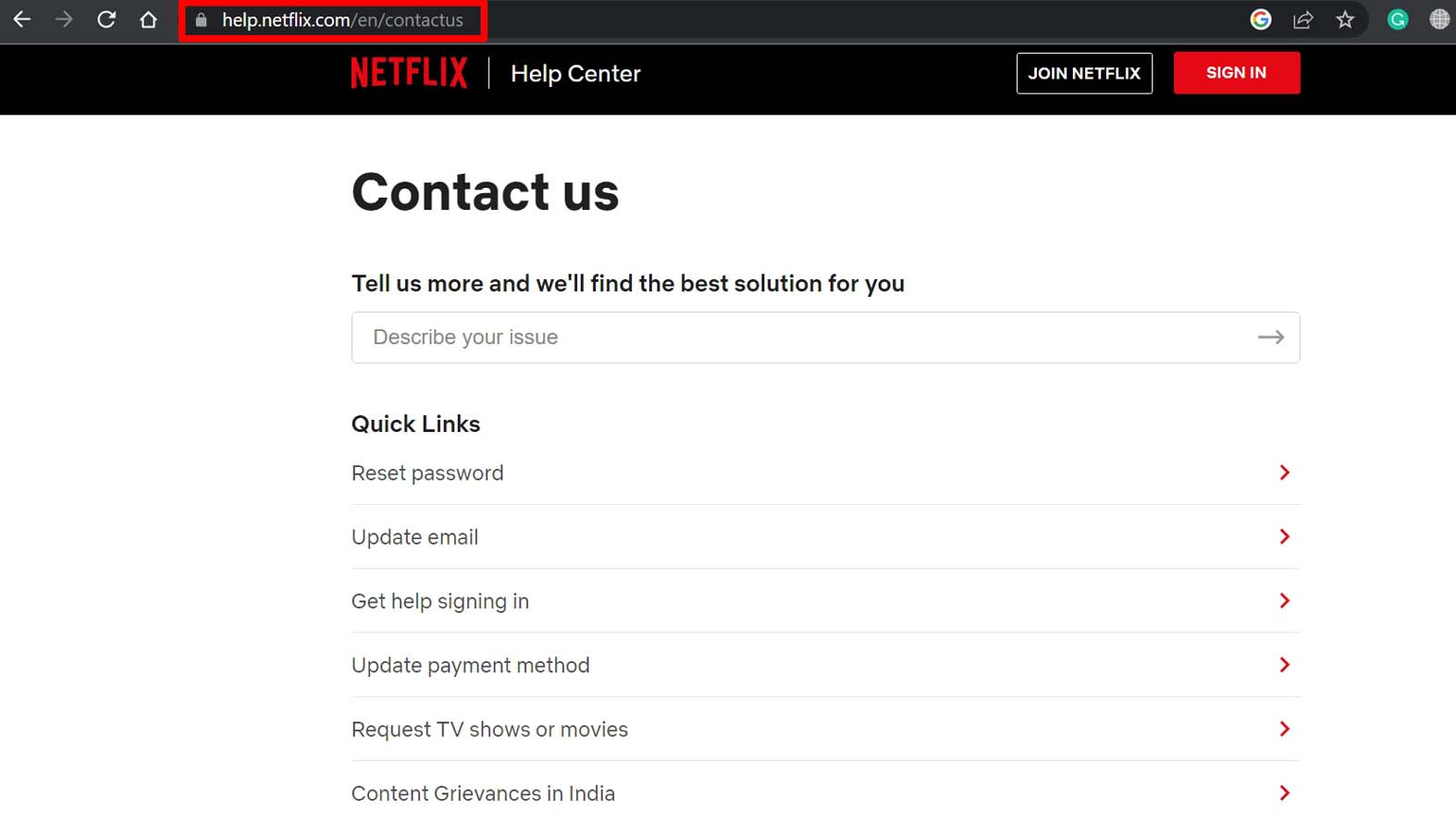
Frequently Asked Questions (FAQs)
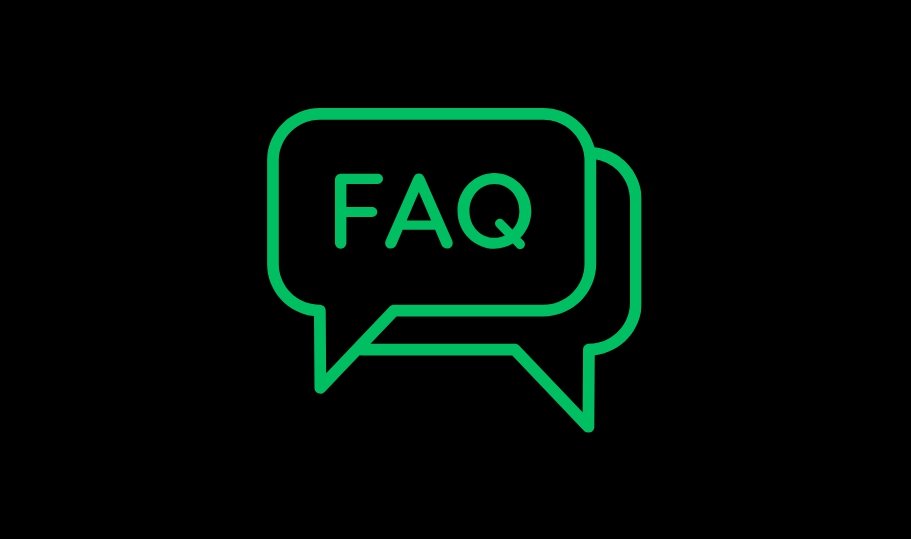
Why Is There Quietness on Netflix?
The low volume issue may be attributed to the streaming quality, making it necessary to have a stable internet connection to support high-quality content streaming.
Another approach to resolving this problem is examining the settings within Netflix, as the audio may be set below the recommended level. The video playback menu offers various streaming quality options, such as auto, medium, and low. Incorrect settings in this regard can result in poor sound output.
On top of that, background noise can adversely affect the audio quality. For instance, Wi-Fi interference could impact the device’s performance. It is also worth checking the audio receiver settings, television, or any potential software glitches contributing to the issue.
How Can I Resolve the Low Volume Issue on Netflix Using My Laptop?
To fix the volume problem on Netflix while watching on a browser, ensure the tab containing Netflix is not muted. While your video is playing, check for the mute icon on the Netflix tab. If the tab is muted, right-click on it and choose the option to Unmute Tab or Unmute Site.
Additionally, ensure that the volume on your computer is turned up. You may find volume controls on your keyboard that can be adjusted accordingly.
What Could Be the Reason for the Low Audio on My Netflix?
If you have connected your device directly to the TV, check the audio options within the Netflix app. If the audio setting is set to surround sound (5.1), try changing it to Stereo instead. This adjustment might help alleviate the low volume issue you are experiencing.
What Type of Audio Format Does Netflix Use?
Netflix utilizes Dolby Digital Plus (DD+) as its audio format. To determine if a film supports DD+ sound, refer to the information page for each film, where compatibility details will be provided.
In a Nutshell
To wrap up, troubleshooting low-volume issues on Netflix for PC can be simple yet frustrating. By following the steps outlined in this guide, you can ensure that you make the most of your streaming experience.
Remember to check your device’s audio settings, update your browser, and consider using external speakers or headphones to enhance the sound quality. With these fixes, you’ll be able to immerse yourself in your favorite shows and movies on Netflix without the annoyance of low volume.
If you've any thoughts on How to Fix Low Netflix Sound on PC?, then feel free to drop in below comment box. Also, please subscribe to our DigitBin YouTube channel for videos tutorials. Cheers!