Netflix is the go-to platform to kill your free time. Here you can find some of the best movies, TV series, and even originals ever released. To name a few, Netflix is the place to watch Stranger Things, Peaky Blinders, as well as Money Heist. But what makes the platform the showstopper is its compatibility with almost all the devices. You can use it on Android, iOS, MacBook, Apple TV, and many more devices.
However, with the latest Android OS update, Android 12, many users have reported Netflix not working problem. So, if you are also among that crowd, then this is the place where you need to be. Here, we are going to talk about how to fix Netflix not working on the Android 12 problem. Let’s begin.
How to Fix Netflix Not Working On Android 12?
There can be multiple reasons because of which you are facing Netflix not working on Android 12 problem. From outdated applications, a huge amount of cache data, to corrupted data files, anything can be the reason triggering the problem. However, doesn’t matter whatever the reason is, here are different workarounds to fix the problem.
Method 1: Clear Netflix Cache and Data
The best way to clear the crashing or not working problem of any application including Netflix is to clear its cache data. So, here are the steps you need to follow to clear the cache data of the app.
- Open Settings on your Android.
- Click on the “App management” followed by selecting the “App List” option.

- Select the Netflix.
- Click on “Storage Usage“.

- Tap on “Clear Cache“.

Now re-launch the app and check if the not working problem is fixed or not. If yes, enjoy your online streaming. But, in case you are still facing the problem, you can try clearing the app data. To do so, follow the below steps.
- Click on “Storage Usage“.
- Now, tap on the “Clear data” option.

That’s it. Check if the problem is resolved or not.
Method 2: Force Stop the Netflix
Sometimes the app doesn’t close perfectly the last time you open it, as a result of it, you will face the mentioned problem. In order to fix the problem, you will have to force stop the Netflix from your device settings. To do so, follow the steps below.
- Open Settings on your Android.
- Click on the “App management” followed by selecting the “App List” option.
- Select the Netflix.
- Tap on the “Force Stop” option, followed by clicking on force stop again to the confirmation box that pops up.

Now check if the problem is fixed or not. If not, move to the next method.
Method 3: Check for the OS Update
The Netflix not working on Android 12 problem can be caused due to an outdated OS. The chances are very high, that you haven’t downloaded the latest Android 12 software patch update because of which you are facing the problem. So, here are the steps you need to follow to download the latest software update on your Android 12 smartphone.
- Navigate to the Settings menu on your Android device.
- Click on the “Software Update” option.

Note: The process may be different for different manufacturers. Thus, you can do a Google search, how to download the latest software update on “device name”.
If there’s any available update, download it to fix the problem.
Method 4: Restart the Device
It might be the case that there are some temporary bugs, or glitch that is triggering the mentioned problem on your Android 12 smartphone. The best way to fix it is by simply restarting the device. Thus, restart your Android smartphone.
Once restarted, open the Netflix app and check if the not working problem is fixed or not.
Method 5: Download Latest Netflix Version
If you haven’t updated the Netflix app for a long time then also you are most likely to face Netflix not working on the Android 12 problem. In order to fix the problem, you will have to download the latest version of the Netflix application. To do so, here are the steps you need to follow.
- Head towards the Play Store on your Android device.
- In the search button type Netflix and press the search button.
- Check if there is any available update or not. If yes, click on the “update” button to download the latest Netflix version.

That’s it. You have finally downloaded the latest Netflix version on your Android device. Relaunch the app and you will notice that you are no longer facing the not working problem on your device.
Final Words
These were all the effective workarounds using which you can fix the Netflix not working on Android 12 problem. Let us know in the comments whether the application is now working normally or not.
You can also share any other workaround that you think will be helpful in solving the crashing problem. Moreover, feel free to check out our other Android 12 guides to fix different problems revolving around the latest Android OS.
If you've any thoughts on How to Fix Netflix Not Working On Android 12?, then feel free to drop in below comment box. Also, please subscribe to our DigitBin YouTube channel for videos tutorials. Cheers!
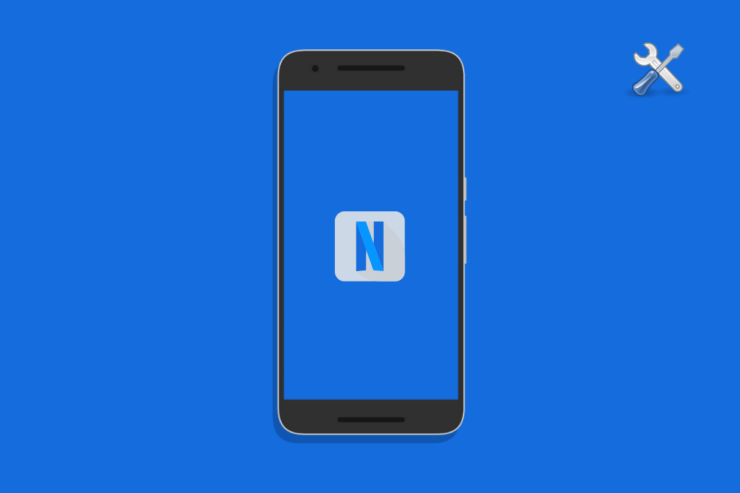
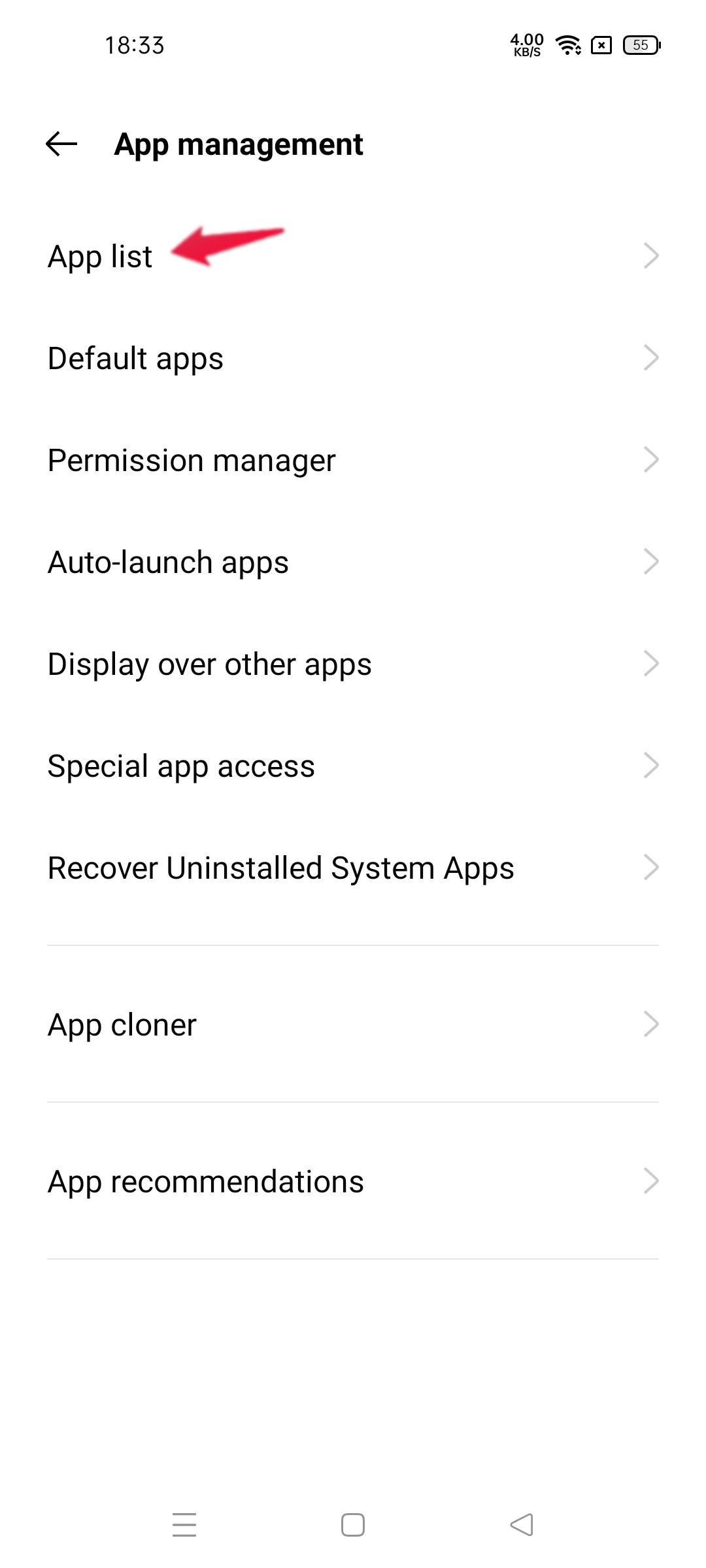
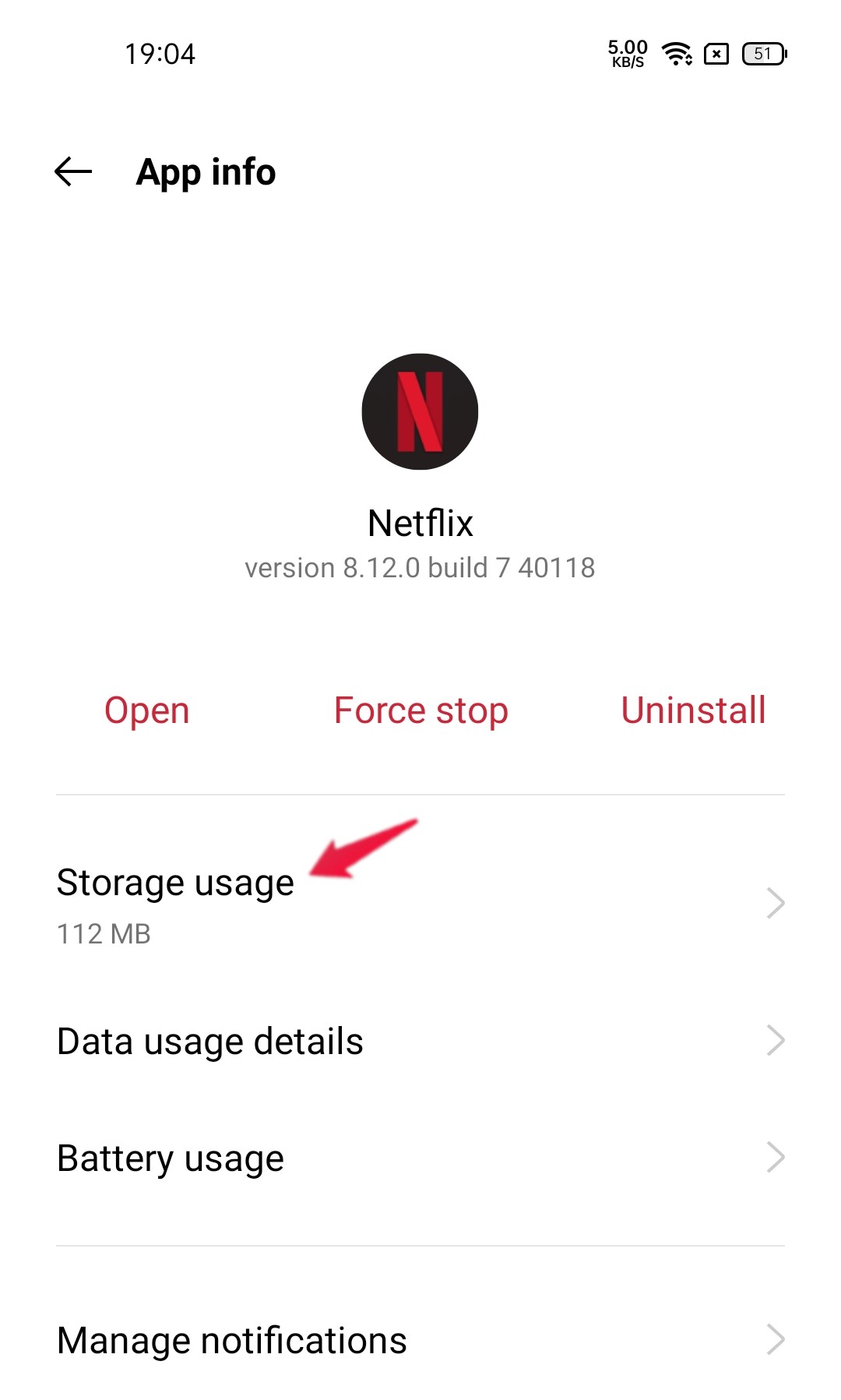
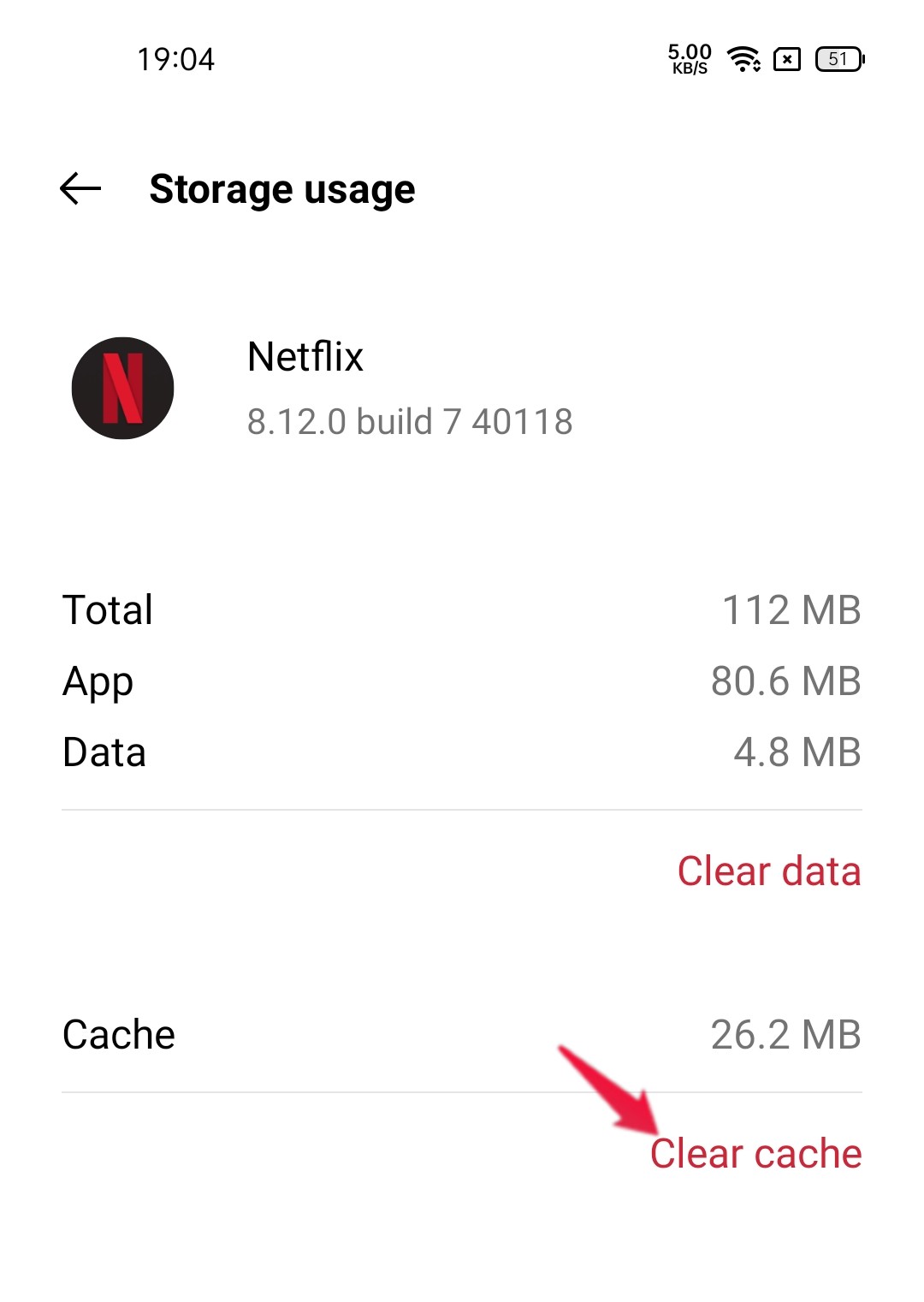
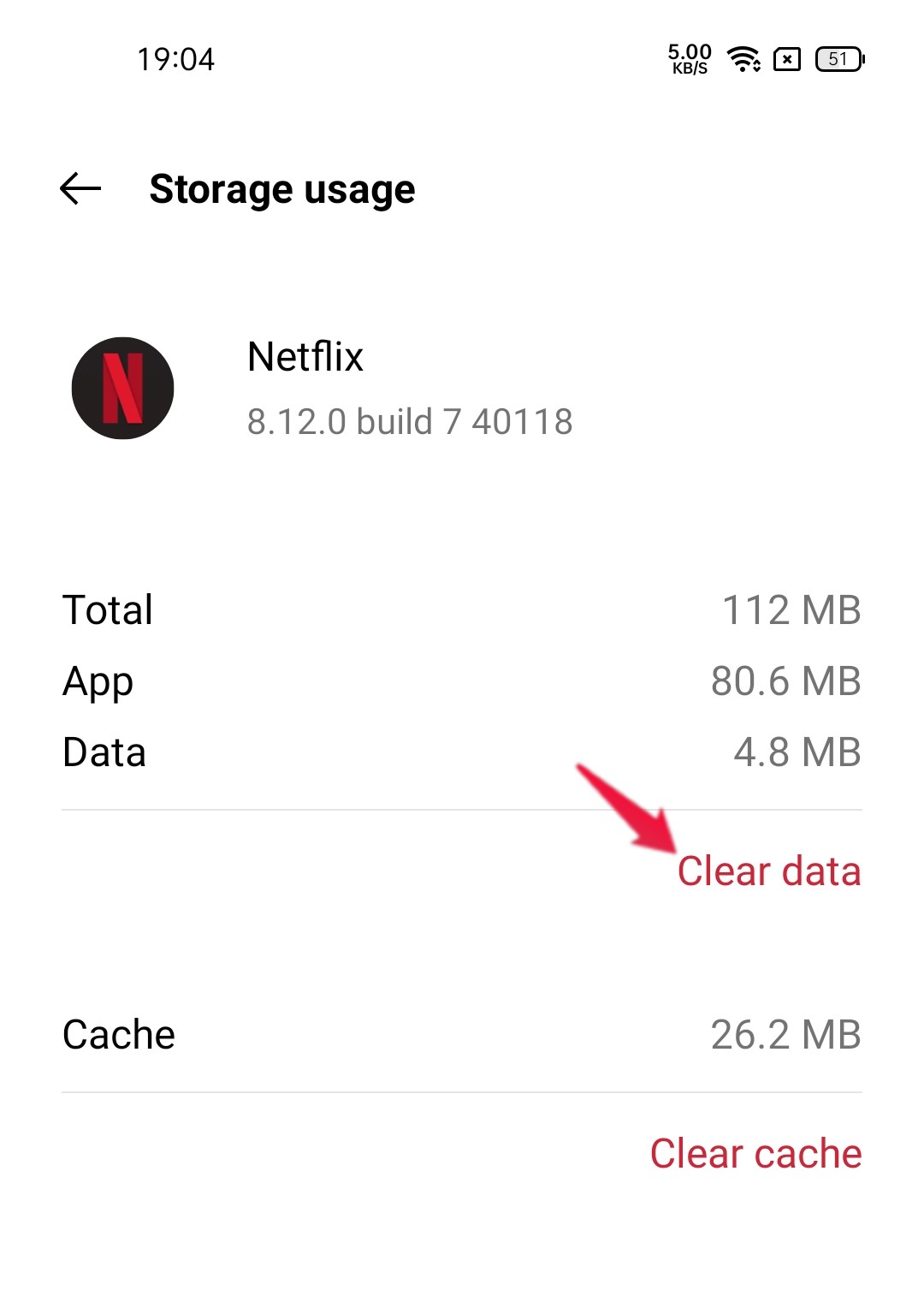
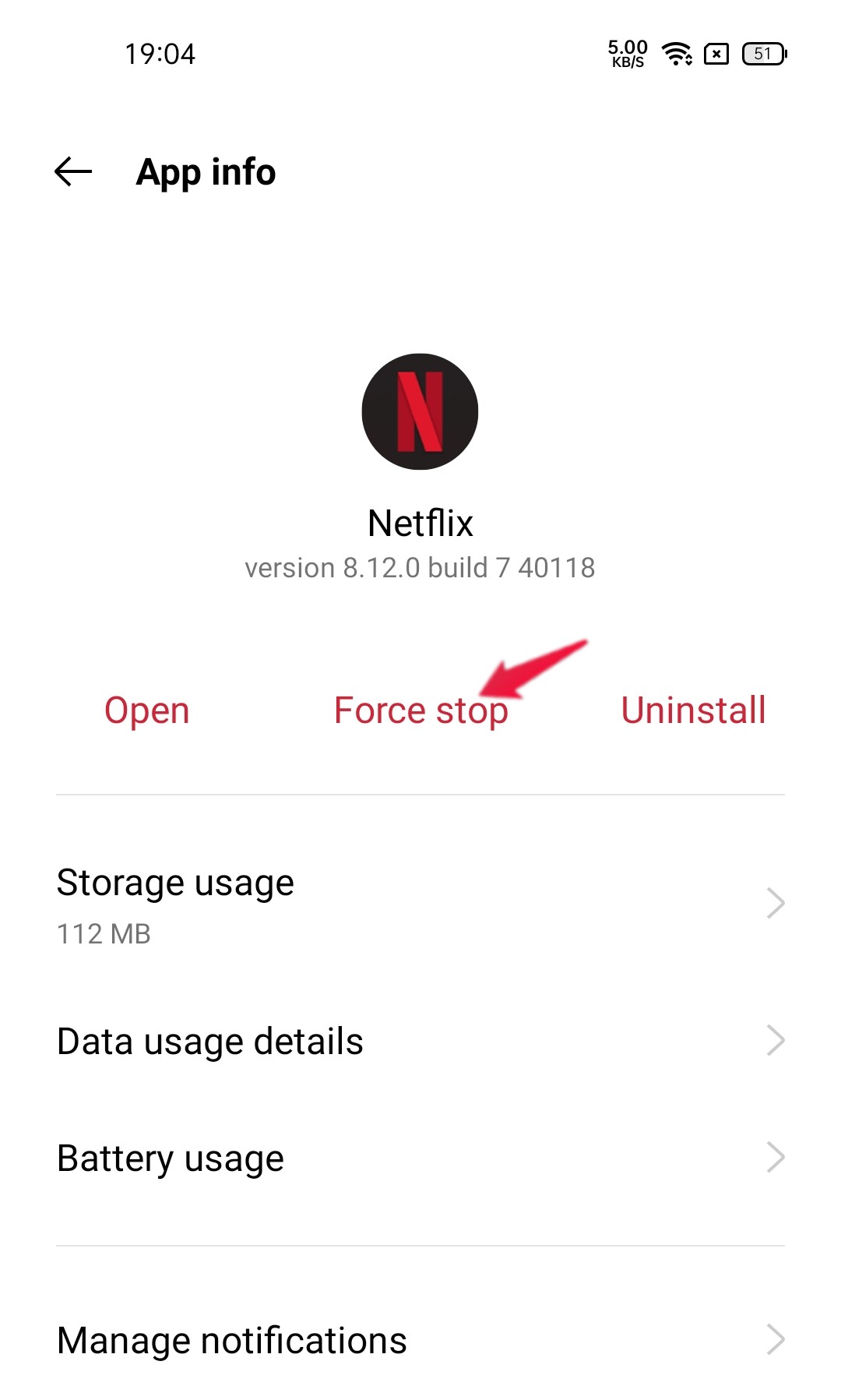
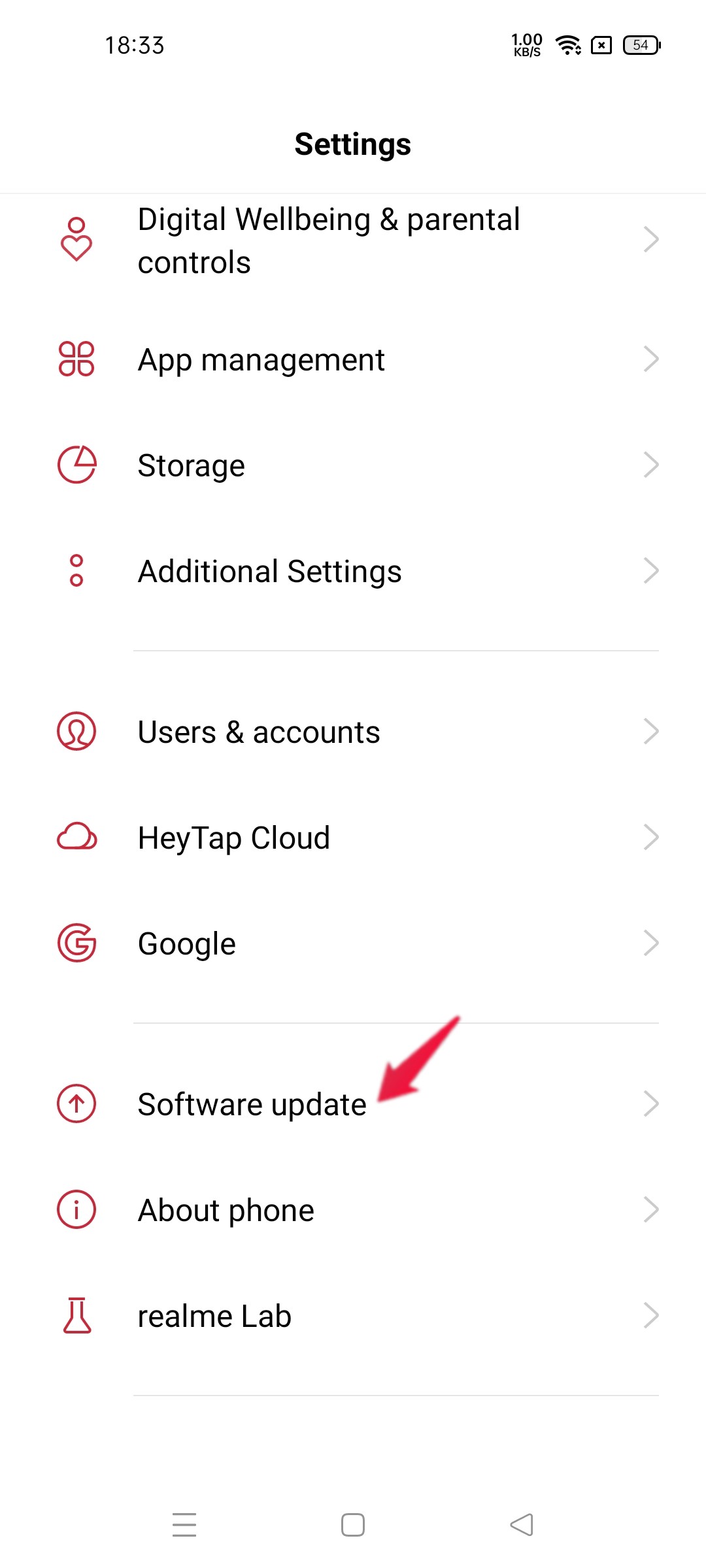
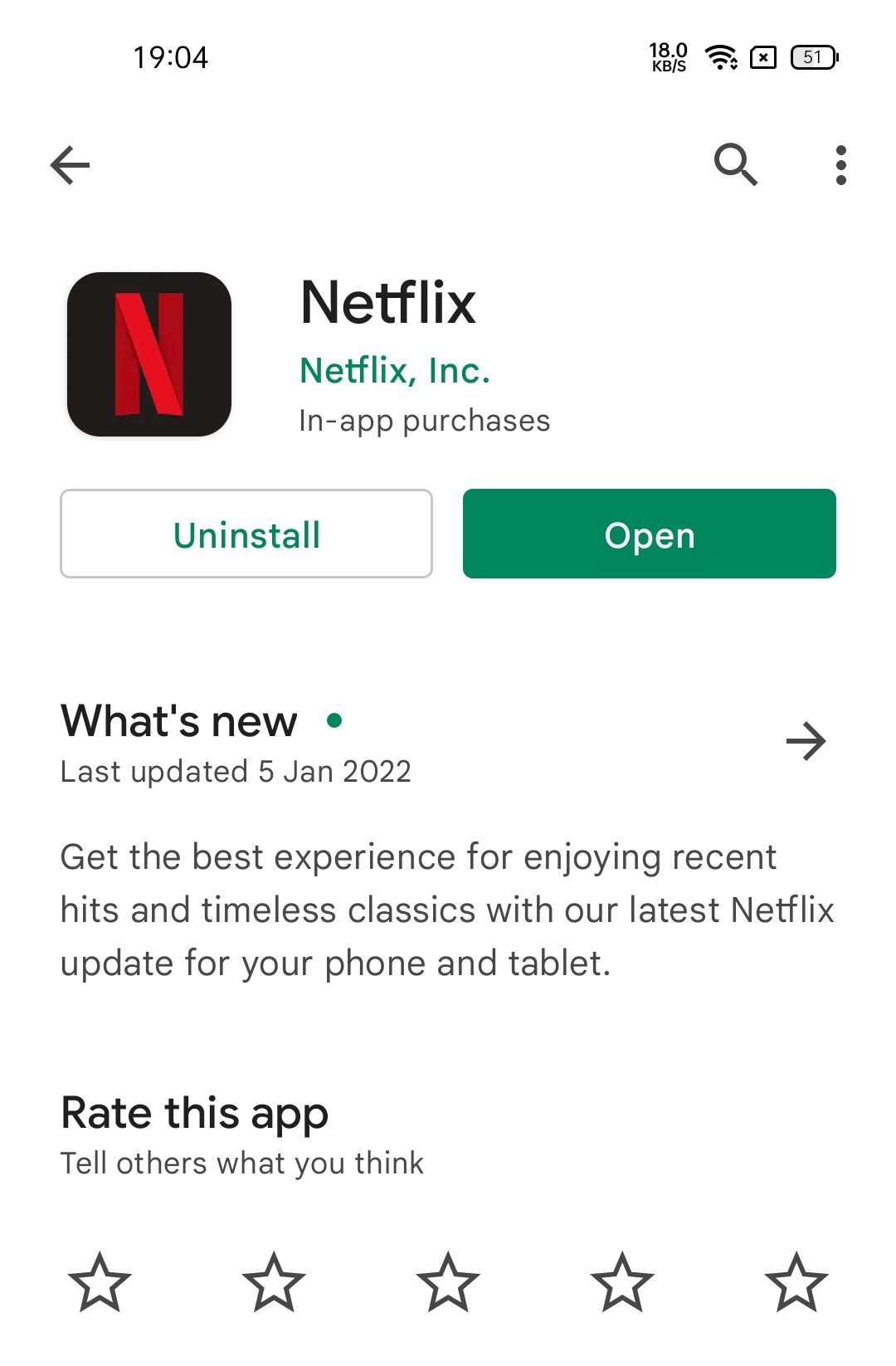
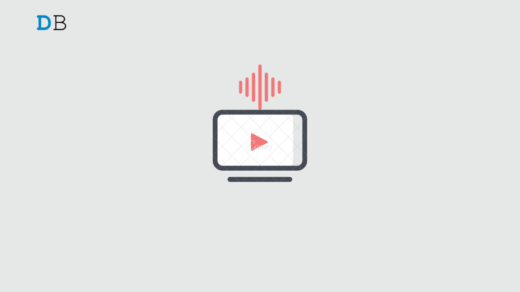
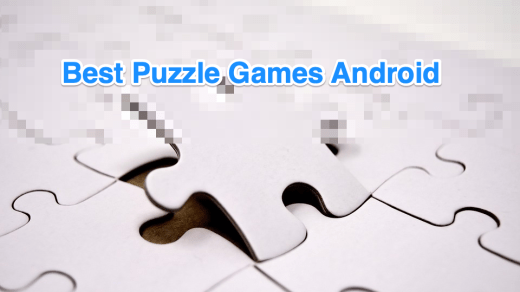






I did everything, even i deleted and downloaded again same problem netflix working but not working nicely. I can’t see video thumbnail, and when I’m downloading something 98% and stop to downloading.
I try to email and lots of things but i still not working 1 month now, my device s22 ultra android 12 latest update. Thanks
Not working for me, what i suspect is i nirmally use the phone in one country but opened the Netflix account in another (all good with the laptop). What i dont understand is why not let me watch with Chrome via the web page, it forces app intalation but i cannot make the app work…