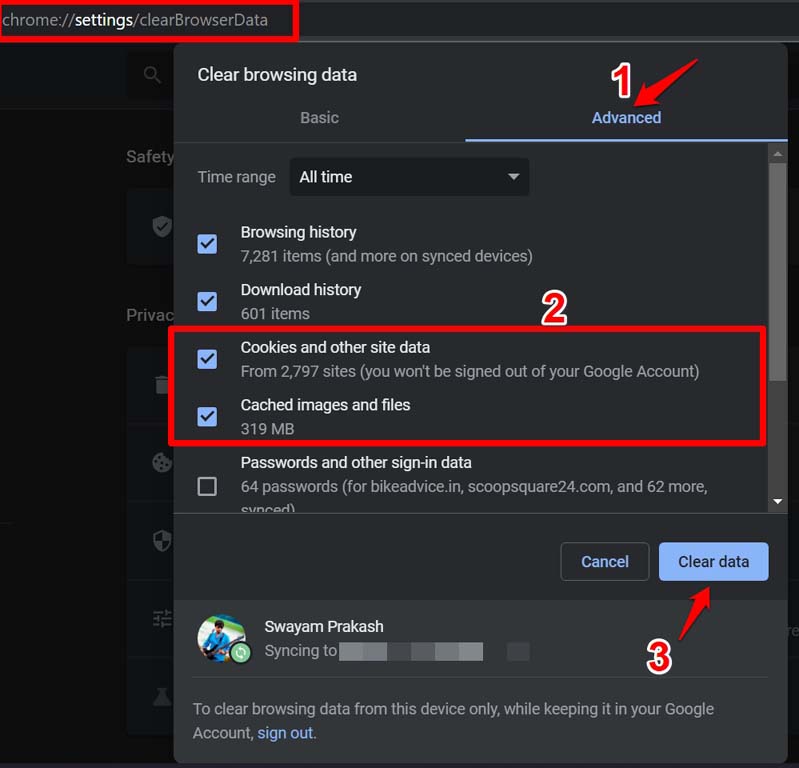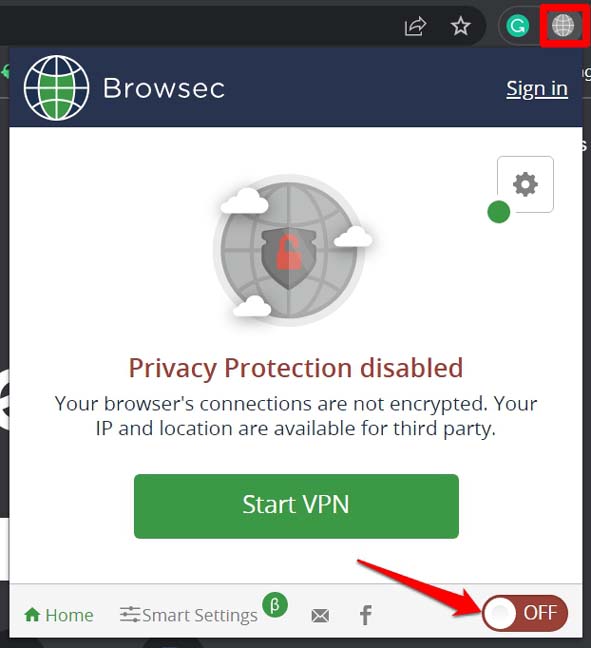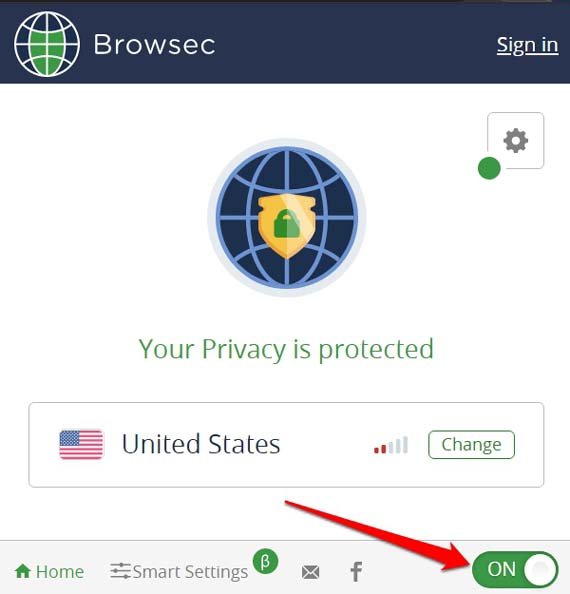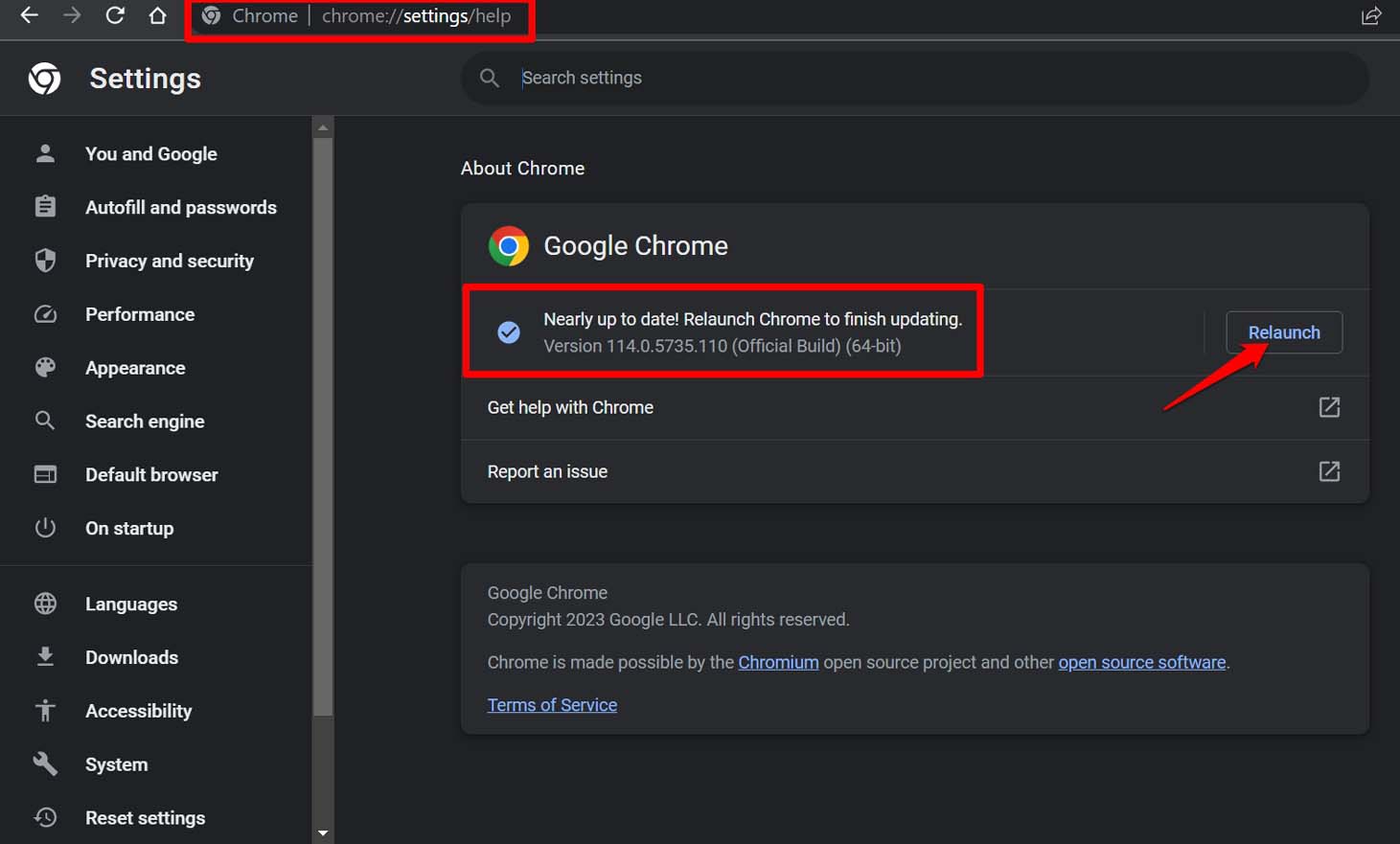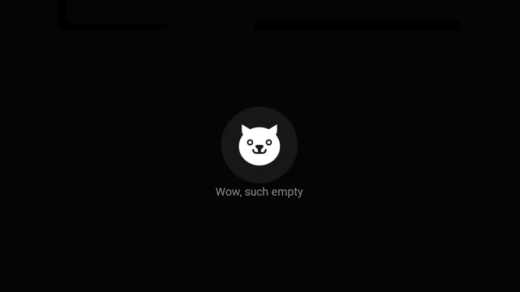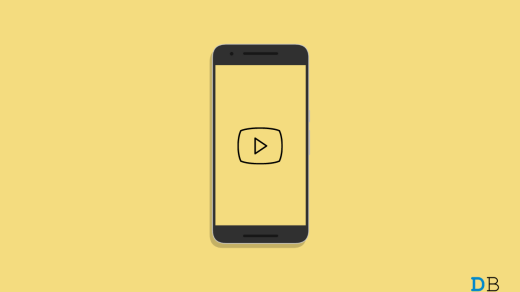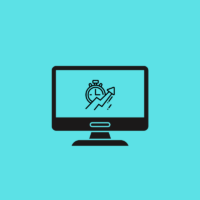In this guide, I have explained a few methods to fix the “waiting to start” error on Midjourney. It is one of the most popular AI image-generation platforms on the web. When it comes to designing realistic or abstract images, Midjourney can be a useful tool.
It enables the digital artists to express their creativity. Midjourney relies on machine learning and takes the user prompt to prepare images of high resolution. Occasionally, while trying to access Midjourney, users may encounter a “waiting to start” error that can be frustrating and difficult to resolve.
What May Cause the Waiting to Start Error on Midjourney?
The most common cause of the “waiting to start” error is a poor internet connection. Also, at times using VPN can hinder the network and slow it down pretty badly. As AI is an evolving technology and Midjourney is still enhancing each day it may be a case of server overload.
When a lot of users try to access a cloud-based app, the concerned servers become unable to process such a huge volume of requests. Then it can cause the users to experience an unresponsive app or the infamous “waiting to start” error.
Your browser may have some incompatibility to load the Midjourney website. There may be some bug on the browser or a cache full of junk data causing the browser to malfunction and show the “waiting to start” problem on Midjourney.
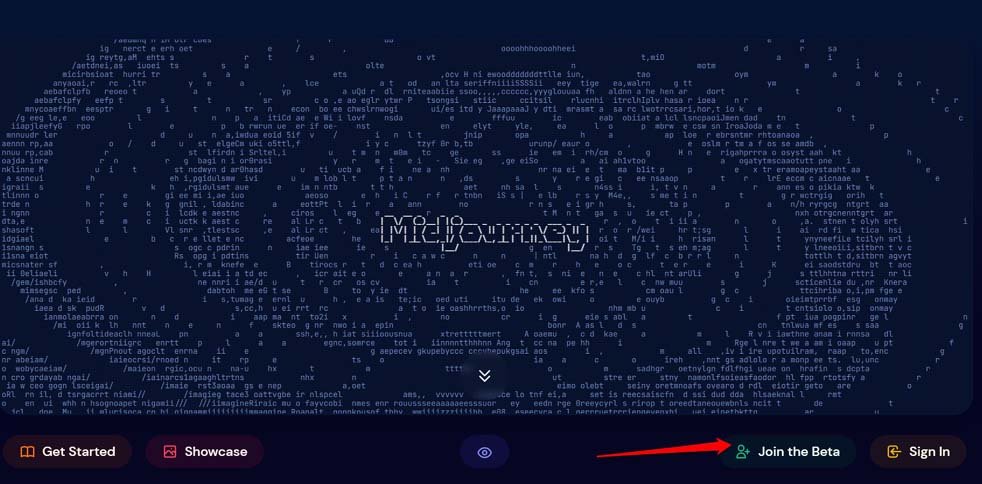
Best Tips to Fix Midjourney “Waiting to Start” Error
Here are the essential troubleshooting tips that you can use to overcome the “waiting to start” error on Midjourney and continue to design your image.
Fix the Internet Connection Issues
Start by monitoring the internet connection at your place. Reconnect the router to the PC or simply disconnect the device from the network and connect again. You may check if other websites and apps that require the internet to run are responding or not.

If the internet is not working, then get in touch with your ISP and call for support. If you have access to any other stable WiFi network, connect your PC to that and start surfing the web. Access the Midjourney website and try to use the interface.
Clear the Browser Cache
Refresh the browser cache by removing the cookies and other site data. Here are the steps you should follow.
- Launch the browser.
- Press the Ctrl +Shift+Delete keys.
- In the Clear Browsing Data dialog box, set the Time Range.
- Select the checkboxes “Cookies and Other Site Data” and “Cached Images and Files“
- Click on Clear Data to proceed with clearing the browser cache.

- Relaunch the browser and access Midjourney.
Turn Off the VPN
At times, accessing Midjourney with VPN enabled may not yield any results. The remote servers may be overloaded with too many user access requests for various websites. In that case, try to turn the VPN off and use Midjourney with your primary ISP’s server.
- On your browser URL bar, spot the icon for the VPN plugin. Click on it.
- Next, click the toggle to disable the VPN.

Use VPN to Access Midjourney
If you are in a geo-blocked zone, then probably Midjourney is not available in your region. To bypass that, you can use a VPN on your PC.
- Install any VPN extension from the Chrome Web Store.
- Launch the VPN and select the Remote server location.
- Click the toggle to enable the VPN.

- Refresh your browser tab and load Midjourney.
Update the Browser
To fix any possible bug issue on your browser, update it to a newer build. Make sure your PC is connected to the internet.
- Launch the browser.
- In the URL bar, enter Chrome://settings.
- On the left-hand panel, click on About Chrome.
- Chrome will start installing the available update.
- Once it is finished, relaunch the browser.

Otherwise, if the browser is already updated, the same will be mentioned near the browser build number.
Try Using Midjourney on a Different Browser
If your primary browser is unable to load Midjourney after repeated tries, then switch to some other browser. There are plenty of popular browsers to explore the web.
Google Chrome, Safari, Brave, Microsoft Edge, and Mozilla Firefox are some of the prominent names when it comes to a safe and efficient browsing experience. Use any of these browsers and access Midjourney.
Contact the Midjourney Support Team
When none of the other fixes yield any result in solving the “waiting to start” error, get in touch with the tech support community of Midjourney.
- With Discord go to the #member-support channel.
- Follow the instructions to share the issue with other community members.
- Await for a response.
No More Waiting to Use Midjourney
When you have made up your mind to design some unique and expressive images using Midjourney, such errors should not block your creativity. Fixing the “Waiting to start” error in Midjourney can be a challenging process. With a bit of patience and these troubleshooting tips, you can resolve the issue easily.
If you've any thoughts on How to Fix Midjourney ‘Waiting to Start’ Error, then feel free to drop in below comment box. Also, please subscribe to our DigitBin YouTube channel for videos tutorials. Cheers!