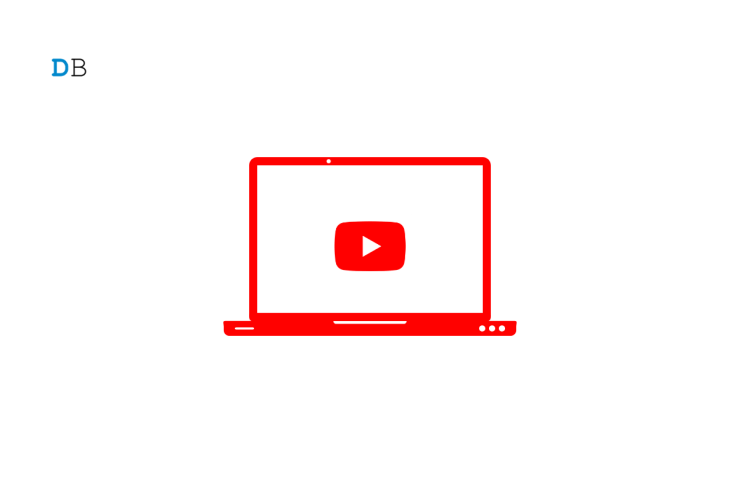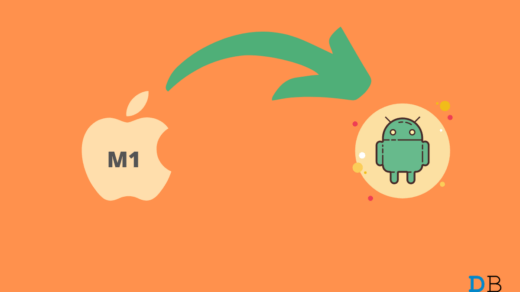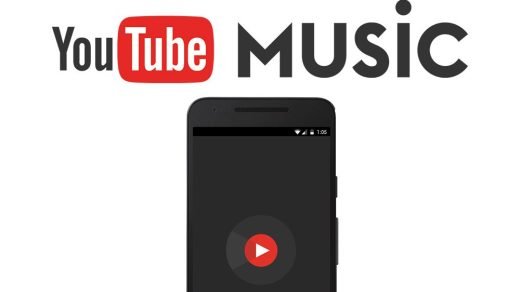YouTube is one of the most popular websites, and it is one of the most consumed video websites on the internet. The service works as a website and mobile application. We spend hours on YouTube seeing through songs, movies, and other infotainment media.
As of now, there is no standalone YouTube app for MacBook PC, though there is a YouTube app available for Android and iPhone devices. What if you wish to install and use YouTube as a desktop application that works as a native Macbook app? Here we have mentioned a couple of methods that can help you download the YouTube app as a native app on your Mac OS.
Method 1. Using YouTube Web App
You can install the YouTube app on your Mac as a web app using Chrome browser. Google Chrome allows you to install a website as an app. It will look and function like a YouTube website but can be added to your Mac Launchpad as a standalone app with all the features.
- Open Chrome Browser.
- Open YouTube.com.
- Now at the right of the URL box, you will notice the install icon.
- Click on it and install YouTube App.
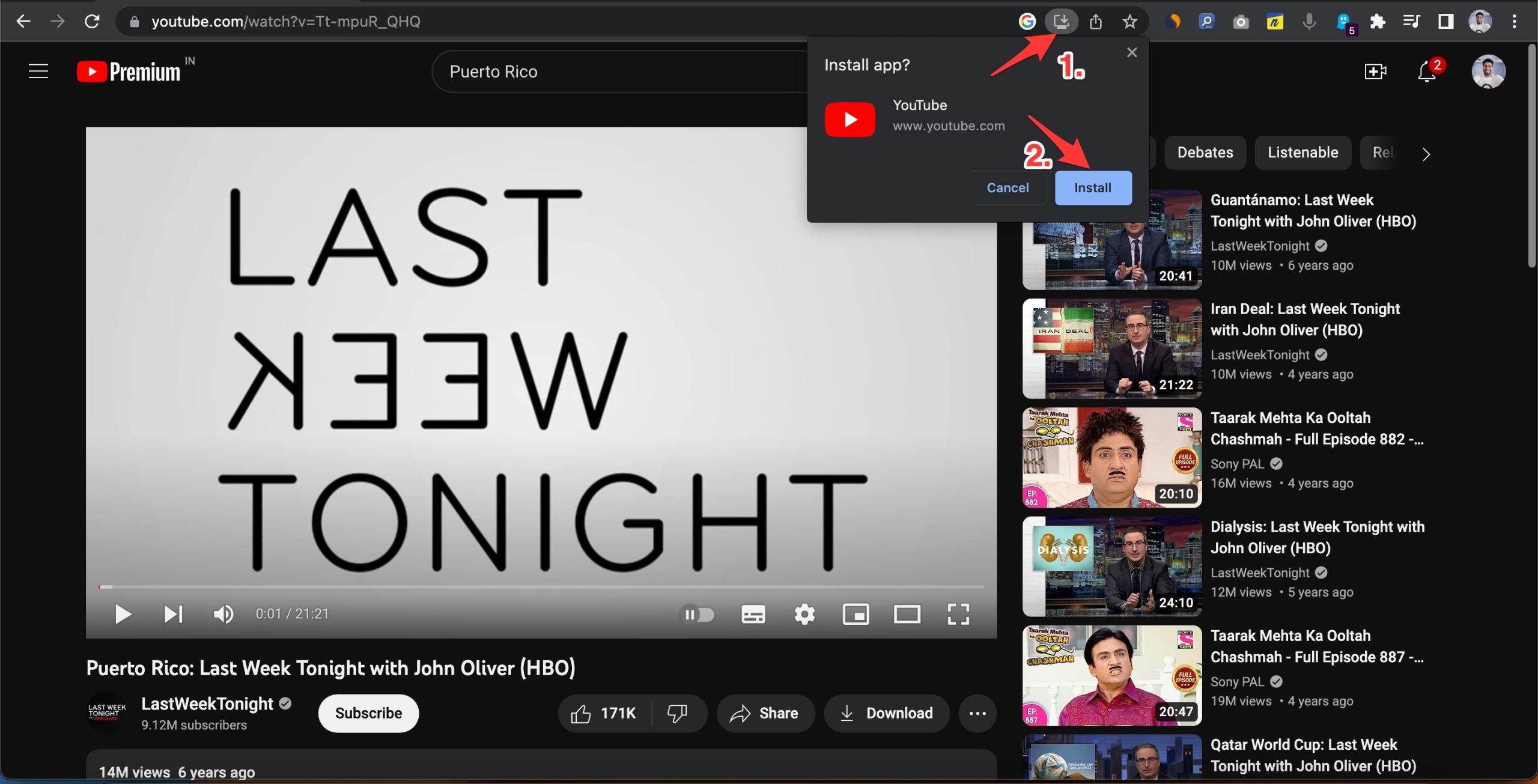
- The app will be added to your App Drawer or Launchpad.
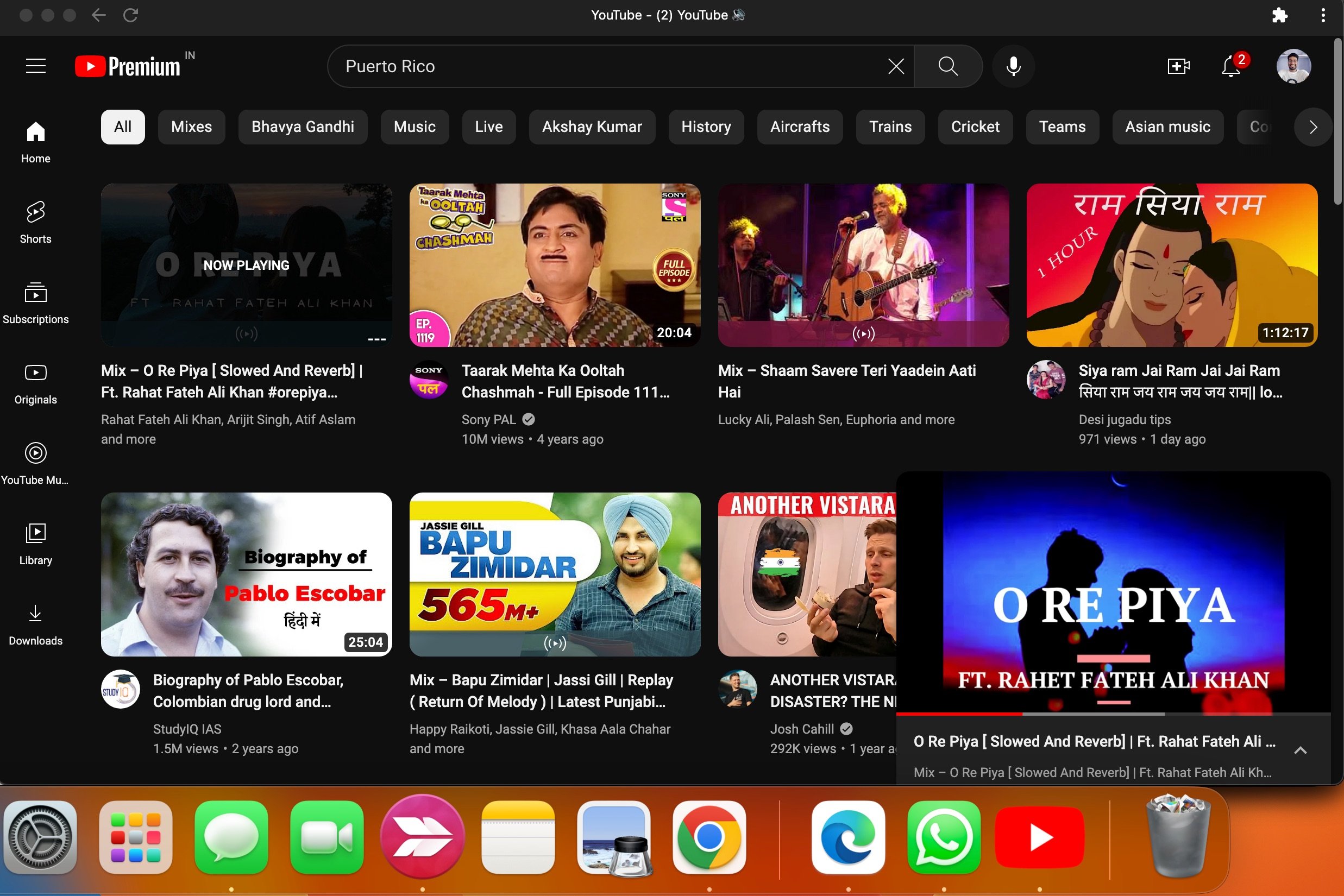
How to Uninstall the YouTube App?
You can uninstall the Chrome Web App with this simple tip.
- Enter chrome://apps on chrome URL Box.
- Here right, click on the YouTube app and tap on Remove from Chrome…
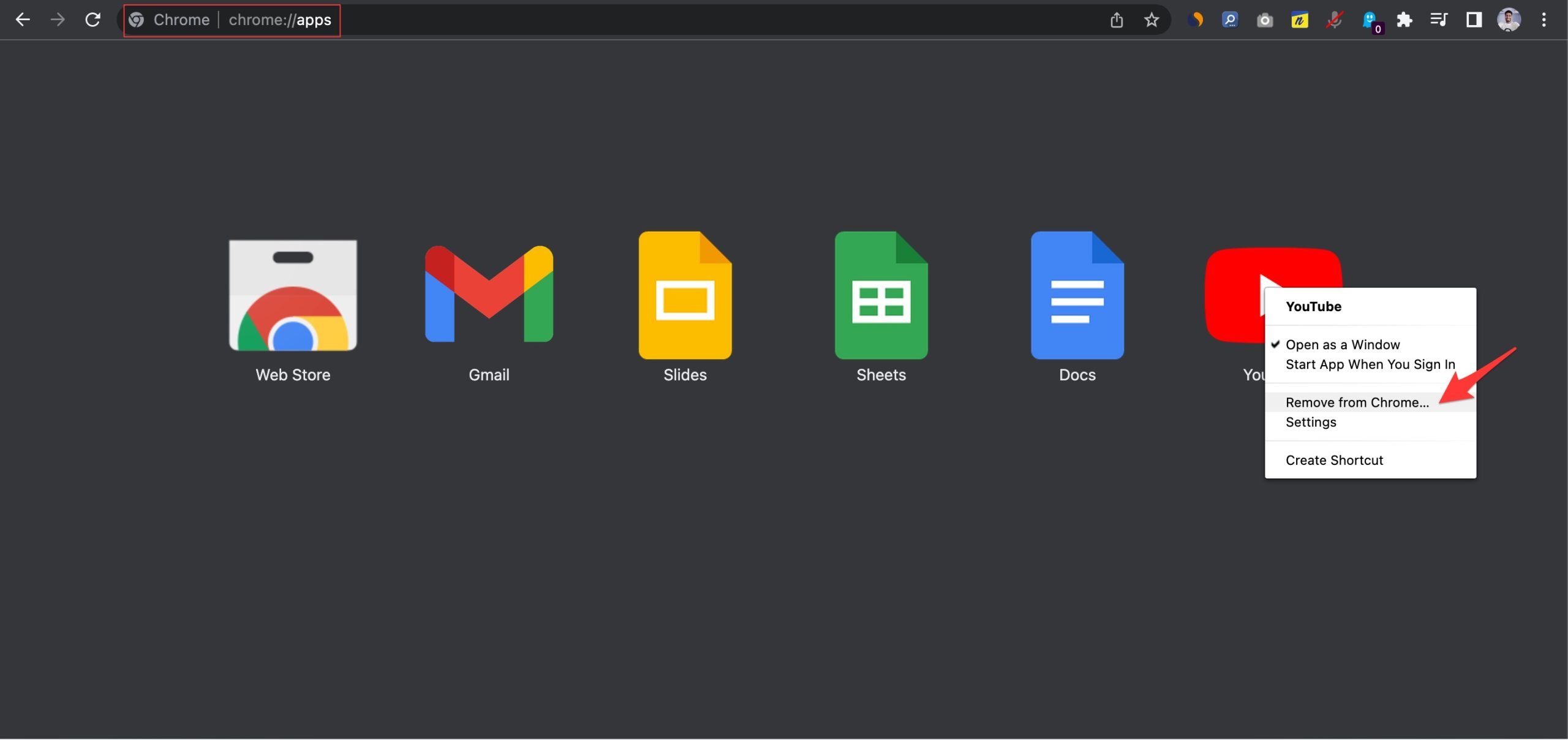
- Tap on Remove to confirm the app removal.
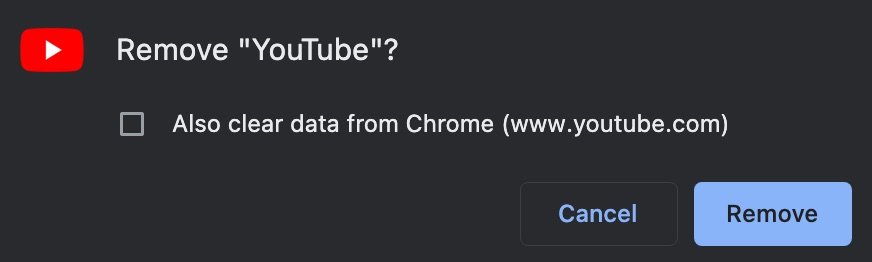
Method 2. Using 3rd Party Tool
If you are looking to install the YouTube app another way around, then there is also a third-party application known as a webCatalog that allows you to install YouTube. The YouTube app installed from WebCatalog is similar to the Chrome web app, but it looks cleaner as compared to the web app. So, if you wish to use a YouTube app on your Mac that looks like a standalone app, then a WebCatalog can come in handy.
- Download WebCatalog on your Macbook.
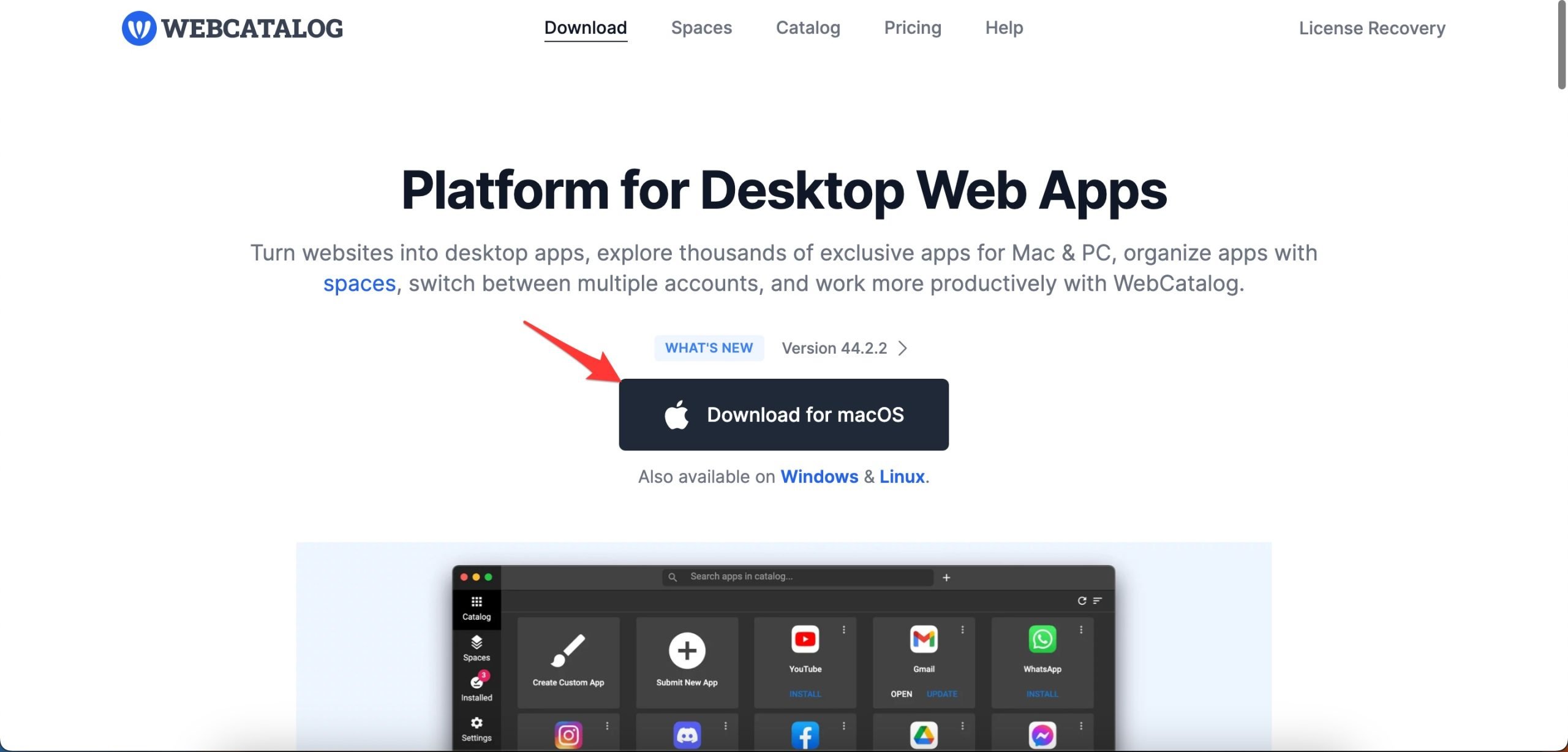
- Once installed, open the app and click on Catalog Tab on the left and Install YouTube.
- Once installed, Open the YouTube app.
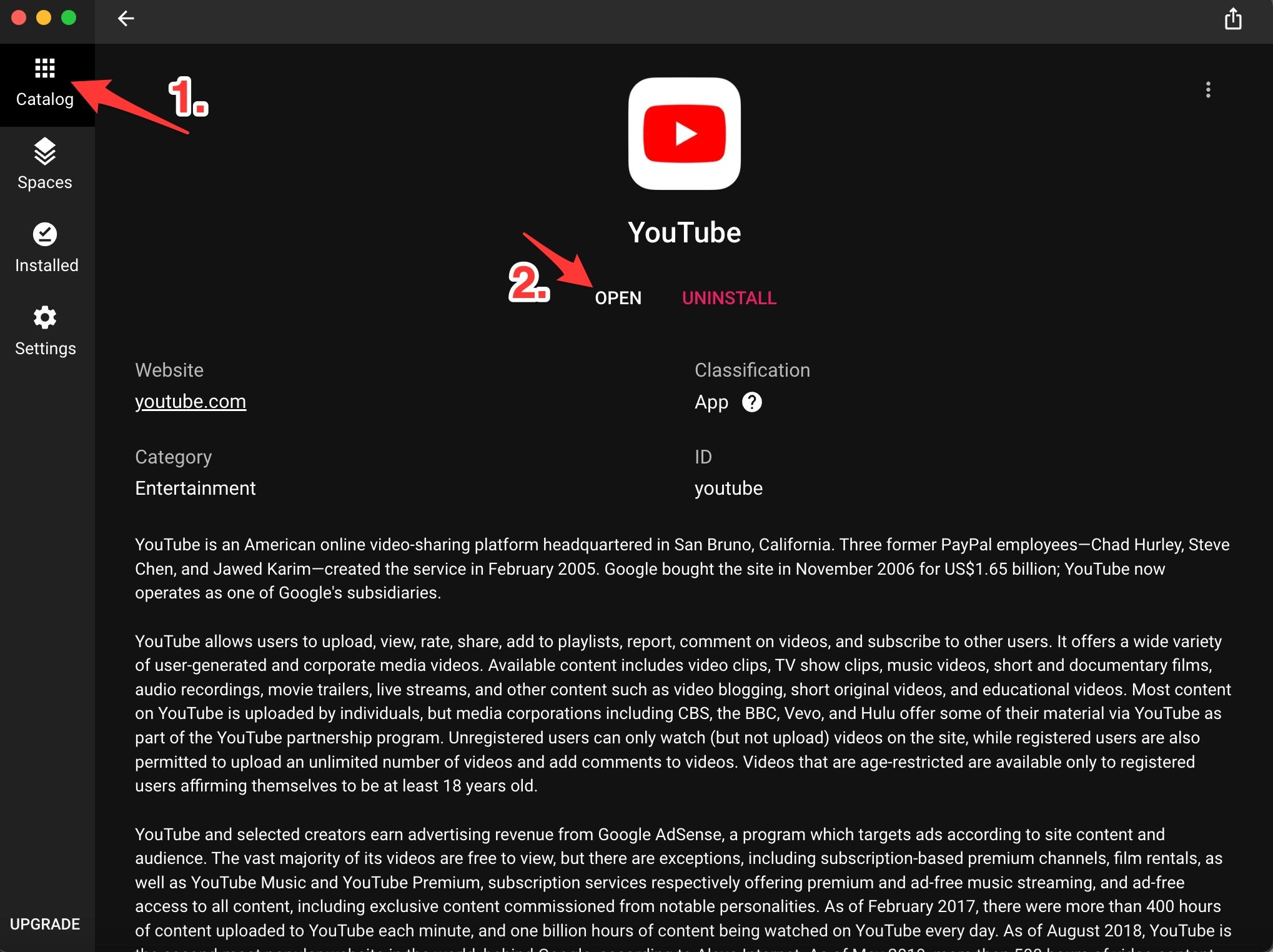
- Access YouTube as a native app on your MacBook PC.
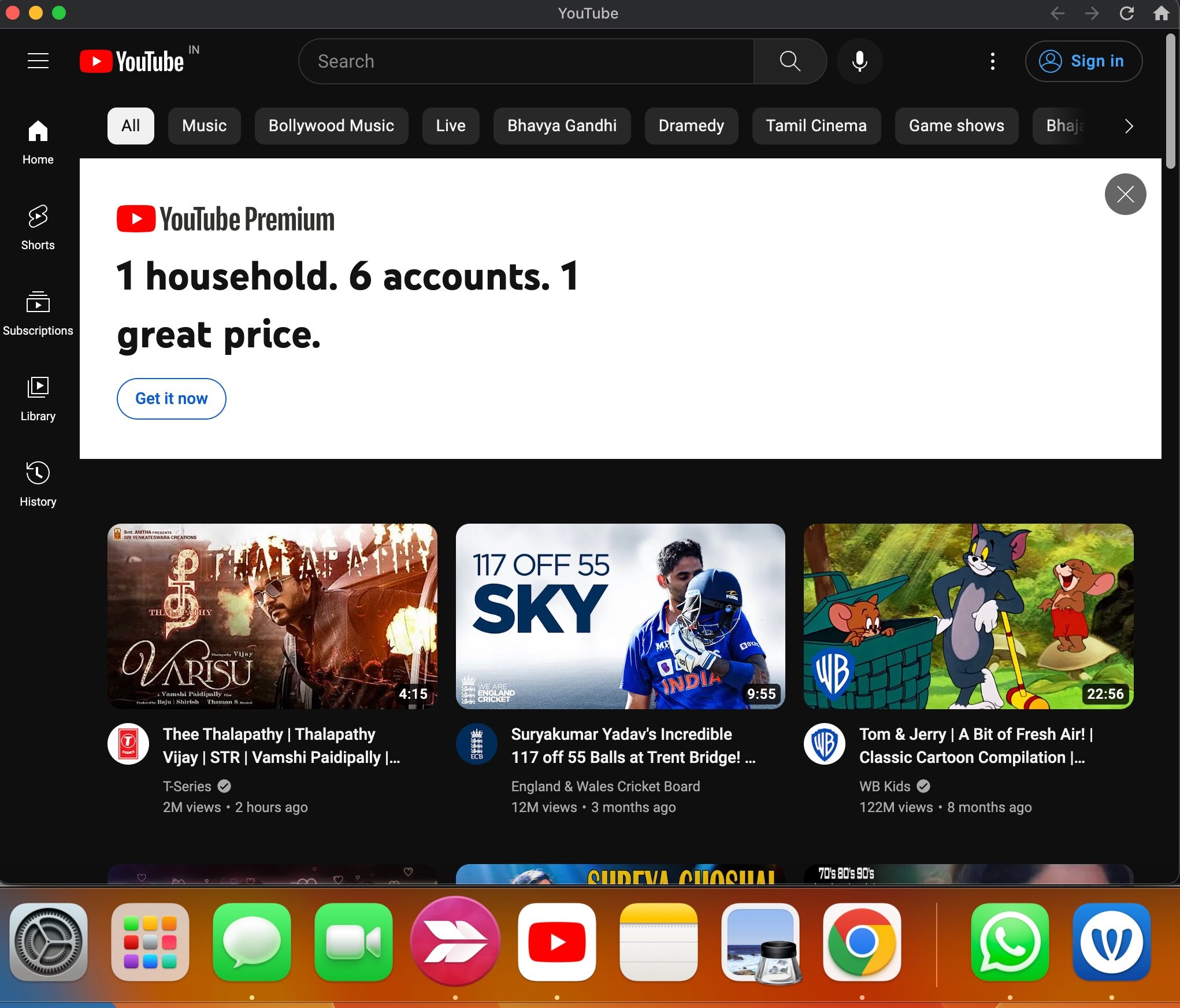
Conclusion
With the methods listed above, you can covert YouTube.com into a native app that looks like a desktop app with all the features. If you have any issues or query please comment below.
If you've any thoughts on How to Download YouTube App on MacBook?, then feel free to drop in below comment box. Also, please subscribe to our DigitBin YouTube channel for videos tutorials. Cheers!