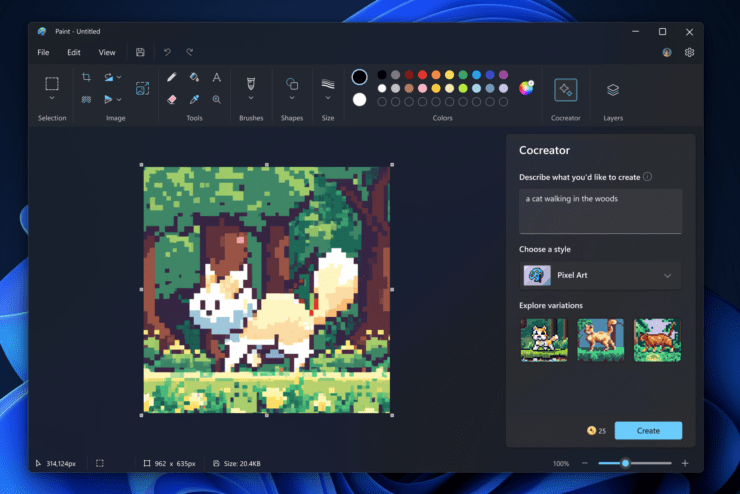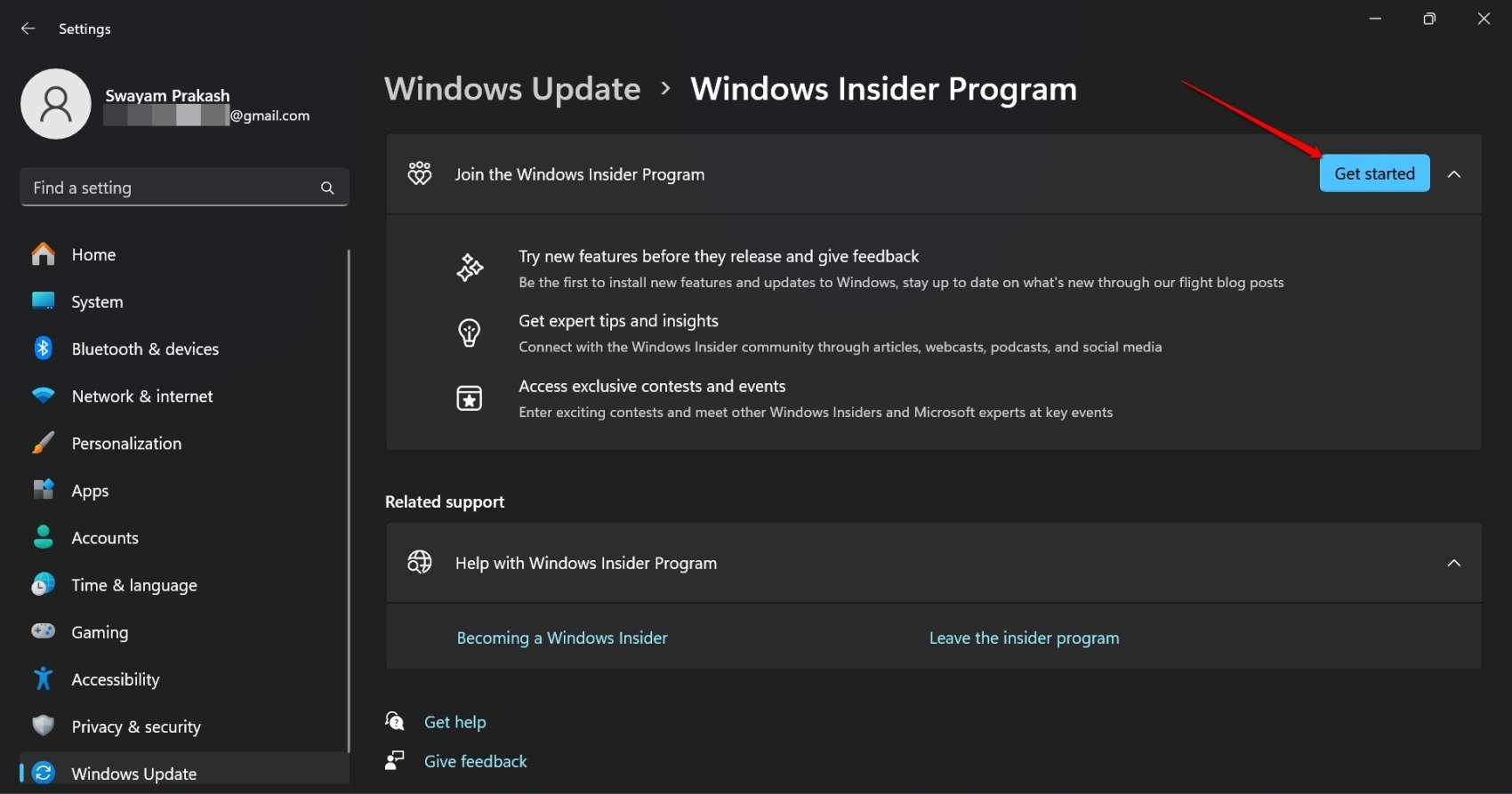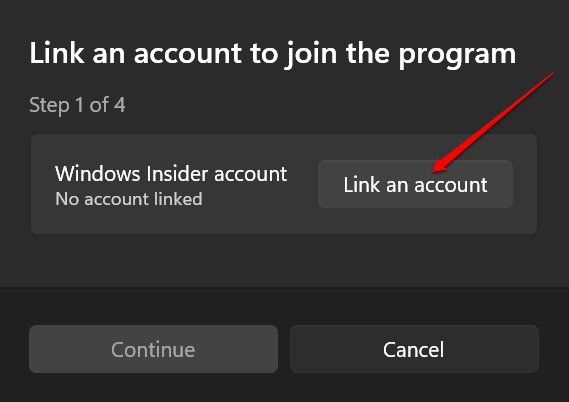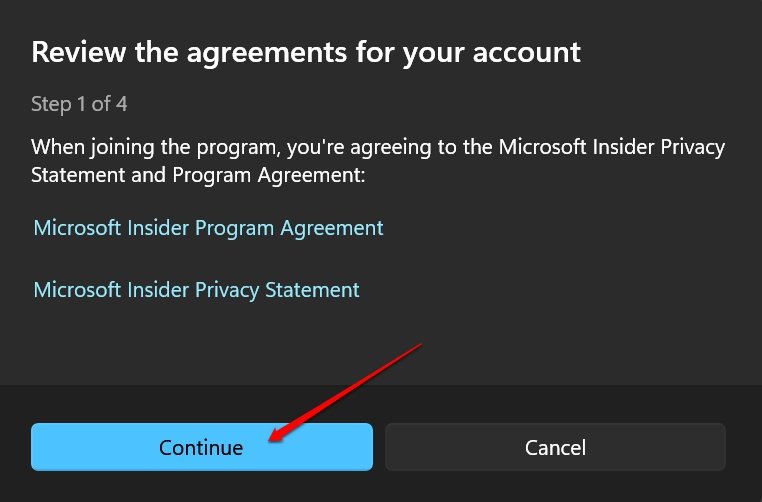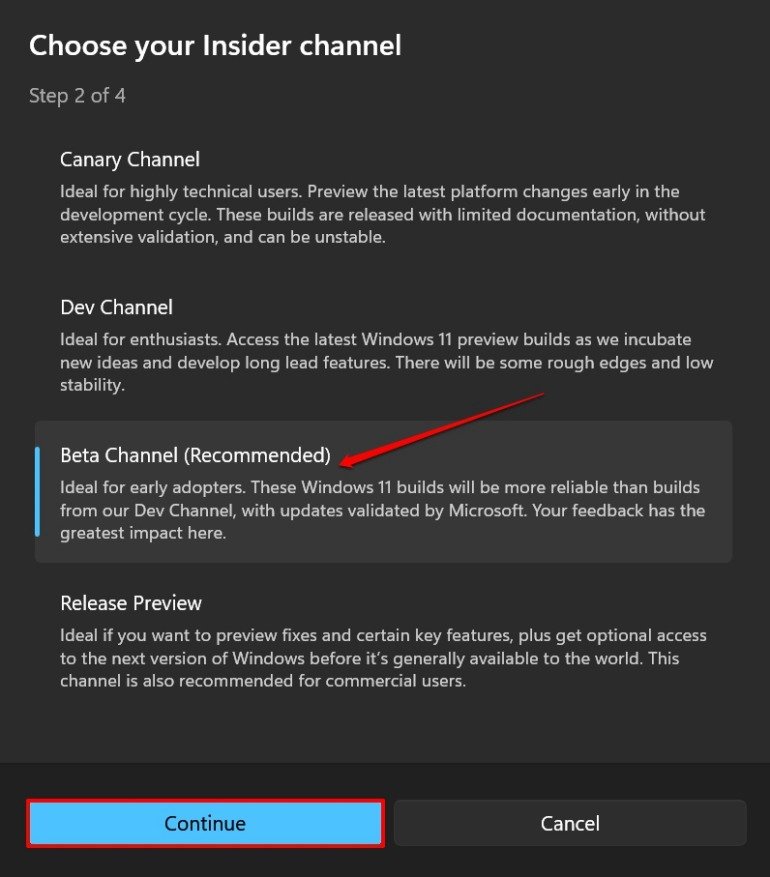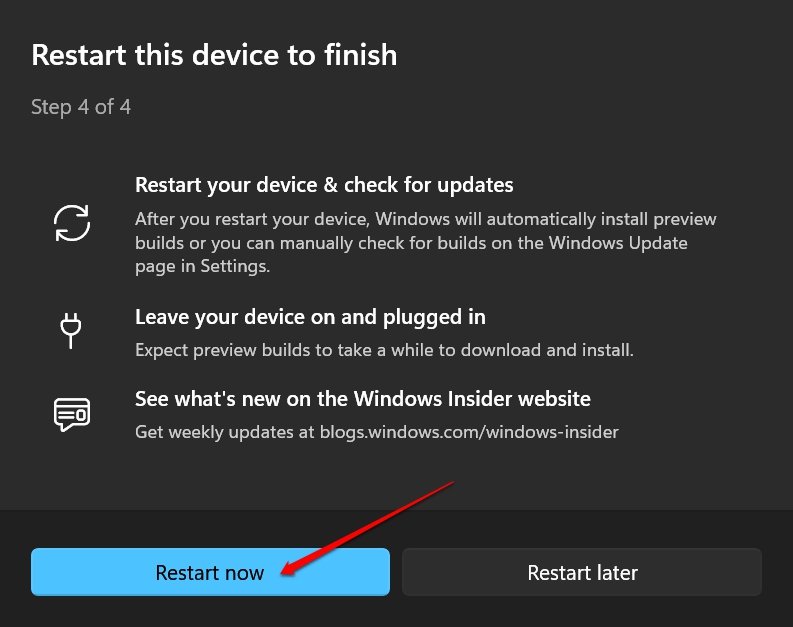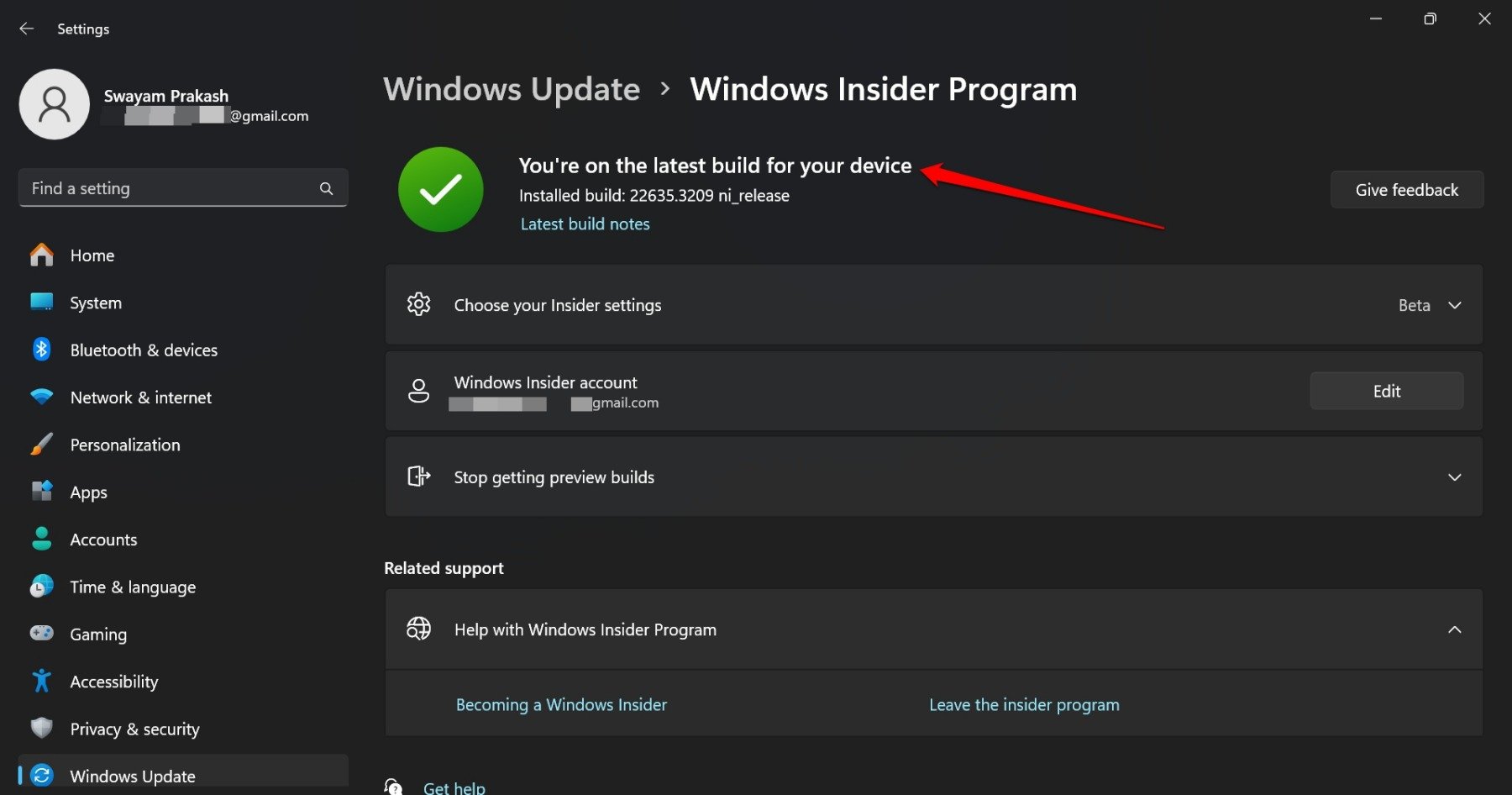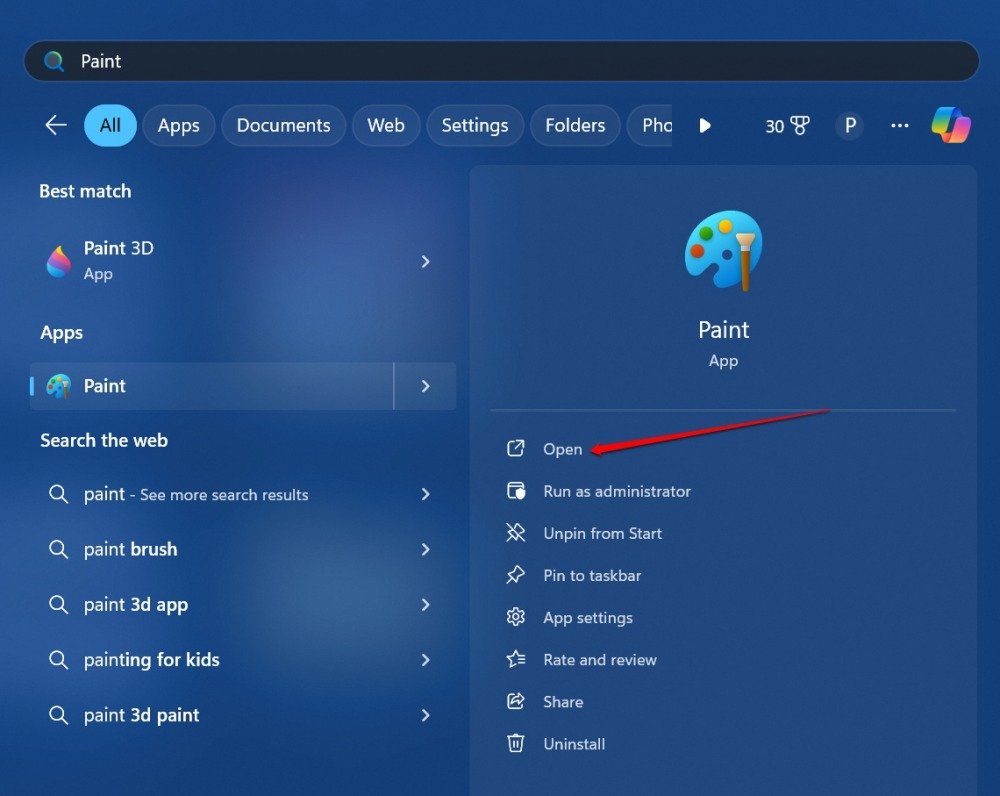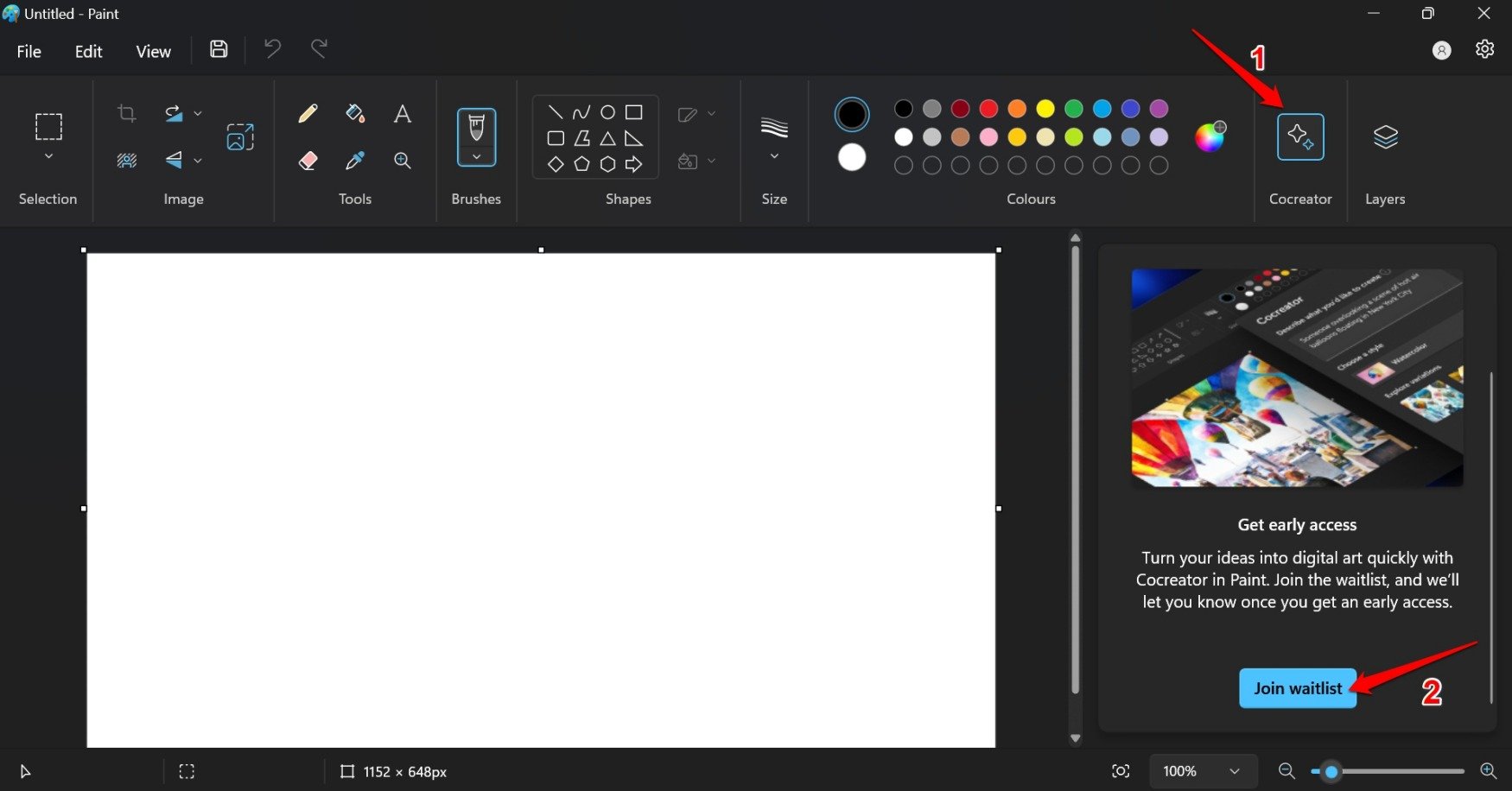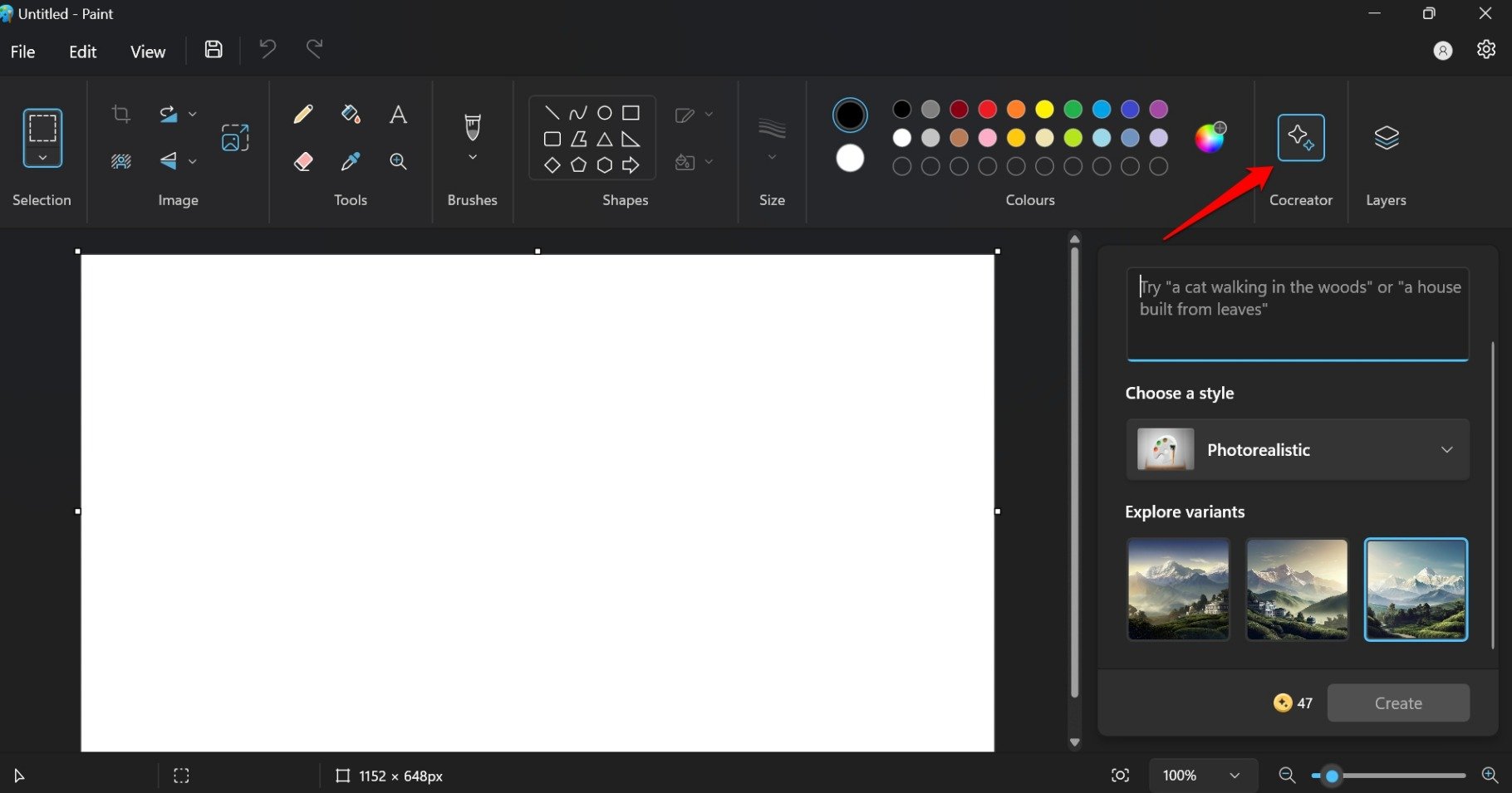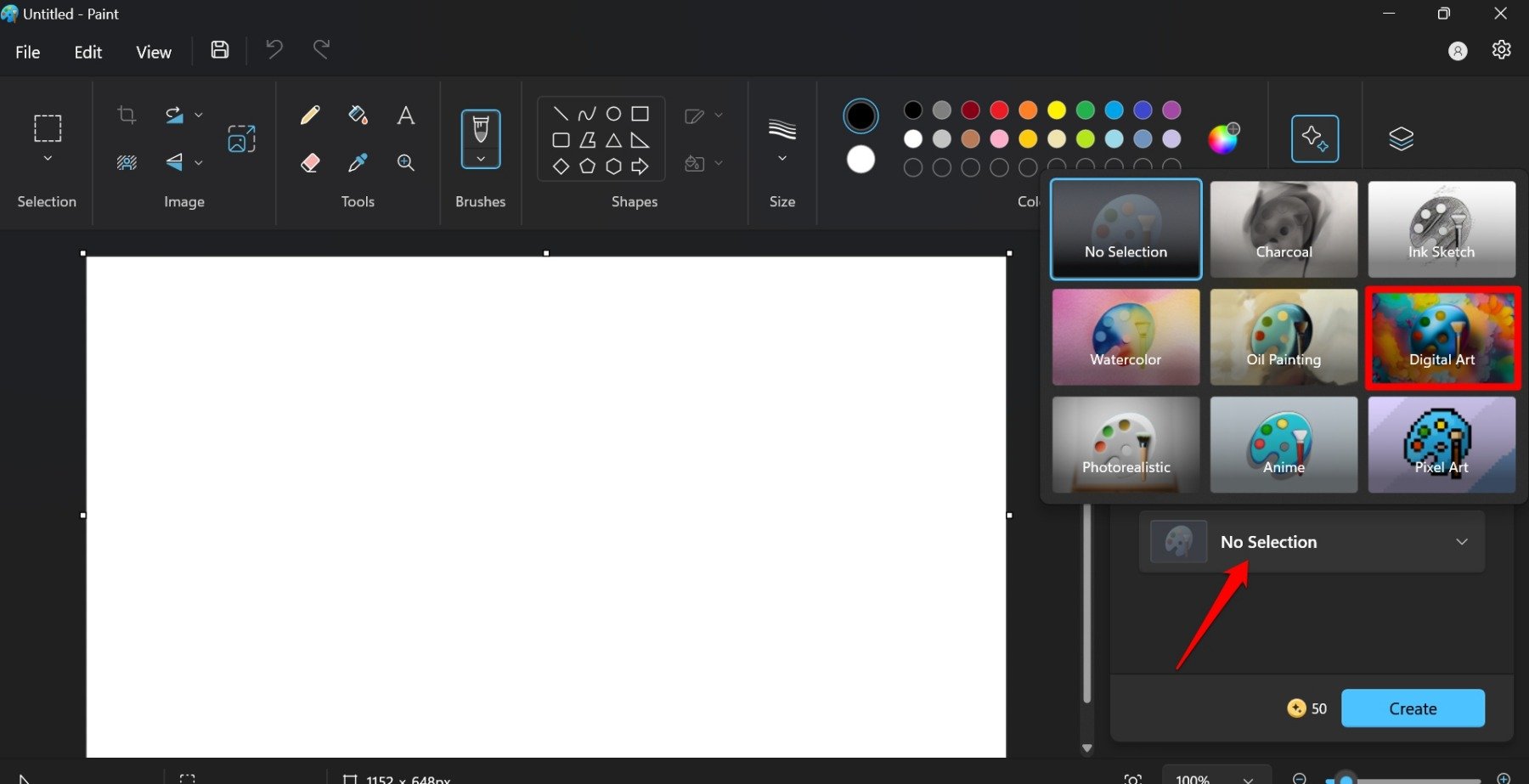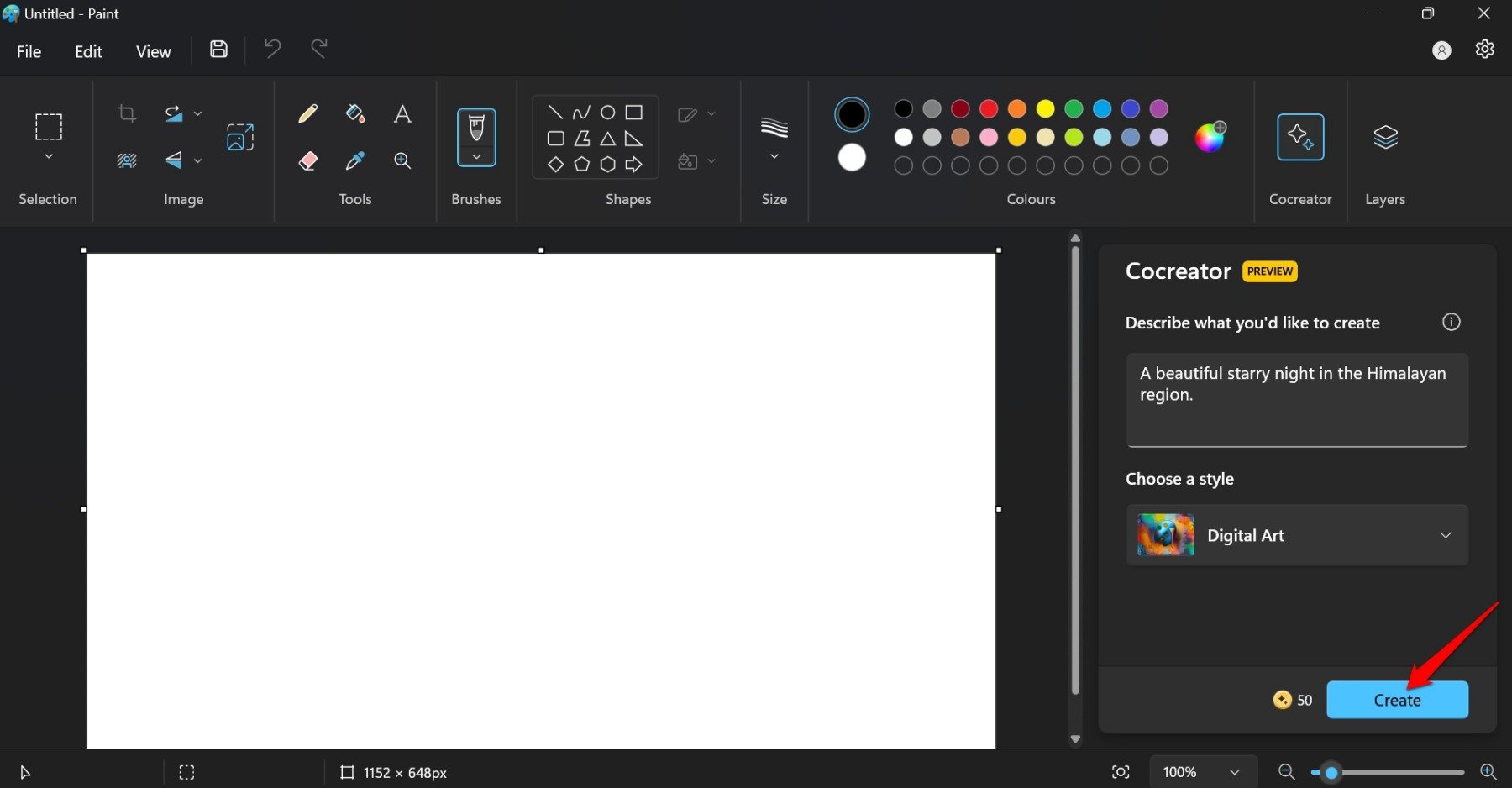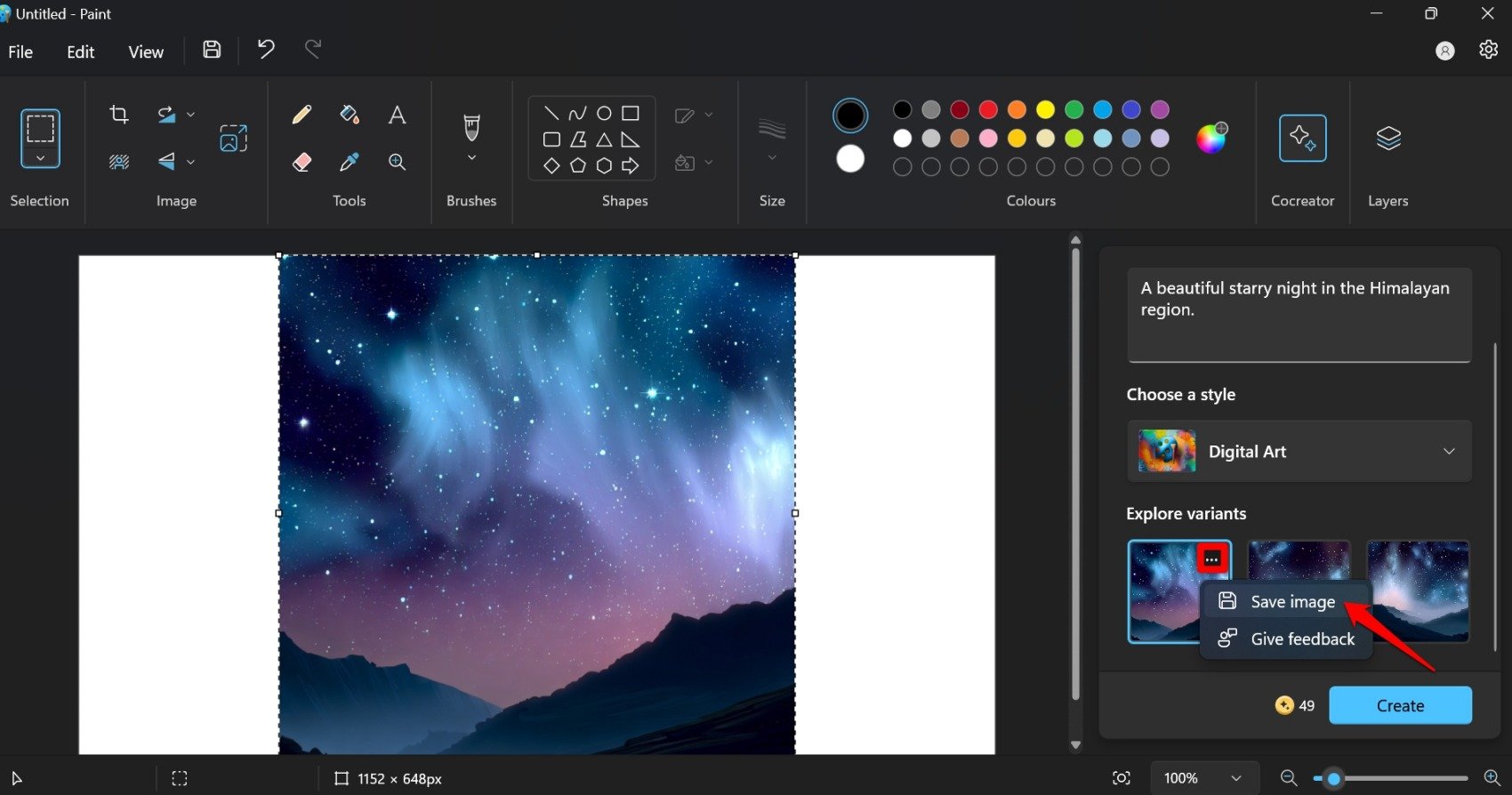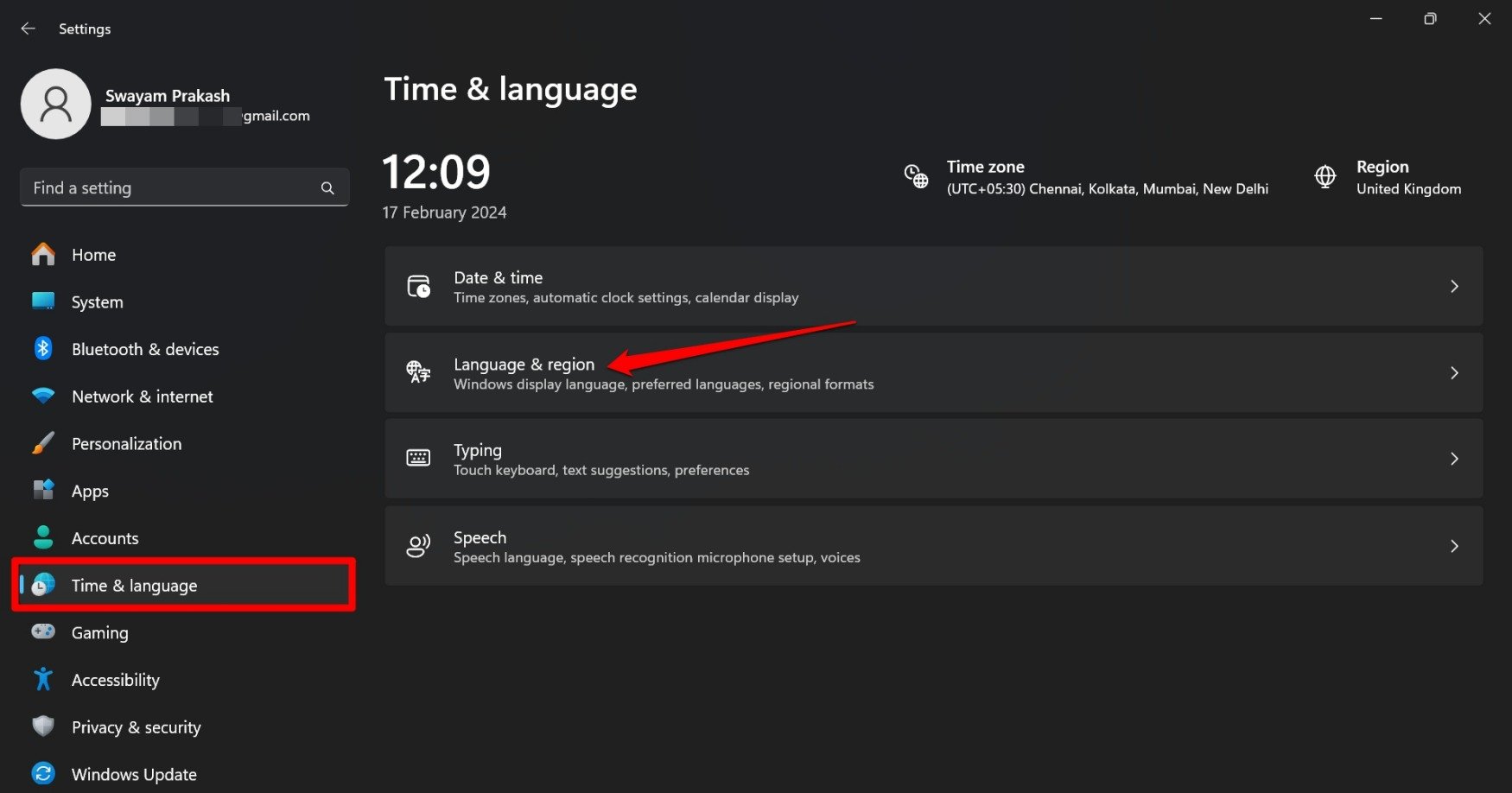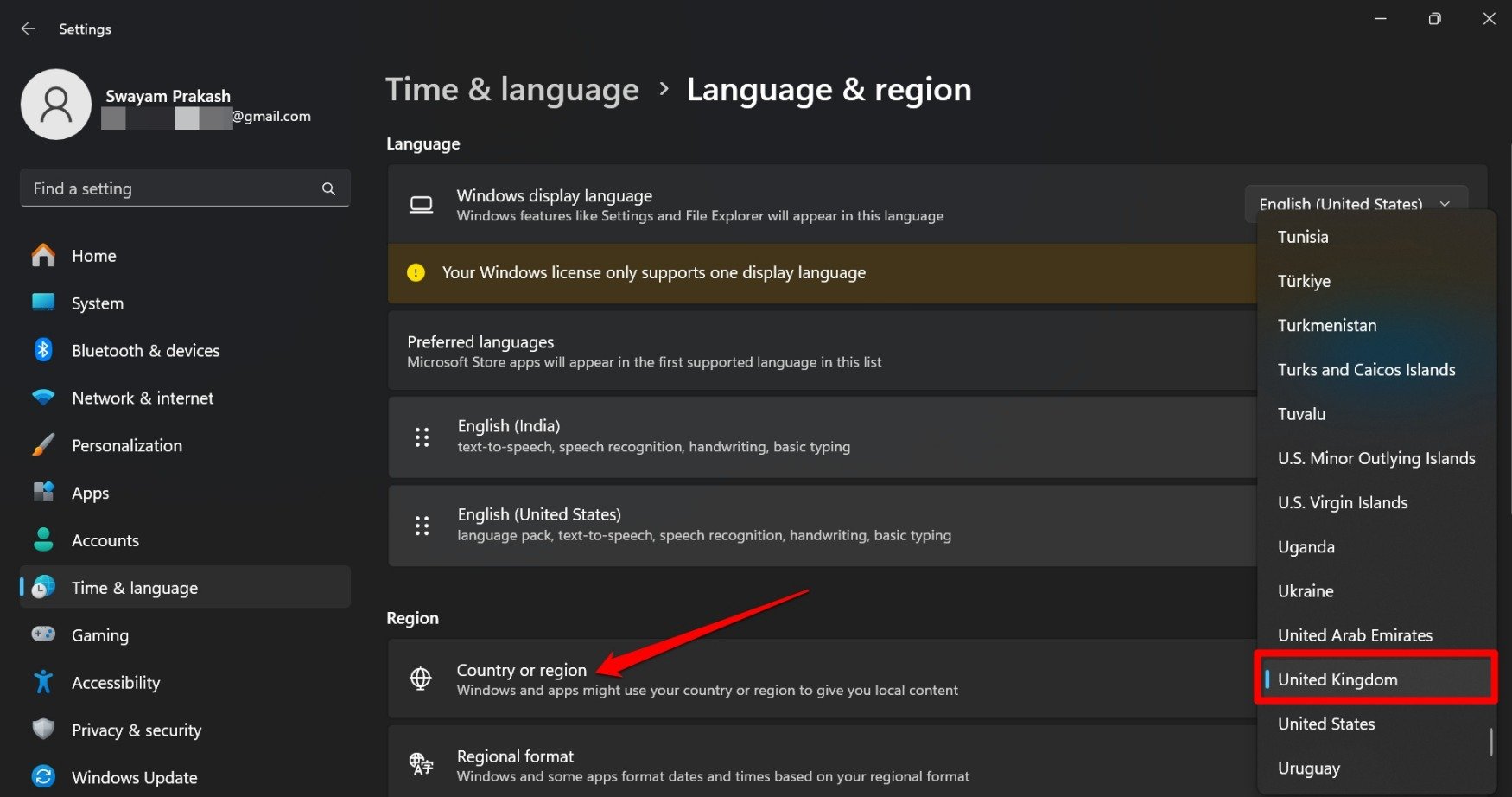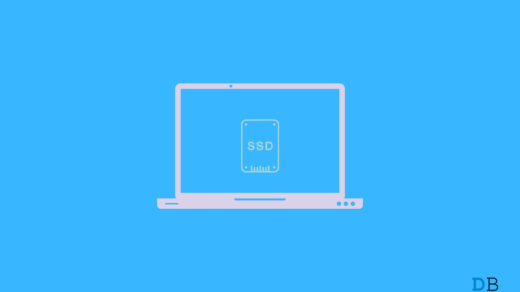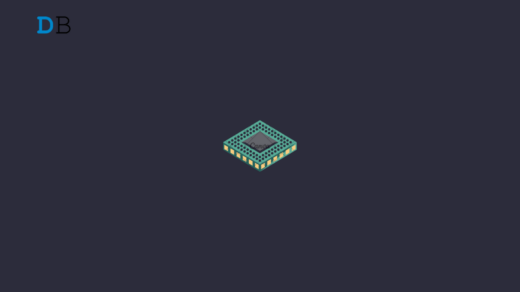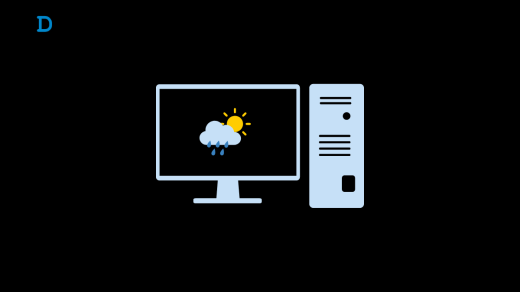Want to design catchy digital images instantly on Windows 11? This guide explains the necessary steps to create AI-generated images using the Paint app on your Windows computer. Microsoft has introduced an AI image generator named Cocreator within the Paint application.
You have to describe the image that best suits your requirements and vision. In no time, the image generator will publish a few samples of the digital imagery for you. It uses Artificial Intelligence to understand your image description and produce sample pictures.
How to Get Early Access to Cocreator AI Image Generator in Windows 11?
Currently, Cocreator is available in a few regions. They are the United States, France, UK, Australia, Canada, Italy, and Germany. You must join the waitlist to enjoy designing images when Cocreator becomes available for all Windows users.
Your Windows 11 PC must be running on the 23H2 system build. Make sure to update the Paint app to its latest version before you launch it.
It is important to note that the Cocreator feature is in its experimental phase. Unless you are a member of the Windows Insider program, you won’t see the option to use Cocreator on your Windows PC.
First, you have to sign up for the Windows Insider program. This will grant you access to all the early versions of features that Microsoft plans to release on Windows in the future on Windows OS.
- Press Windows + I to go to Settings.
- Click on Windows Update.

- Scroll to Windows Insider Program and click on it. Click on Get Started.

- Link an account to access the Insider program.

- Click Continue after reviewing the Insider Program Agreement.

- Next, select the Insider channel. Choosing the Beta channel is recommended.

- Click on Restart Now. Your PC will restart.

- After the computer restarts, press Windows + I to go to settings.
- Click on Windows Update in the left-bottom corner.

- Next, click Check for Updates to see if a new Windows Preview build is available.
- Follow the instructions to install the Windows Preview build.

NOTE: Windows Preview build takes considerable time to download and install. Do not interrupt the download/installation process.
Join the Waitlist for Cocreator in Windows Paint App
By joining the waitlist, you will enroll to be notified of the Cocreator app when it is released for everyone to use.
- Launch the Paint app on Windows 11.

- Click the button Cocreator.
- Go to Join Waitlist. Click on it.

You will receive an email from Microsoft regarding signing up for an early feature on the email ID you provided to join the insider program. So, make sure to check your email inbox for any information.
Creating Images Using Cocreator in Paint App
Here are the steps to design images on MS Paint using the Cocreator AI image designer.
- Launch MS Paint on your PC.

- Click the button Cocreator in the toolbar.

- Go to Describe What You’d Like to Create.
- Type a brief and straightforward idea of the image you are visualizing to generate.
- Next, click on Choose a Style to select the type of picture you want to make with Cocreator.

- Click the Create button to produce the image.

- Three variants of the image will be showcased. Click on the variants to see a magnified view on the white canvas towards the left.
- Click the 3-dot button on any variants of the digital image you want to save.
- Select Save Image.

- Browse and select a folder location. Click Save.
The Concept of Tokens in MS Paint Cocreator
You will notice that a number is mentioned beside the Create button in Cocreator. Every time you design an image, this number is reduced by one. These are the tokens on Cocreator. There are 50 tokens available on MS Paint Cocreator that allow you to produce free AI-generated images.
Now, there is no clear indication of what will happen after you utilize the 50 tokens to create free images. Microsoft may introduce a paywall or subscription for users who want to use the feature to design pictures of different styles.
How Can Users in Unsupported Regions Access Cocreator?
Are you worried about missing out on Cocreator and AI image designing as you are in a region where Cocreator has not been rolled out yet? Do not worry. Here is an easy and quick trick to enjoy Cocreator on MS Paint.
First, subscribe to the Windows Insider Program, install the latest Windows Insider build, and use the newest version of the Paint App. With that sorted out, follow these steps.
- Open Windows settings by pressing Windows + I hotkeys.
- Click on Time and Langauge > Language and Region.

- Go to Region and click the dropdown list Country or Region.
- Select a region where Cocreator has been rolled out. [Choose the United States or the United Kingdom]

- Now, launch MS Paint on your computer, and you should see the Cocreator button in the toolbar.
I am based out of India, and Cocreator is not yet supported in India. After upgrading to the Windows Insider program, I could not see the Cocreator feature on Paint. However, changing to a supported region(UK) solved the problem.
Frequently Asked Questions (FAQs)
Which Version of Paint App Supports the Cocreator Feature?
Update to 11.2309.20.0 or a higher build of Paint to use Cocreator. To upgrade the build of MS Paint, go to Microsoft Store > Library > Get Updates.
Which Verison of Windows 11 Supports Cocreator Feature?
You should be running your PC on the Windows 11 23H2 build to access the Cocreator feature.
Why I Don’t See the Cocreator button on the Paint App?
Cocreator is an experimental feature on Paint only limited to a few regions. It is only available for Windows users who are subscribed to Windows Insider Programs such as Windows Canary, Dev, or Beta. After joining the Insider program, update the Windows 11 and the Paint app to the latest build to see the Cocreator feature in the MS Paint toolbar.
Is Cocreator AI Image Generator Available on Microsoft Paint 3D as well?
NO. Paint and Paint 3D are two different applications in Microsoft Windows 11. Cocreator is only available as an experimental feature on MS Paint with a limited rollout in fewer regions.
Can I Create Unlimited Images Using Cocreator?
After you start using Cocreator, it will provide you with 50 credits/tokens. To create one image using Cocreator, one token will be utilized. You can create up to 50 images using the fifty tokens for free. After exhausting the tokens, there is no information from Microsoft, on whether Cocreator will be paywalled or allowed to be used as a free tool.
Bottom Line
If you are into visualizing and creating digital artwork, try Cocreator in MS Paint. Although it has limited availability for now, given how the use of Artificial Intelligence is rising with each passing day, hopefully, Microsoft will soon launch Cocreator for a broader audience base.
If you've any thoughts on How to Create AI Images in Paint on Windows 11, then feel free to drop in below comment box. Also, please subscribe to our DigitBin YouTube channel for videos tutorials. Cheers!