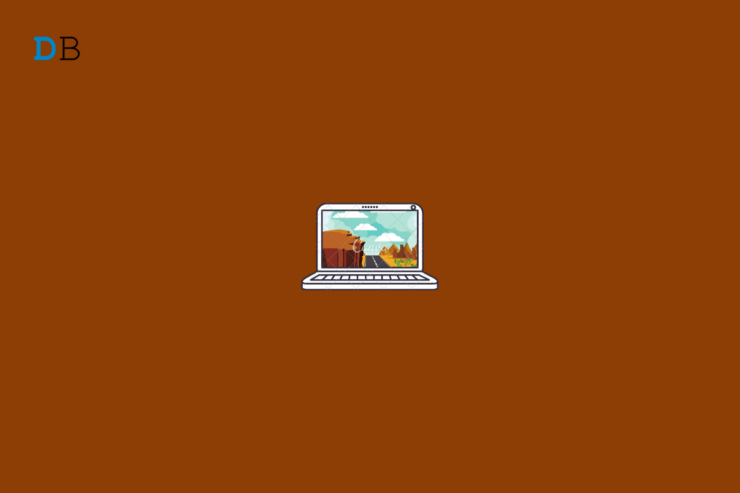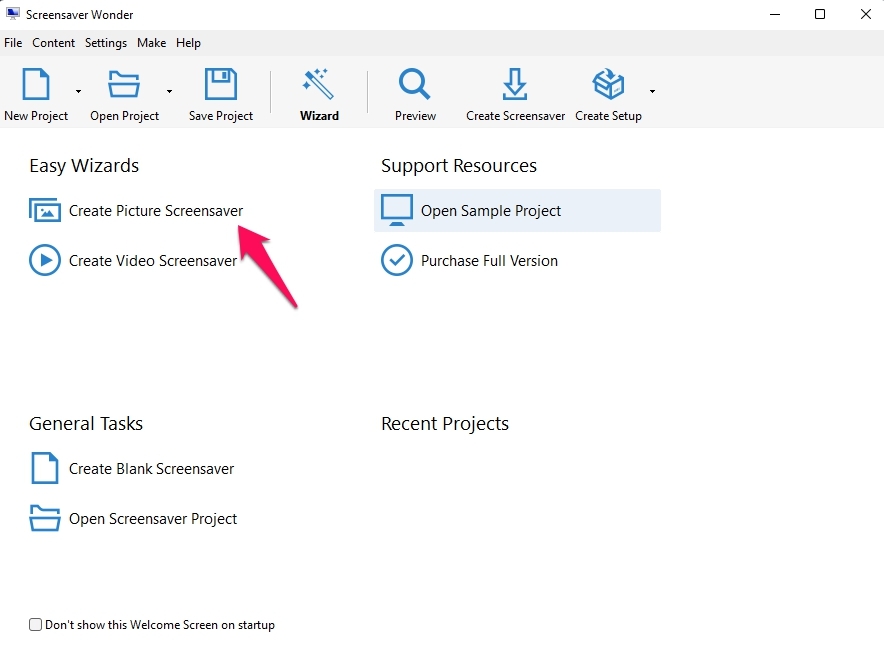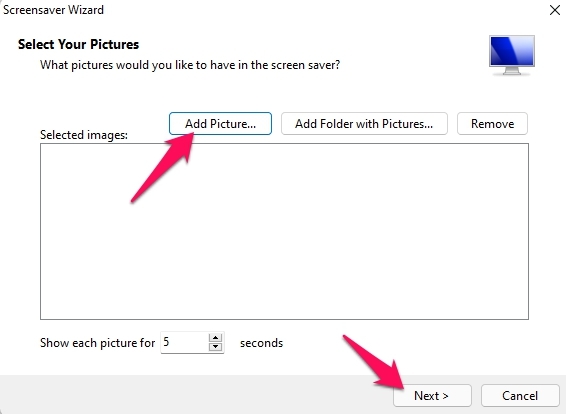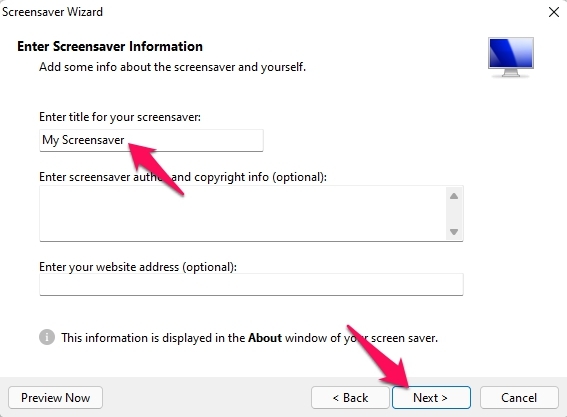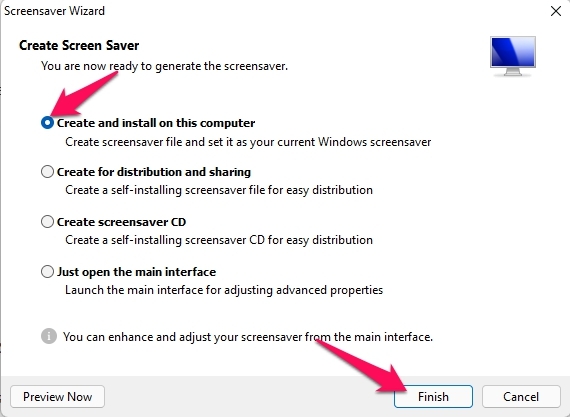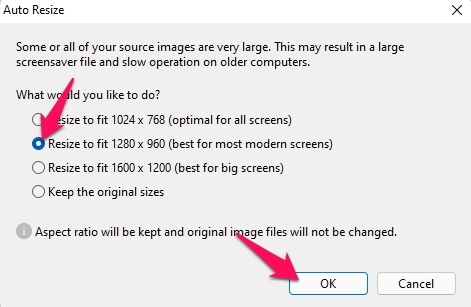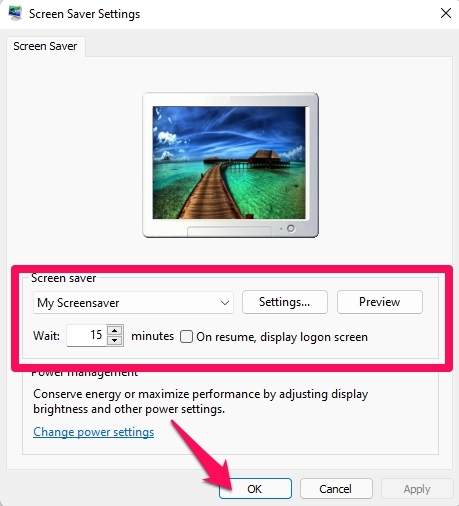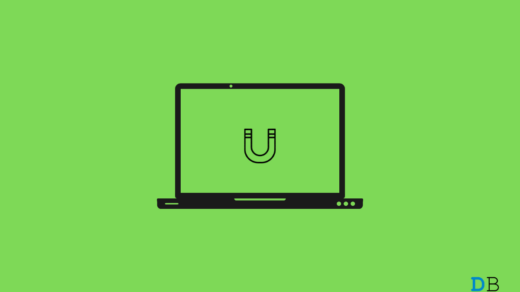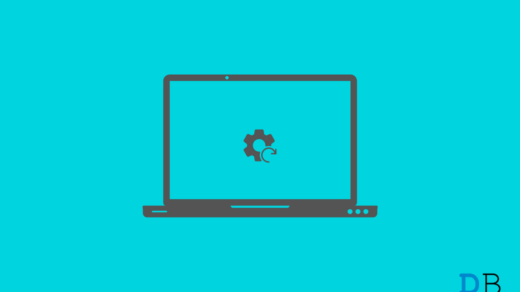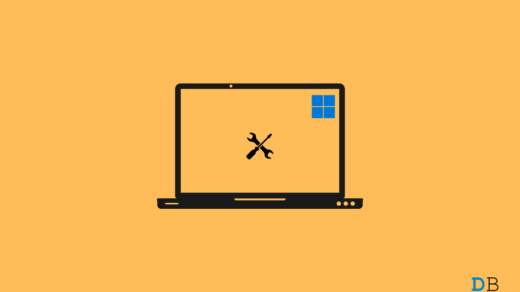Screensavers are computer programs that fill the screen with moving images or patterns when the computer has been left idle for a long time. The main purpose of screensavers is to save old display panels from phosphor burn-in.
There is no reason to have screensavers on modern LCD displays, but many people still like to have screensavers. But now you can’t just download photo files and set them as a screensaver. Instead, you will need to create a screensaver as an SCR file.
Read this article to find out how to create a screensaver .scr file on Windows 11.
Steps to to Create a .SCR Screensaver File on Windows 11
A .SCR file is generally used to import screensavers and then install them on a computer. You can create an empty .SCR file to create a screensaver on Windows 11. Follow these steps mentioned below to create a .scr SCRfile:
- Download and install Screensaver Wonder 7 from here.
- Launch the App.

- Click on Create Picture Screensaver.

- Click on Add Picture and select the photo you want to convert into an SCR file.
- Click on Next.

- In the next tab, enter a Title for your screensaver and click on Next.

- Select Create and Install on this computer and click on Finish.

- Select the location to save the SCR file and type in the File name.
- Click on Save to save the SCR file on your computer.

- Now an auto-resize window will open. Select Resize to Fit 1280×960 as it is best for modern screens.
- Click on OK.

- Now your Screen Saver Settings will open automatically.
- Select Settings and Wait Time for your screensaver and click on OK.

- You have not successfully created an SCR file.
This was how you can create a screensaver .scr file on Windows 11. Follow these steps mentioned above to create an SCR file.
We hope you are able to create a screensaver .SCR file on Windows 11. Still, if you have any issues, feel free to contact us in the comment section.
If you've any thoughts on How to Create a Screensaver *.scr File on Windows 11?, then feel free to drop in below comment box. Also, please subscribe to our DigitBin YouTube channel for videos tutorials. Cheers!