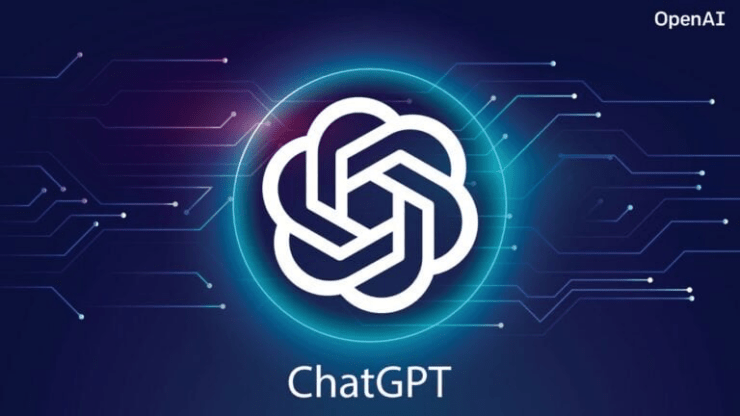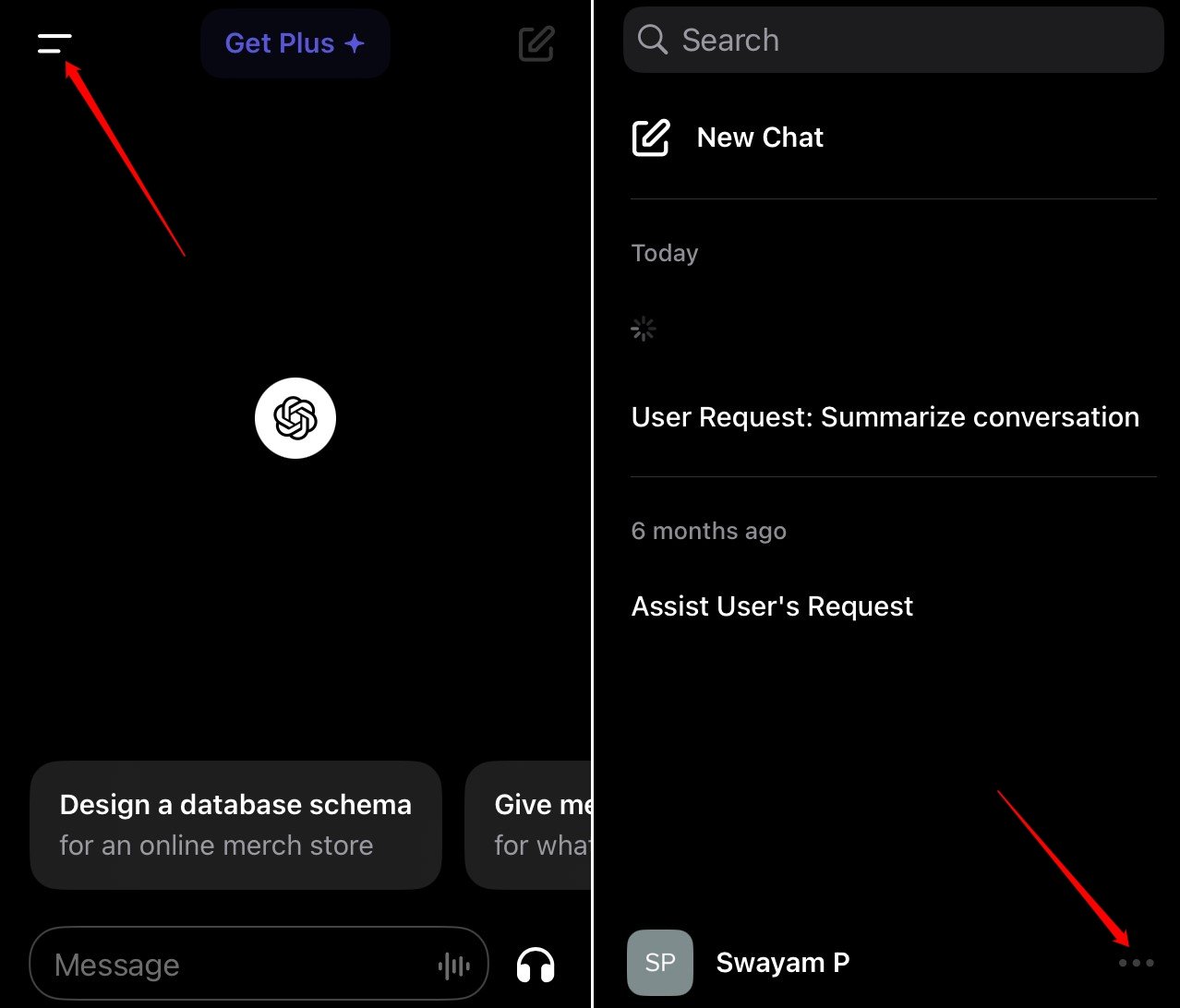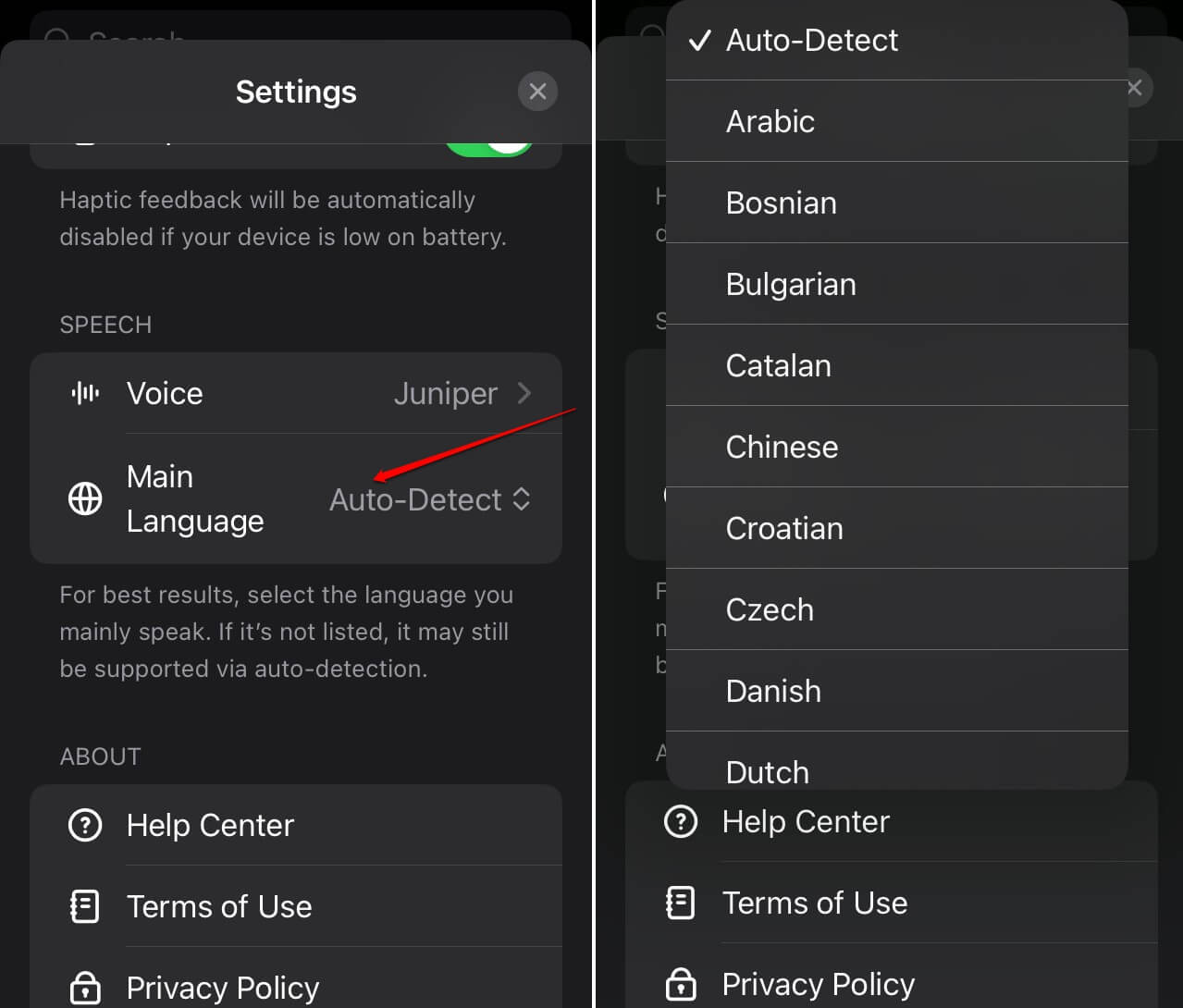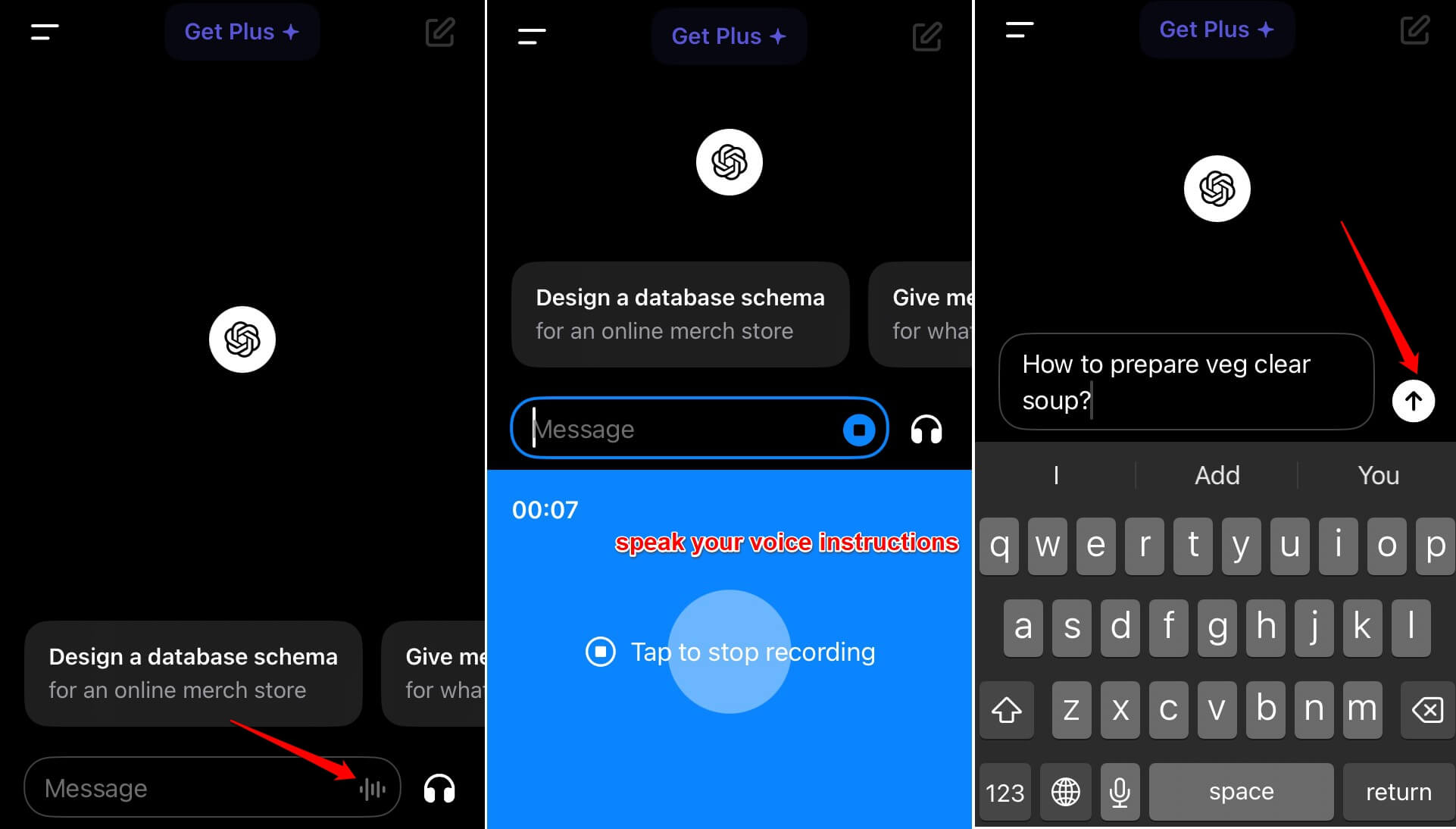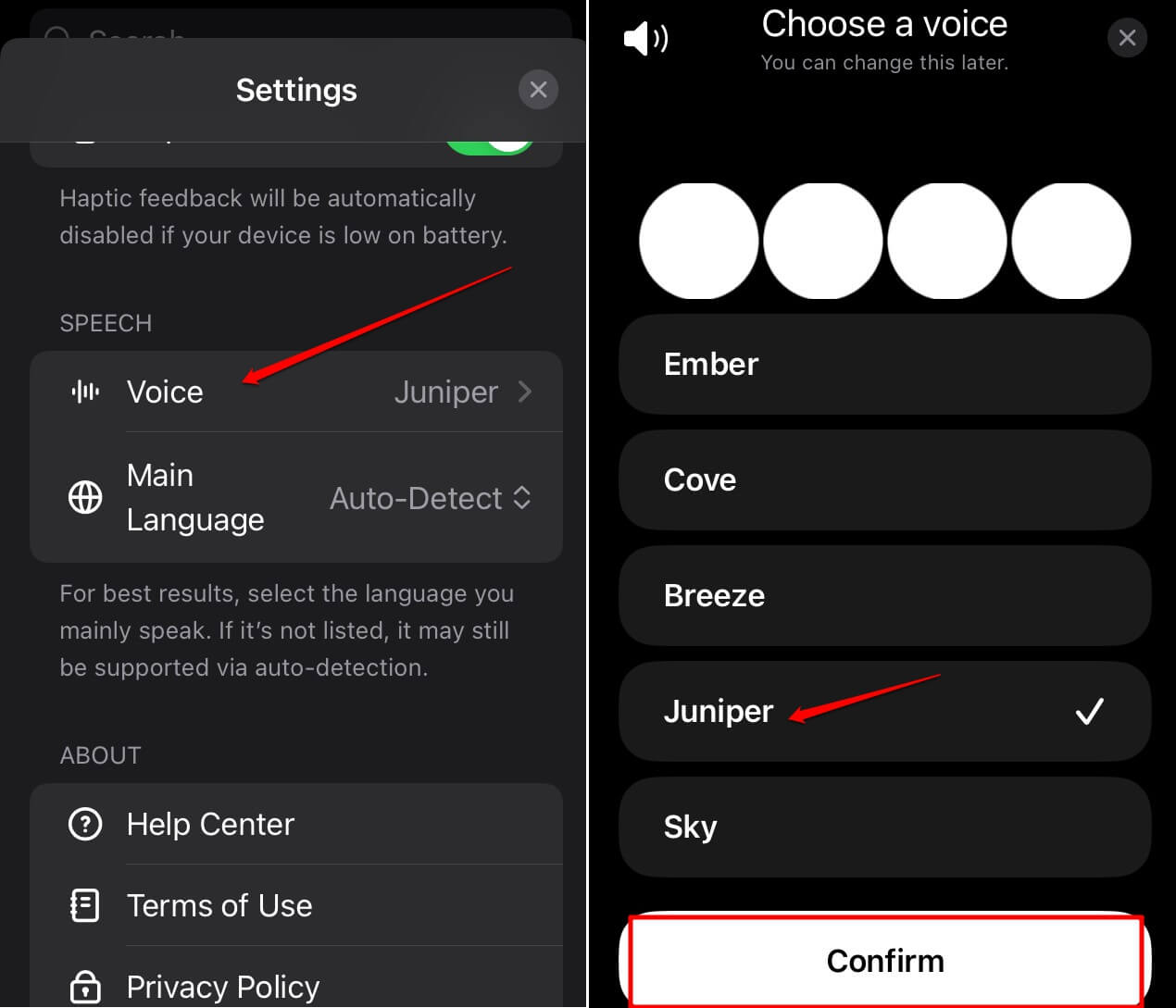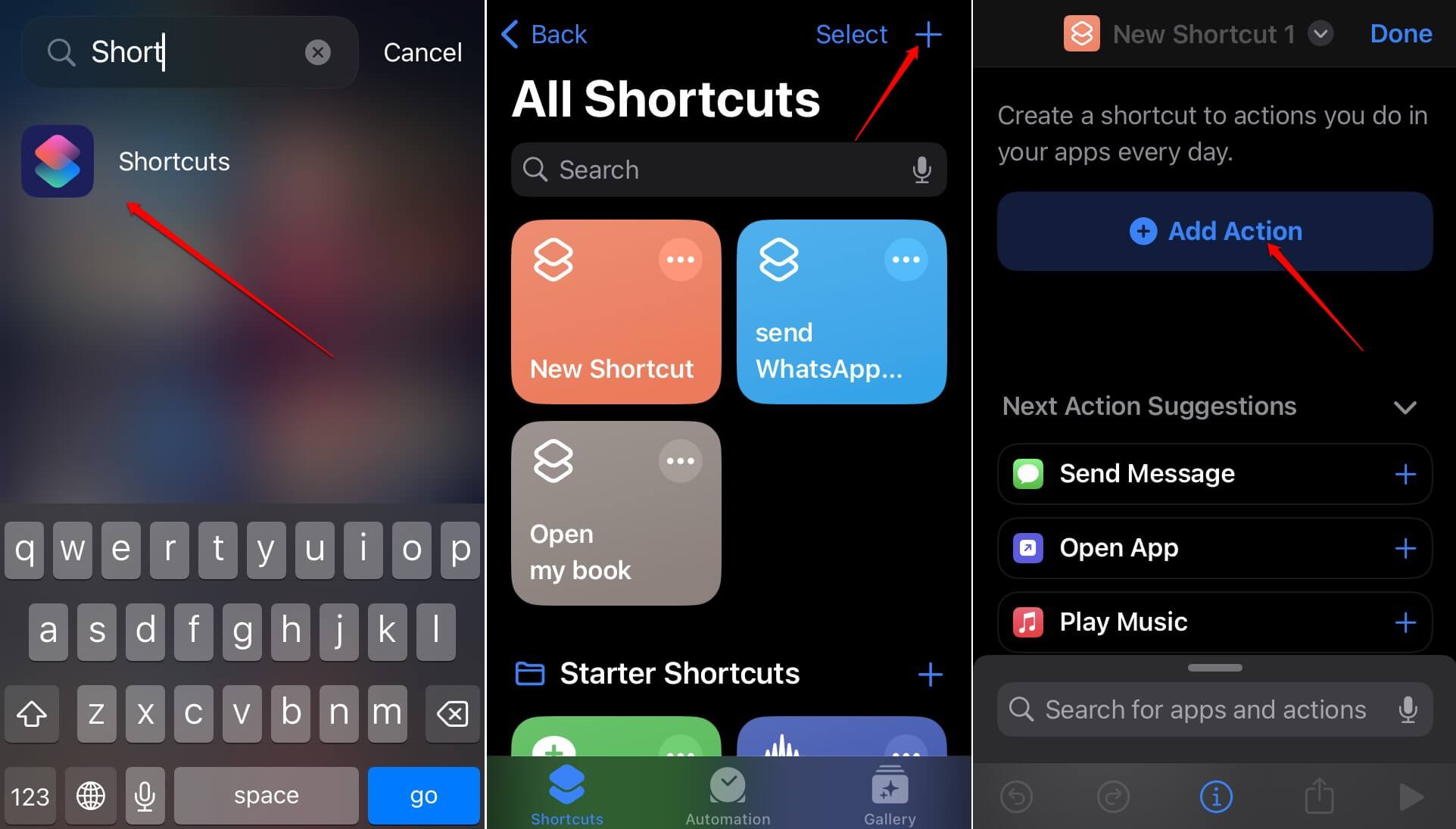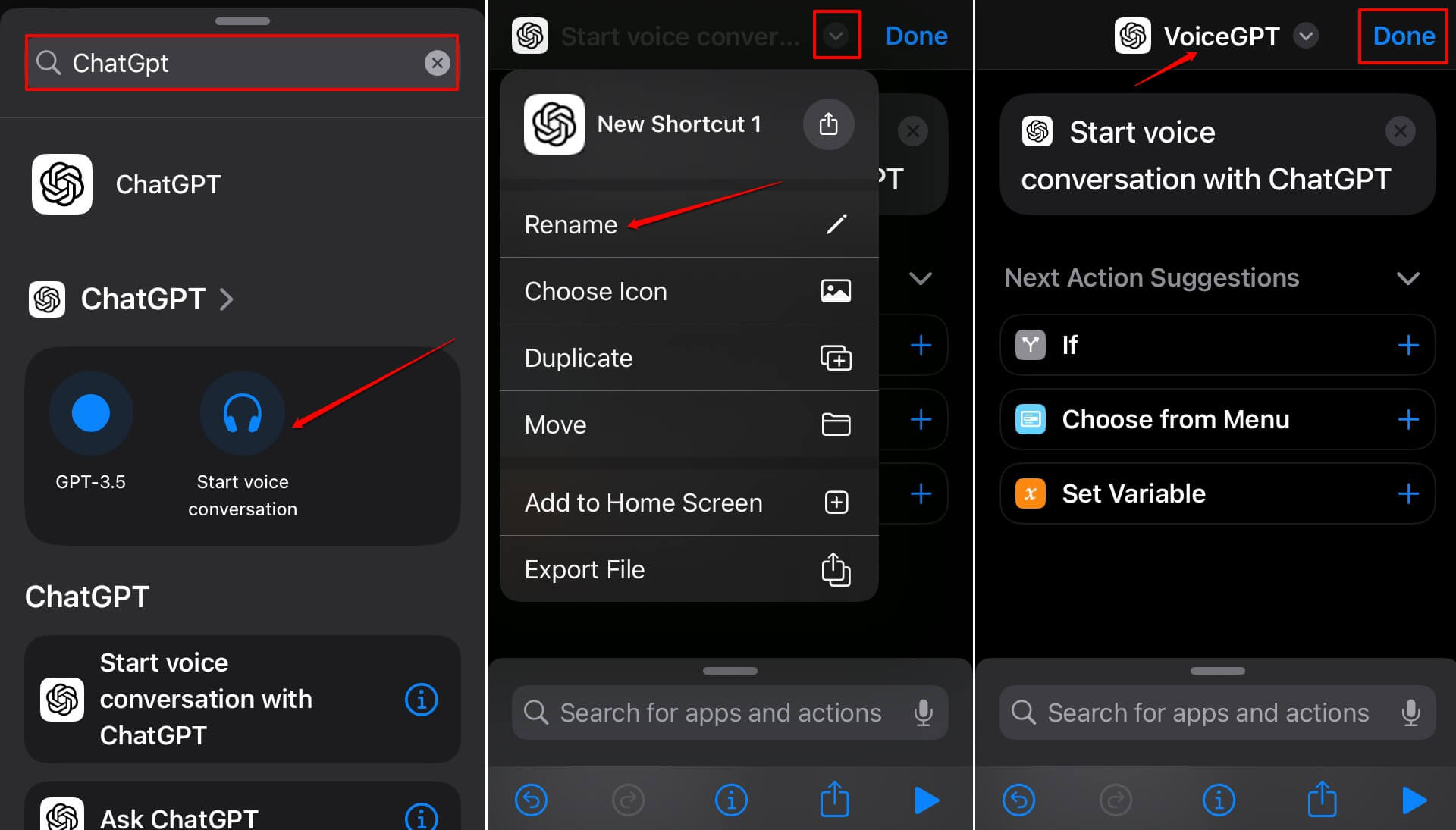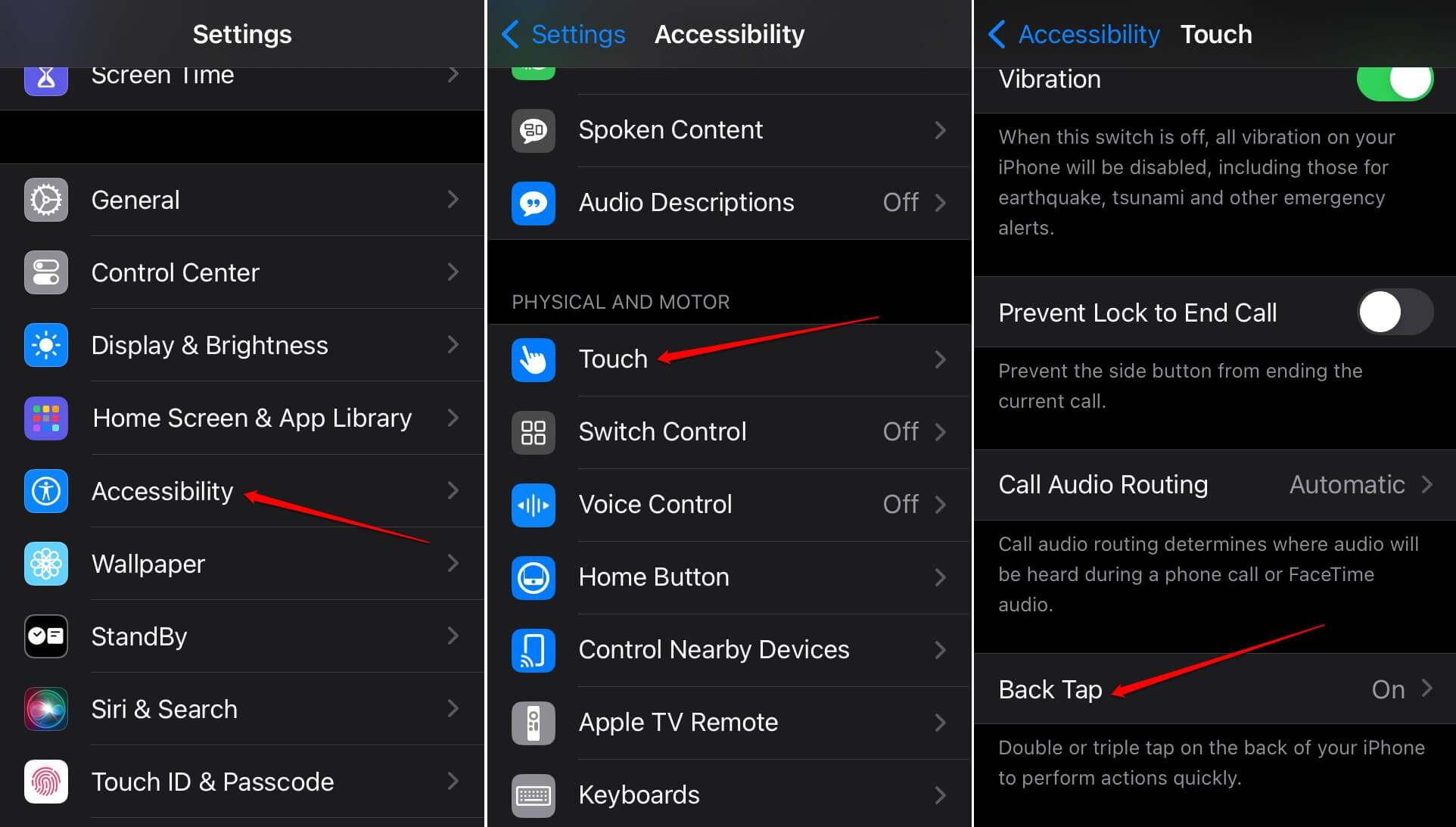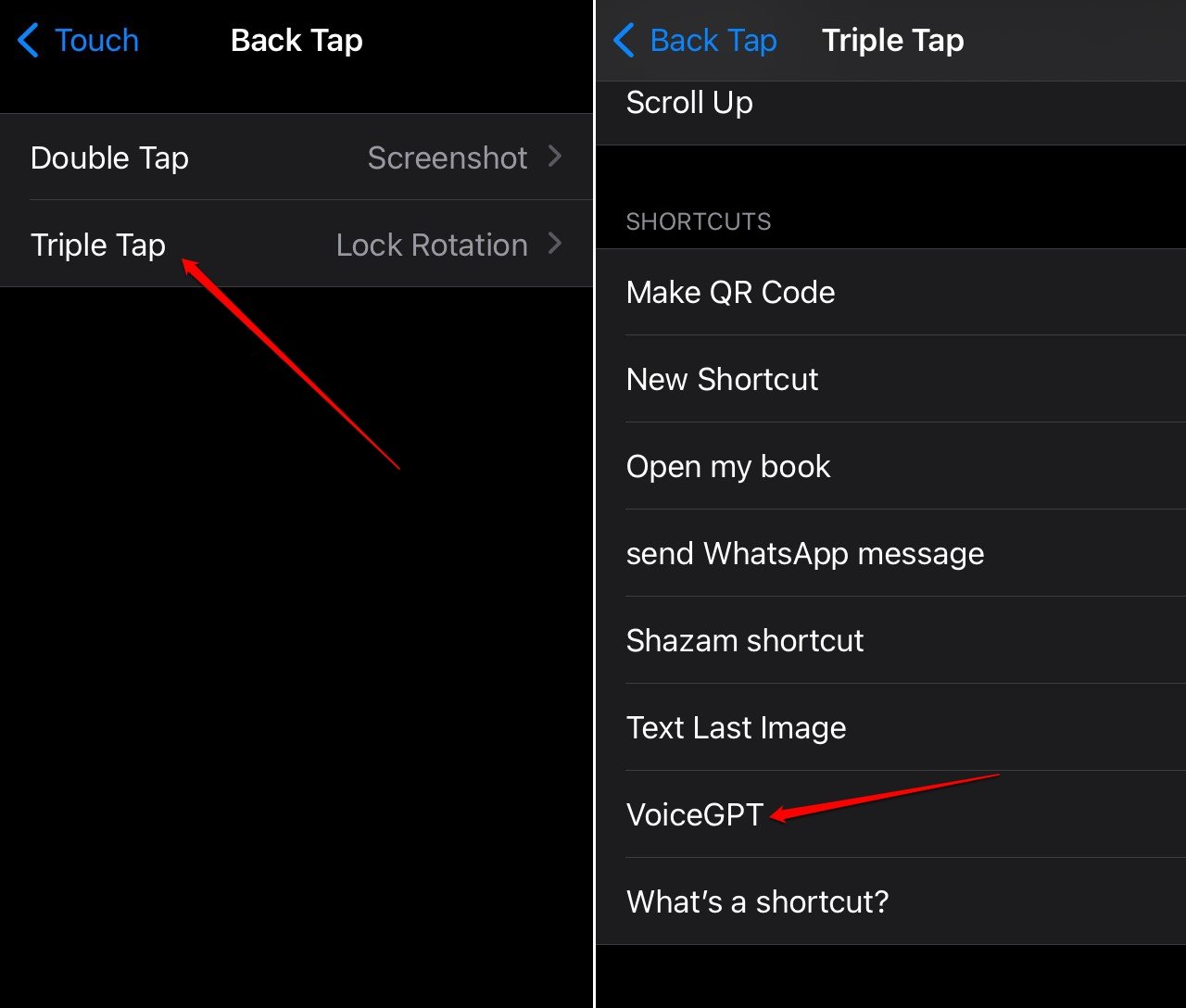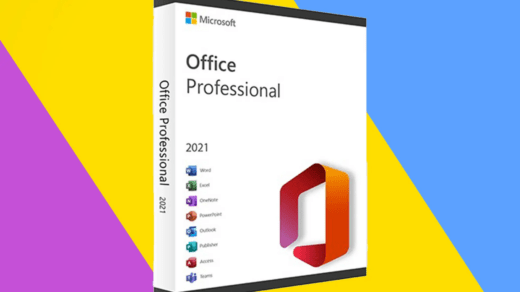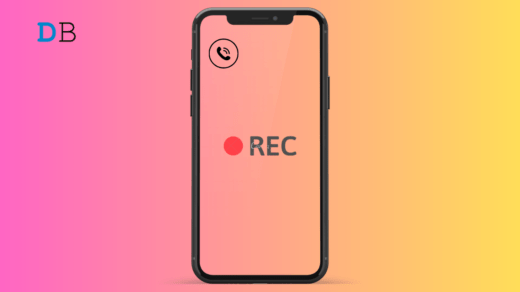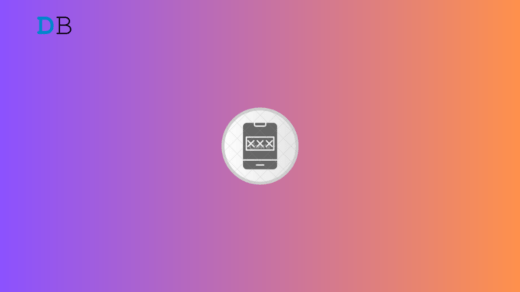This guide explains how to use ChatGPT Voice on Android and iOS devices. It is a new feature that you will find on the popular AI-based chatbot application ChatGPT. Using ChatGPT Voice, you can issue voice commands to the AI model to retrieve information.
The ChatGPT Voice feature was introduced around the last quarter of 2023. It is now available for both Android OS and iOS. In this guide, I have also talked about the languages ChatGPT Voice supports and how to replace Siri with ChatGPT Voice as the virtual assistant on your iPhone.
How to Enable ChatGPT Voice on Your Phone?
ChatGPT Voice is a feature provided within the ChatGPT app. You have to install the latest version of the application on your Android and iOS devices.
- Android users can download ChatGPT from the Play Store.
- iPhone users can download ChatGPT from the App Store.
Setup Preferred Language on ChatGPT Voice
You can set the ChatGPT to automatically understand the language as you give a command and provide output according to your instructions. This will work as long as you are giving the voice command in a language that the AI model currently supports.
Apart from that, you can also set the choice of language on ChatGPT and issue instructions by speaking in that lingo. Follow these steps to set your preferred language to use ChatGPT voice.
- Open the ChatGPT app.
- Tap the menu icon at the top-left corner.
- Press the 3-dot button beside your ChatGPT username.

- Within Settings, go to Speech and tap on Main Language.
- Tap on Auto Detect to allow ChatGPT to understand your language when you speak to the AI model.
- Otherwise, select any of the supported and listed languages to set it as your means of giving voice instruction to the virtual assistant.

How to Use ChatGPT Voice on Android/iOS Devices?
Follow these steps to issue a voice command to the ChatGPT AI model to learn about any information.
- Launch the ChatGPT app on your phone.
- In the message field, tap the soundwaves icon.
- When the Blue screen appears, start speaking your instruction.
- Once you are done speaking your input, tap on the blue area to stop the recording.
- Wait a second as the voice instruction will convert automatically into text and appear within the Message field.
- Now, tap the arrow icon to send your voice command to the AI model of ChatGPT.

ChatGPT AI assistant will provide you with the necessary information as per your voice input. If you want more data regarding the matter you are researching or want to ask the ChatGPT about something else, follow the same steps to provide it with the voice command.
How to Change ChatGPT Voice?
On the ChatGPT app, you can select your preferred voice out of 5 in-built voices. Here are the steps to change the voice on ChatGPT. It will work for both Android and iOS devices.
- Launch the ChatGPT app.
- Tap the menu button at the top-left corner.
- Next, tap the 3-dot icon at the bottom right corner on the next page. It will open the ChatGPT settings.

- Scroll to the tab Speech and tap on Voice.
- Select a voice and tap on Confirm to save the change.

List of Languages Currently Supported by ChatGPT Voice
Here is the list of languages that ChatGPT supports. You can give voice instruction in any of these supported languages to the virtual assistant model of ChatGPT.
- Arabic
- Bulgarian
- Bosnian
- Croatian
- Catalan
- Chinese
- Czech
- Dutch
- Danish
- English
- French
- Finnish
- Greek
- Galician
- German
- Hindi
- Hungarian
- Italian
- Japanese
- Indonesian
- Korean
- Polish
- Norwegian
- Malay
- Macedonian
- Portuguese
- Russian
- Romanian
- Swedish
- Slovak
- Spanish
- Turkish
- Tamil
- Thai
- Tagalog
- Ukrainian
- Vietnamese
Set ChatGPT Voice as Virtual Assistant on iPhone
Are you bored with Siri after using it as the virtual assistant on your iPhone? Why not use ChatGPT Voice as the primary voice assistant on iOS by replacing Siri? You don’t have to jailbreak your iPhone or take the help of any third-party app to change the virtual assistant of your iPhone.
All you need to have is the useful Shortcuts app on the iPhone. It is an official app from Apple. If you don’t have the Shortcuts app installed on your iPhone, get it from the App Store.
After installing the Shortcuts app, follow these steps as explained to set ChatGPT Voice as the new virtual assistant of your iPhone.
- Open the Shortcuts app.
- Tap the + icon to create a new shortcut.
- Tap on Add Action.

- In the search field, type ChatGPT.
- In the search results, tap on Start Voice Conversation.
- Tap the down arrow icon as shown in the screenshot.
- From the drop-down menu, select Rename.
- Set a name for your shortcut. [I have set the name as VoiceGPT]
- Press Done to save the changes.

- Launch the Settings app.
- Tap on Accessibility > Touch.
- Select Back Tap.

- Press on Triple Tap to select an action to assign it.
- From the list of actions, go to the Shortcuts tab.
- Select the VoiceGPT shortcut that you created in the previous steps.

Now, anytime you want to invoke the ChatGPT voice assistant, triple-tap behind the back of your iPhone. This will trigger the shortcut you created, and ChatGPT voice will appear. Speak up your instructions and let the AI model retrieve the information.
NOTE: You may set the action to double-tap instead of triple-tap to launch ChatGPT Voice assistant.
Bottom Line
The search for online information becomes easier by providing voice commands to the AI model. It is instantaneous and doesn’t require you to type your instructions every time you want to use ChatGPT. Switch to ChatGPT Voice on your Android/iOS devices and enhance your experience of using Chatbots.
If you've any thoughts on What is ChatGPT Voice and How to Use it on Your Mobile, then feel free to drop in below comment box. Also, please subscribe to our DigitBin YouTube channel for videos tutorials. Cheers!