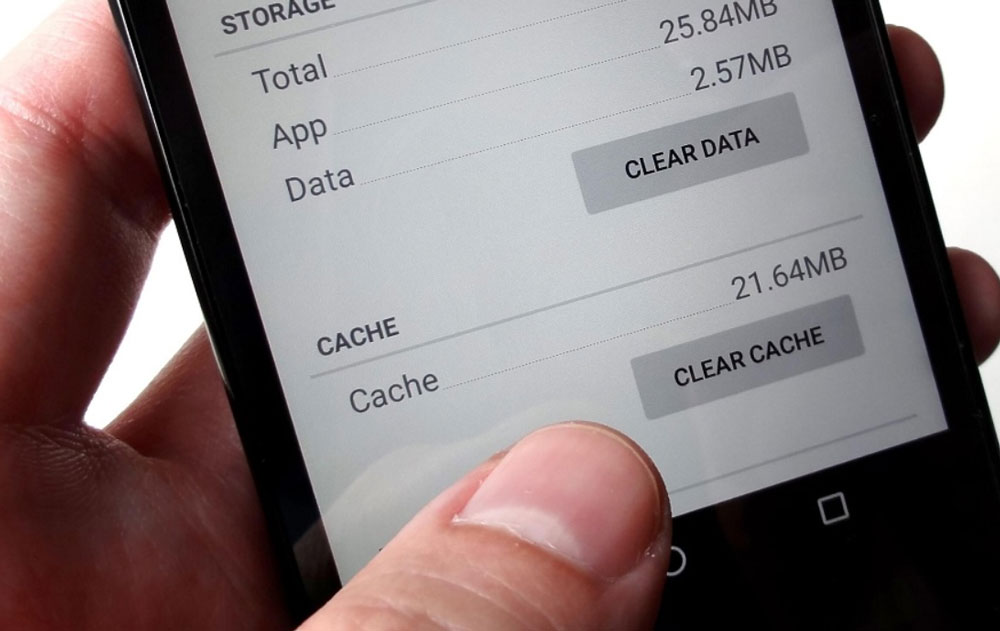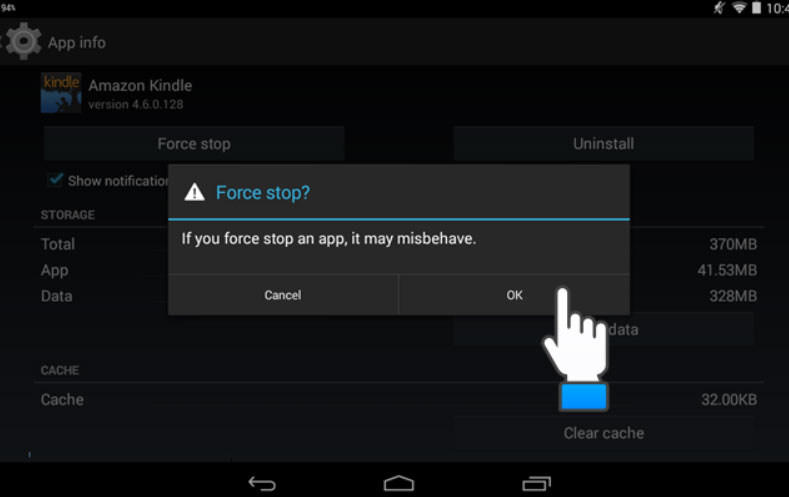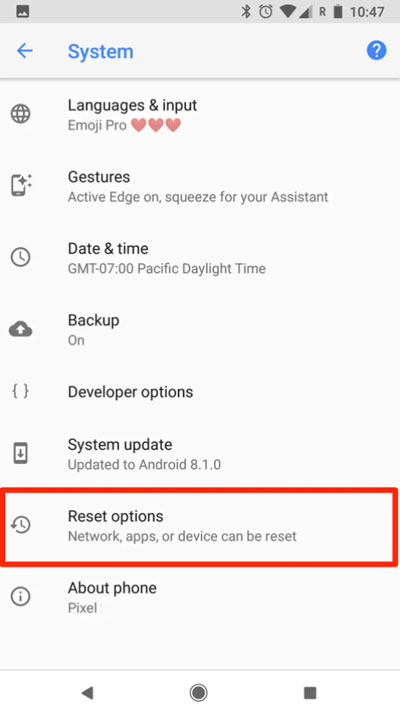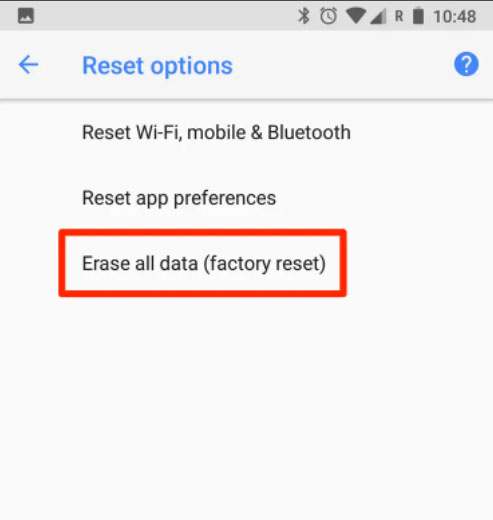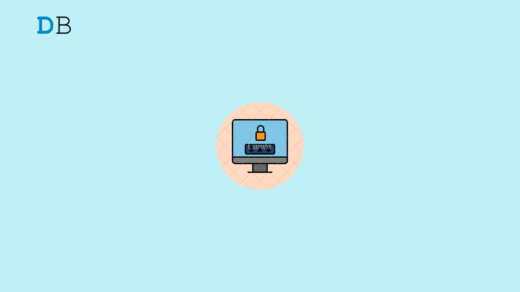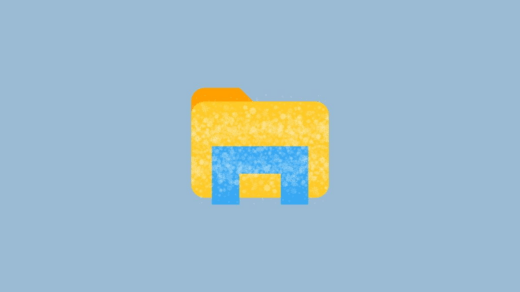Google Pixel 6 and 6 Pro are the two of Google’s premium category smartphone device that offers lots of specification, and as an Android user, you will get everything that you want from a premium category device. But, as we know, whenever Google changes anything new to their Android operating system, their Pixel devices are the first to get them through patch updates.
However, this time, the recent Android updates may contain some bugs, due to which now users are complaining that their camera keeps crashing on Google Pixel 6 and 6 Pro after the recent android update. That’s why we’re writing this guide. So, make sure to perform the fixes mentioned below.
What Are The Reasons Behind Camera Crashing Issue?
There could be anything that is causing this problem, but the most genuine reasons that I find have the potential to make your Pixel 6 series camera as mentioned as follows:
- Random bugs.
- Problematic OS patch.
- Outdated OS.
- Cache Files.
- Running Out of Storage.
- Background Running Applications.
Methods to Fix The Camera Keeps Crashing Issue
So, now, we know the potential cause behind this problem. Therefore, you can now easily fix it by performing the fixes we have mentioned further in this guide. So, you just have to make sure to perform all the fixes carefully until you get the right one for yourself. Hence, now let’s get started:
Fix 1: Reboot Your Pixel Device
At the initial stage, you must try rebooting your Pixel 6 and Pixel 6 Pro, as most of the time, this type of issue occurs due to some temporary and random glitches.
Meanwhile, when you reboot your device, the Camera crashing issue automatically gets resolved. Therefore, make sure to reboot it and check if you are able to use your camera properly or not.
Fix 2: Clear The Cache Data of the Camera App
Possibilities are also there that the cache files of the camera app that is stored on your Pixel device RAM might get damaged due to which you are facing this type of issue. It is therefore advisable to clear the cache data of your camera app. But, in case you don’t know how to do so, perform these steps:
- Open the Pixel 6 or 6 Pro’s app drawer.
- After that, locate the camera app.
- Now, tap and hold the app until a pop-up menu appears.
- Thereafter, simply hit the Info button.
- Then, tap on Clear Data, followed by Clear Cache.

Fix 3: Close The Background Process
Did you try closing the background process on your Pixel 6 and Pixel 6 Pro devices? Well, most of the time, the background process of your Android device comes up as the main culprit behind this type of issue.
Hence, removing them is the best option for you to resolve the camera keeps crashing issue on Google Pixel 6 and Pixel 6 Pro.
- You can simply hover to the Settings.
- After that, simply tap on the Apps.
- Now, select the Apps one by one that you think consume lots of your system resources.
- Then, tap on it and hit the Force Stop button.

Note: Do not force stop the system apps, making your device unworkable.
Fix 4: Check For OS Update
Updating your system OS also be a great choice if you are still facing the camera keeps crashing issue on your Pixel 6 and Pixel 6 Pro devices. To do so,
- Initially, you can open the Settings page.
- Then, go to the About Phone section.
- Now, simply tap on the System Update and hit the Check For Updates button.

Fix 5: Try Using GCam
If your normal camera is not working on your Pixel 6 and 6 Pro, you can try the Google Camera, as it has the same features as your Android device normal device has.
However, you can directly download the GCam using the given link. Once you download the GCam, you can install and use it on your Pixel 6 and Pixel 6 Pro; it will run smoothly without any error.
Fix 6: Reset Your Phone To Factory Default
Are you still frustrated just because the camera keeps crashing even after performing the fixes mentioned earlier? In this case, you can reset your phone back to its factory default, as it is the only option to fix this type of issue. Therefore, you must try out these steps in order to reset your Pixel device:
- Firstly, open the Settings option. But, before using these steps, make sure to take a backup of your data as this will erase everything.
- After that, tap on the system.
- Now, select the Reset Options and hit the Erase All Data (factory reset) option.
- Then, if prompted, provide your device password to confirm that it’s you who is about to reset the phone.
- Now, again tap on the Erase All Data button. Then, wait until the data wiping is finished.
Fix 7: Reach Out To Google Community Page
Still, no luck? Don’t worry! Now, the only option left is to contact the Google officials using the google community forum. In the forum, you can simply post your problem in the form of questions.
Then, experts will reply to your raised questions as soon as possible. By doing this thing, you will surely be able to resolve the camera keeps crashing issue on your Google Pixel 6 and Pixel 6 Pro.
If you've any thoughts on How to Fix Camera Crashing on Google Pixel 6 And Pixel 6 Pro?, then feel free to drop in below comment box. Also, please subscribe to our DigitBin YouTube channel for videos tutorials. Cheers!