Is your Android device not receiving text messages lately? This is a seriously irritating issue, particularly when you are awaiting an urgent reply or an OTP to complete a transaction. The message never comes, and your work is left uncompleted. Even I have faced the issue after the recent upgrade to Android 11 on my smartphone.
In this guide, I have explained some easy troubleshooting methods that will fix this issue. If we talk about reasons, it may be a buggy system update installed on the Android device you are using. The smartphone may not receive text messages due to network error which can happen when some technical snag occurs at the ISP’s end.
It may be something as simple as having saved the wrong phone number of a contact. Hence, you aren’t receiving your messages from the intended sender. The Messages app cache is often loaded with junk data, which makes the app act crazy.
The Conflict Between Android and iOS
Here is an interesting thing most non-tech-savvy users may not know. If you are coming from an iPhone and crossed over to an Android device, then this may cause you to miss out on text messages. In case you were unaware, iPhone uses iMessage, which is specific to Apple devices.
This means only if the message sender and receiver are using iPhone using iMessage, then they can exchange messages. So, if your contacts are messaging you from an iPhone, you won’t receive those messages while you’re using Android.
1. Restart Android Device
If it’s just a random technical issue of the Messages app, then a restart of the Android device can fix it.
If you are expecting a message that has been sent, but you are yet to receive it, try restarting the device. After the reboot, you should receive the message or find it in the inbox.
- Press the Power button.
- Select Restart.

- After the device restarts, check the Messages app.
2. Update Android Device to a Latest System Build
Bugs are the bane of any operating system. So, constantly upgrading to the latest build of Android OS helps the device stay away from bugs. To check for an update,
- launch the Settings app.
- Then go to System.

- Now, go to System Updates and tap on it.

- If an update is available, the device will search for it and prompt you to download and install it.
- Follow the on-screen instructions and install the update.
After the update, the device will most probably reboot on its own. Then check the Messages app. It should now show the incoming text messages.
3. Check for Network Issues
It is not uncommon for smartphone users to miss out on text messages due to unavailability or sudden disruption of the mobile network. Also, when you are using mobile data predominantly on your Android device, the network may be slow or unstable, causing the messages to not arrive or arrive late in your Messages app inbox.
You can change from mobile data to WiFi network, and you should be able to receive the messages. I have often observed that if I’m using mobile data and specific messages like OTP are not showing up in the Messages, I connect my Android device to WiFi, and immediately the messages start showing up.
Also, check with your ISP if they have taken down the server for maintenance or bug fixing. Then you may have to wait until they fix it from their end.
4. Swap Network
If your device supports a dual SIM card or if you have a spare SIM card, then you can swap the network. What I mean is to remove the SIM card of the ISP that you have currently mounted on your Android device. Insert the spare SIM card. Check the network is working or not.
Otherwise, switch to the other SIM card if dual SIM is supported. Check if you can use the internet. Due to network disruption, the messages are often not received on the device. So, changing to a stable network can fix this issue.
5. Clear Cache of the Messages App
Another efficient fix that can help you to fix the no text message received issue on the messages app is to clear the cache of the concerned app.
- Long press on the Messages app icon.
- From the shortcut menu, select App Info.

- Then tap on Storage & Cache.

- Followed by which tap on Clear Cache.

- Now, close the app and relaunch it.
- Check the inbox for the text messages.
6. Deactivate iMessage on the iPhone
If you don’t want to miss out on the text messages, then you need to disable iMessage on your phone number, which, even though now housed within an Android device, will still miss out on messages from other iPhone users.
- Eject the SIM card from your Android device.
- Put that SIM card into your previous iPhone.
- Make sure the network is available.
- Launch the Settings app.
- Then go to Messages.

- Disable iMessage by tapping on the switch beside the option.

- Take out the SIM card from the iPhone and insert it back on your Android device.
- Now, you should be able to receive messages in the Android Messages app.
7. Re-add the Contact to your Phonebook
If you have saved the wrong number of a contact, then no way you are going to receive the message from them on your Android device. Even if they did message you, it won’t reach your Android Messages app inbox.
So, you need to check your contact’s number and replace it with the correct number. Then, you should be able to receive text messages.
8. Reset Network Settings on the Android Device
Finally, if everything else mentioned above doesn’t work, and you are still not getting the text messages on your Android device, then you can try to reset the network settings on your Android device. Here is how you can do that.
- Open the Settings app.
- Then go to System.

- Under that, tap on Reset Options.

- Select Reset WiFi, mobile, and Bluetooth.
- Confirm by tapping on Reset Settings.

After the network is reset, you should be able to receive the text messages.
That’s all. You should try these fixes to resolve the issue of the Android device not receiving text messages sent to it. I hope this guide was helpful.
If you've any thoughts on Android Phone is Not Receiving Text Message: How to Fix, then feel free to drop in below comment box. Also, please subscribe to our DigitBin YouTube channel for videos tutorials. Cheers!
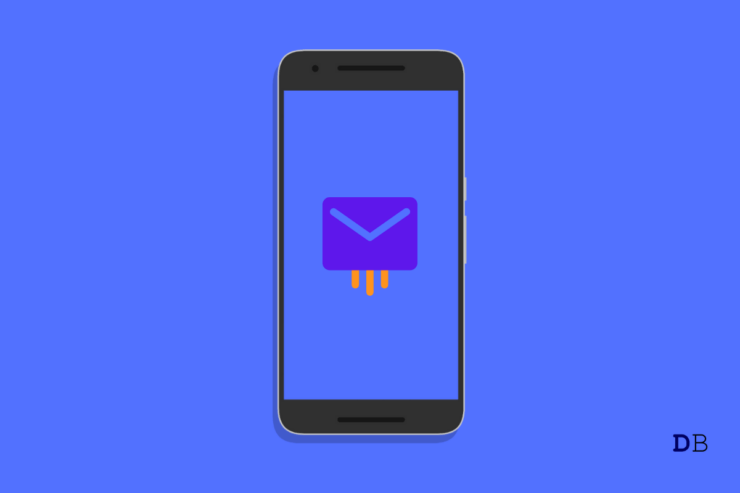
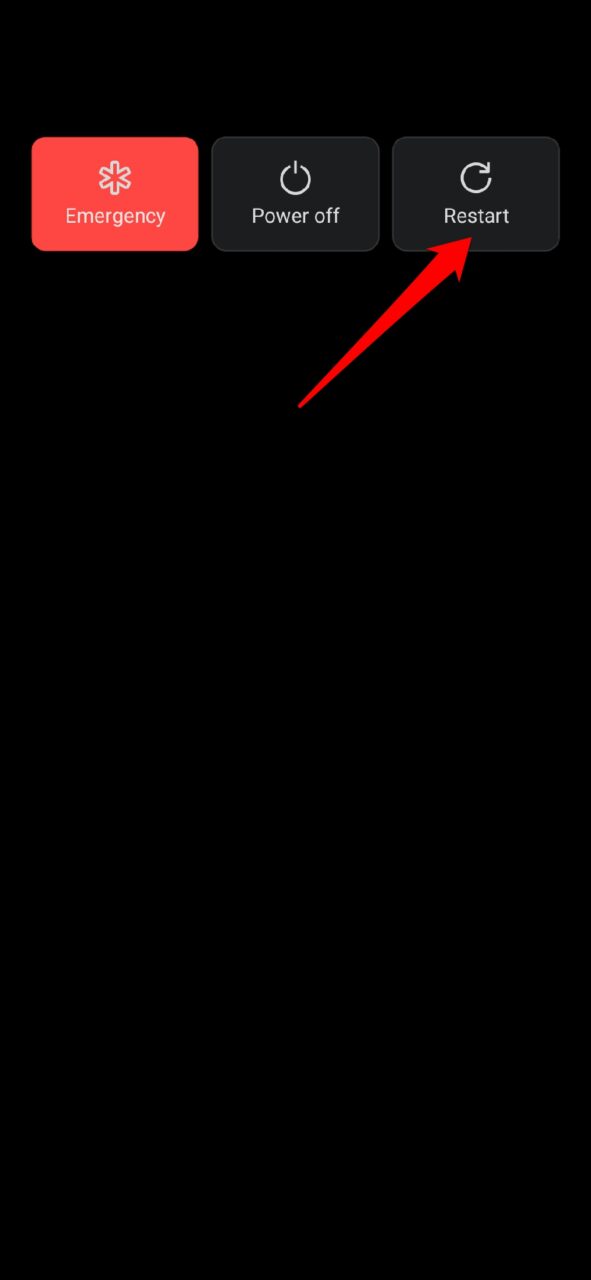
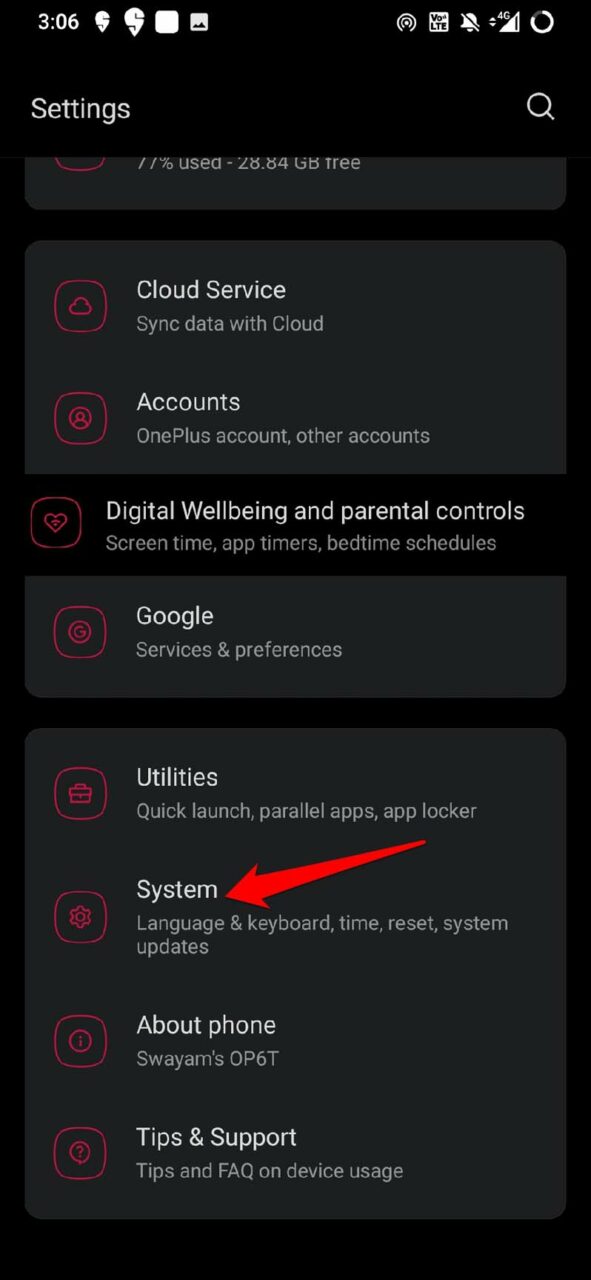
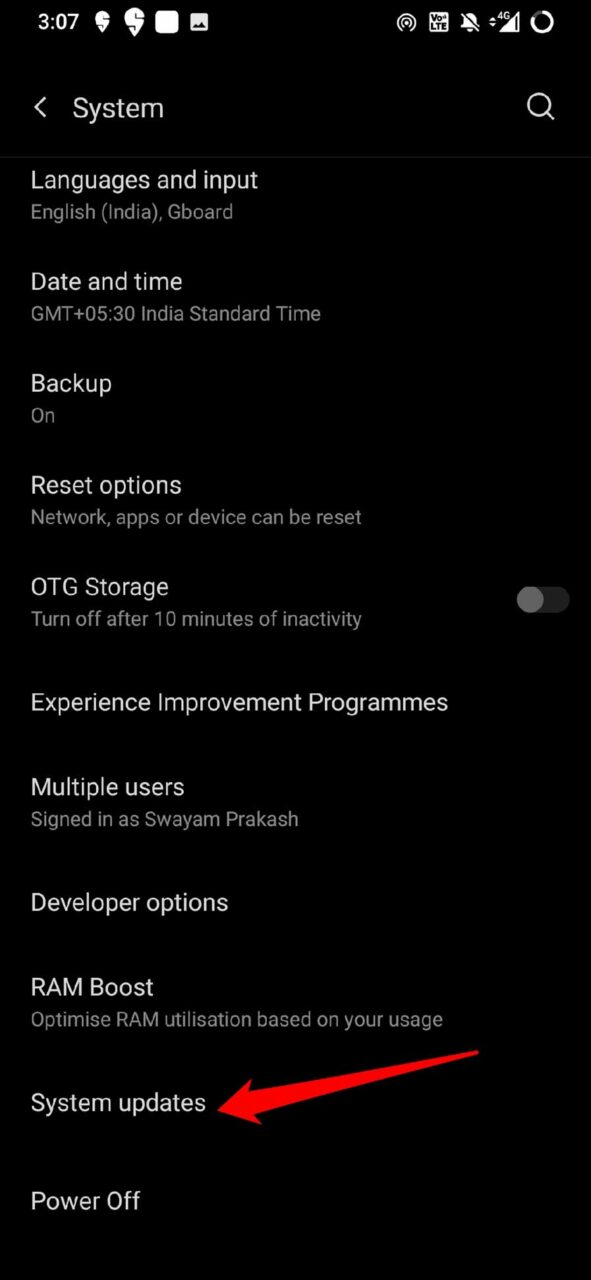
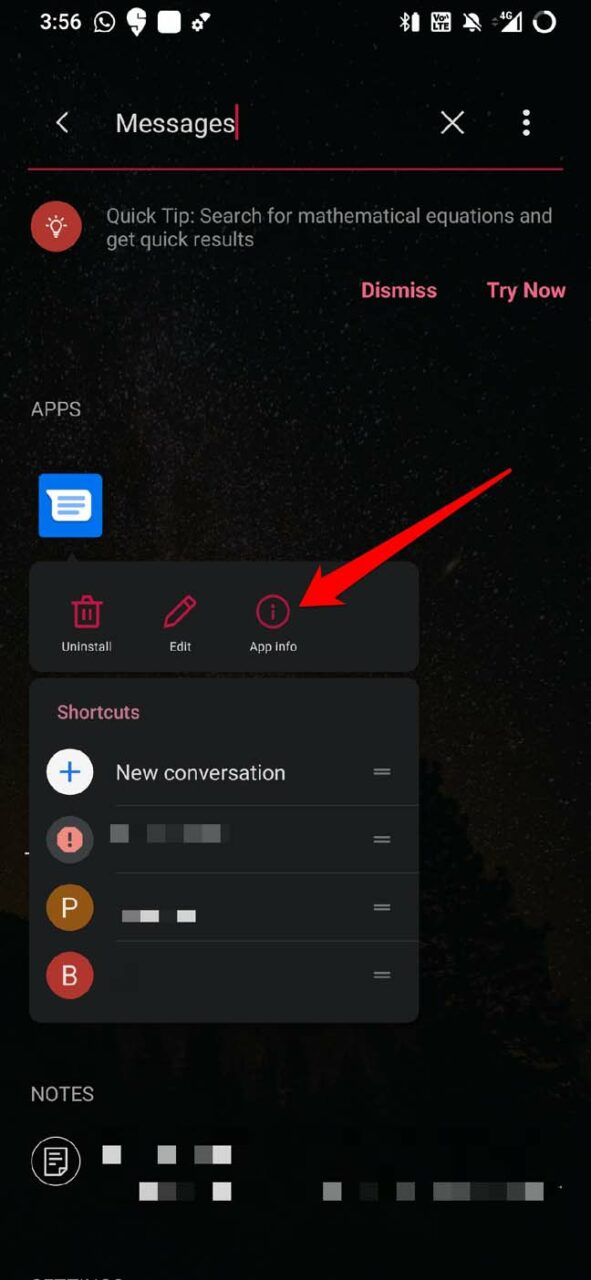
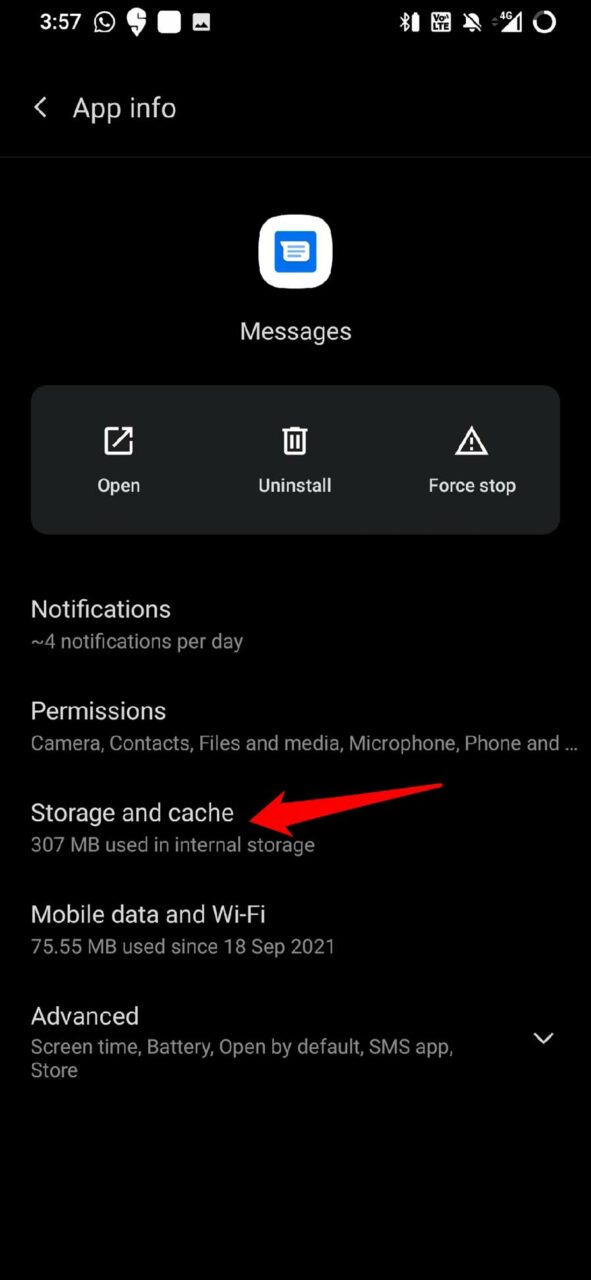
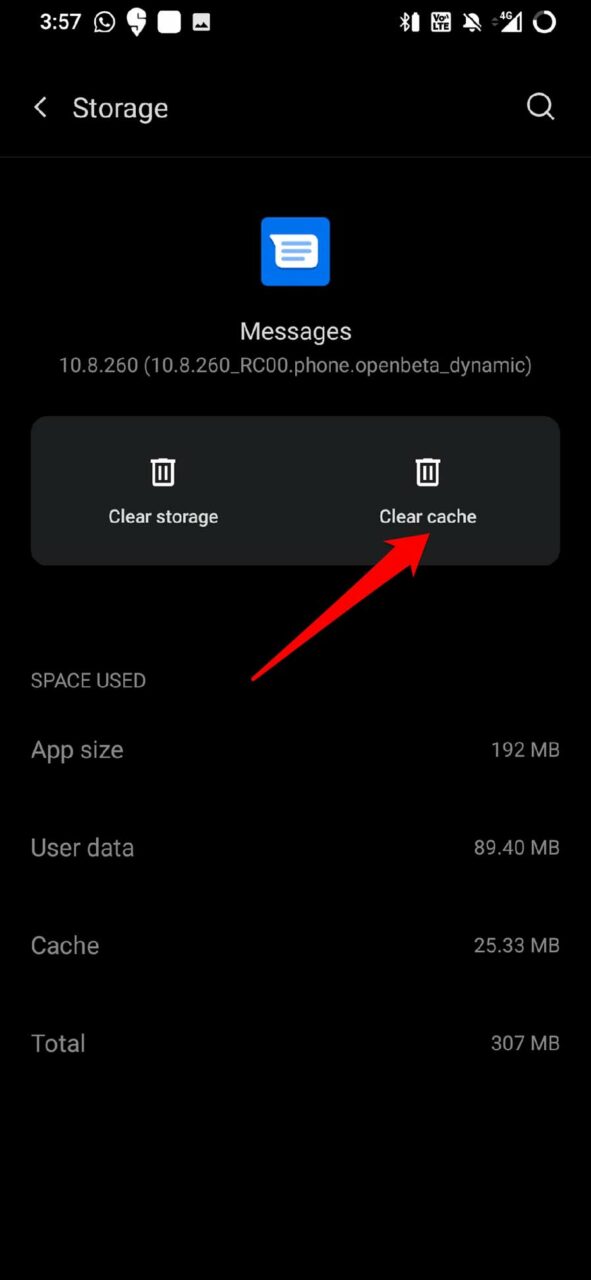
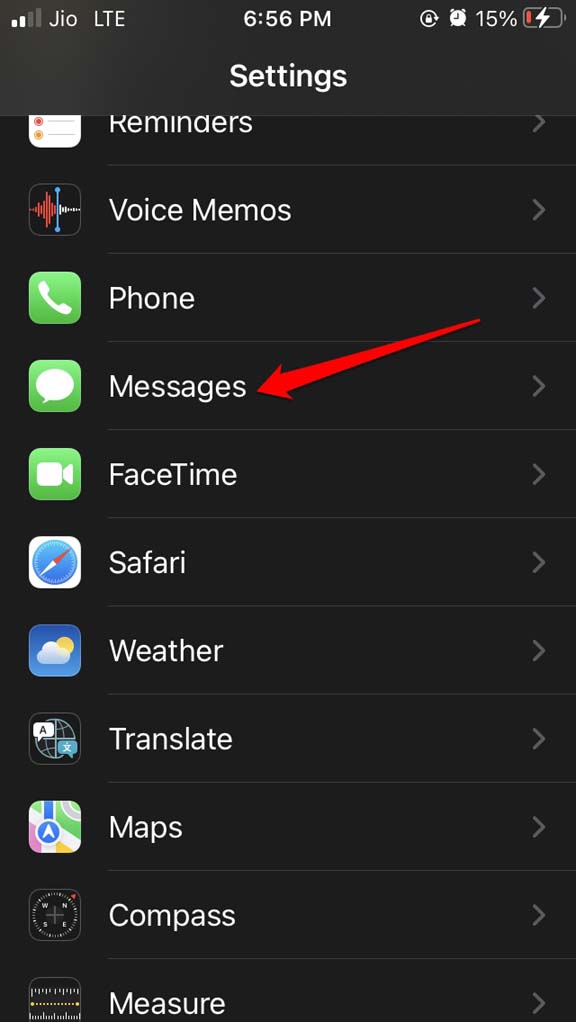
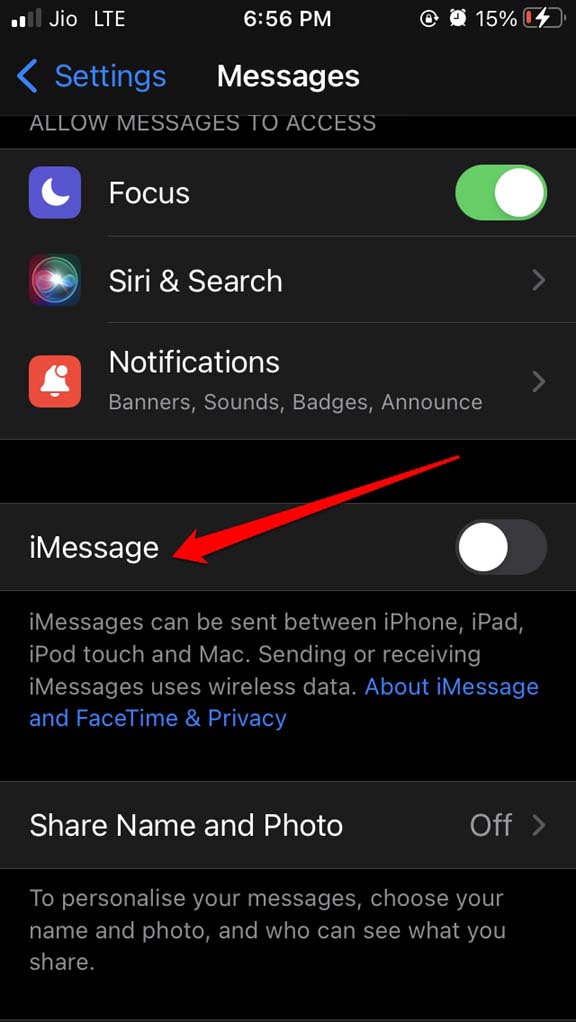
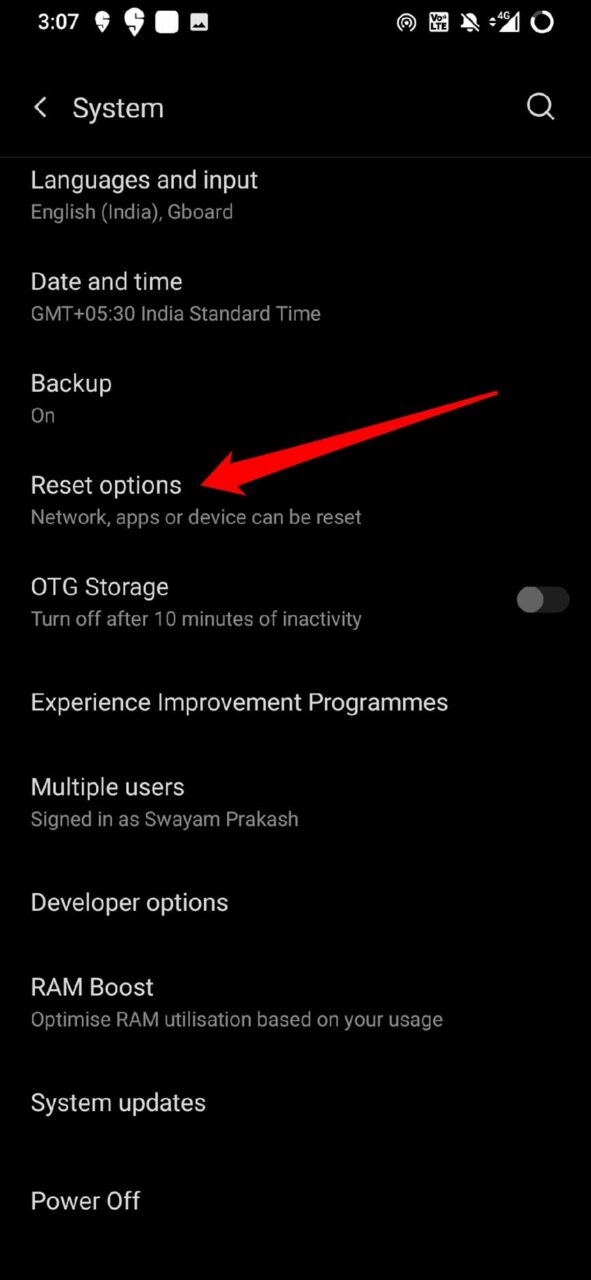
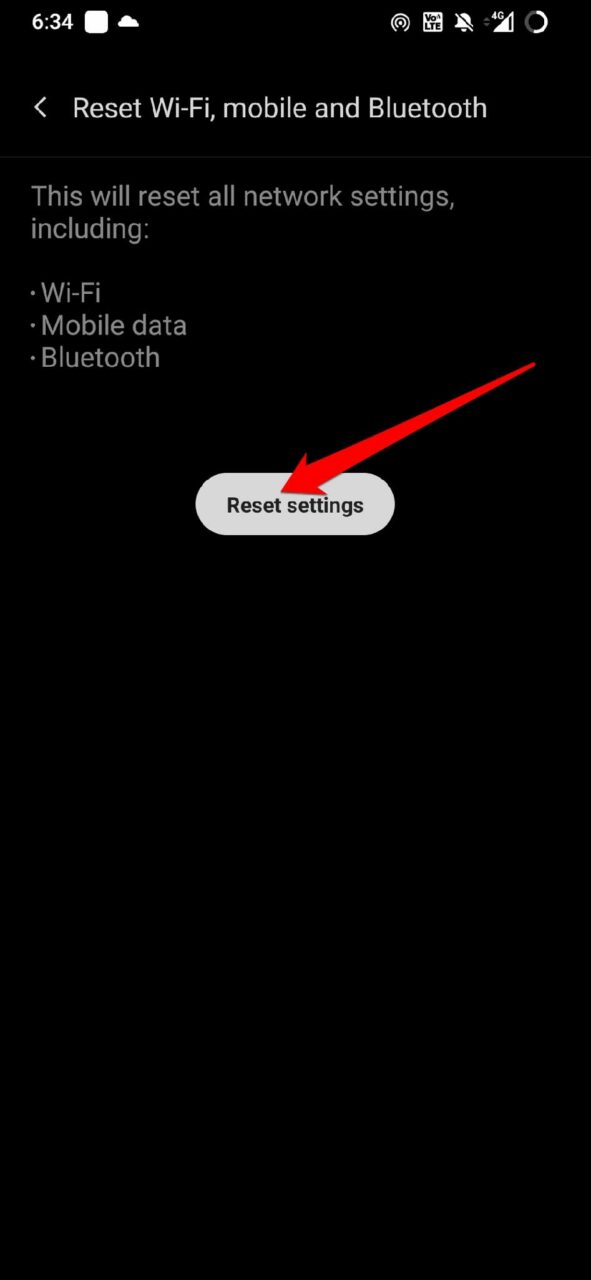

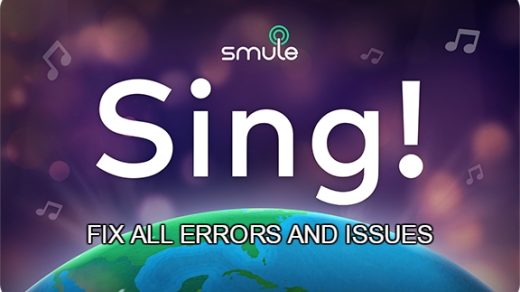
![How to Use Google Pay [G Pay] in Rooted Android](https://cdn.digitbin.com/wp-content/uploads/How-to-Use-Google-Pay-G-Pay-in-Rooted-Android-520x292.jpg)





