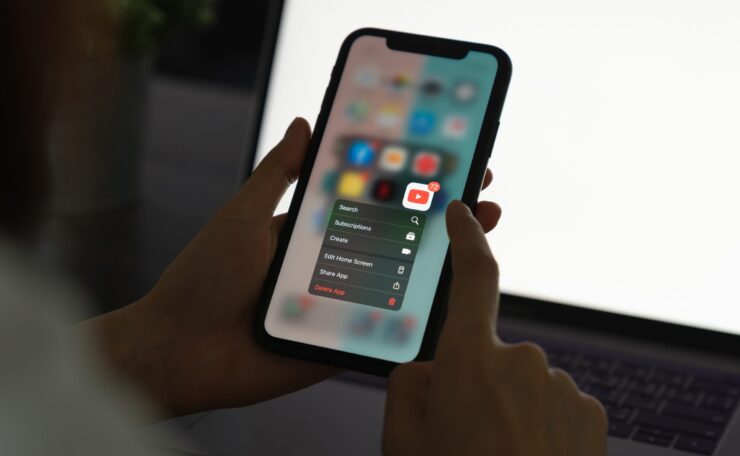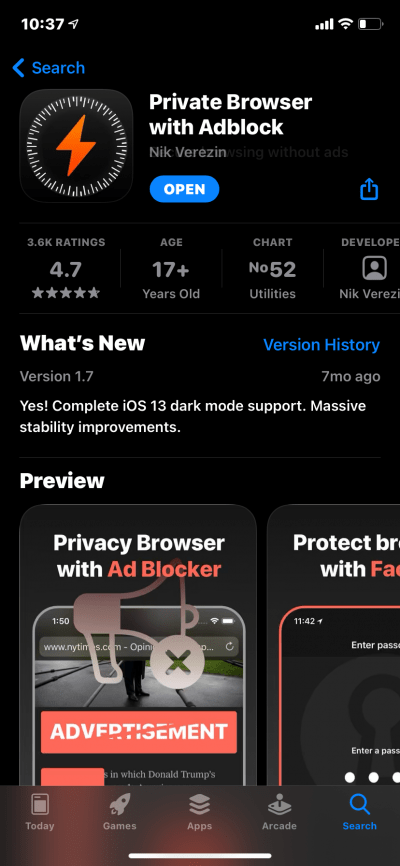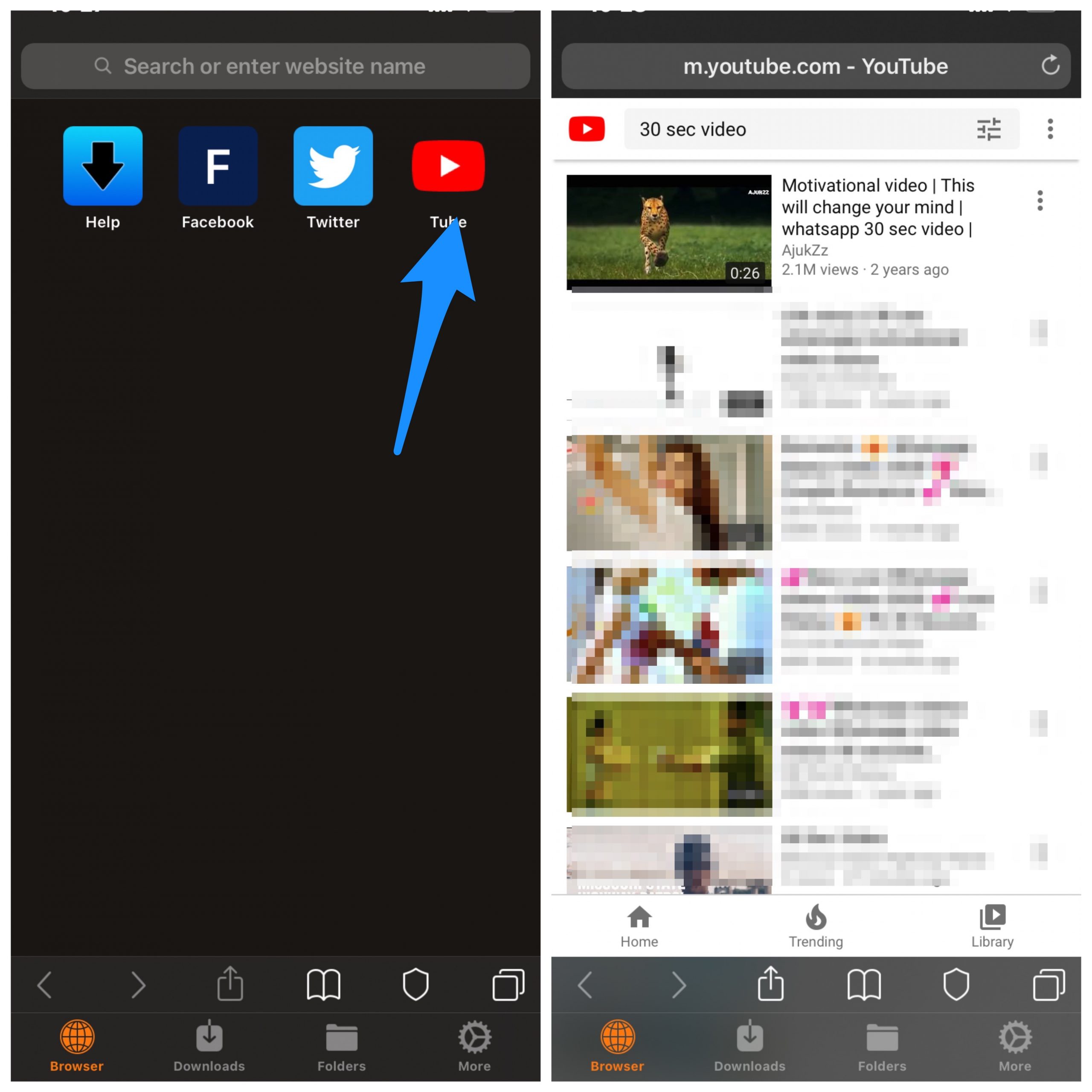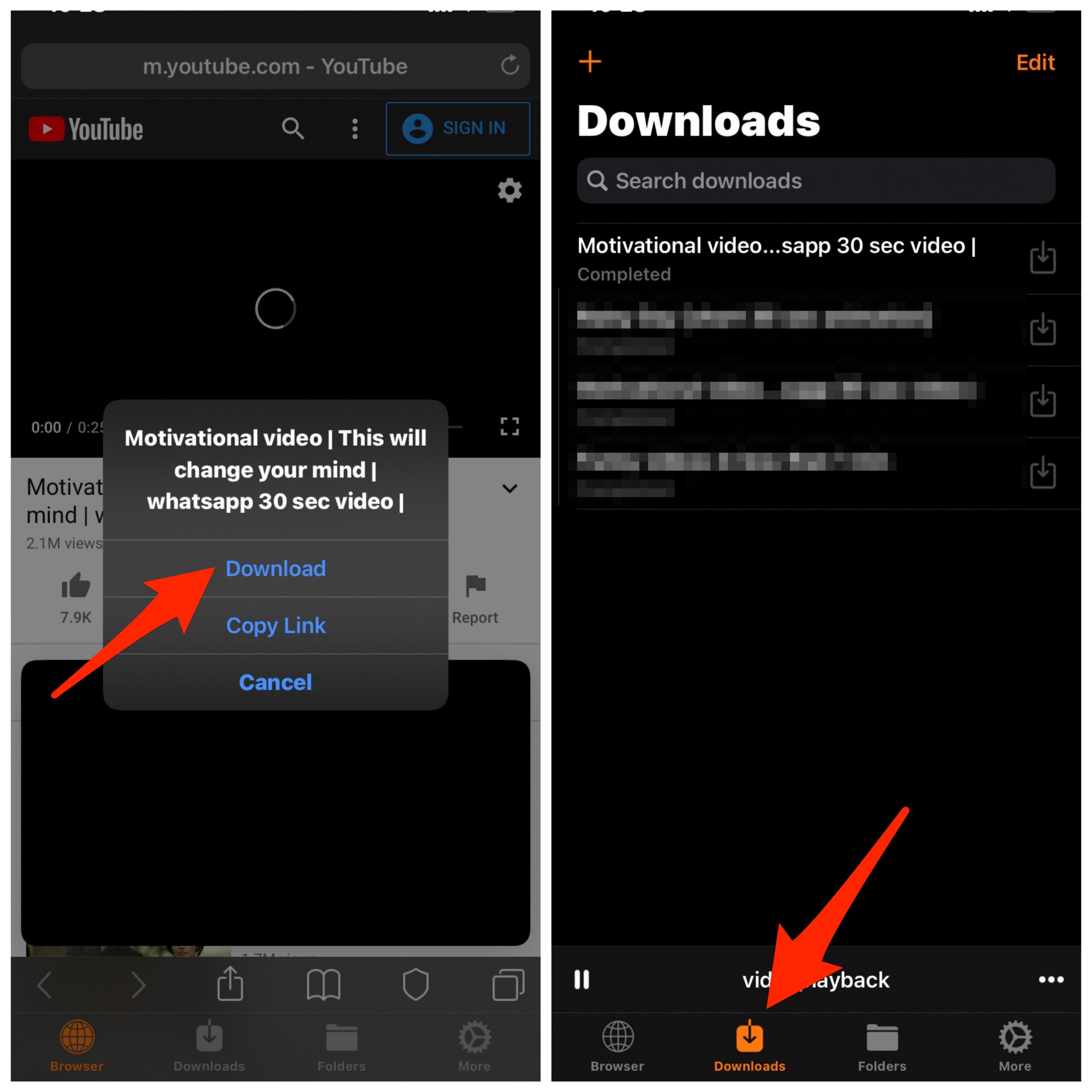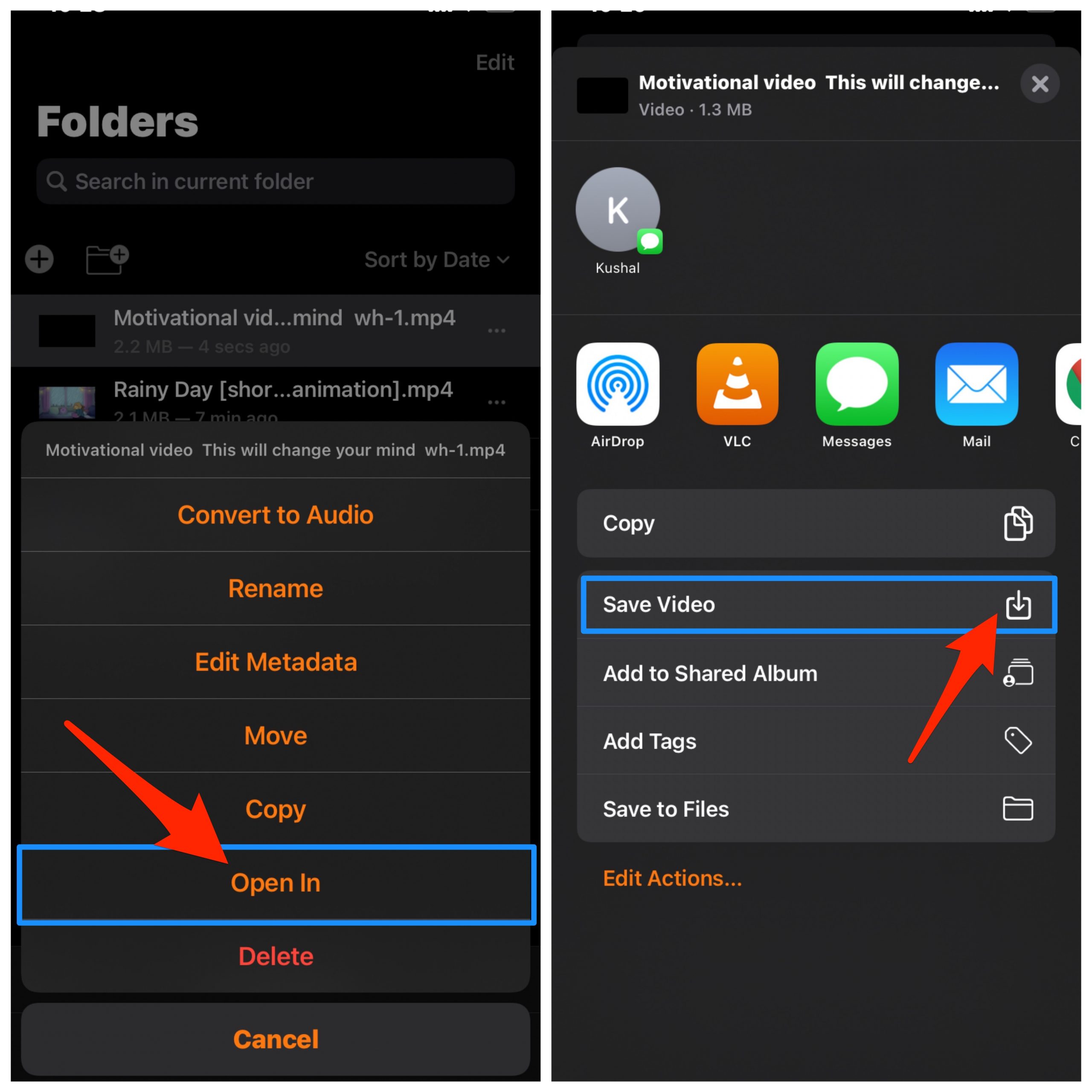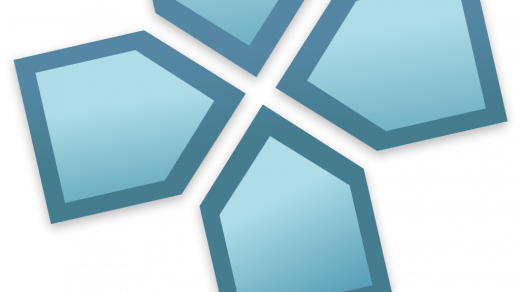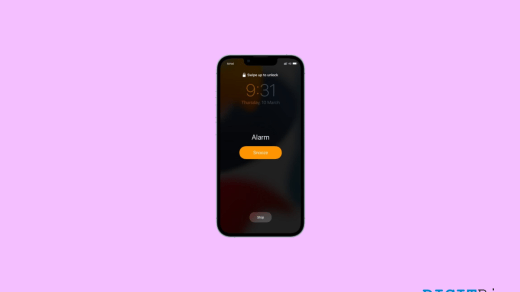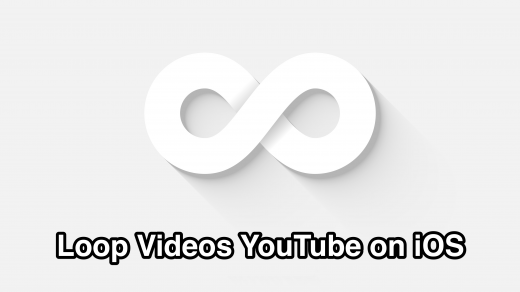YT is the most popular video streaming app and service for iOS and Android. YouTube is a great source of knowledge and entertainment catering to millions of useful videos. YT also introduced the popular offline feature which lets you download the videos on your App itself. This feature is very popular and helps to save videos locally on the App. But what if you wish to download the videos onto your device storage on your iPhone iOS.
Google doesn’t support direct YouTube video download to the gallery. But there are many 3rd party apps which help you download the videos/audio (mp3) from YouTube directly to your phone storage. In this post, I have talked about one of the best method to YouTube Download Video/Audio on your iPhone Mobile and save it to your Camera Roll for offline viewing.
Note: We do not endorse any of the following Apps nor are we affiliated with it in any form. Use the App for your personal purpose.
How to Download YouTube Video on your iPhone?
Here are Simple Steps to Download YouTube Videos on your iPhone and iPad with these Simple App Store Application.
- Download Private Browser from Apple App Store.

- Open the browser, go to YouTube.com and search for the video which you wish to download.

- Once you click on the video to play a pop box will appear with three options Download, Copy Link and Cancel.

- Click Download to download the video. Done!
- Tap on the downloaded video to play it.
How to Add the Downloaded Video to Camera Roll?
You can even add the video to the camera roll using the browser itself.
- Once the video is downloaded click on the Folder tab at the bottom.
- Here either long-press on downloaded video or click on 3 horizontal dots on right to the video
- Click on Open In in the menu option
- Now tap Save Video

- Done! You can check the video in the Camera Roll.

You can also convert the video to audio within the browser itself.
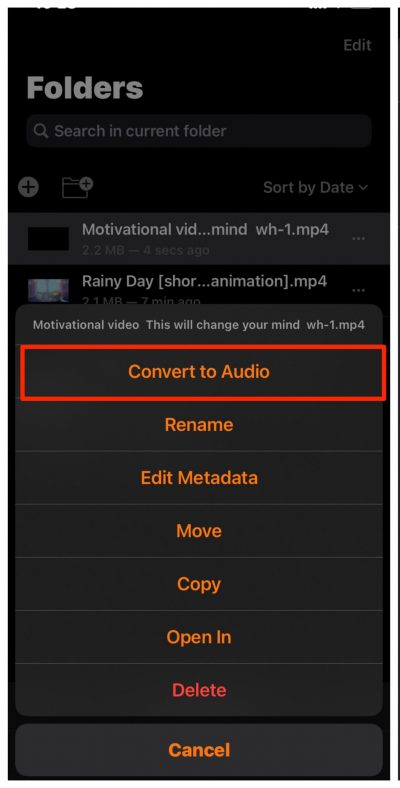
Downloading Content from YouTube is against Google’s Policies Article 5.B;
“You shall not download any Content unless you see a “download” or similar link displayed by YouTube on the Service for that Content. You shall not copy, reproduce, make available online or electronically transmit, publish, adapt, distribute, transmit, broadcast, display, sell, license, or otherwise exploit any Content for any other purposes without the prior written consent of YouTube or the respective licensors of the Content. YouTube and its licensors reserve all rights not expressly granted in and to the Service and the Content”
Conclusion: Download YouTube Videos on your iPhone & iPad with the help of these Best Offline Video Downloader Browser for your Apple iOS Mobile.
If you've any thoughts on YouTube Video Downloader for iPhone | Save to Camera Roll, then feel free to drop in below comment box. Also, please subscribe to our DigitBin YouTube channel for videos tutorials. Cheers!