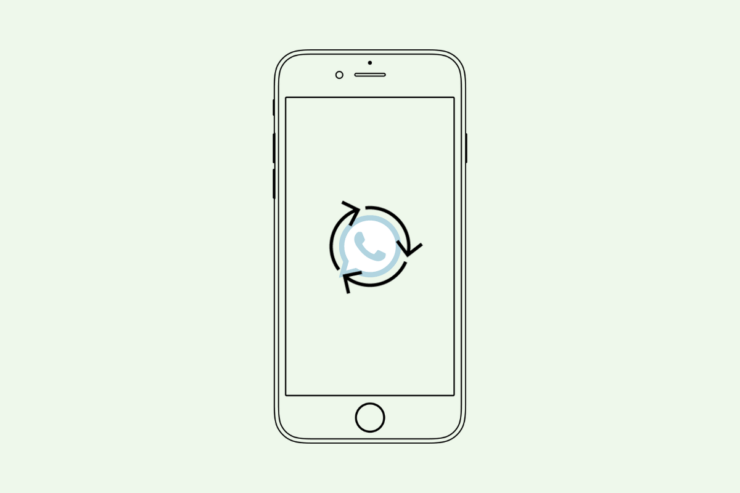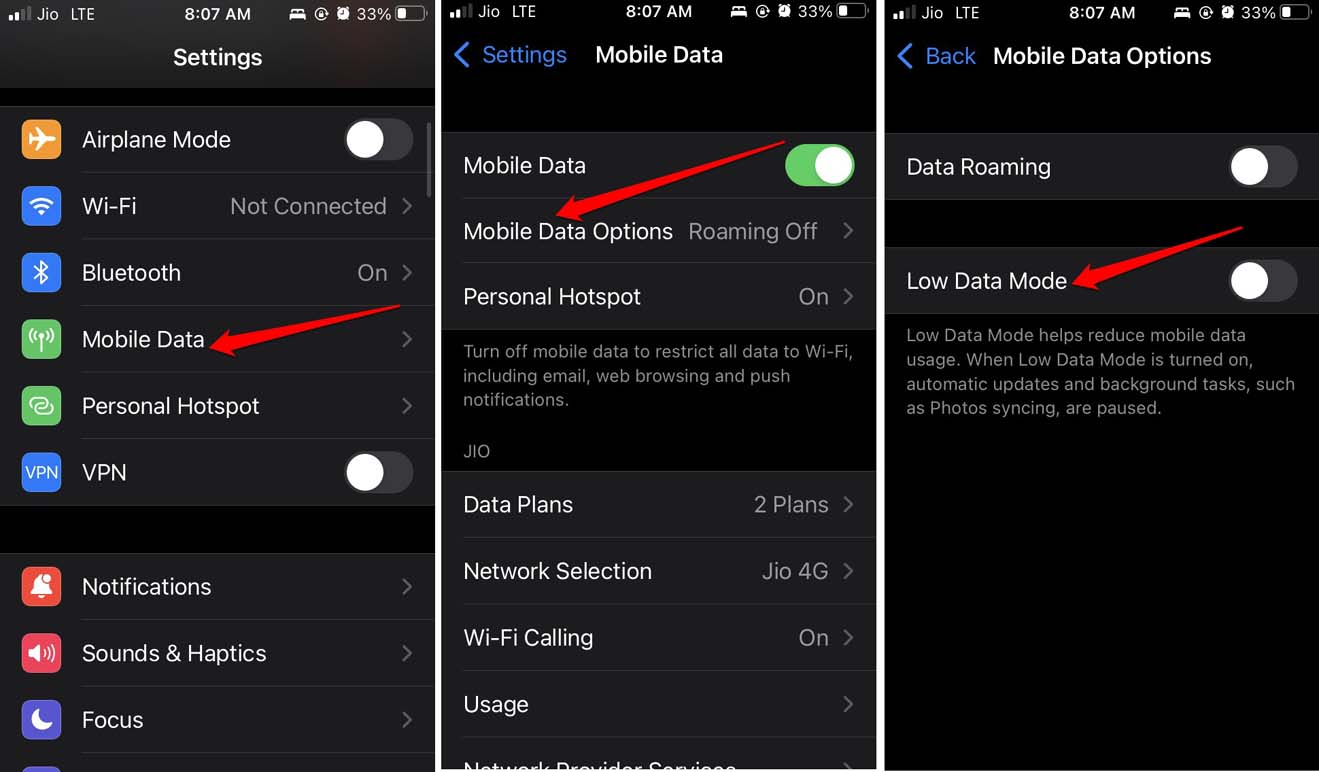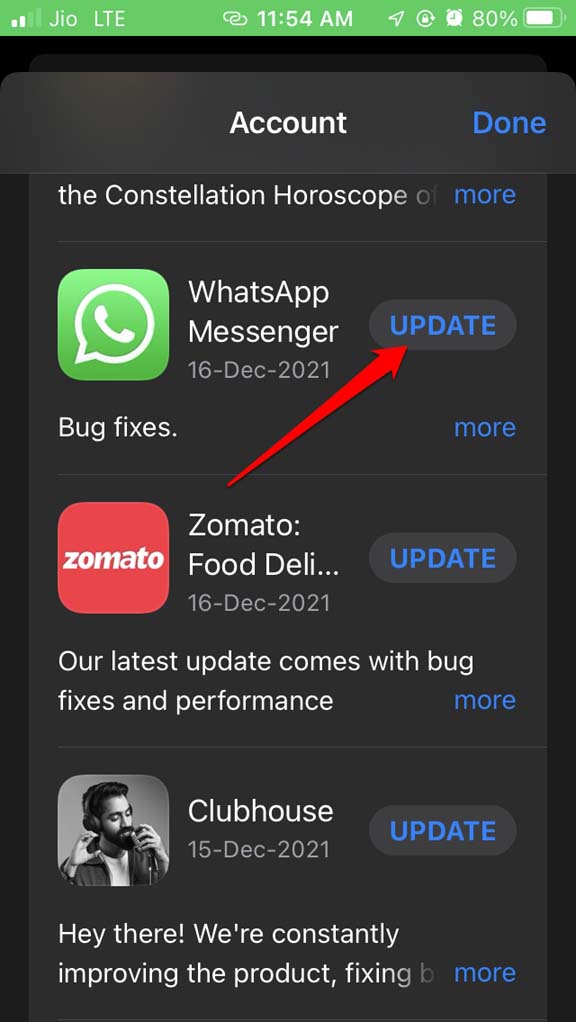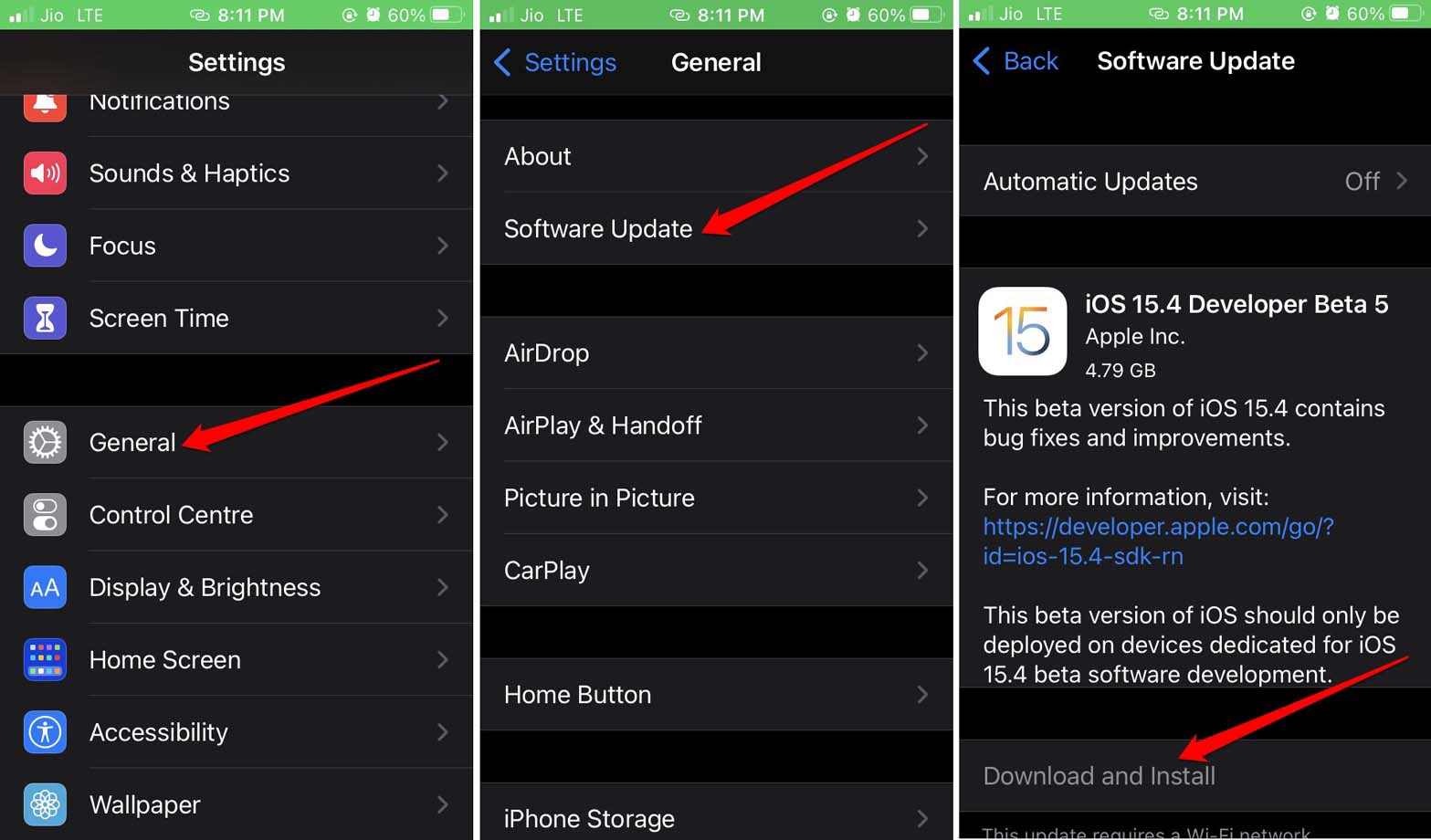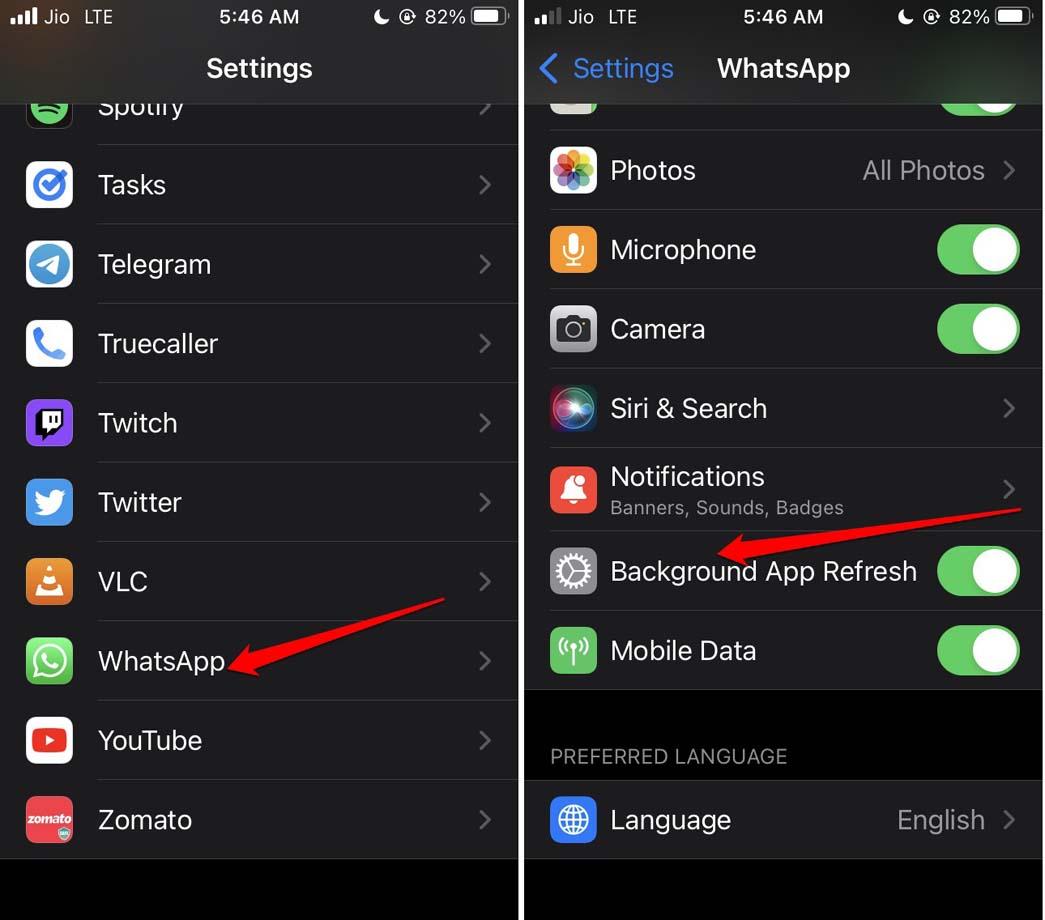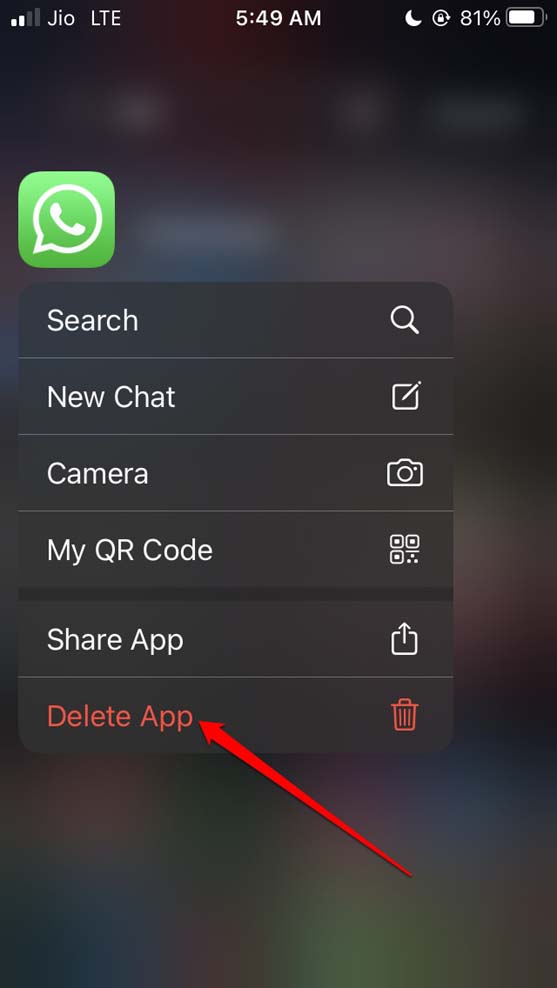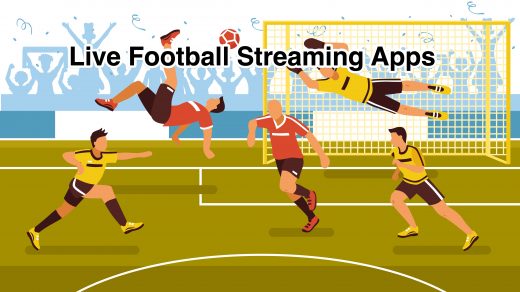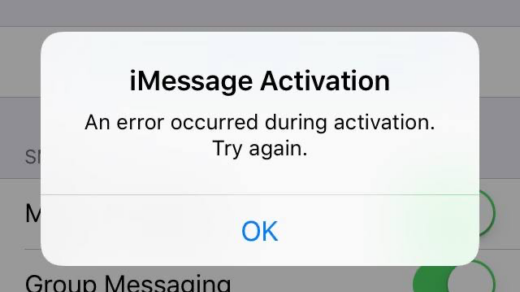Are you facing the WhatsApp Reconnecting issue on your iPhone? In this guide, I have shared a few easy troubleshooting tips to fix that. When we speak of instant messaging on smartphones, WhatsApp is the first app that comes to our mind.
While iPhone has its native iMessage app, there are a majority of users prefer to use WhatsApp instead. This is because of the simple UI, and helpful features the messaging app has to provide. Mostly WhatsApp is useful and efficient, but when the reconnecting error shows up, the app takes a long time to sync with its servers and load the messages.
Why WhatsApp Reconnecting Issue is Happening on iOS?
Now, let us know the possible reasons why the WhatsApp reconnecting Issue is occurring. An unstable internet connection or disabled background refresh can cause WhatsApp to malfunction and show the reconnecting error.
If the WhatsApp application has some bug, it may cause a reconnecting issue and won’t load the messages properly. On the other hand, if you are running the iOS developer beta, it may be a bug on the iOS causing the WhatsApp reconnecting issue on the iPhone. Even having the low power mode and low data mode enabled on the iPhone will limit the functionality of the app, and messages may not load properly.
Best Ways to Fix WhatsApp Reconnecting Issue on iPhone
Let’s get started with the troubleshooting Tips for WhatsApp Reconnecting Issues on the iPhone
Restart the iPhone
Begin with the easier fixes, and one of them is simply restarting the iPhone. Often it may be a random issue with the network or iOS that is not letting the app work the way it is intended to perform.
- Press the side button for a few seconds to bring up the shutdown screen.
- Drag the slider on the option Slide to Power Off.

- Wait for a few seconds before pressing the power button again the bring the iPhone back to life.
- Launch WhatsApp and check if it is now connecting smoothly or not.
Check the Internet Connectivity
WhatsApp may not sync properly if the WiFi is down or unstable. So, try to use other apps on your iPhone and see if they are working. If they are not responding, then there may be some issue with the internet. Contact your ISP and let them know of the issue.
Reset the router in your room as per ISP instructions. Otherwise, connect to other alternative WiFi networks that may be available. While you can use mobile data, if it is not fast enough, you may continue to face the syncing issues on WhatsApp.
Disable the Low Data Mode
If you have set any limitation for the data you are spending on your iPhone, then after the set limit, the data speed will reduce significantly. This is done to conserve daily data usage. Although you will save data, some apps, including WhatsApp, may not work.
- Go to the Settings app.
- Tap on Mobile Data > Select Mobile Data Options.
- Disable Low Data Mode by tapping on the switch beside the feature.

Update WhatsApp
Always check that you have updated WhatsApp to its latest build. This will keep the app free of technical bugs. You have to access App Store to update WhatsApp.
- Open the App Store.
- Tap on the profile picture of Apple ID at the top-right corner.

- From the list of apps waiting to be updated, check if WhatsApp is present in that.
- If you see WhatsApp in that list, tap on the Update button beside it.

Install the Latest iOS Update
Along with fixing the concerned app, it is also essential to install iOS updates periodically. Apple, with each release of software updates, fixes bugs on the mobile operating system that sometimes causes other apps installed on the iPhone to glitch.
To install a new iOS update, head over to the Settings app.
- Tap on General under iOS Settings.
- Then tap on Software Update and wait for the device to search for a new iOS build.
- You will see an option Download and Install if the latest version of iOS is ready for installation. Tap on it to begin.

- Use WhatsApp after installing the new iOS update and check if the reconnecting error is still persistent or has it been fixed now.
Disable Low Power Mode
If the device is extremely low on juice, trying to run multiple apps, including WhatsApp, will make everything stuck. Even though the network may be robust, WhatsApp messages won’t sync, and you may not see the new messages.
To fix that, immediately set your iPhone on charging. At the same time, make sure to turn the low power mode off.
- Launch the Settings app.
- Navigate to the Battery and tap on it.
- Under that, tap on the switch beside Low Power Mode to disable it.

Enable Background Refresh for WhatsApp
To keep WhatsApp fetching all the updates even when you are not actively using the iPhone, make sure to enable background refresh for WhatsApp.
- Open the Settings of iOS.
- Navigate to WhatsApp and tap on it.
- Under that, enable Background Refresh by tapping on the switch beside it.

Additionally, I will suggest not to force close the WhatsApp from the app switcher. Let the messaging app run in the background to keep in sync with its server and provide all the updates correctly.
Uninstall and Reinstall WhatsApp for iOS
You may also consider uninstalling WhatsApp and reinstalling it from the App Store.
- Locate the WhatsApp icon on the App Library.
- Long press on the app icon to bring up the shortcut menu.
- Select Delete App.

- Now, open the App Store.
- Search for WhatsApp and tap on the download icon to have it back on your iPhone.
Reset Network Settings
When no other troubleshooting is fetching any result, then you may consider resetting the network settings of the iPhone. This will remove all the issues with the device network if at all that’s the reason you are experiencing the WhatsApp reconnecting error on your iPhone.
- Open the Settings app.
- Then tap on General.
- Now, navigate to Transfer or Reset iPhone. Tap on it.

- Next, select Reset and tap on Reset Network Settings from the menu.

- Enter the device passcode to confirm the reset.
- After the device resets, launch WhatsApp. It should now connect and sync without any issues.
Conclusion
WhatsApp has become a part of our lives where we use it for all kinds of communication. Let it be professional or casual interaction, WhatsApp is the platform everyone chooses. To enjoy the free benefits of WhatsApp features and sync it seamlessly, fix the WhatsApp reconnecting error on your iPhone. I hope this guide helps you out.
If you've any thoughts on How to Fix WhatsApp Reconnecting Issue on iPhone?, then feel free to drop in below comment box. Also, please subscribe to our DigitBin YouTube channel for videos tutorials. Cheers!