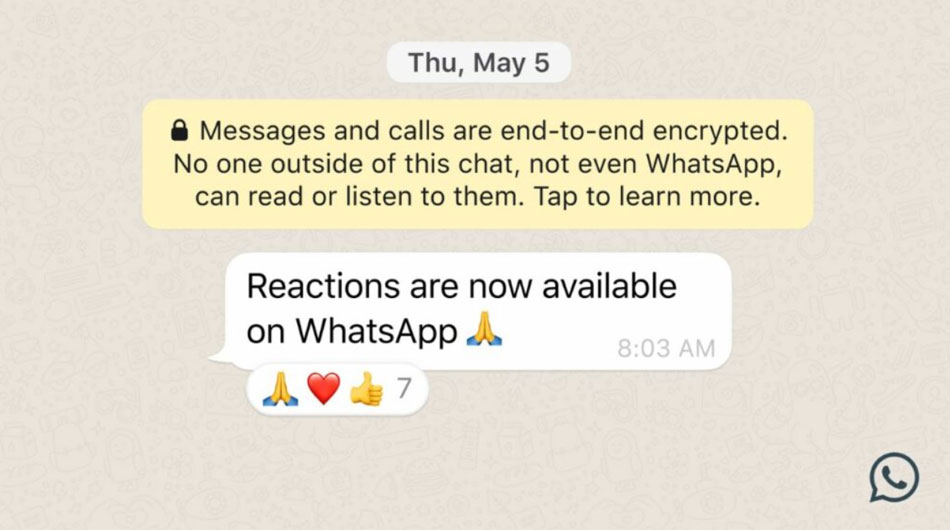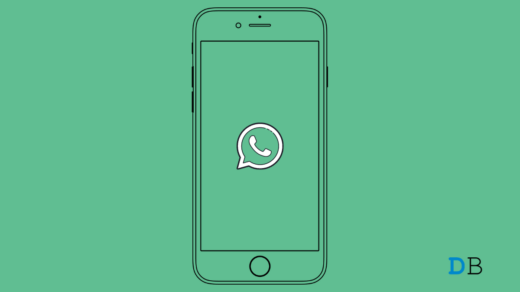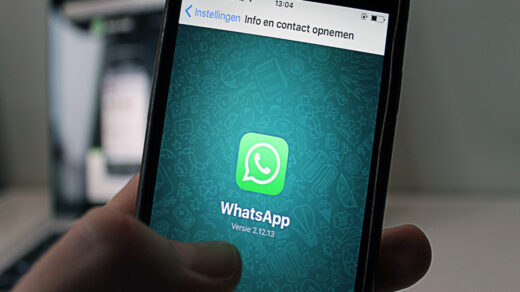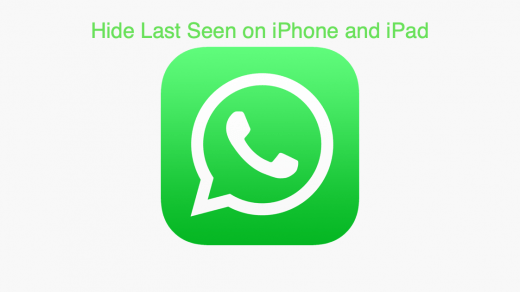As of today, WhatsApp users can use the reaction feature. However, mark Zuckerberg of Meta has announced that Facebook’s Reactions feature will begin rolling out in the coming weeks. With this new reactions feature, users will be able to respond to WhatsApp messages with six different emojis.
But, not many WhatsApp users are familiar with this new feature; that’s why we are here with this guide to help you use the message reactions feature on WhatsApp. Therefore, make sure to follow this guide until the end to know how to do this. So, now let’s begin with the guide:
Steps to Use Reactions Feature on WhatsApp
Although Mark (founder of Meta) announced that the official update is rolling out from 5 May, it may still take a few days or most probably a week to reach out to your Android or iOS device. As of 6 May, the Message Reactions feature is not available on WhatsApp Android or iOS app.
The feature is automatically enabled in WhatsApp settings, so you do not need to change anything. Nevertheless, you can update the app from PlayStore or App Store to try your luck at getting this feature.
Emojis will be available as a way for users to reply to messages. The Message Reactions will work similarly to how they do on Messenger and Instagram. So, now let’s check out the steps that you need to use while using the reactions feature on WhatsApp:
- To begin, you need to download the WhatsApp app from the Google Play Store or iOS App Store.
- Once downloaded, open the WhatsApp app and start chatting.
- To reply, hold the message once it appears.

- You’ll find six new emojis in the pop-up. In order to respond to a message, tap the emoji.
- After you choose a reaction, the text beneath it will appear. Currently, there are six emojis available. In the future, WhatsApp will likely add more emojis and skin tones.
So, that’s how you use the Reactions feature on WhatsApp chat. However, in case you didn’t receive the update, you may try joining the beta program or hold off for a few days.
If you've any thoughts on How to Use Message Reactions on WhatsApp?, then feel free to drop in below comment box. Also, please subscribe to our DigitBin YouTube channel for videos tutorials. Cheers!