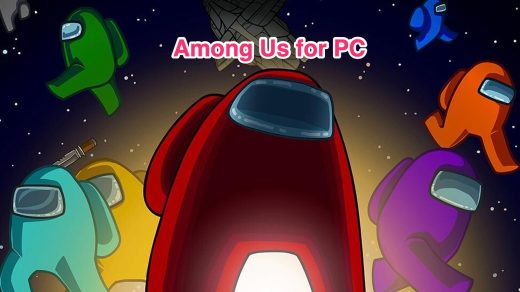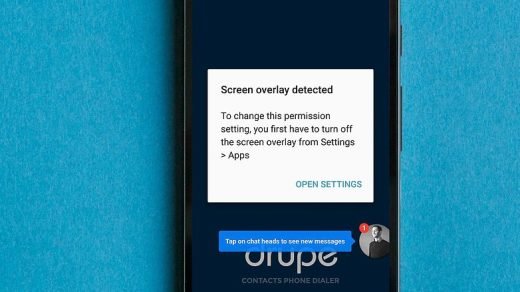Grayscale mode is a feature that converts your screen to black and white, removing all color saturation. It’s useful for reducing eye strain, conserving battery life, and promoting a distraction-free experience. If you have color blindness or eye strain, grayscale can improve accessibility. In this article, we will examine the advantages of grayscale and then explain how you can enable this feature on your Android device both manually and automatically. So let’s just begin.
Why Should You Use Grayscale?
When you use greyscale on your device, it basically turns your screen into shades of grey instead of showing all the vibrant colors. This can be super helpful when you’re studying, playing games, or watching videos. How? Well, by taking away all the bright colors and making the content more accessible via enhanced contrast, language clarity, and less confusion, it helps you stay focused and not get distracted. Grayscale also encourages healthier screen-time habits and better sleep patterns.
So, enabling grayscale on Android can create a more focused and balanced digital experience, and it’s a great way to enhance concentration and reduce the negative effects of colorful screens.
Are there any Downsides to using Grayscale?
There aren’t really any downsides to using grayscale on your device. It all depends on how you like to use your device and what works best for you. For some people, the absence of color could seem a little dark or less appealing to the eye. Try it out and see whether you enjoy the advantages of low distractions and less eye strain. You can always switch back to color if you prefer. It’s all about finding what helps you stay focused and comfortable.
How to Enable Grayscale Mode on Your Android Phone?
Depending on the version and maker of your Android device, there may be small differences in the steps to enable grayscale mode, but the overall procedure is the same. Here are the basic instructions for turning on grayscale mode in Realme phones.
There are two ways to enable grayscale mode on your Android phone: one is manually, and the other is automatically.
Follow the instructions below to enable grayscale mode on your Android manually:
- Navigate to your Settings.
- Tap it to open the Settings menu.
- Scroll down and tap System Settings.
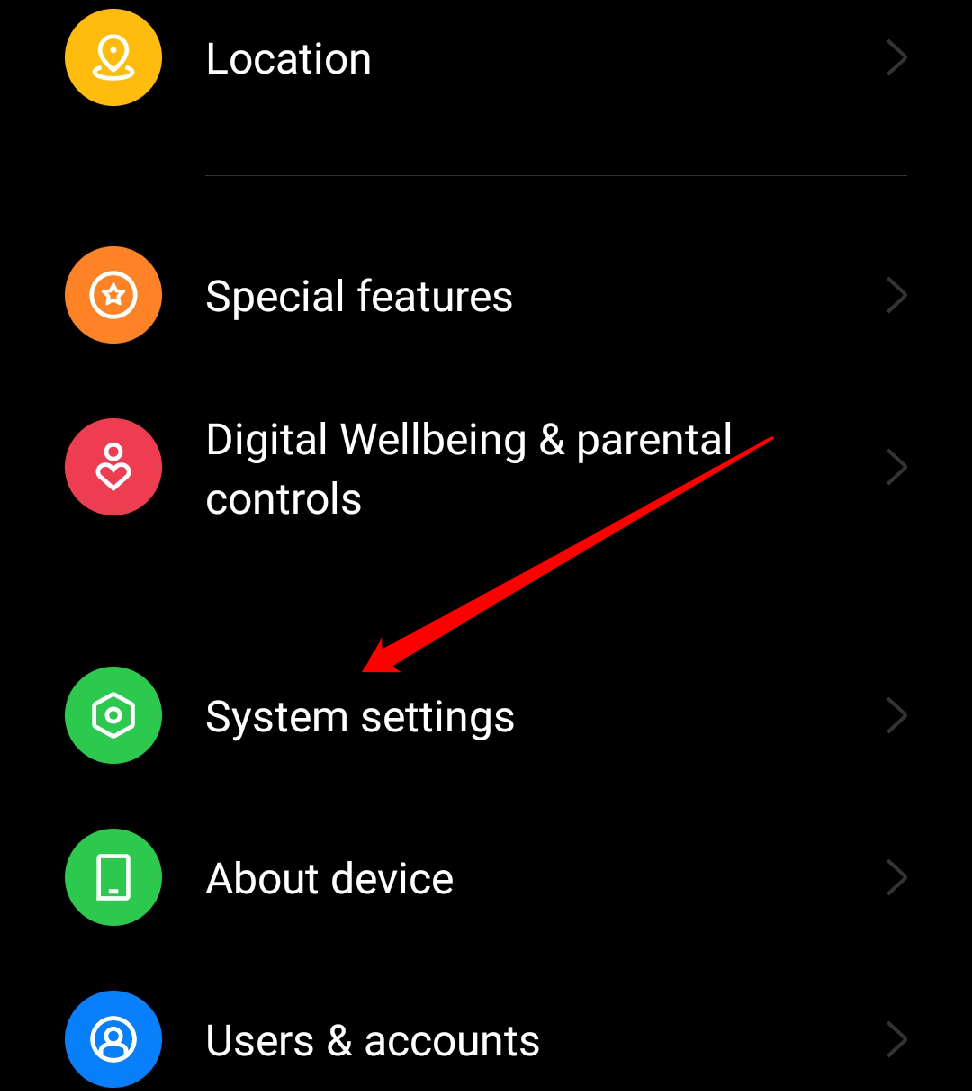
- Tap Accessibility.
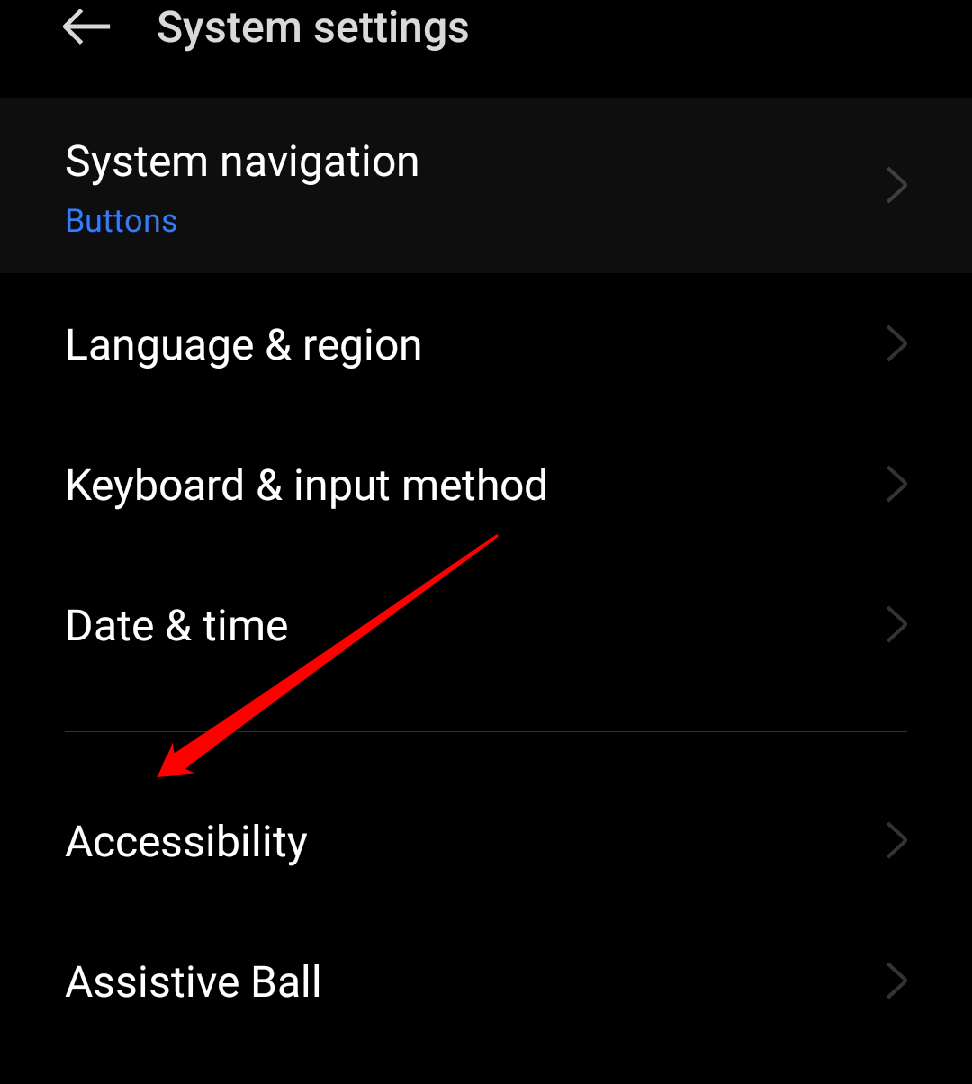
- Slide left on Vision and tap on Colour Correction.
- Toggle on color correction.
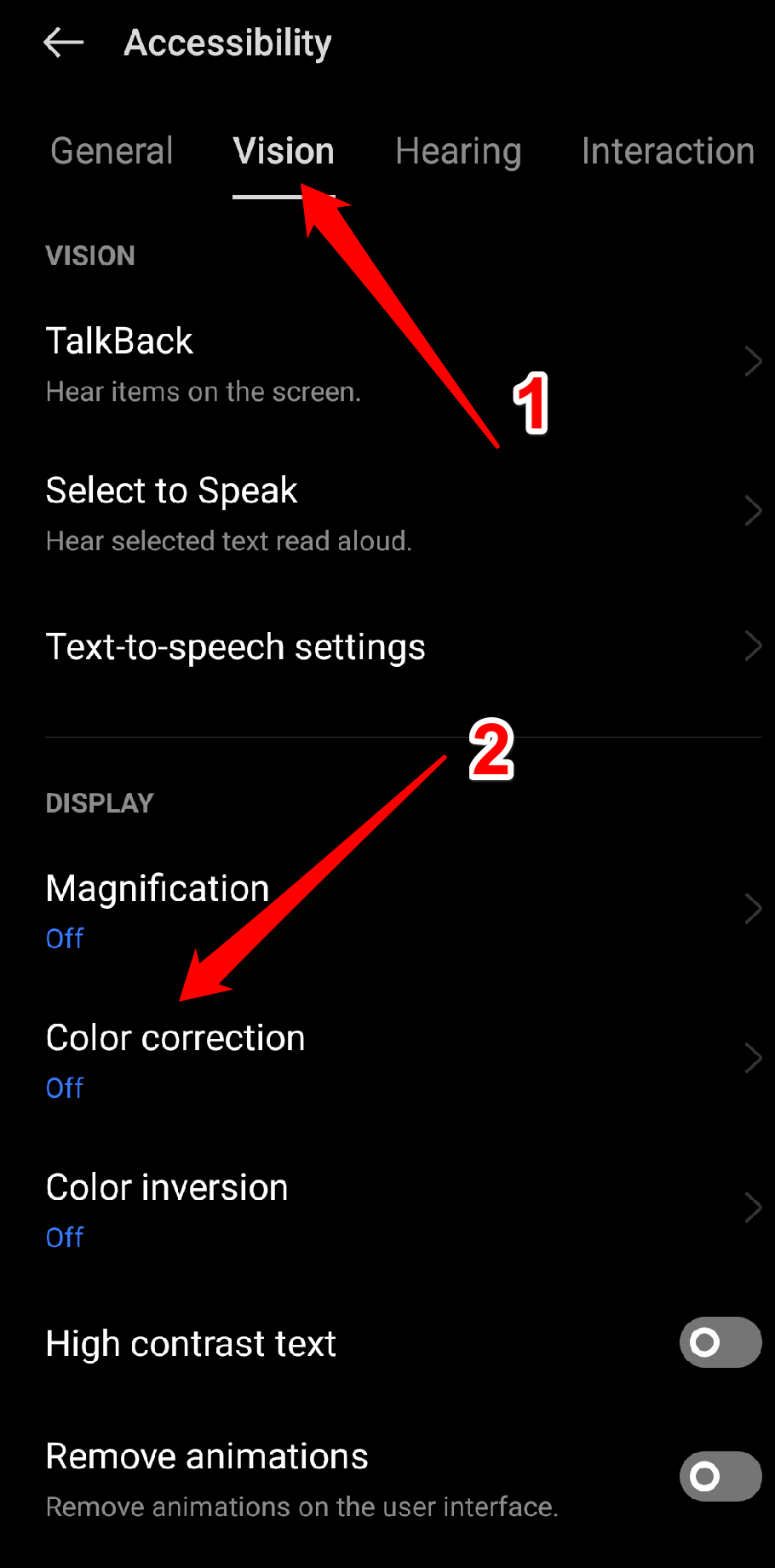
- Select grayscale from the list of options.

Follow the instructions below to enable grayscale mode on your Android automatically:
- Open the Settings app.
- Tap Digital Wellbeing & parental controls.
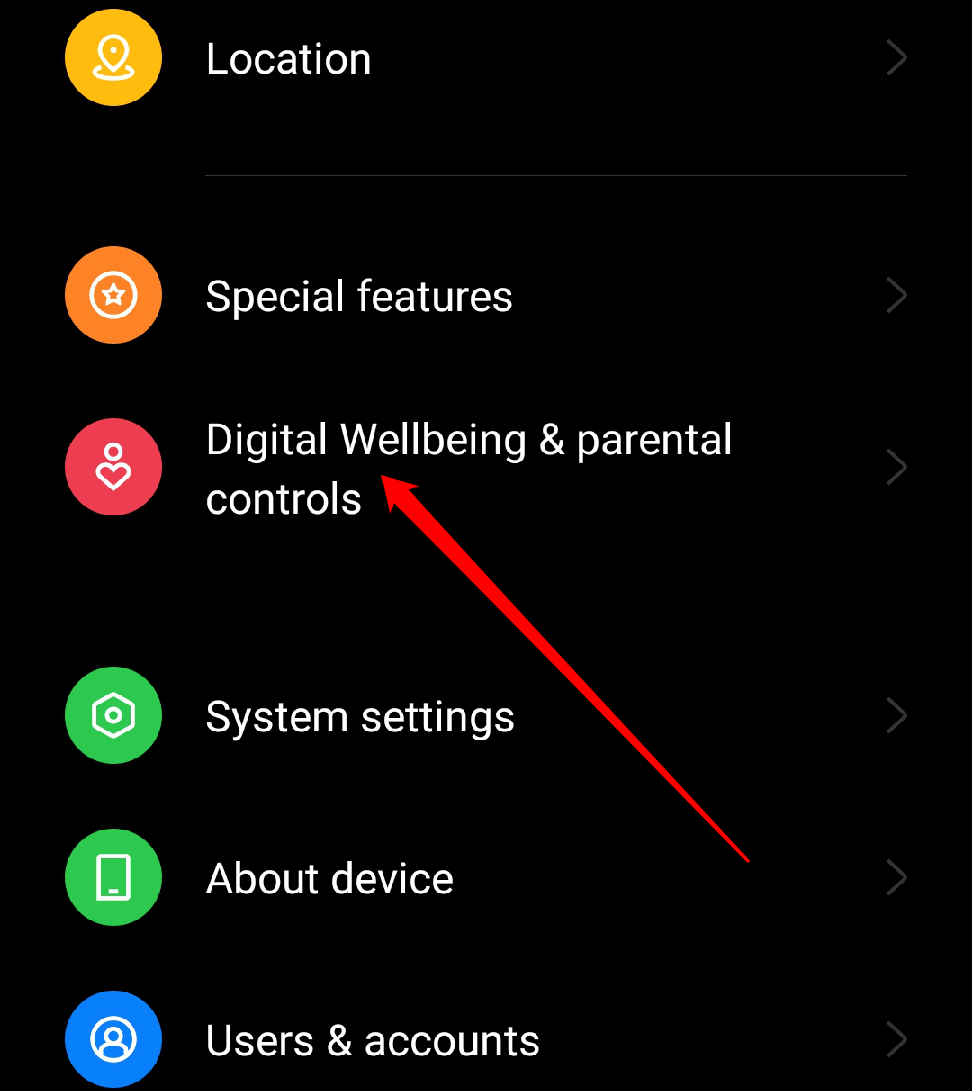
- Scroll down and tap bedtime mode.
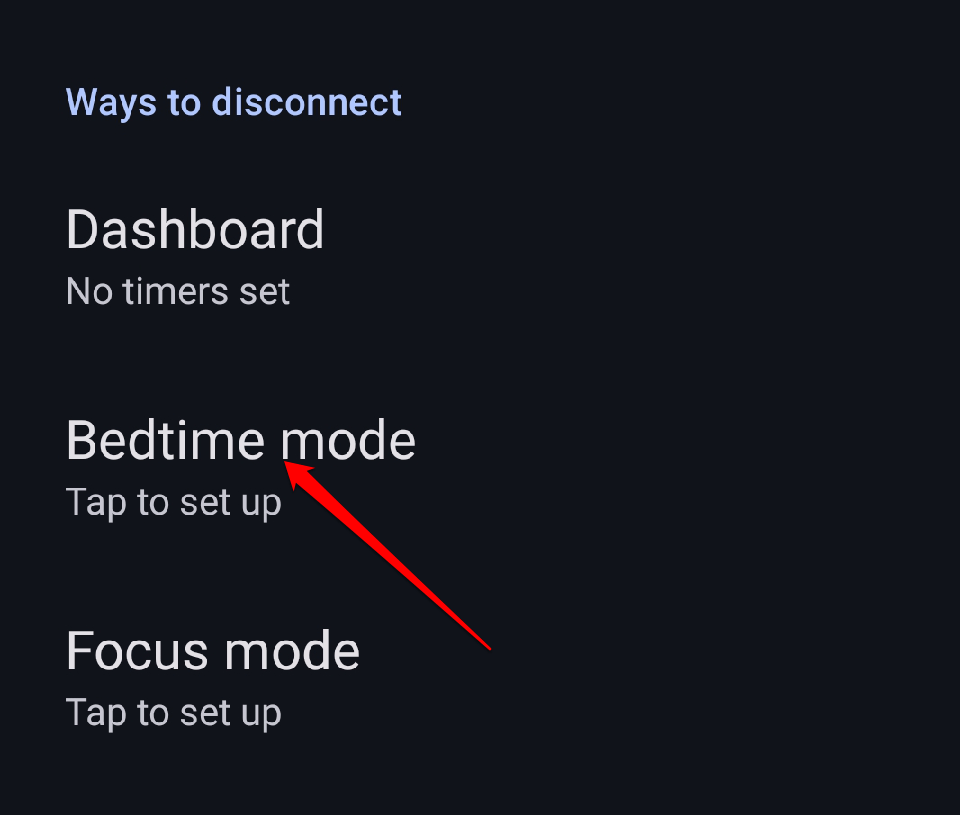
- Toggle on grayscale.
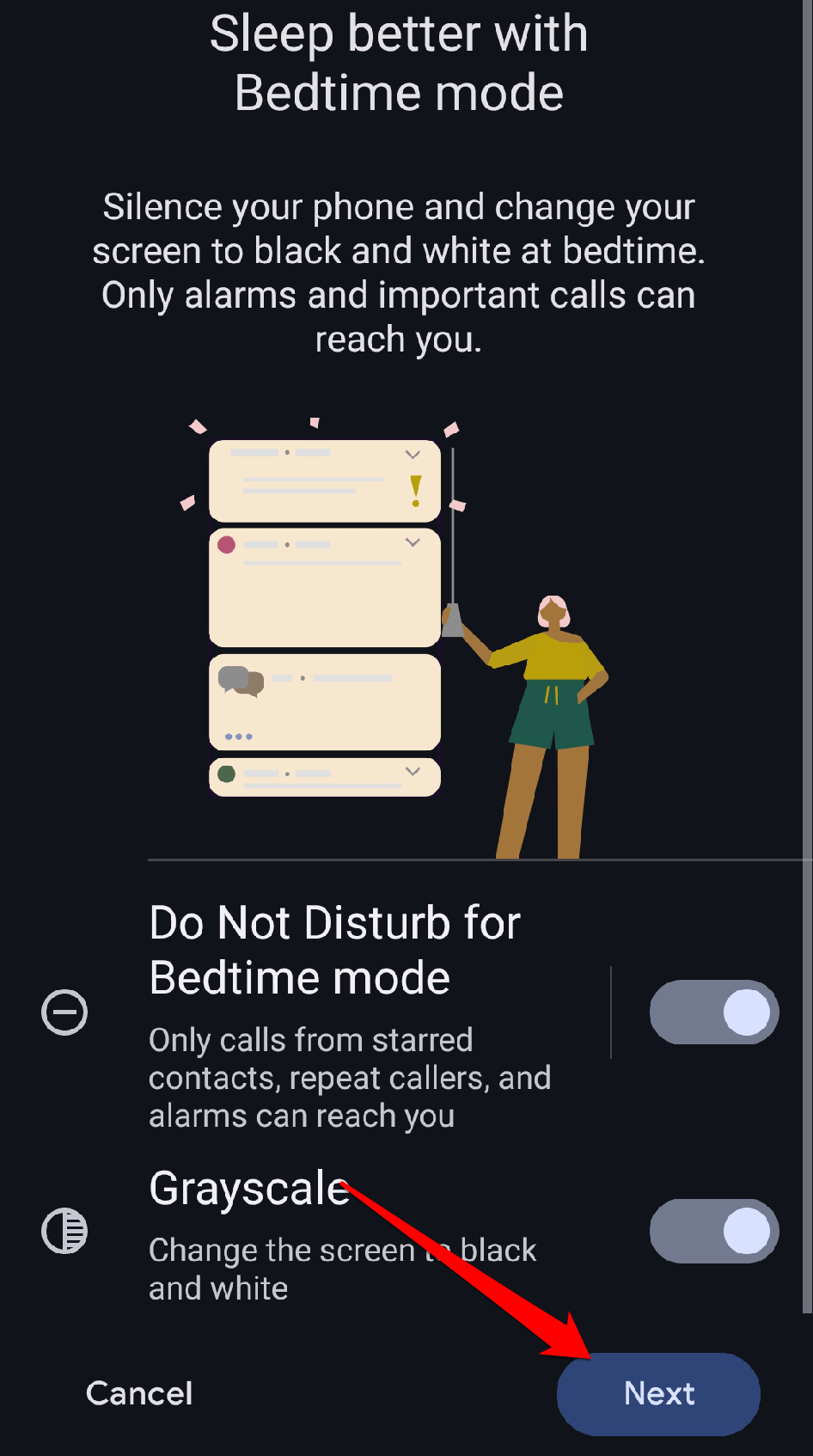
- After that, set up your bedtime mode.
- Tap the Done option.
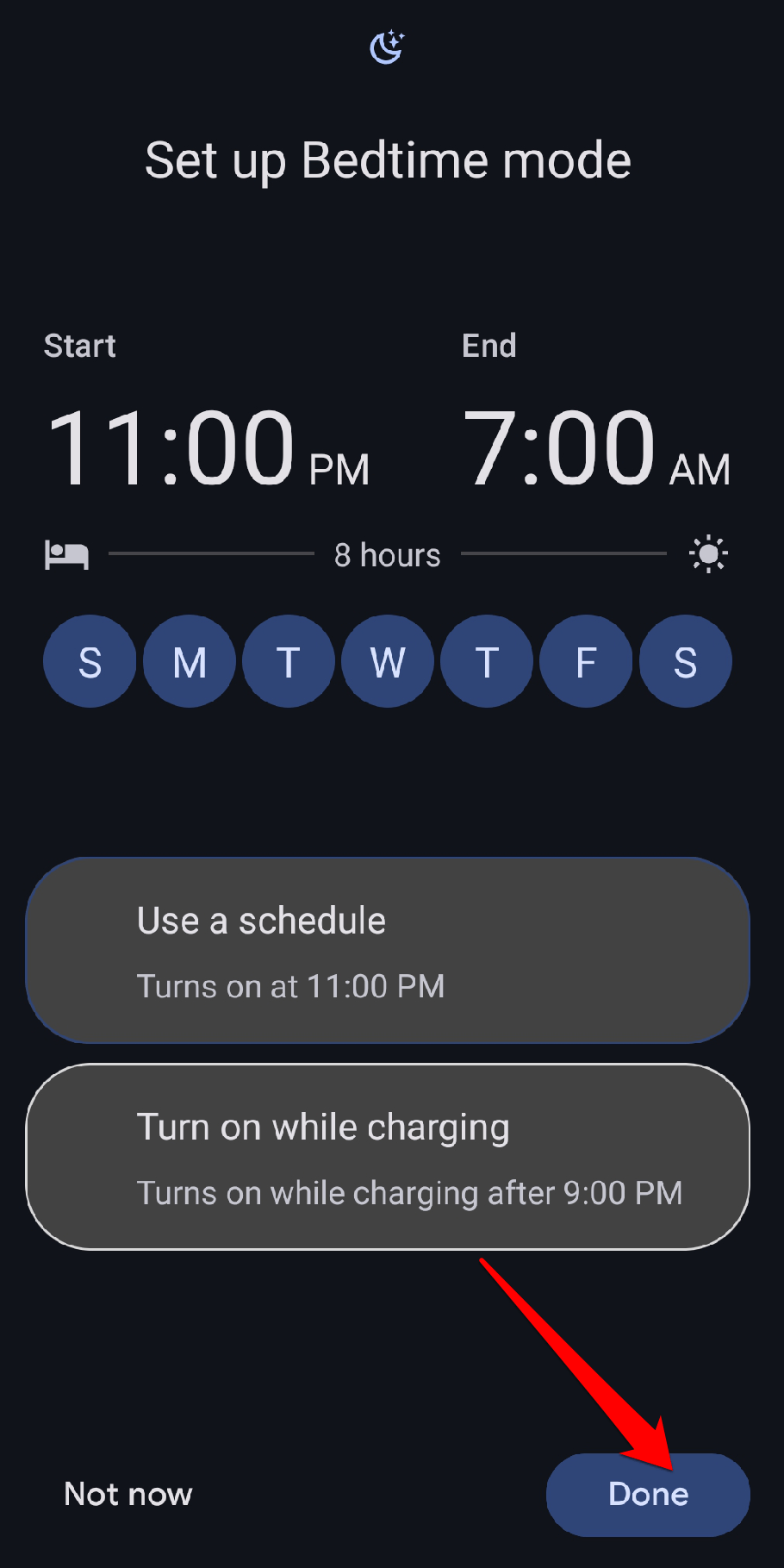
To disable grayscale mode, simply follow the steps below:
- Tap it to open the Settings menu.
- Scroll down and tap System Settings.
- Tap Accessibility.
- Slide left on Vision and tap on Colour Correction.
- Toggle off the color correction.
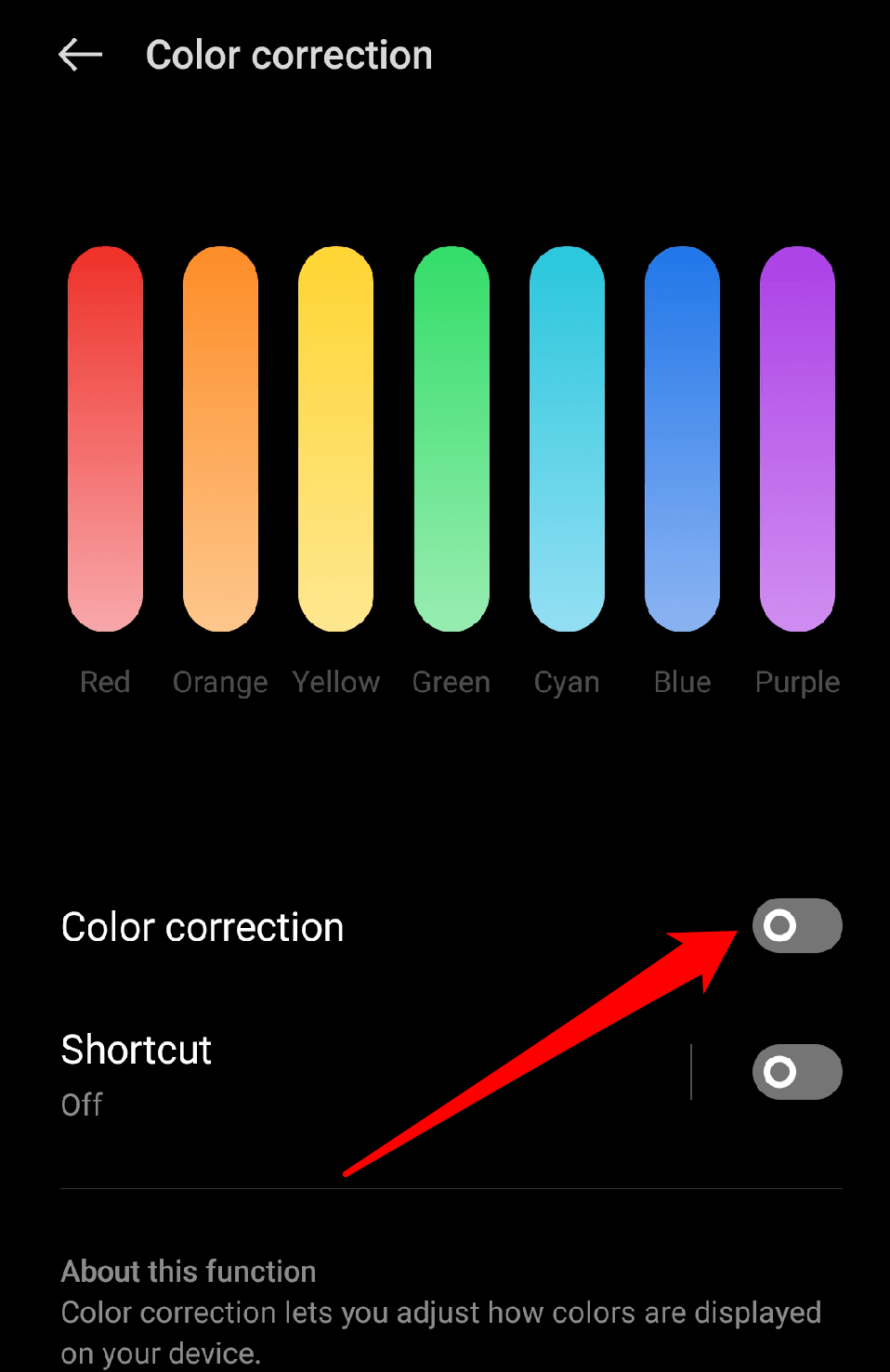
Alternatively, you can use the Quick Settings menu to turn off grayscale mode. You only have to do the following:
- Swipe down from the top right corner of the screen to open the Quick Settings menu.
- Then, tap the color correction icon to toggle it off.
Once you have disabled grayscale mode, Your Realme 7 Pro’s display will switch back to its regular color mode.
How to Enable Grayscale Mode on Your iOS
The iOS grayscale mode is a quick and easy way to change the display of your device. It can be helpful for a number of things, including reducing screen time, enhancing focus, and encouraging better sleep.
To enable grayscale mode on your iOS device, follow these steps:
- Open the Settings app on your iPhone or iPad.
- Scroll down and tap on “Accessibility.”
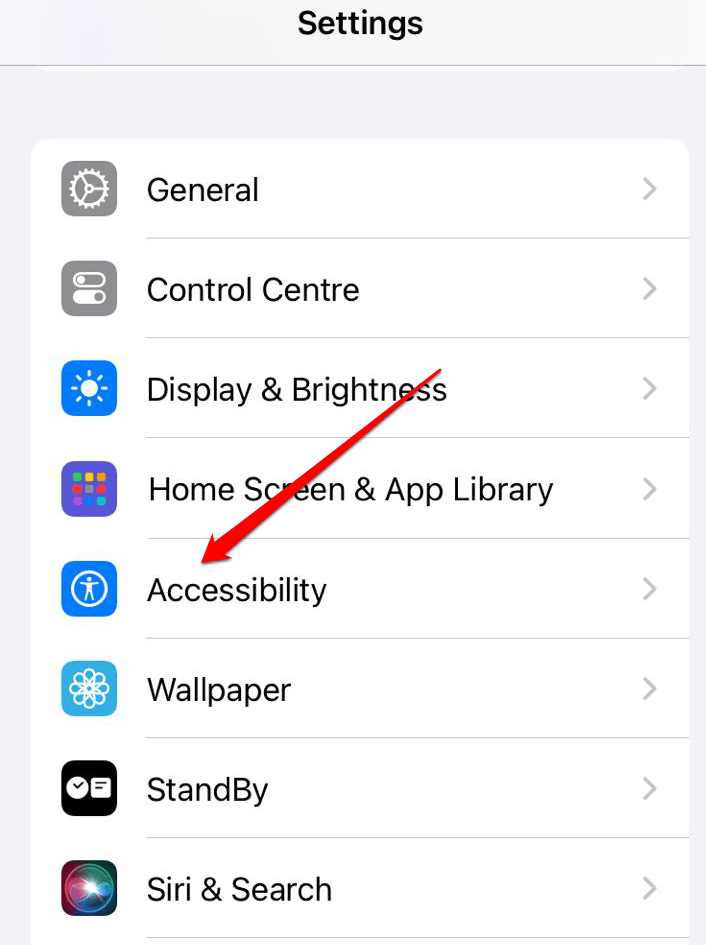
- Tap on “Display & Text Size.”
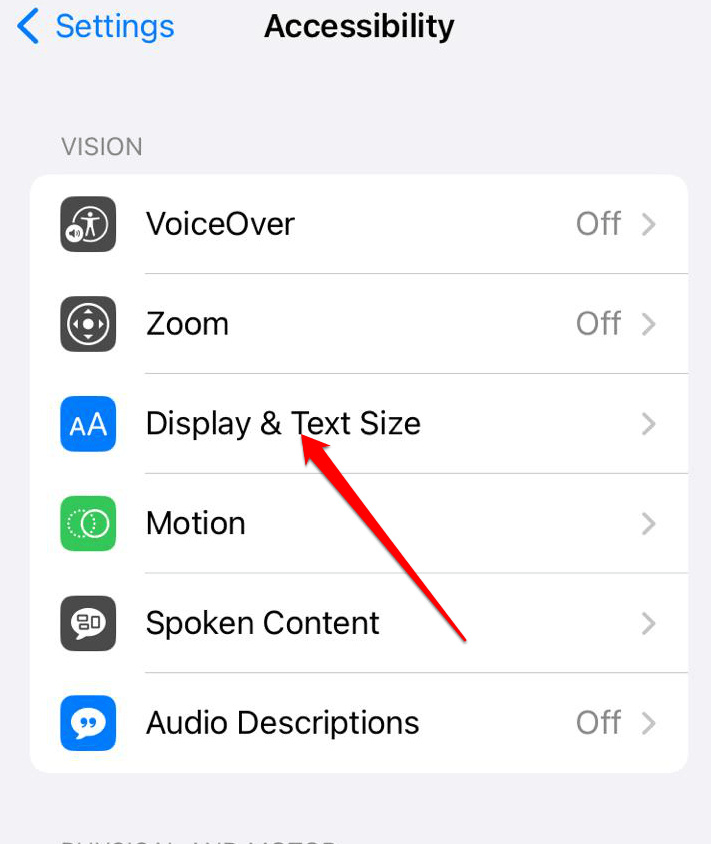
- Under the “Colour Filters” section, toggle on the “Colour Filters” switch.
- Select “Grayscale” from the list of available options.
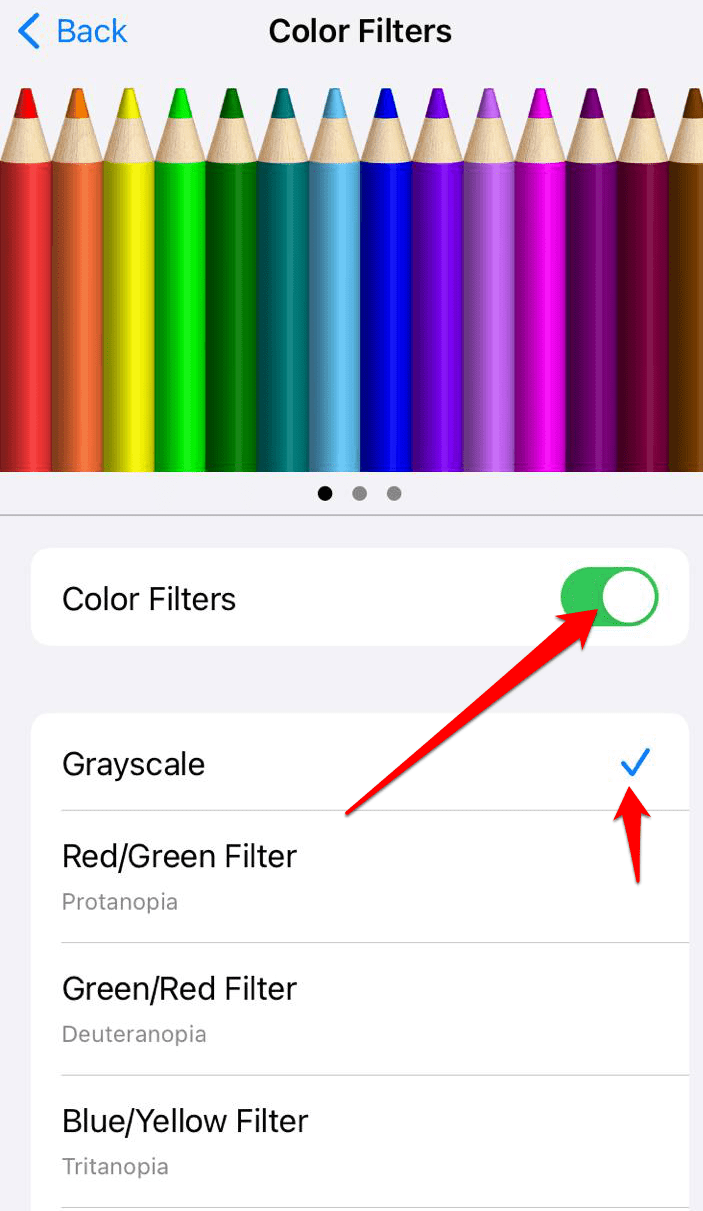
To disable grayscale mode on your iOS device, follow these steps:
- Open the Settings app.
- Tap Accessibility.
- Tap Display & Text Size.
- Scroll down and tap Color Filters.
- Toggle off Color Filters.
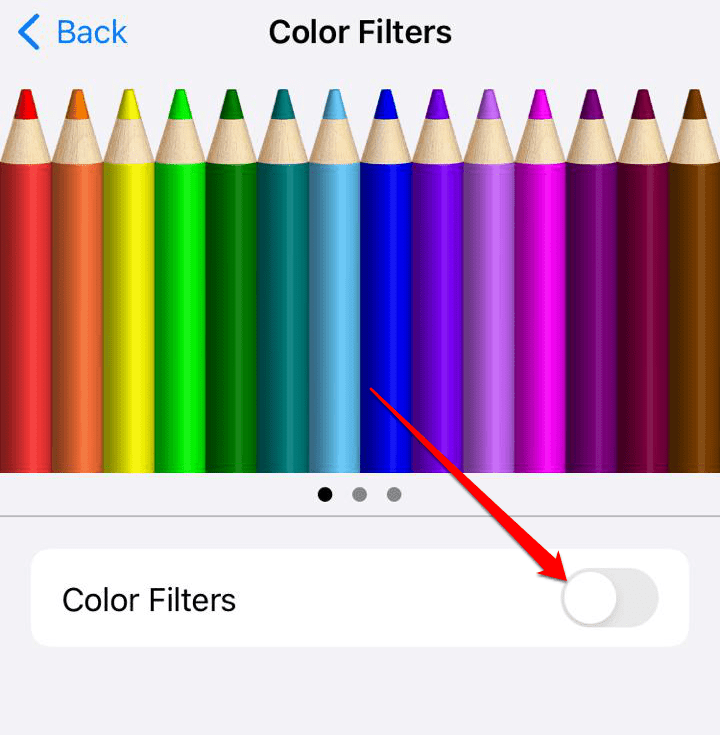
Alternatively, you can use Control Centre to turn off grayscale mode:
- Swipe down from the top right corner of the screen to bring up the Control Centre.
- From there, you can hit the Colour Filters button (which resembles a human inside a circle) to turn it off.
Once you have disabled grayscale mode, your iOS device’s display will return to its normal color mode.
Conclusion
Grayscale mode is a useful feature that can be used for a variety of reasons, such as reducing screen time, improving focus, and for better sleep. Whether you’re studying, playing games, or watching videos, grayscale mode can create a more focused and balanced digital experience. It is easy to enable and disable on both Android and iOS devices. If you’ve ever wondered what grayscale mode is and want to reduce distractions an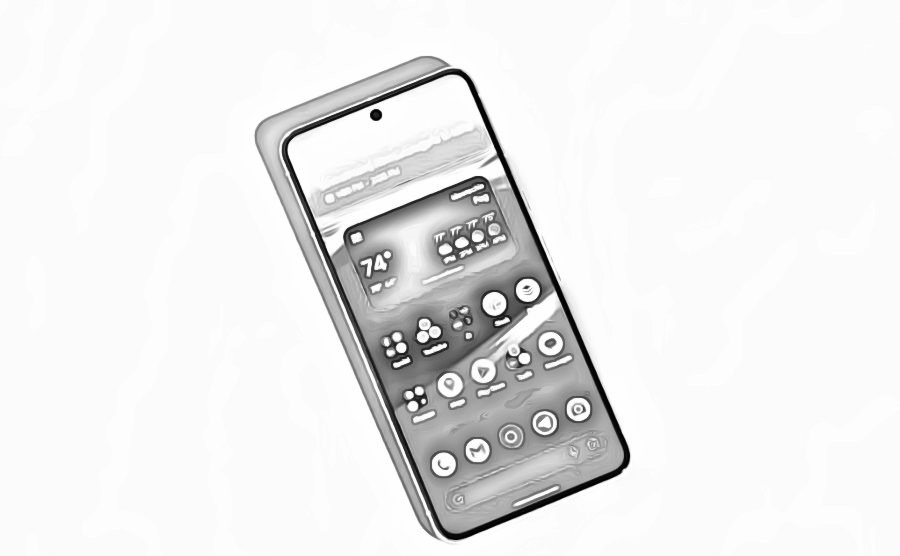 d increase focus, I suggest giving it a try. It is a quick and easy process of changing the display of your device.
d increase focus, I suggest giving it a try. It is a quick and easy process of changing the display of your device.
I hope this article provides you with all the information you need. You are welcome to make any additional suggestions you believe would be beneficial. Thank you for taking the time to read this, and best of luck!
If you've any thoughts on How to Enable Grayscale Mode on Android and iOS?, then feel free to drop in below comment box. Also, please subscribe to our DigitBin YouTube channel for videos tutorials. Cheers!