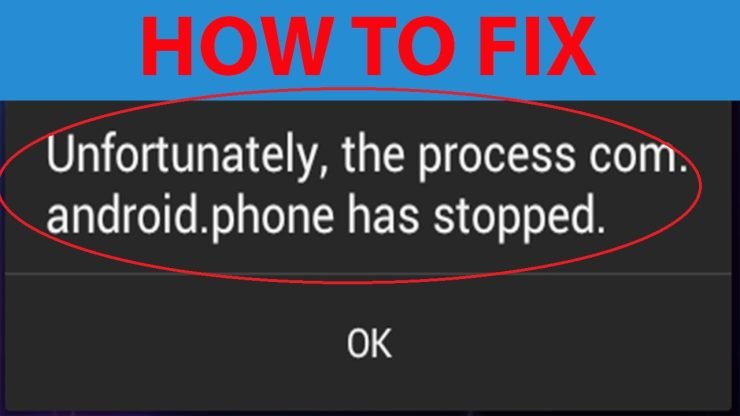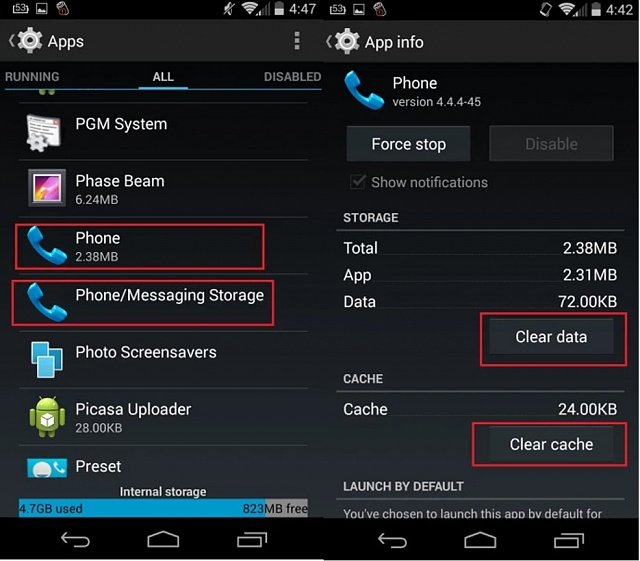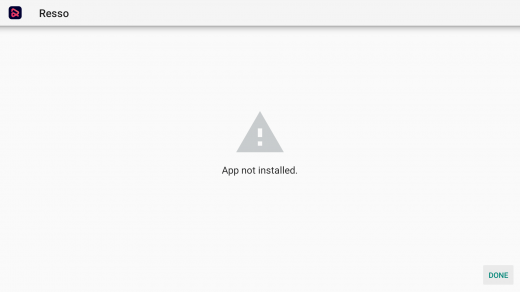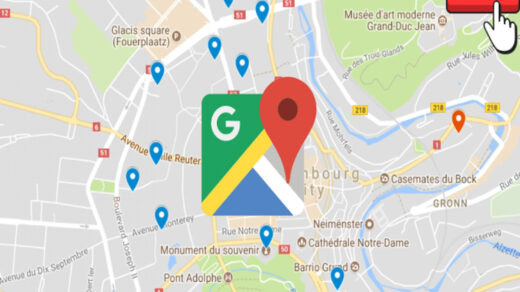Today let us learn about the problem of ‘Unfortunately the Process.com.android.phone Has Stopped’, this is one of the most common issues faced on Android devices. In this problem, a pop-up message showing the error appears on the screen and some apps any stop abruptly while it is in use or in the background.
There is no specific reason for such non-functioning. But it, not a matter to worry about as it is only a technical glitch faced by all Android users.
Why did Android Process Stop Working?
As I said there is no specific reason for non-working of the process but below are few potential causes for app stoppage.
- Build up of junk and obsolete files.
- Less storage and RAM space.
- Runtime error.
- Large number apps installed leading to slow device performance.
- Inbuilt software or technical glitch.
- 3rd party app obstruction.
Fix “Unfortunately the Process.com.android.phone Has Stopped”
Solution 1: Clear App Data and Cache
- Open setting of your Android device.
- Look for the option called Apps or Manage apps and tap on it.
- Check the Phone App and SIM Toolkit.
- You will find two option of Clear data and Clear cache. (For Android Marshmallow 6.0 users check for option Storage to clear data and cache)

Clear the Data & Cache of Phone App
- Clear the data and cache of both the Phone App and SIM Toolkit to solve the problem.
Note: Deleting app data will delete all files, accounts, database, progress related to the app. If you do not want to loose your data then look for other promising solutions below.
Solution 2: Reboot your Device or Soft Reset
Rebooting your device will stabilise any operating system lags and also increases the RAM storage for the app to work properly.
Solution 3: Clearing the Google Services Framework cache
Google Services Framework syncs your data and stores device data. It also helps in proper functioning of Google Play Services.
- Go to Settings > Application Manager > All > Google Services Framework > Tap on “Force stop” & tap then tap on “Clear cache” button.
- Reboot your device.
Solution 5. Reset all App Preferences
- Go to Settings of your Android device.
- Open Apps/Apps manager.
- check for All Apps.
- Tap on menu icon.
- Click on ‘Reset App Preferences’.
Solution 4: Factory Data Reset.
If above methods are not effective enough then only resetting your device will solve the problem by deleting all junk, malicious files and bugs which cause the problem. Open settings and under backup and reset. Click factory data reset.
Note & Conclusion: These are all the possible fixes for the problem of ‘Unfortunately the Process.com.android.phone has Stopped’ Working Unexpectedly.
Comment below for any assistance required or if you wish to share any of your ideas.
If you've any thoughts on Fix “Unfortunately the Process.com.android.phone Has Stopped” Error, then feel free to drop in below comment box. Also, please subscribe to our DigitBin YouTube channel for videos tutorials. Cheers!