Snapchat is the most popular image messaging and multimedia app used by millions across the globe. With the Snapchat app on Android, you may face a number of errors on your smartphone.
Here I have provided the fix for Snapchat error on issues of “There was a problem connecting to the server”, “Verifying Device,” or “Oh No! Your login temporarily failed” for your Android device. Relax and try any of the solutions to get the problem fixed.
Solution 1. Reboot the Device
A simple reboot should fix the problem; rebooting eliminates the technical problem if any. Reboot also helps in clearing RAM by killing background apps that are not performing any actions, thus giving the Snapchat app more free space to run.
Solution 2. Clear Snapchat Cache and Data
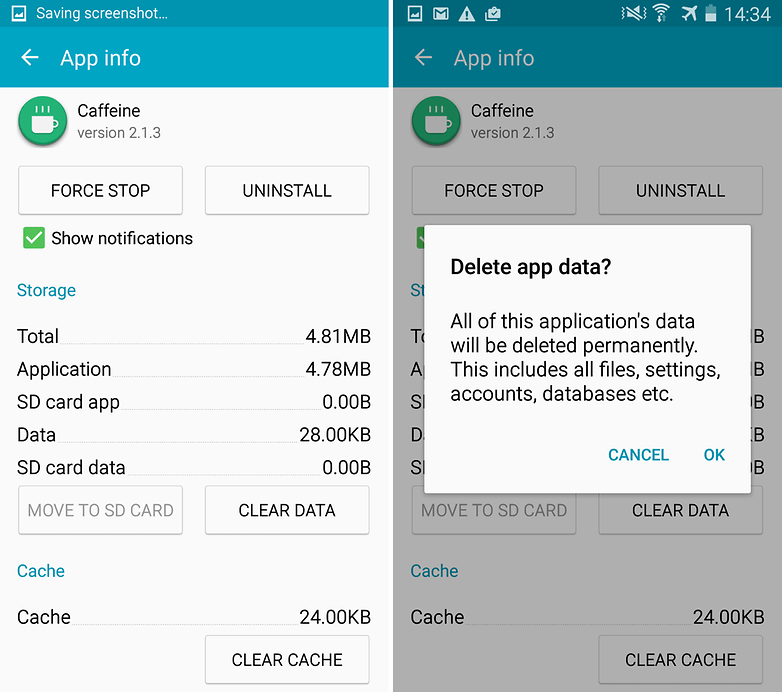
- Open Settings of your Android device
- Open option called Apps or App manager
- Under All, look for the Snapchat app
- Clear cache and data followed by a quick reboot
Note: Clearing Cache and Data will delete app data like preference settings made, the account associated with the app and data, etc.
Solution 3. Reset all App Preferences
- Go to Settings on your Android device.
- Open Apps/Apps manager.
- check for All Apps.
- Tap on menu icon.
- Click on ‘Reset App Preferences.
Solution 4. Disable Data Restriction
If you have metered your device’s internet usage or put any restriction in place, then consider disabling it, at least while sharing your data. Here’s how:
- Go to Settings, followed by Wi-Fi & Network.
- Then head over to the SIM & Network settings
- Select Data Saver under the Mobile Data section.

- Finally, disable the Use Data Saver toggle.
Solution 5. Clear Google Play Services Cache
- Open Settings of your Android device
- Open option called Apps or App manager
- Under All, look for the Google Play Services app
- Clear cache followed by a quick reboot
Solution 6. Clear Google Services Framework Cache
Google Services Framework syncs your data and stores device data. It also helps in proper functioning of the system and installed apps.
- Go to Settings > Application Manager > All > Google Services Framework > Tap on “Force stop” & tap then tap on the “Clear cache” button
- Reboot your device
Solution 7. Reinstall the App
Uninstalling the app and reinstalling it will possibly solve the problem by removing any package installation error.
Solution 8. Update your Google Play Services.
If you are facing problems while using Google Products like Google Play Store, Hangouts, Spaces, Google Plus, etc, or 3rd-party services like Snapchat or Quora, etc., then the following process could fix the problem.
- Go to Settings > Select Security > Device administrators > Deactivate Android Device Manager.
- Go to Settings > Apps> All>Google Play services > tap Uninstall updates
- Play Services is automatically updated if an app requires an updated version
- Now again, go to Settings > Select Security > Device administrators >Activate Android Device Manager
- Reboot your device.
Conclusion: I hope the post was helpful. Do comment for any assistance required. Haa and also follow us on Twitter and Google Plus.
If you've any thoughts on Fix Snapchat ‘Problem Connecting to the Server/Login Failed’ or ‘Verifying Device’., then feel free to drop in below comment box. Also, please subscribe to our DigitBin YouTube channel for videos tutorials. Cheers!
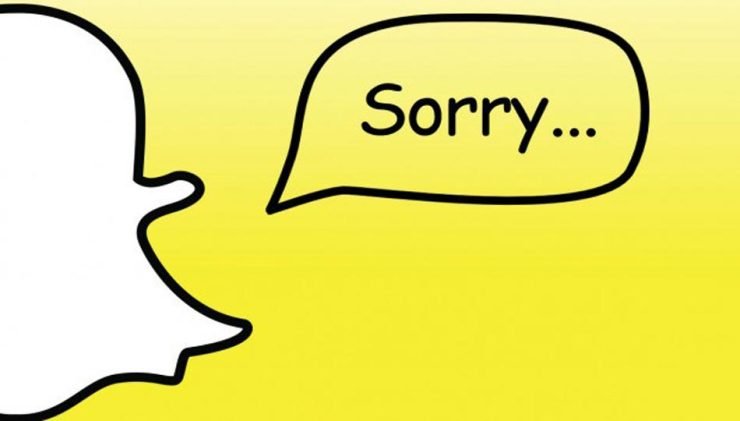
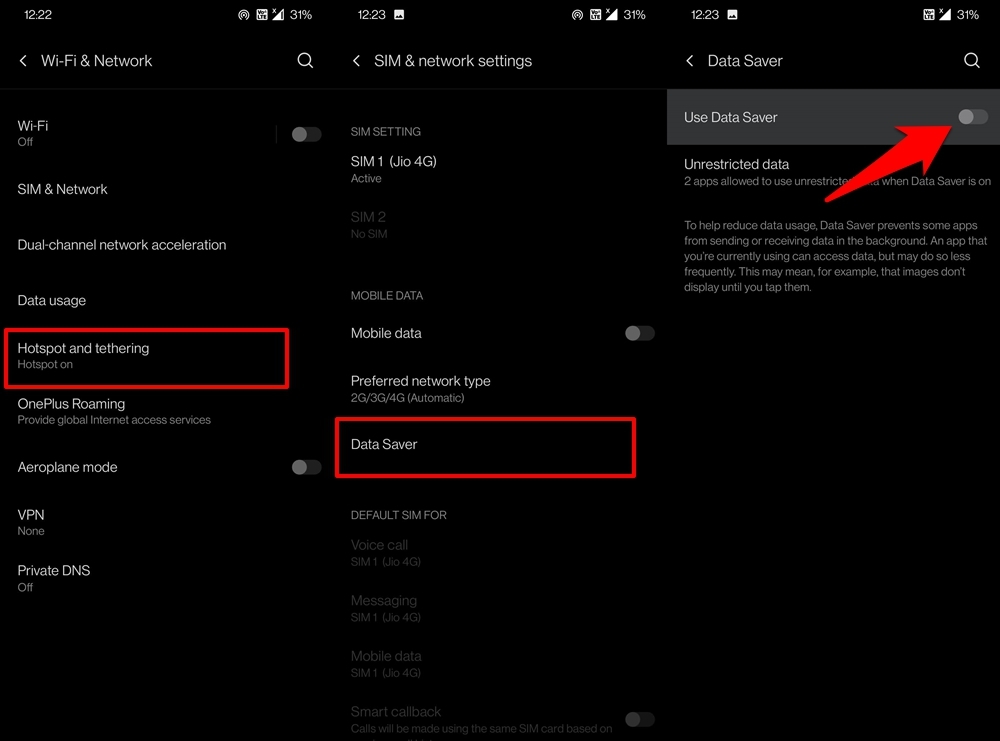


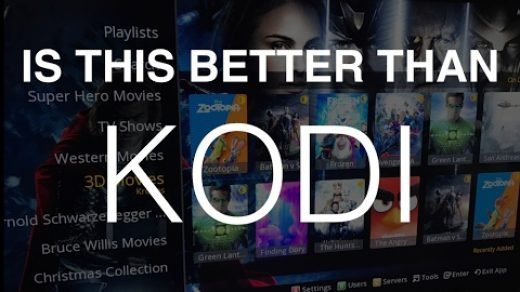






I tried for 5+ hours with no results to fix my snapchat. As a last resort, I tried “Solution #3 Reset all App Preferences”. It worked perfectly, allowing me to log in! Thanks so much.
Nothing worked
Sorry to hear that but I have provided all possible methods to fix the issue. You just uninstall the app and re-install it. Good Luck!
Ill did all possible methods to fix the issue but its not worked
Sorry
Me too!!! When is it fixed???
I have tried all of the above, and still no success. Still keeps saying “problem connecting to the server, try again”. I even tried creating a new account with new email address, same error message.
Try installing a older version of the app
I have a iphone 7 plus and I am getting an error could not connect to services
Thanks! i tried everything and it didnt work until i downloaded a older version.
Which version? Please can you be specific?
https://snapchat.en.uptodown.com/android/download/863767
thank you so much, downloading an older version worked!
Infanct all the above I have tried all but still facing the same error but y
Same problem
I tried these all methods it took me like 4 hours and I’m still trying to log in but it keeps saying that there was a problem connecting to server etcetera or maybe i should switch to Apple and get rid of these all problems and stuff.
Ohh! may goodness it worked. You the real MVP.
Sorry it doesn’t worked, I’ve tried all and nothing
Thank you! After 4 frustrating days, Solution #4 did the trick for me.
I tried all of those but still didn’t work all you should do is connect to another Wifi or mobile data and then you can login this work for me.
On Solution 3, I get to the all apps but can’t find the menu icon?? Heeelppp
It is available for Android 5 and above.
I have tried many times but no progress
Try clearing cache from recovery mode.
It worked…thanks!
Cheer:)
I have a htc so I can’t clear the data and clache
OMG it worked thank u so much
Cheers 🙂
How do I do it on an iPhone
Thanks – #1 and #2 didn’t work but #3 did
Unable to login, it says to connect to a WiFi or data, my WiFi works perfectly well
I’ve tries every freaking thing. Its not working!!!! Somebody help
I have a Samsung s5. Have try everything, still not working.
Please help
Am using a Samsung s5. Have tried all these….still can’t login in.
Please I need help oh
None of these solutions worked for my HTC
I have a samsung s5 and snapchat keeps saying “error connecting to server” please help.
How do i dobit on my iphone?
I have tried all but none seems to be working for me on my samsung c9 ?
Disconnect from WiFi when trying to sign in. That usually does the trick!
Itel product and solutions still not working
None of the steps worked for me. I finally fixed it when I turned off my wifi and used data, then it worked like a charm!
I tried every thing,but it keep saying”sometin went wrong,try again