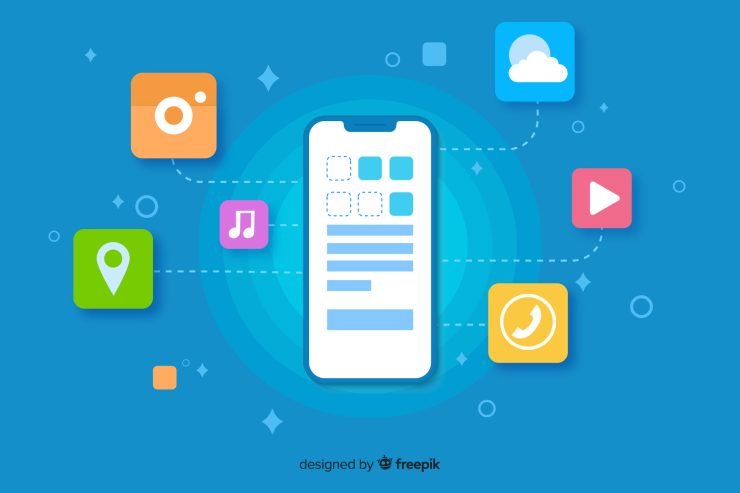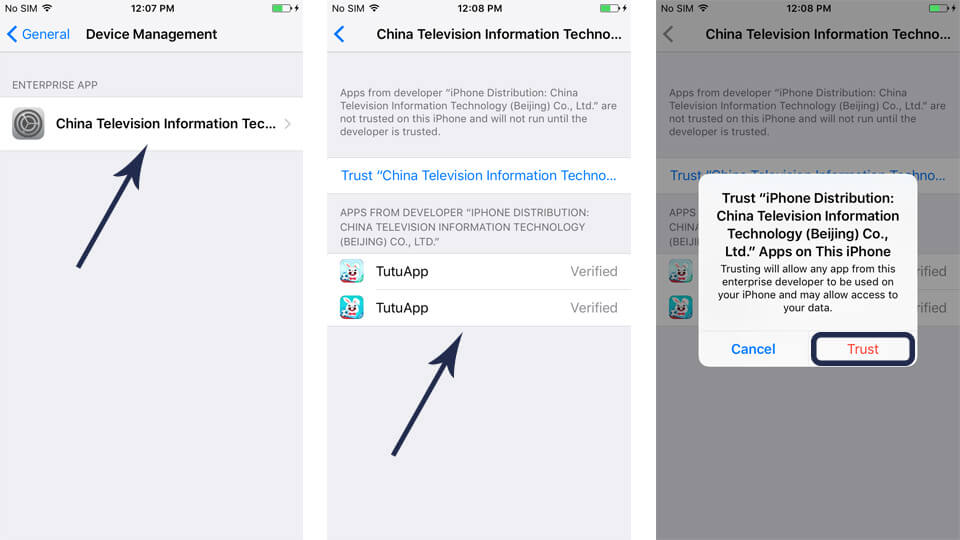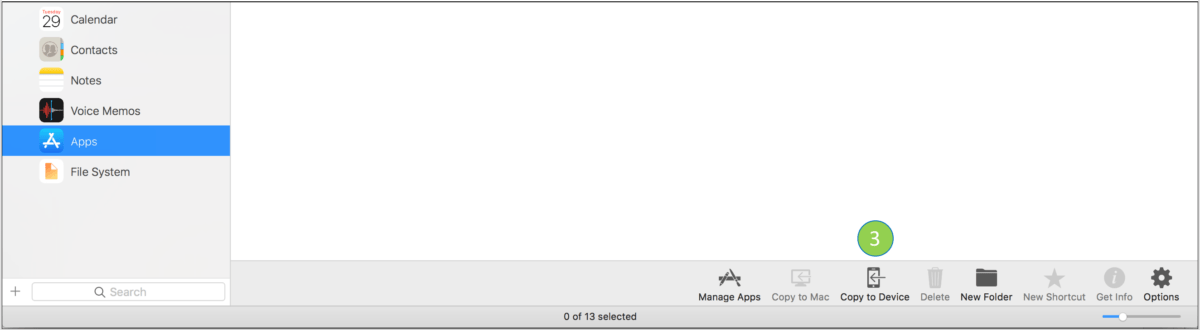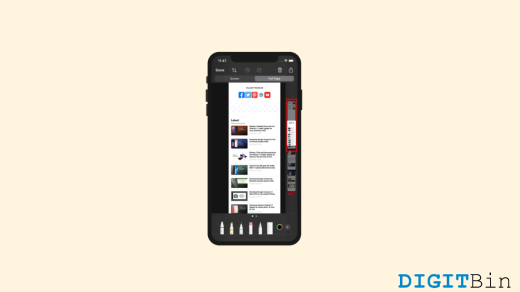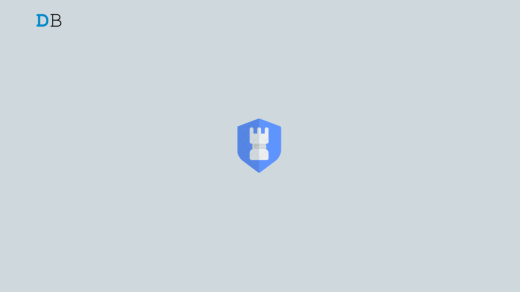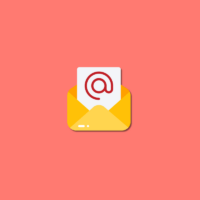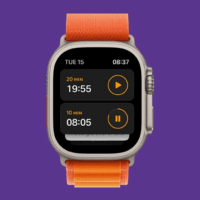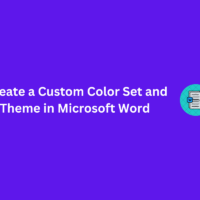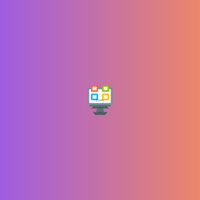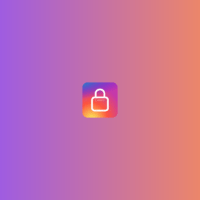iOS is a very restricted operating system that doesn’t simply allow installation of 3rd party Apps, unlike Android which allows users to sideload any app without any complications. But if you wish to sideload 3rd party apps on your iPhone and iPad than there are few apps and methods to use any 3rd party IPA apps on your Apple Mobile.
How to Sideload Apps Using 3rd Party App Store?
Here are Steps to Install 3rd Party Apps on your iPhone and iPad with the help of the Alternative App Store.
- Download TuTuapp APK iOS
- Tap on Install and confirm the installation.
- Wait for a while till installation finishes.
- Navigate to Settings -> General -> Profiles & Device Management and trust the developer.

- You should’ve installed TutuApp by now.
- Open TutuApp and search for any app you’ve in your mind.
- Download your desired app and it will start the downloading.
- That’s it. (You may have to trust the developer manually for the new app you just installed using TutuApp.)
How to Sideload iOS Apps using PC?
Prerequisites for using iMazing to install Fused iOS apps directly to a mobile device
- iMazing app installed
- Add .ipa binary application file into the iMazing App
- Sign the app
How to Sideload iOS Apps using iMazing
- Connect your iOS device to a computer via USB cable
- Click on the connected device in the left panel and choose “Apps“
- Click “Copy to Device” in the bottom panel

- Browse to your app on iMazw and click “Select“
- The mobile app should now install on your iOS device
Conclusion: With the Steps above you can download and install 3rd party IPA files on your iPhone and iPad and enjoy tweaked apps and games, not on App Store.
If you've any thoughts on How to Install 3rd Party Apps on iPhone and iPad?, then feel free to drop in below comment box. Also, please subscribe to our DigitBin YouTube channel for videos tutorials. Cheers!