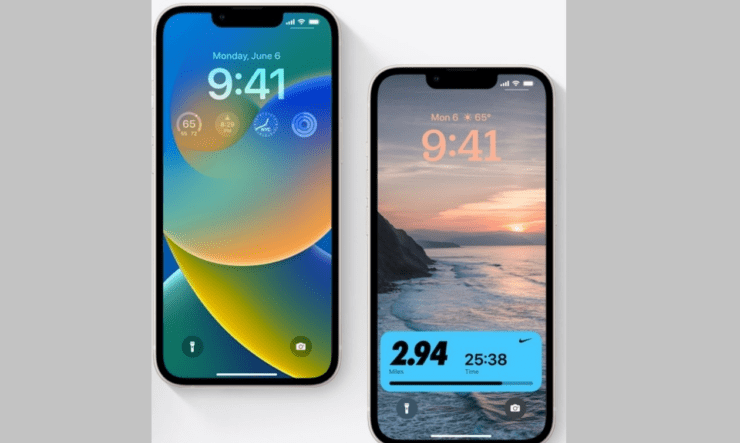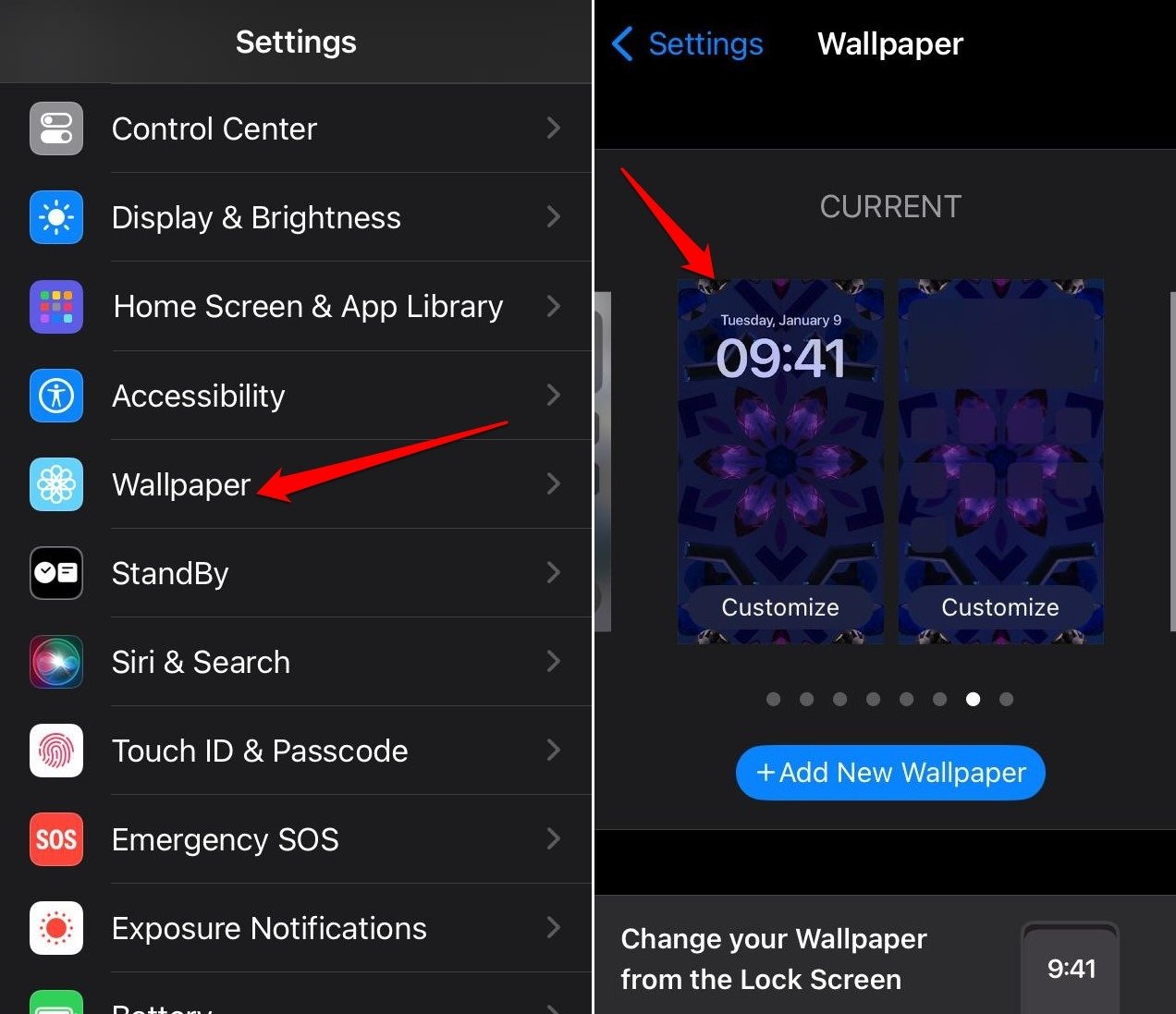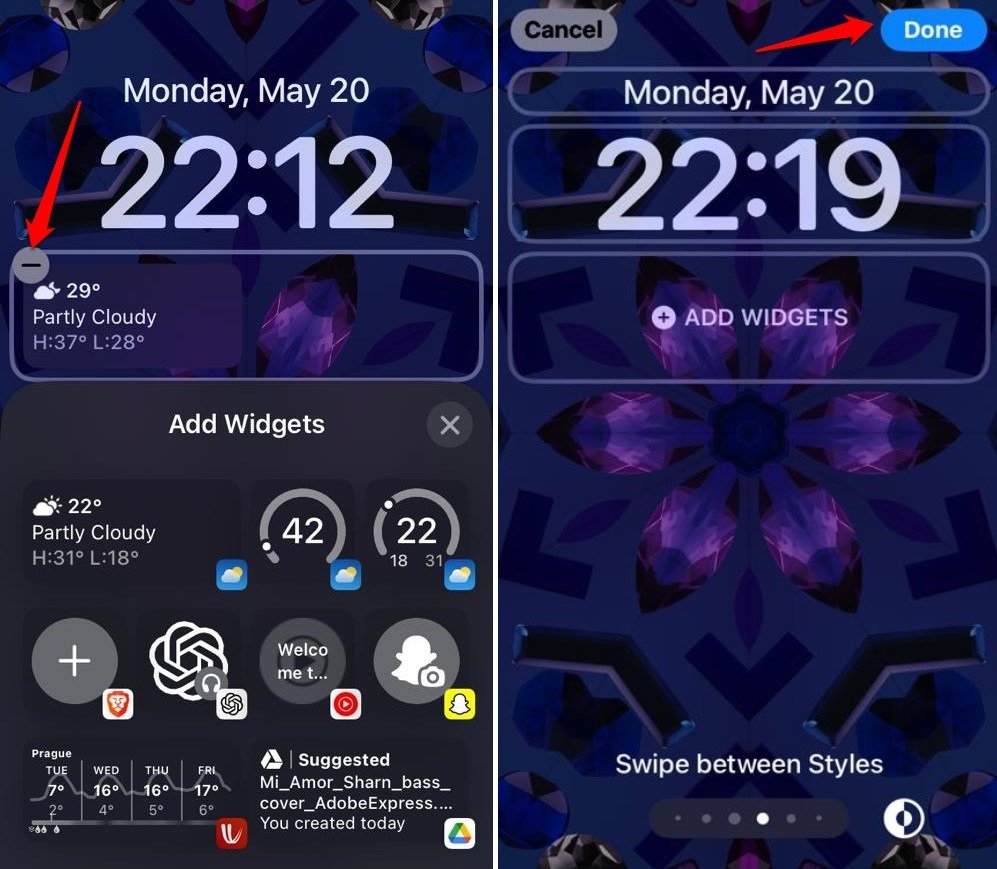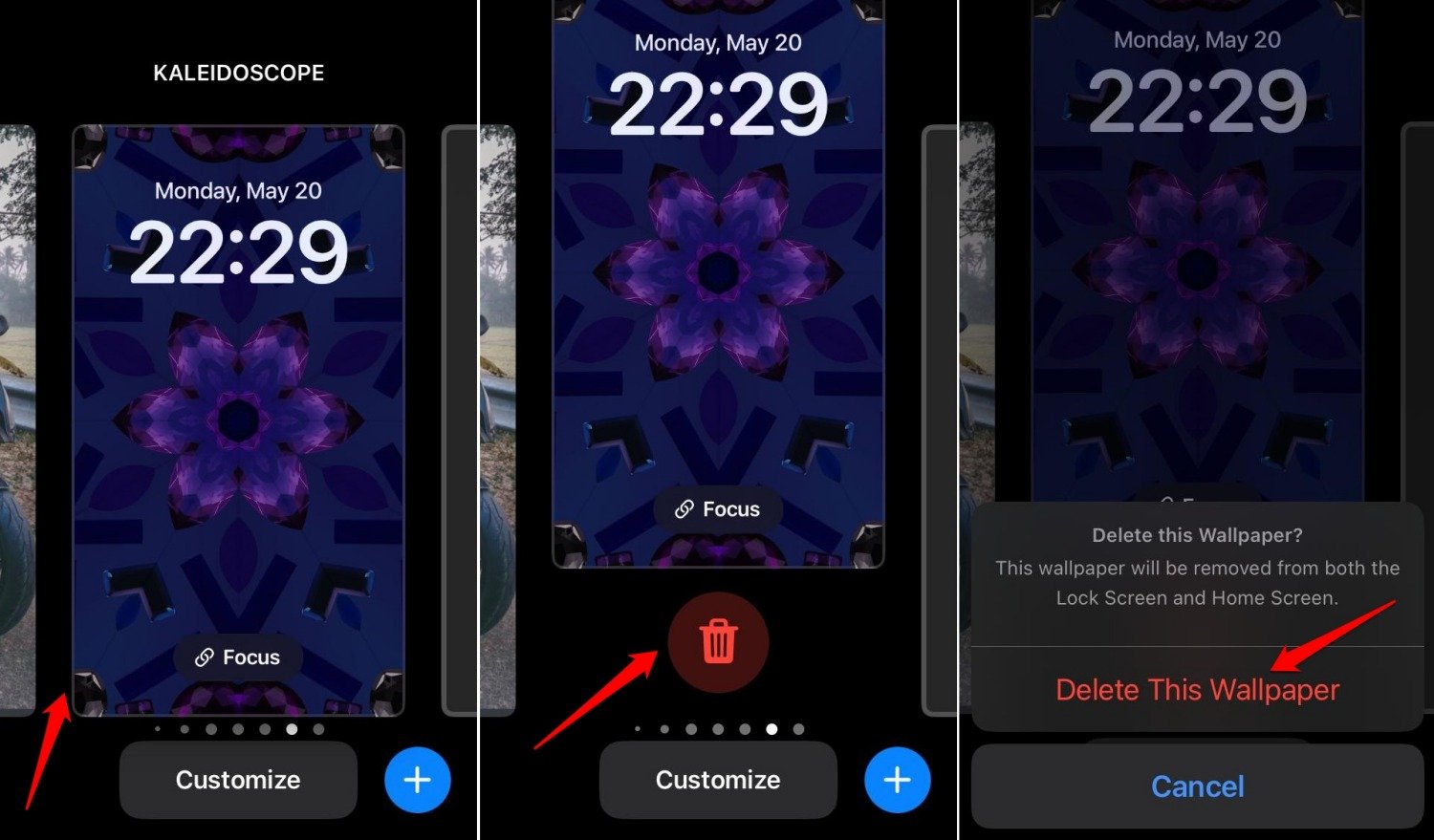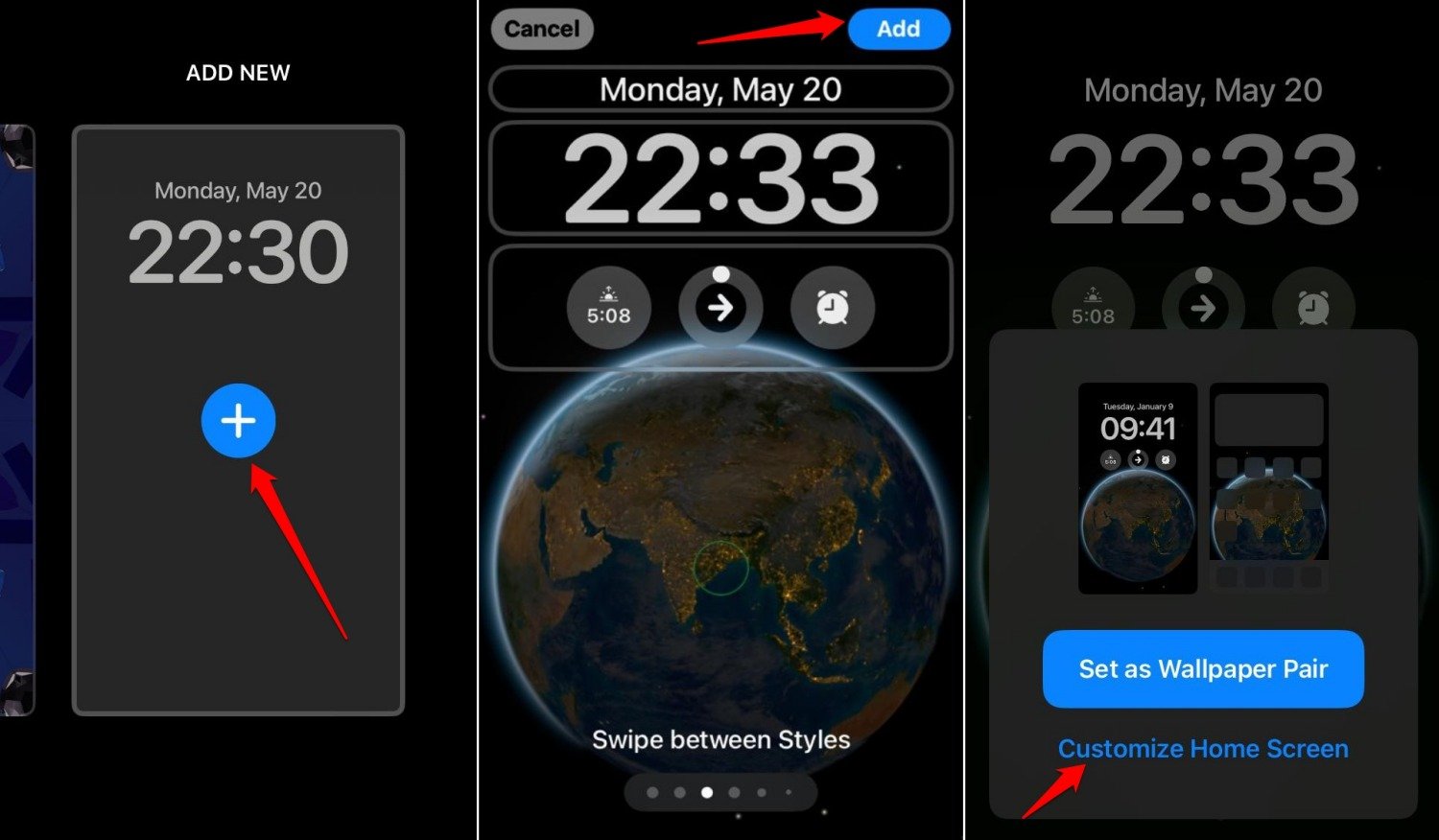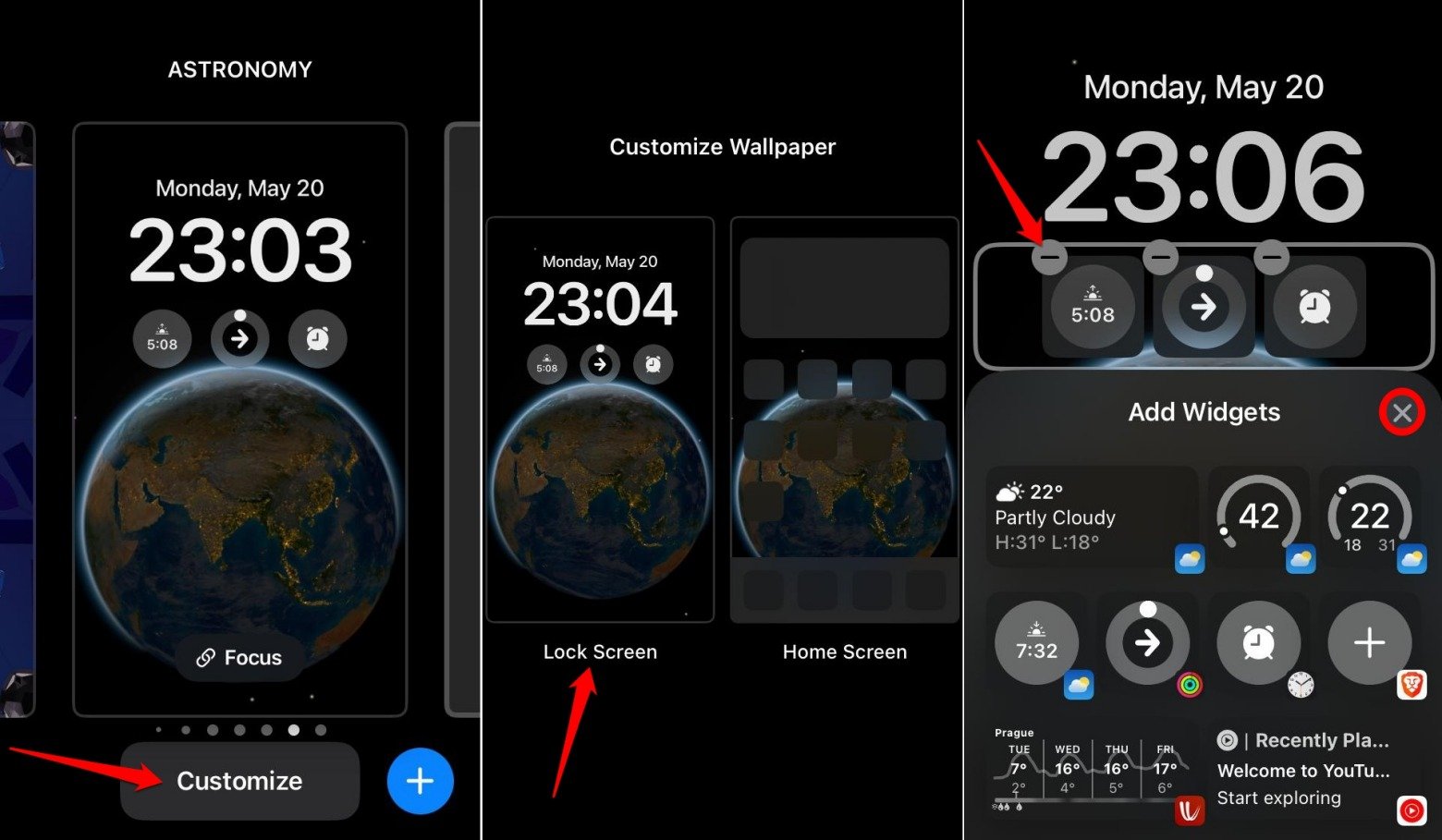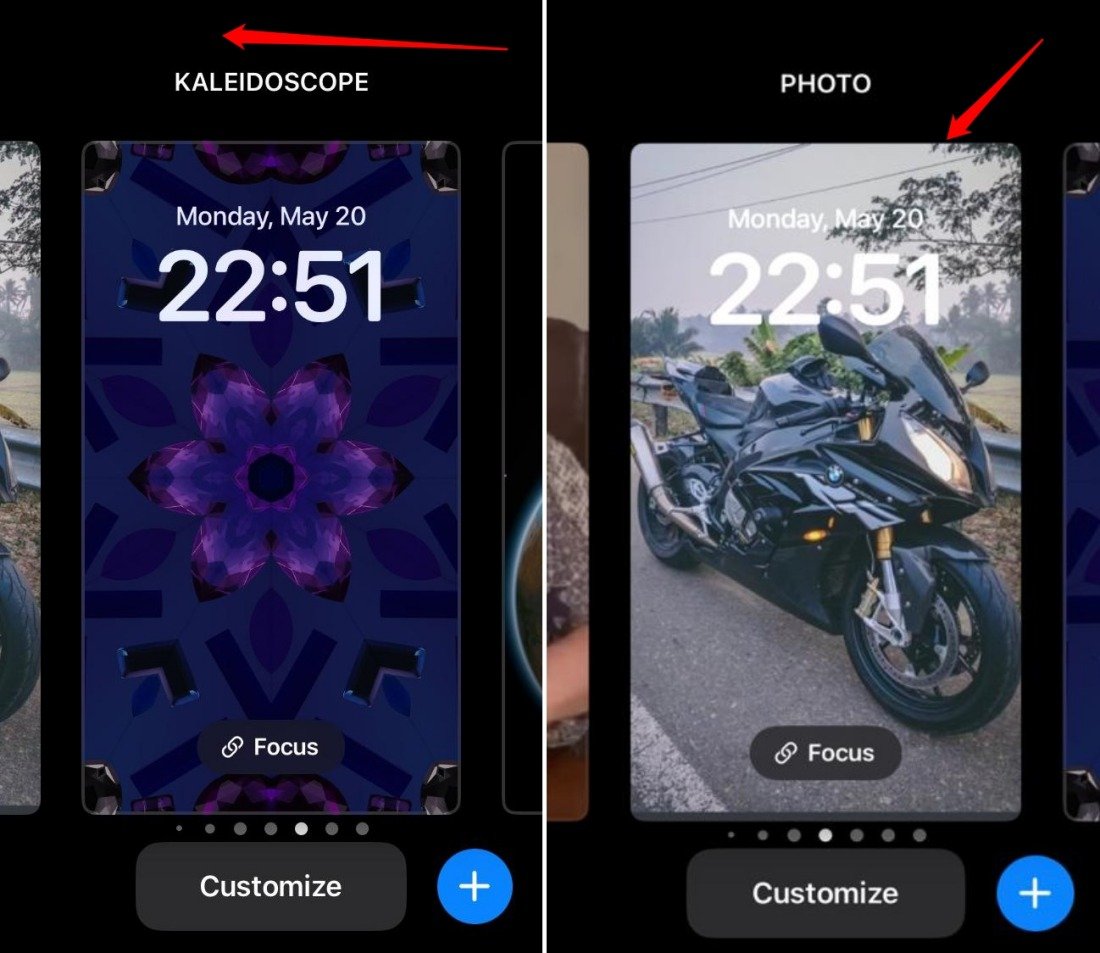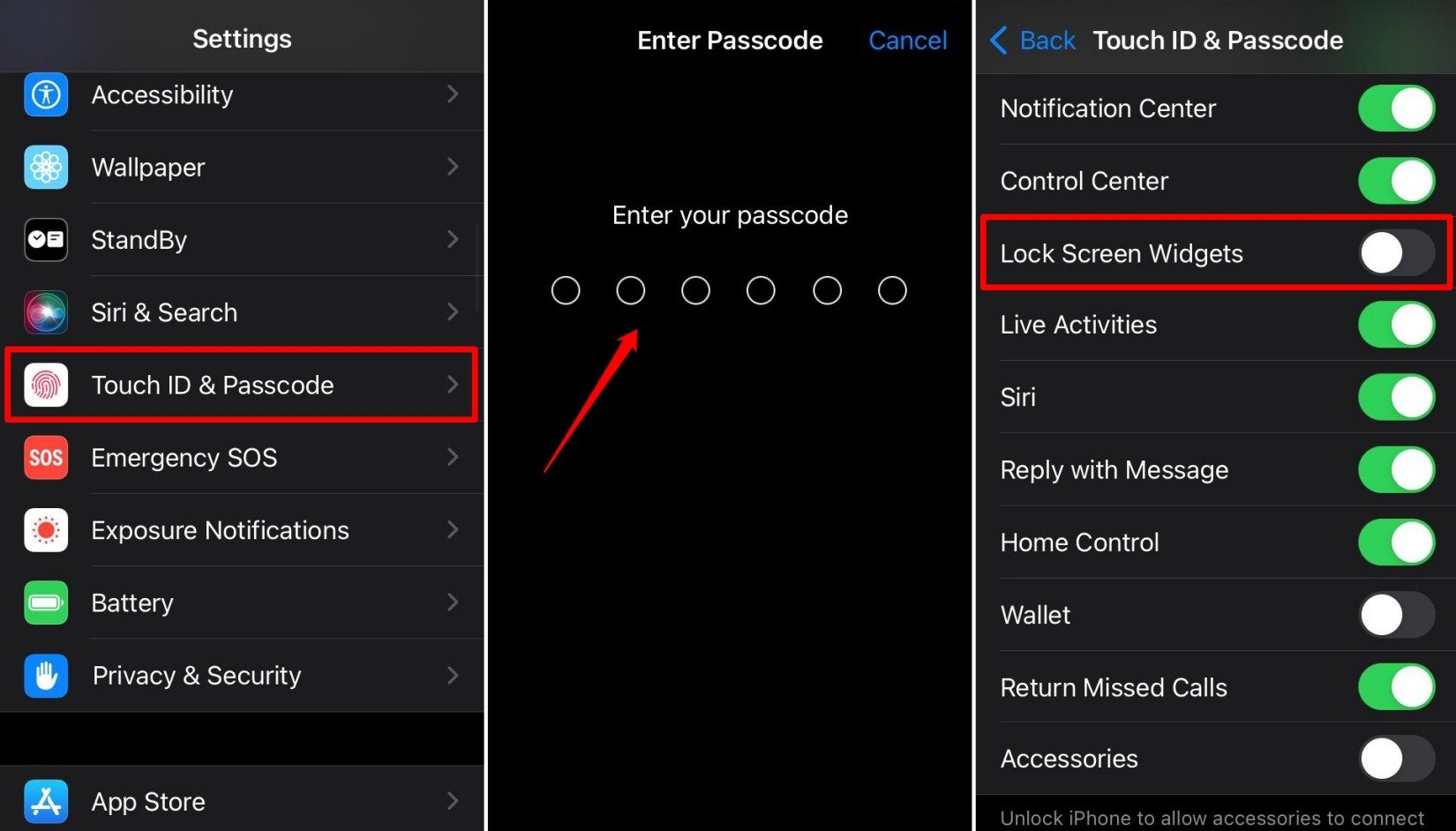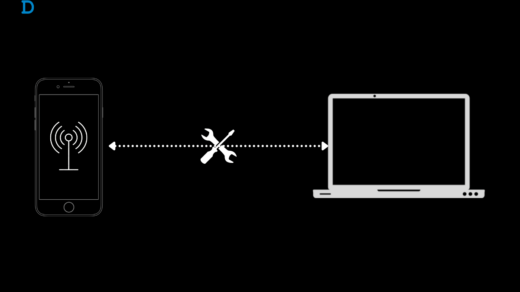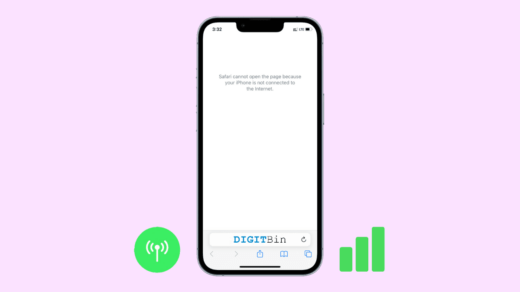iPhone widgets add to the digital aesthetic of iOS. Also, they offer ease of access to different features and apps. Widgets can be used on the iPhone lock screen to know the time, control the media player of a music app, or manage the Focus mode.
You may not need all the widgets on your iPhone. Some users prefer to have no widgets at all. Sometimes, you may want to change the arrangement of widgets on the lock screen. To do that, some widgets may need to be removed. In this guide, I have explained different ways to remove widgets from your iPhone lock screen.
Remove Lock Screen Widgets from Wallpaper Settings
You can add or remove the widgets from the lock screen wallpaper settings in iOS.
- Open the Settings app.
- Tap on Wallpaper.
- Select Lock Screen wallpaper.

- Tap on Add Widgets.
- Tap on the Widget bar.
- Press the – symbol on the widgets that you want to remove.
- After removing the widgets, press the x button to close the Add Widgets panel.
- Tap Done to save the changes.

Replace the Current Lock Screen
You can remove the current wallpaper for the lock screen. That will also remove the widgets on it. Next, you can add a new wallpaper for the lock screen and set up widgets of your choice.
- Long press on the lock screen wallpaper [when the iPhone is locked]
- Swipe up the current lock screen wallpaper to reveal a trash icon.
- Tap the trash icon and select Delete this Wallpaper to confirm the deletion.

- Swipe to Add New and press the + button.
- Select a wallpaper and tap Add.
- Tap on Customize Home Screen and arrange the necessary widgets by drag and drop method.

Customize the iPhone Lock Screen
You can remove the widgets you don’t need from the lock screen. Alternatively, you may replace the existing widgets by adding other widgets.
- Press the side button to wake up your iPhone while it is still locked.
- Long press on the lock screen and authenticate to access the Customize lock screen page.
- Select the Lock Screen and tap Customize.
- Tap on Lock Screen.
- Go to the Add Widgets tab.
- Press the – symbol to remove the widgets you don’t want on the lock screen.
- Tap x to close the Add Widget section and press Done to exit the customization settings.

Switch to a Different Lock Screen
Switch to a different lock screen from the current one you use, if you feel the customization of the lock screen and manual removal of widgets on the iPhone is time-consuming.
- Press the side button and wake the iPhone.
- Long press on the lock screen.
- Unlock the iPhone to go to the customize lock screen page.
- Swipe sideways to check out the other lock screen options.
- Tap on a lock screen to select it and replace the current one.

Disable iPhone Lock Screen Widgets
If you prefer minimalism and want to reflect the same on your iPhone lock screen, turn off all the widgets on the lock screen.
- Launch the Settings app.
- Go to Touch ID and Passcode.
- Enter the passcode to authenticate.
- Scroll to the tab Allow Access When Locked.
- Press the toggle next to Lock Screen Widgets and disable the feature.

Frequently Asked Questions (FAQs)
I cannot see the Lock Screen Customization Screen on iPhone: How to Fix?
To access the lock screen widgets customization panel from the lock screen, upgrade your iPhone to the latest iOS version. Go to Settings > General > Software Update to check for new iOS builds.
Is it Possible to Turn off Widgets on the Lock Screen?
Yes. You can turn off lock screen widgets on the iPhone. Go to Touch ID and Passcode within the iOS Settings app. [Follow the section in this guide that explains the entire steps]
Bottom Line
Widgets are an integral part of the iPhone lock screen that fulfills many functions. iOS offers you the complete liberty to customize the lock screen widgets in different ways. Remove the widgets you don’t use or entirely turn them off for a clean view of the lock screen wallpaper.
If you've any thoughts on How to Remove Widgets From iPhone Lock Screen, then feel free to drop in below comment box. Also, please subscribe to our DigitBin YouTube channel for videos tutorials. Cheers!