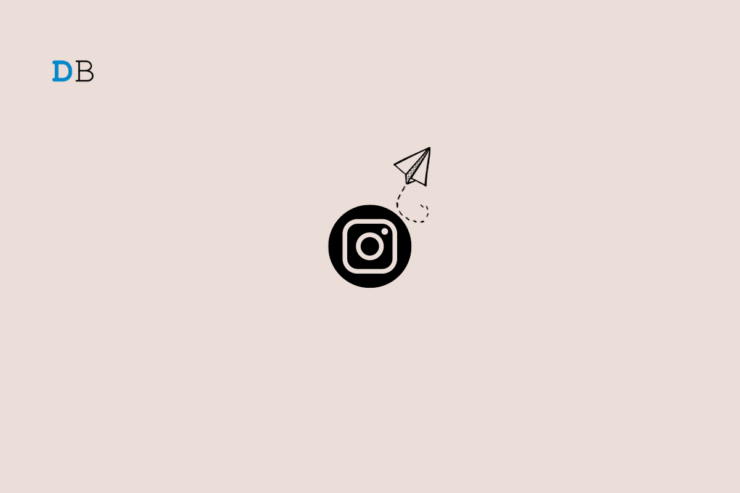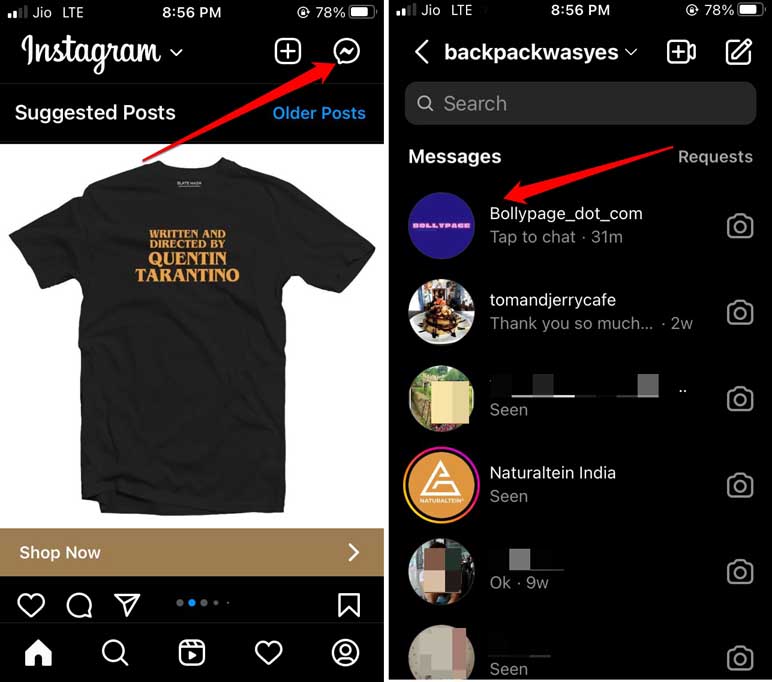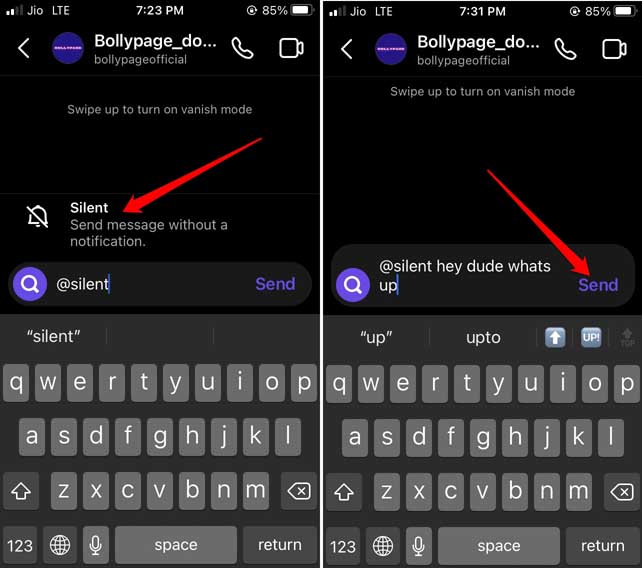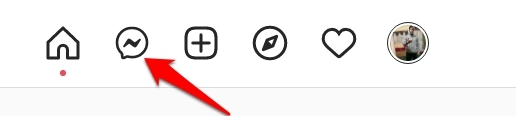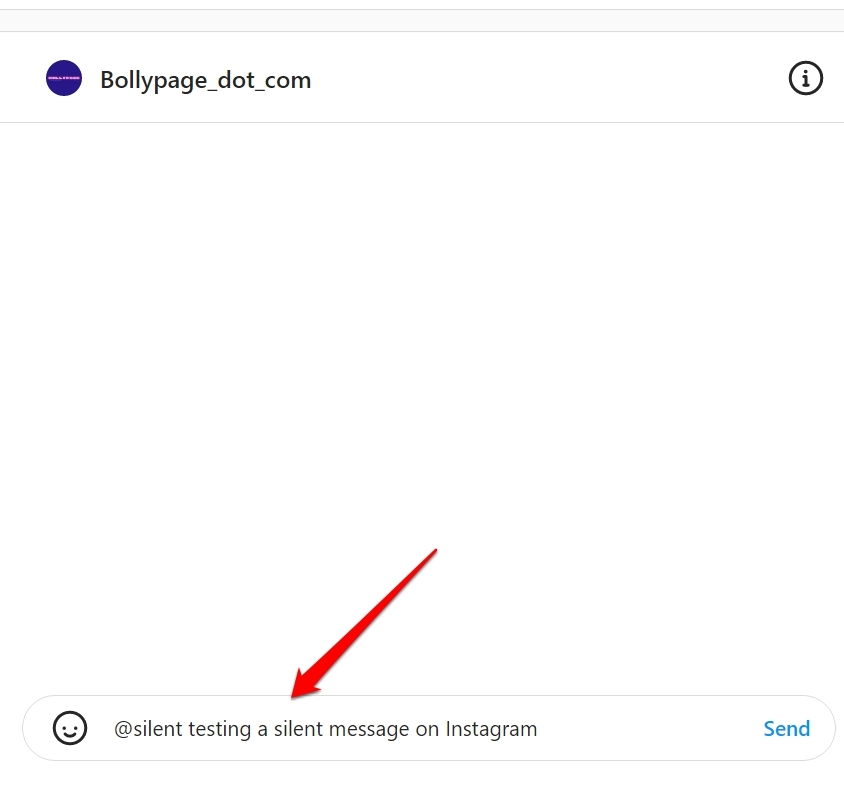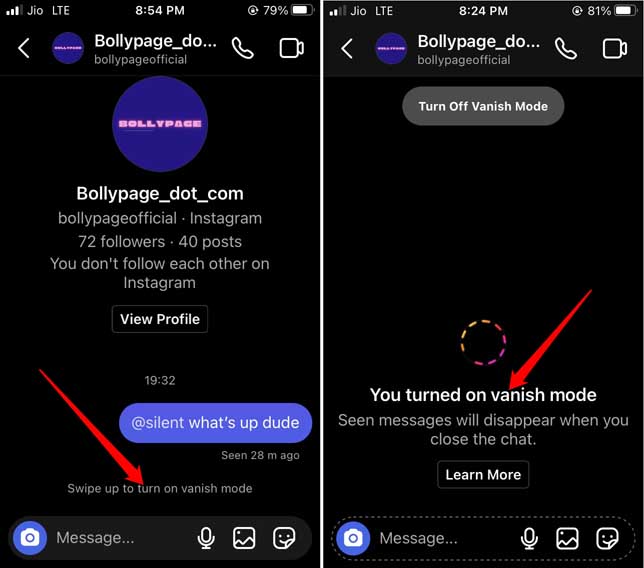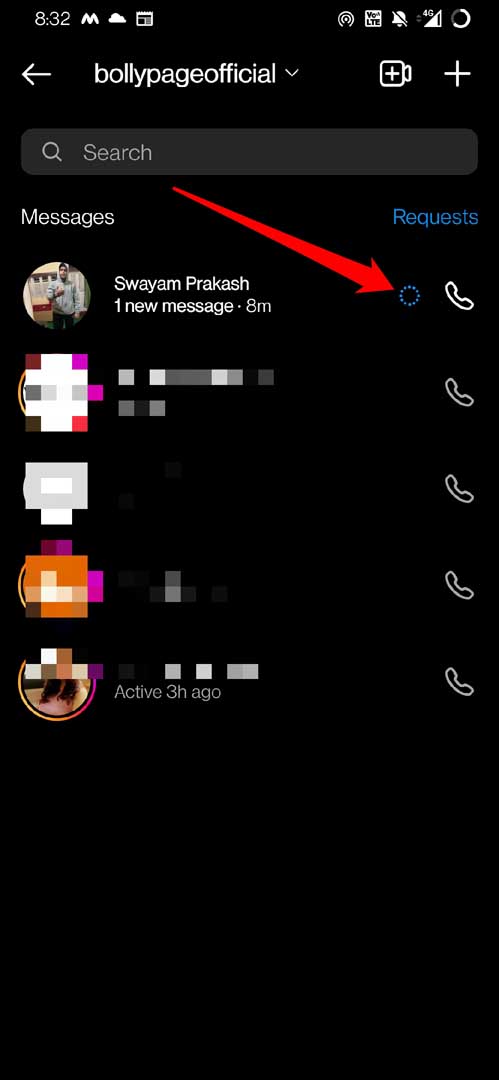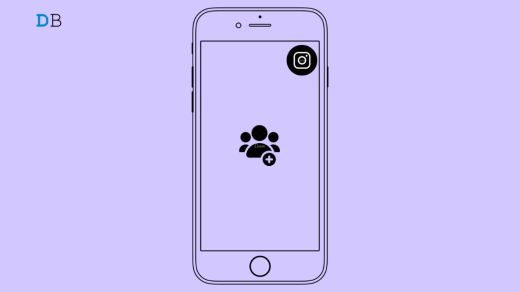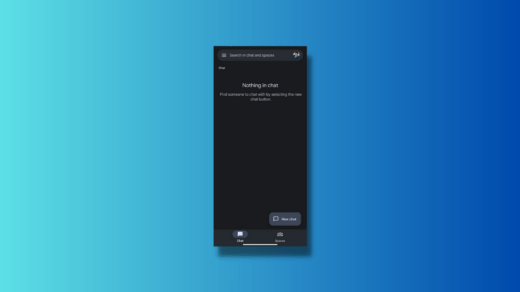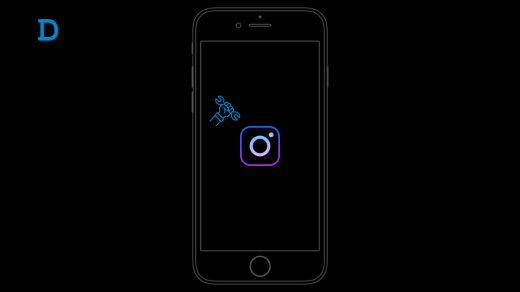Instagram continues to grow its userbase and keeps adding cool new features on the platform. In this guide, we will discuss two useful and unique features. One is the Silent Messages, and the second one is disappearing messages on Instagram. Sending silent messages on Instagram won’t notify the recipient right away. They will receive the message in their inbox, and only when they log in to their account, they can view their message.
A silent message on Instagram is no different than a regular message you send on Instagram. The only exception is the incoming message won’t disturb the recipient if they are busy in school, meeting, or somewhere else. They can check your message at their convenience.
What are Silent Messages on Instagram?
Silent DM messages will go into a person’s DM thread and can be accessed and read when a user manually taps their DM inbox and opens the specific chat thread shared with the sender. In short, it won’t disturb the recipient in form of notification.
How to Send Silent Messages on Instagram?
Let me show you the steps to send a silent message on Instagram.
- Launch Instagram.
- Open the Messages by tapping on the respective icon on the top-right corner of the screen.
- Then tap on any existing chat thread to open the DM.

- In the text field, start by typing @silent, and immediately Instagram will suggest sending a silent message with a pop-up “Send message without a notification“.
- Press space and start typing your message content.
- Once you finish typing, press Send to deliver the message to the recipient.

On the recipient’s end, the message will be tagged as silent. The receiver will know that you did not want to disturb them, and hence you sent a silent message on Instagram.
Sending Silent Messages on Instagram Web
If you prefer using Instagram from your PC, then you can also send silent messages on Instagram Web. The steps on the web platform are similar to that of smartphones. Here are the illustrated steps for you.
- Open the browser on your computer.
- Log in to your Instagram account.
- Click on the DM icon to get into the Instagram messages section.

- Select an existing conversation or start a new conversation with your Instagram followers.
- Type @silent in the text box and follow it up by typing the message.
- Click on Send icon, and the message will be delivered.

Note that, if a person is not following you on Instagram or vice versa, then unless they accept your message request, communication cannot be established via Instagram DM. As you won’t be connected with the recipient, the silent message you sent will arrive in the Message request section.
As the intended receiver won’t get a notification for these messages, unless they check their Message Requests, they won’t have any idea that you sent them a message. This means unless you are sending a simple message of some sort, do not use the silent message. Send the message in its classic format for urgent messages requiring a quick reply.
What are Disappearing Messages on Instagram?
When you have to share any confidential information or any media in the form of an image or video, the disappearing message is the feature you should go for. Once the recipient sees the message, the message and its media content will self-destruct. They will be deleted automatically from Instagram, and this process is irreversible.
How to Send Disappearing Message on Instagram?
Now, comes the time to know the steps to send disappearing messages on Instagram. Before getting into the steps, let us know a few things about this feature that allows us to send self-destructible messages.
First, you need to be a follower, or the intended recipient needs to follow you. Then only you can communicate via disappearing message. Also, this feature is limited to only one-to-one communication via DMs and is not supported for group chats.
Understanding a Few Features of Disappearing Messages on Instagram
If the recipient or the sender tries to take a screenshot of the disappearing message, then Instagram will notify the other person(one who did not take the screenshot). Message contents sent via Vanish Mode on Instagram cannot be forwarded, copied, or shared in any manner.
It is interesting to mention that while Instagram will notify capturing screenshots of disappearing messages, it can do nothing if someone tries to record the message content using an auxiliary device. This means messages sent through Instagram Vanish Mode are not 100% destructible if the recipient is quick enough to record them using another device.
Steps to Send Disappearing Messages on Instagram
- Launch Instagram on your smartphone.
- Log in to your account.
- Tap on the DM icon at the top-right corner.
- Then open any existing message thread with any follower.

- You will see an option Swipe Up to Turn On Vanish Mode.
- A new message interface will appear, mentioning that Vanish Mode has been activated. Also, it will mention that when you send the messages, and those are seen, the message content will disappear as you close the chat.
- A dotted border will highlight the text field. Start typing your message.
- Send the message once done.

- The recipient will see a blue dotted circle beside the new unread message signifying it is a disappearing message.

- Once the message is seen by the recipient and the chats are closed by both receiver & the sender, the message will disappear from both ends.
Conclusion
Just because it is a social media platform, it doesn’t make Instagram any less organized. Now, as you know how to send silent and disappearing messages on Instagram, your user experience will be better organized on the forum. Also, it will help you build a more robust network on Instagram.
If you've any thoughts on How to Send Silent and Disappearing Messages on Instagram?, then feel free to drop in below comment box. Also, please subscribe to our DigitBin YouTube channel for videos tutorials. Cheers!