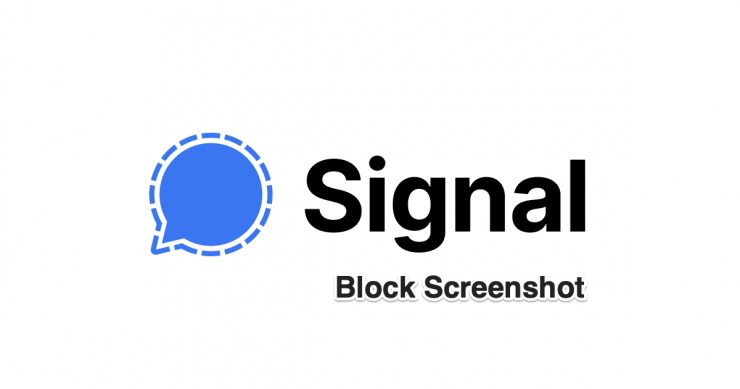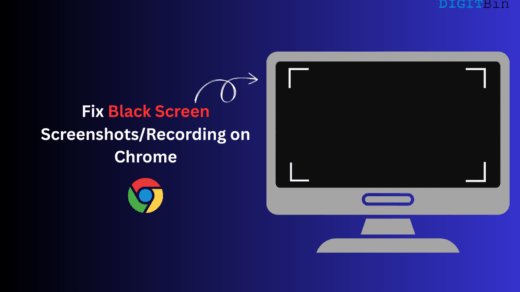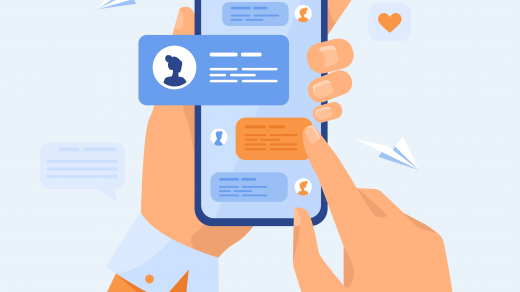Signal has emerged as one of the alternatives to WhatsApp. Why? Thanks to the obscure and Facebook-ish privacy policy updates that WhatsApp has presented to its users. Notably, if users want to use WhatsApp, then they will have to share their sensitive data. And no, we are not kidding. Just to make you aware, after the new update policy is accepted by the user, WhatsApp will access your WhatsApp account number, profile name, and photo, financial transactions done via the app will be shared with Facebook.
The bad thing about this new update in privacy and terms of service update is that not only Facebook but all its subsidiaries, including Instagram, will have access to all the data collected by WhatsApp. This is the reason users are moving away from WhatsApp, and as alternatives are either switching over to Signal or Telegram. Apparently, there are reports that Signal saw such a surge in the last 72 hours in terms of new user registration, that the Signal team got little time to sleep. Sounds exaggerating, but it may be true.
In this post, we will give a guide on how you can block screenshots on the Signal application. Signal has a pretty transparent and secured privacy policy, and there are features that put our faith back in such messaging apps in this digital world. So, with that being said, let us get straight into the article itself:
Block Screenshots On Signal App
While “screenshot” is a pretty nifty tool to keep an image saved of your conversation that may be important to you. However, in recent times, it has become a tool to target and manipulate others. Good thing is that Signal allows an option to block taking screenshots that would prevent others to take undue advantage of you or someone. Enabling this feature is pretty simple. But if you are new to the app which you absolutely maybe, you can follow the steps below to block screenshots on the Signal app:
- Open the Signal app on your device.
- Then, tap the three-dots icon on the top-right corner of the screen.
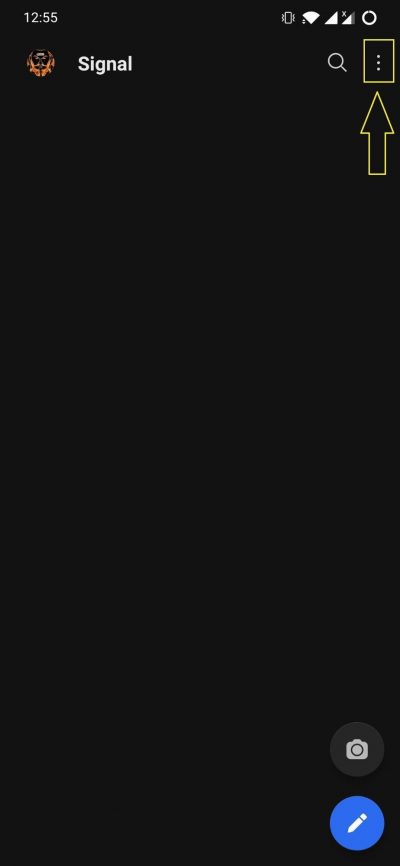
- A drop-down menu will appear.
- You need to tap Settings.
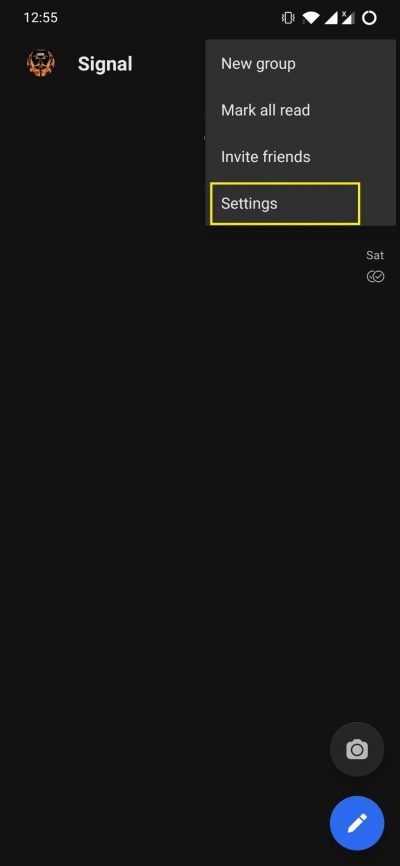
- Next, tap on Privacy.
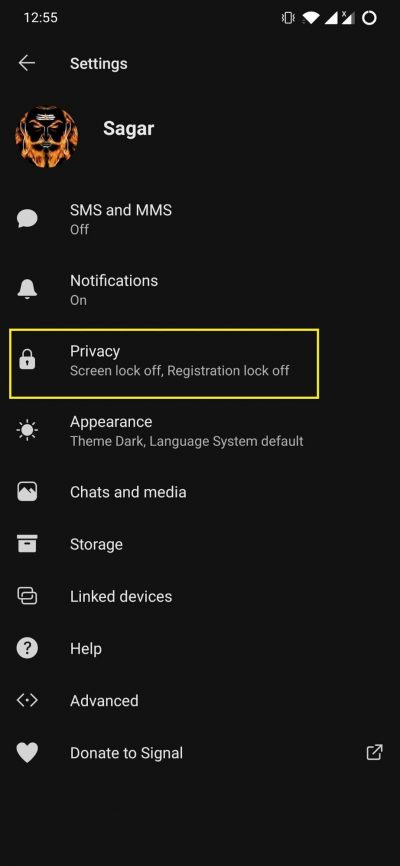
- There you will find an option called Screen Security.
- Tap on it to enable this feature. Once enabled, you will not be able to take screenshots while using the application.
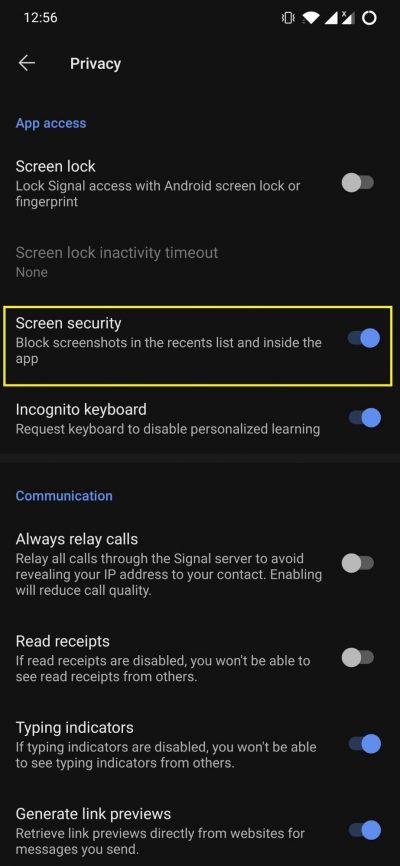
- Disable the feature to allow screenshots.
Conclusion
So, there you have it from my side in this post. Note that if at some point in time, you feel like disabling this feature to take screenshots, then you can follow the same steps as mentioned above to disable the Screen Security feature on the Signal app and start taking screenshots.
I hope this guide helped you understand and know about one of the safety features of this growing and soon-to-be-popular instant messaging app Signal. Let us know in the comments below if you want to learn about other features on the Signal app. Moreover, for such awesome coverage, you can always check back DigitBin. Until the next post…Cheers!
If you've any thoughts on Fix ‘Couldn’t Capture Screenshot’ Signal Messenger, then feel free to drop in below comment box. Also, please subscribe to our DigitBin YouTube channel for videos tutorials. Cheers!