WhatsApp is arguably the most used messaging application on smartphones. Gone are the days when we used to send SMS to our friends and families for a quick chat. WhatsApp has paved its way into our lives and it has also become important for workspace professionals. Thanks to WhatsApp Web, users can continue their chats with their friends, office colleagues from the comfort of their PC screen.
However, there is a persistent notification saying “WhatsApp Web is Currently Active” on the notification panel of your smartphone. Though it is just there to remind you that a web session is currently active, it may be disturbing for some users. In this guide, we will share with you a quick fix that you can apply to hide WhatsApp web notifications on your Android phone. With that said, let us jump straight into it.
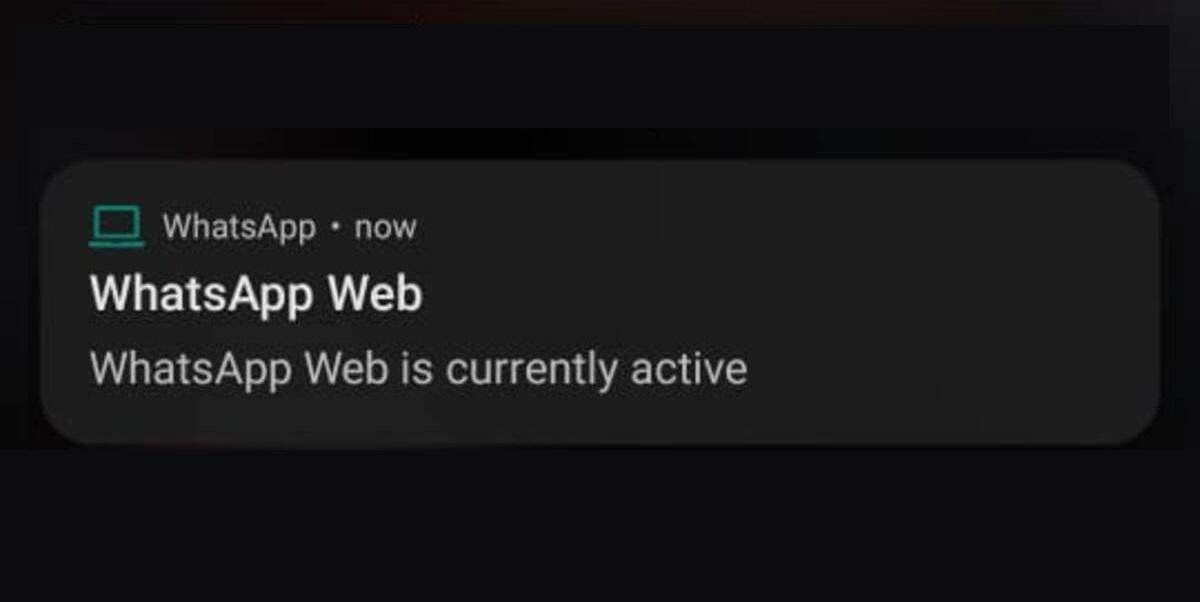
Steps to Disable WhatsApp Web Notification on Android
The below method has been explained for devices running Android 11. You can find similar options for Android 10 and 9.
- Open your phone’s Settings menu.
- Tap on Apps & notifications.
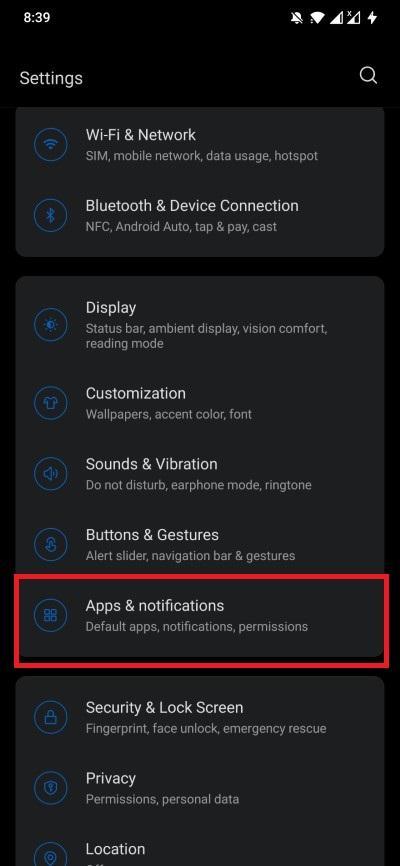
- Now, tap on the See all X apps button.
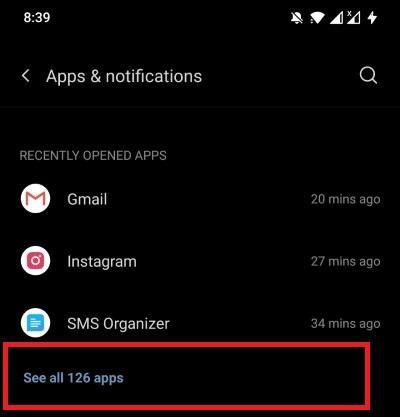
- Locate WhatsApp and click on it.
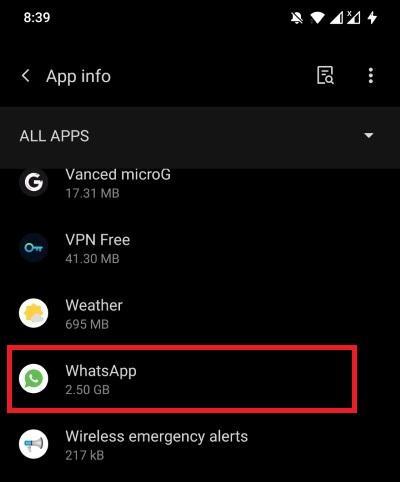
- Click on Notifications.
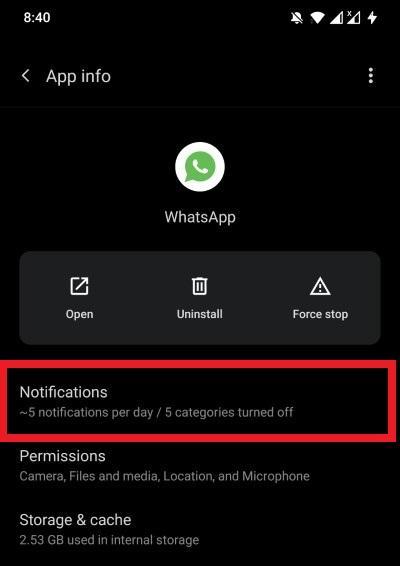
- Scroll down and simply select toggle off the Other notifications option.
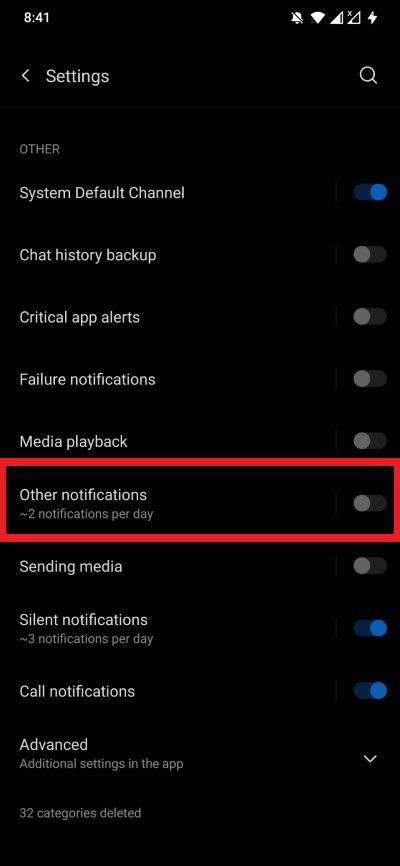
- That’s it! You will no longer see the “WhatsApp Web is currently active” notification on your Android device.
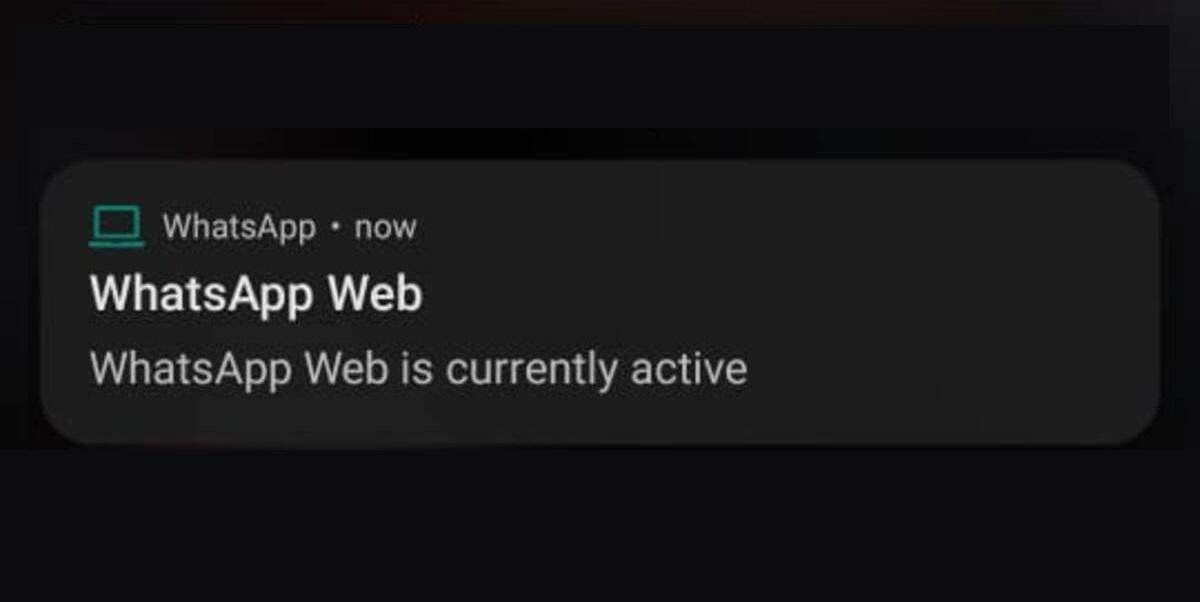
Now, if you are looking to disable WhatsApp notifications on your desktop, then you have to jump to the next section.
Disable WhatsApp Web Chat Notifications on Desktop
Notifications are useful when you are chatting with different people at the same time. You can tap on the recent notification to jump over to the different conversations. However, if you are using WhatsApp Web, then Windows will show you notification for every chat that you receive, just as would receive on WhatsApp. This could be disturbing and annoying.
In such cases, you can disable the WhatsApp Web chat notification on your desktop and get rid of the notifications popping up on your PC. Here are the steps that you need to follow:
- Launch WhatsApp Web on your desktop and scan the QR code to connect your smartphone.
- Once the WhatsApp Web is connected, you need to tap on the 3-dot icon on top of all the chats.
- From the drop-down menu, select the Settings option.
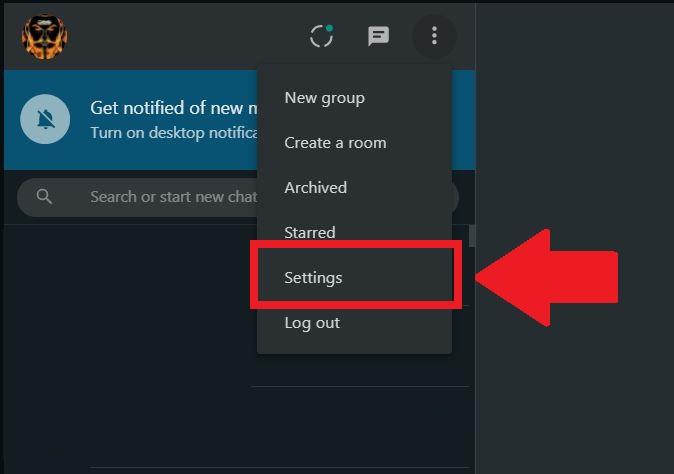
- Then click on Notifications.
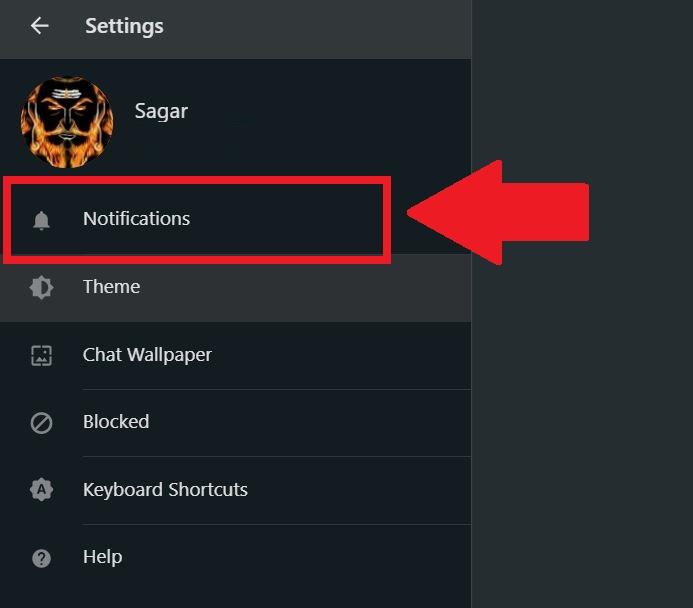
- Here, you have multiple options to choose from:
Sounds will disable the sounds every time you receive message notifications.
Desktop alerts, which is what we have to disable, will not show any message notification on your desktop.
Show previews will not show you the text content of the message you have received.
Turn off all desktop notifications, which will shut off all the notifications, which is another option that you can choose apart from Desktop alerts.
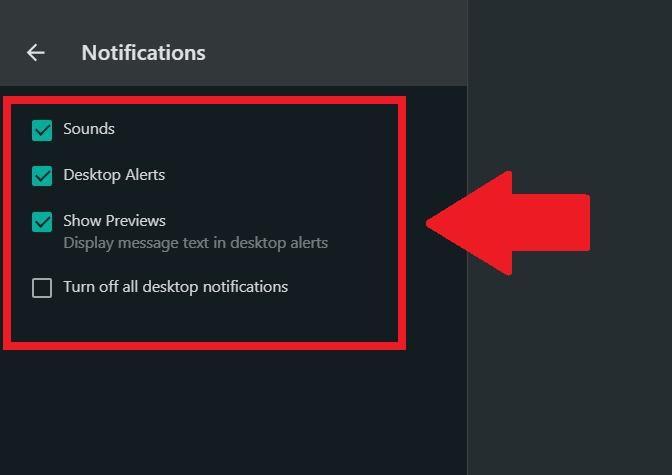
- Uncheck either the Desktop alerts or Turn off all desktop notifications option and select the time limit up to which you wish to disable the notifications.
- Bam! You will no longer see any notification on your desktop related to WhatsApp.
If you've any thoughts on How to Hide WhatsApp Web Notification on Mobile?, then feel free to drop in below comment box. Also, please subscribe to our DigitBin YouTube channel for videos tutorials. Cheers!
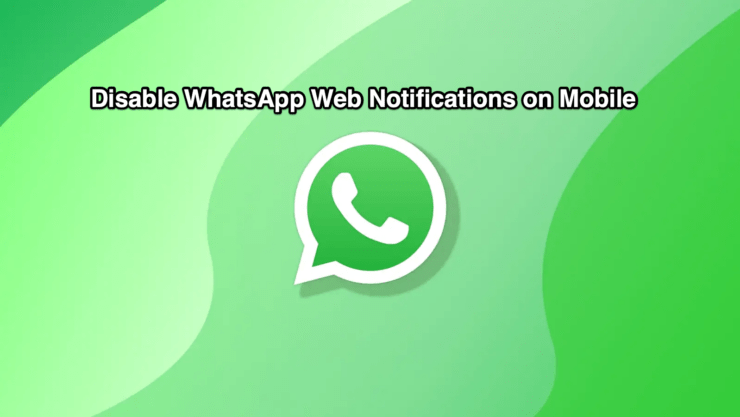
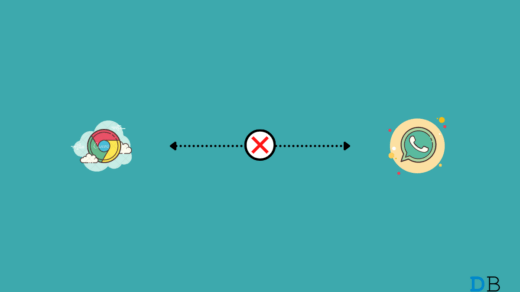
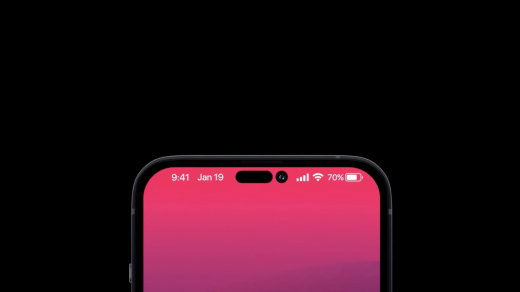






💥💥💥💥