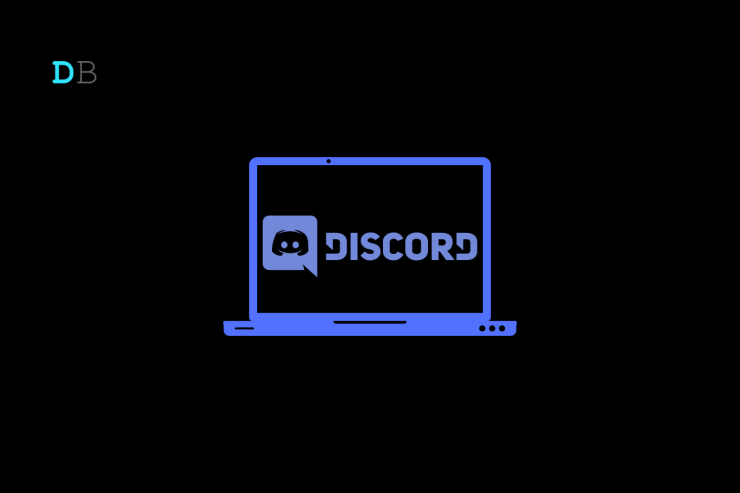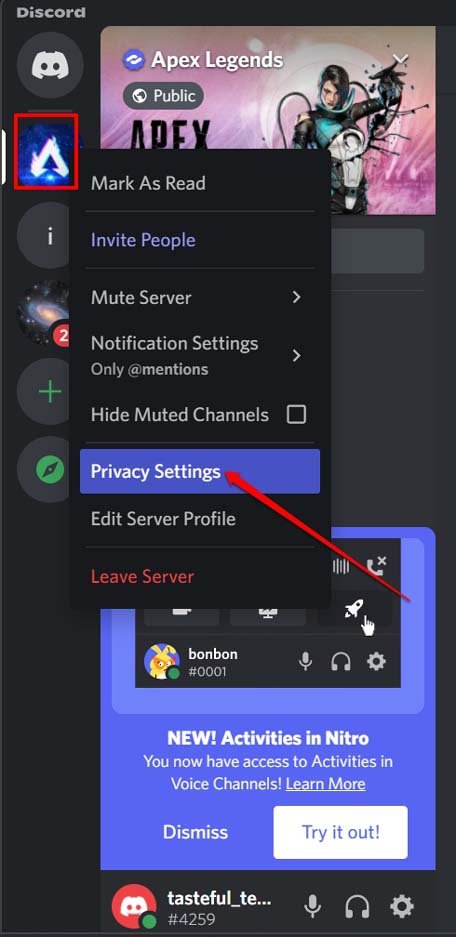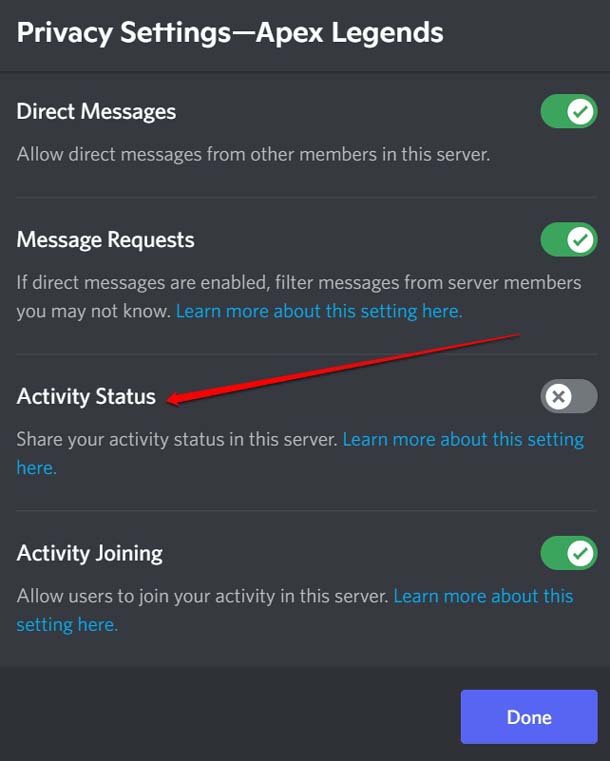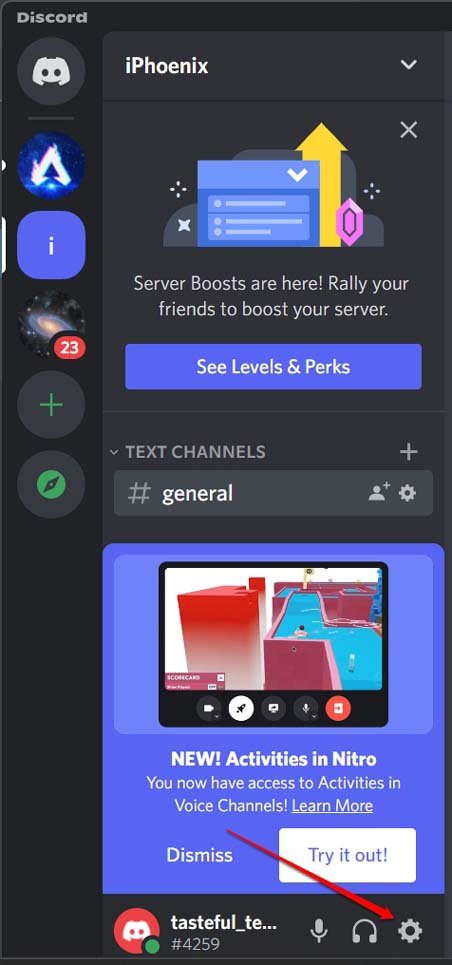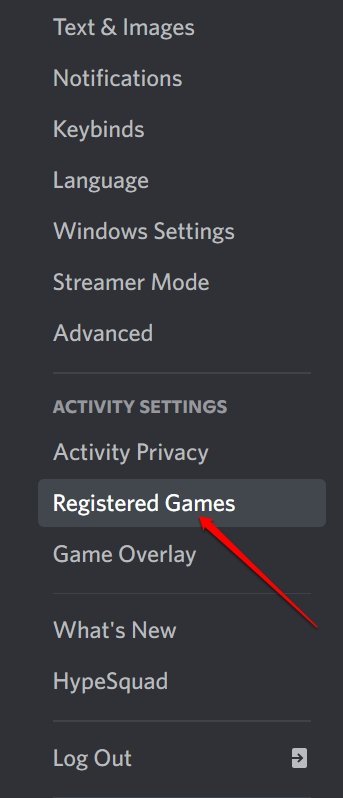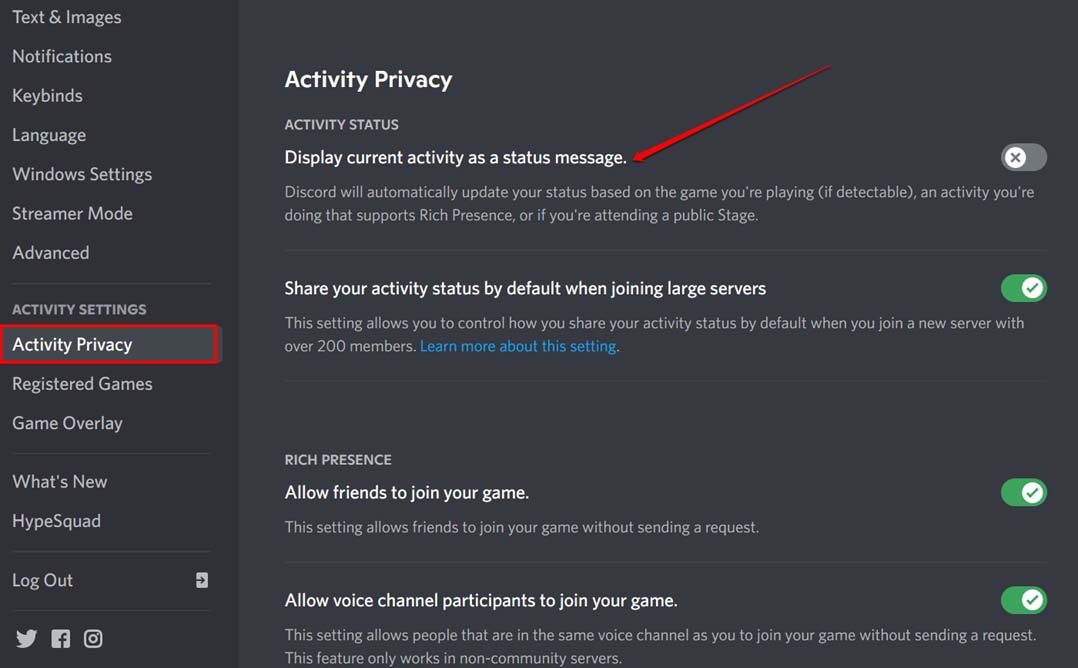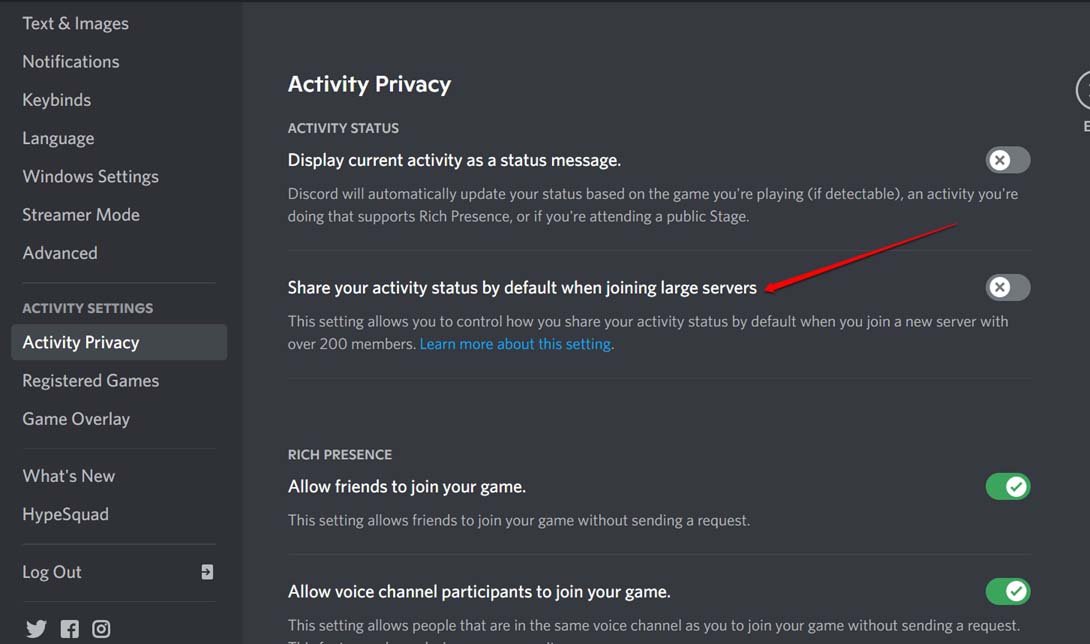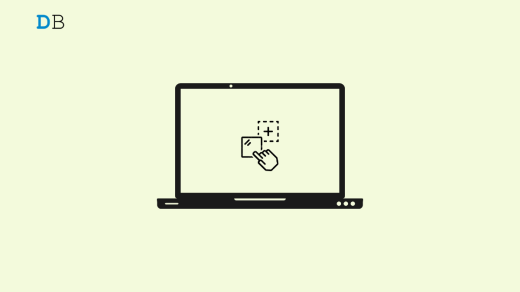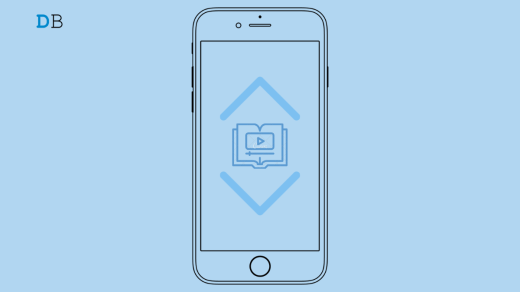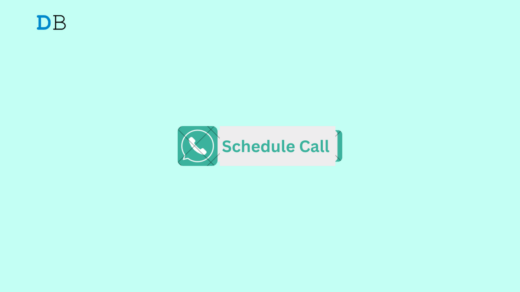Check this guide to know how to hide what game you’re playing on Discord. To bring all gamers and gaming enthusiasts under one roof, Discord has played a major role. Once on Discord, your activities will be visible to fellow users and server members. If you have a privacy concern, but you want to be a part of the community, this guide will help you to find workarounds to hide what you are doing on Discord.
When you do not hide your activities, games you play, channels you are part of, or music you listen to will be visible to other server members. While you can hide game status, and your activities on the individual Discord server, you cannot hide them from any particular Discord user.
How to Hide Game Activity on Any Discord Server?
When you do this, your activities detail will be limited to a few Discord users. If you have enabled the Server privacy, then you don’t have to perform this workaround.
- Launch Discord on your PC.
- Right-click on the server name on the left-hand panel of the feed.
- A menu will show up.
- From the menu, select Privacy Settings.

- Click the switch beside Activity Status to disable it.

If you are accessing any Discord server from your mobile devices, you can use the same steps mentioned above to turn off the game activity status for the concerned server. To make it clear, if you have already disabled the activity status from the PC then the changes will automatically reflect on all the other platforms such as the Android version or iOS version of Discord.
Disable Game Status on Discord
In case you are wondering if your previous game activities can be hidden, it is possible to do that on Discord.
- Launch Discord and click the cog-wheel icon at the bottom left corner of the screen.

- You will be redirected to the settings page.
- On the left-hand panel of settings, click on Registered Games.

- On the right side, navigate to Added Games.
- Click on the X icon beside the game name by hovering the cursor on the game name.
- Repeat the above steps for any other games that you had previously added.
Removing the games under Added Games will remove the activities associated with the games as well.
Steps to Hide the Game Activity on Discord Mobile
If you mostly access Discord from your mobile phone, then to hide your game activity, you can follow the steps mentioned below. If you are making changes to the game activity status from Discord mobile, it will automatically sync with the Discord PC version. You do not have to make changes separately.
- Open Discord on your Android or iOS device.
- Tap on your Discord avatar at the bottom right corner.
- From the settings, click on Privacy & Safety.
- On the next page, click the toggle beside the option “Display current activity as a status message” to disable it.
- Also, to add to your privacy, you may disable the option “Enable Message Request from Server members You May Not Know“. This will ensure no spamming from random Discord members.
Disable Discord Current Activity on PC
This workaround is pretty similar to the one we did for the Discord mobile version. You can do this on Windows as well as macOS.
- Launch Discord on your PC.
- Click the settings icon(cogwheel) at the bottom left corner.

- Under the settings, click on the Activity Privacy tab. It will be on the left-hand panel.
- Click the toggle beside Display current activity as a status message to disable your activities information for other Discord members.

- Disable another feature which is “Share your activity status by default when joining large servers“.

- The Server Privacy prompt will show up, and you have to click on Yes.
If you make this change to your Discord account, it will apply across all the servers that you visit or become a part of.
Conclusion
Privacy concerns are as important as any other features of any app or service. It is good to see Discord offers flexibility to the users to customize the privacy settings as per their requirements across all platforms. I hope this guide on how to hide what game You are playing on Discord was helpful.
If you've any thoughts on How to Hide What Game You’re Playing On Discord?, then feel free to drop in below comment box. Also, please subscribe to our DigitBin YouTube channel for videos tutorials. Cheers!