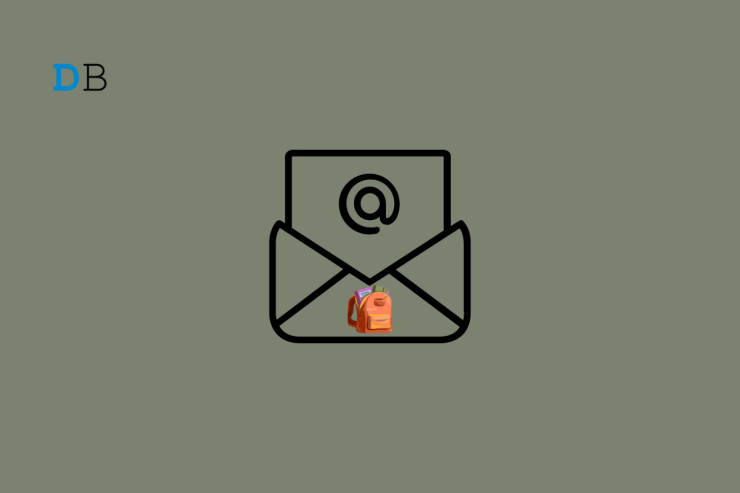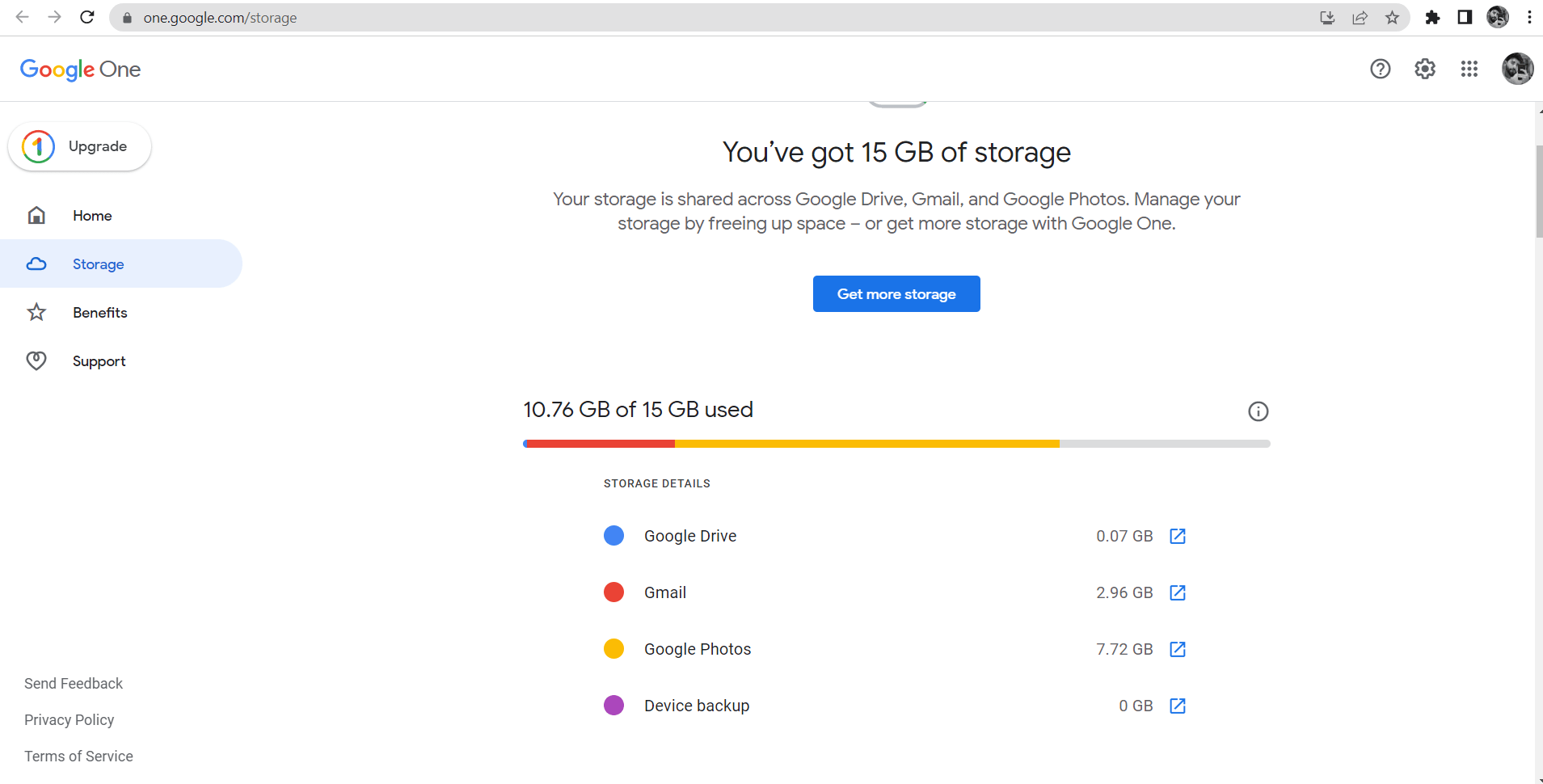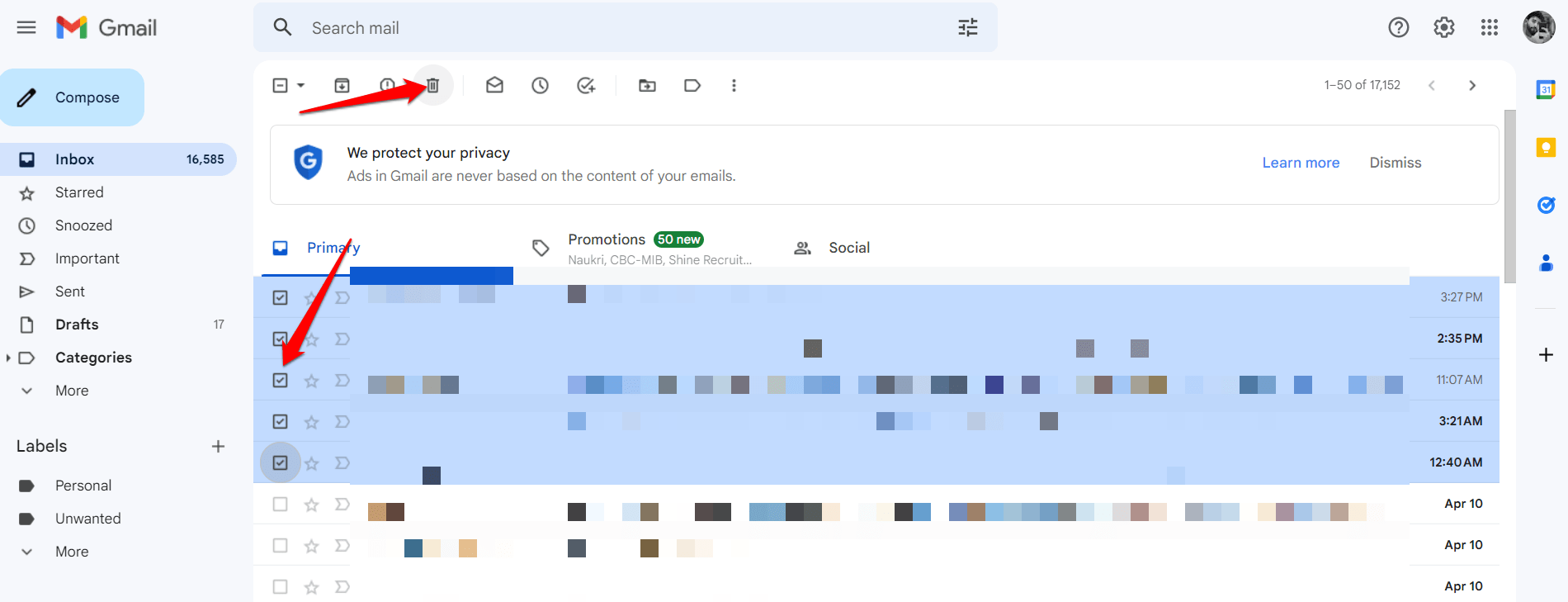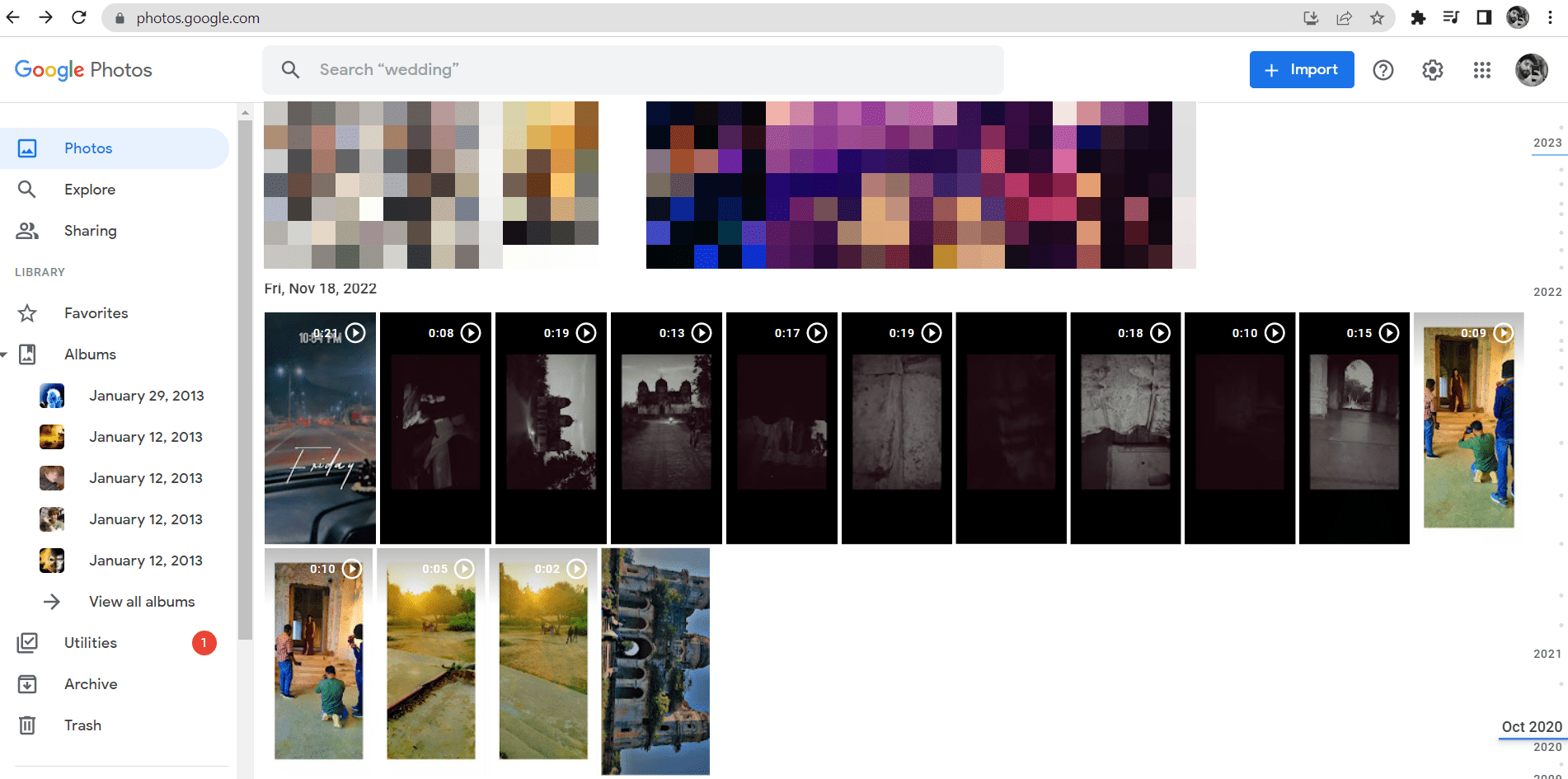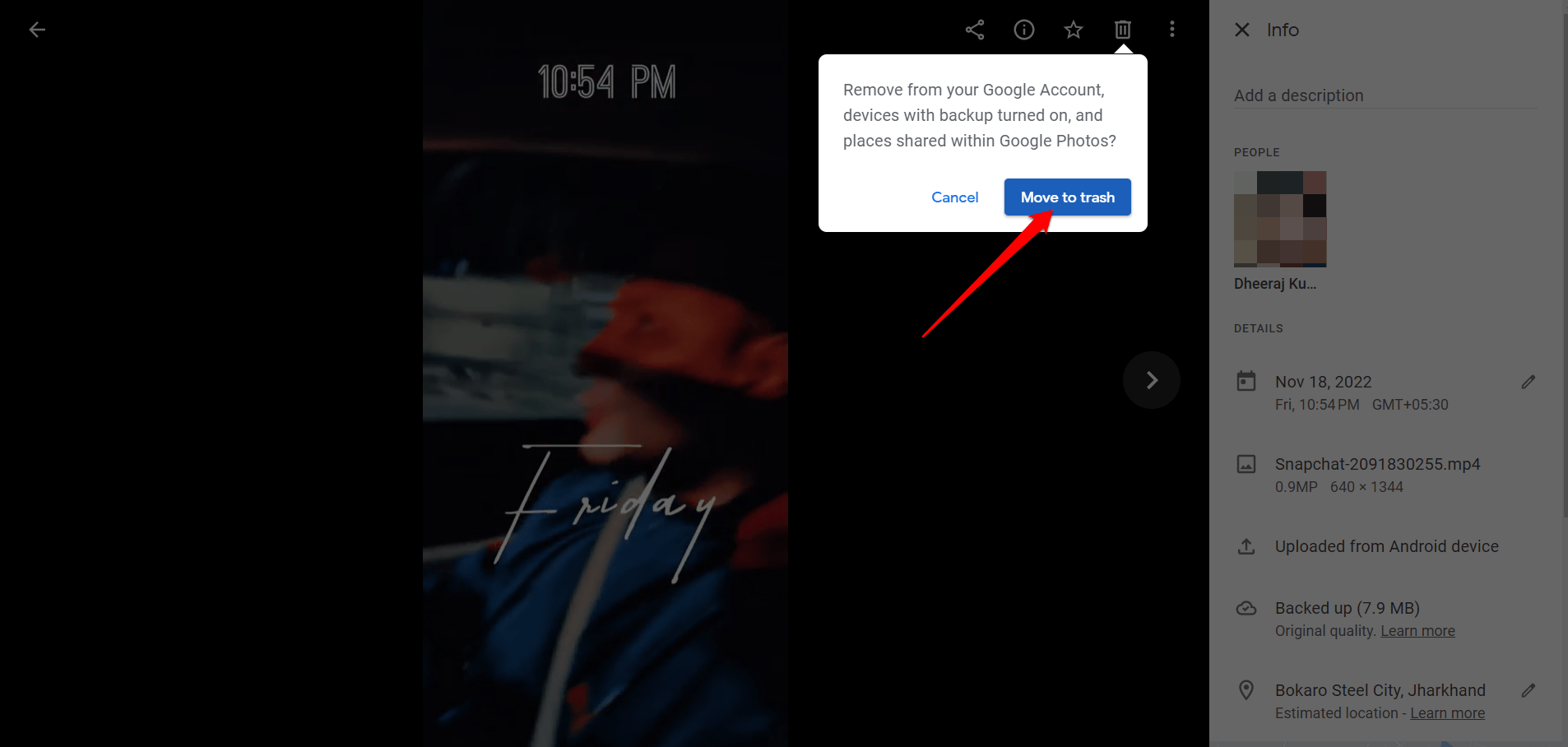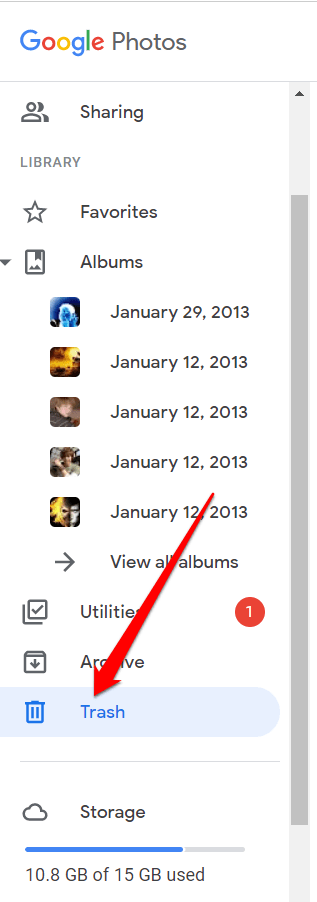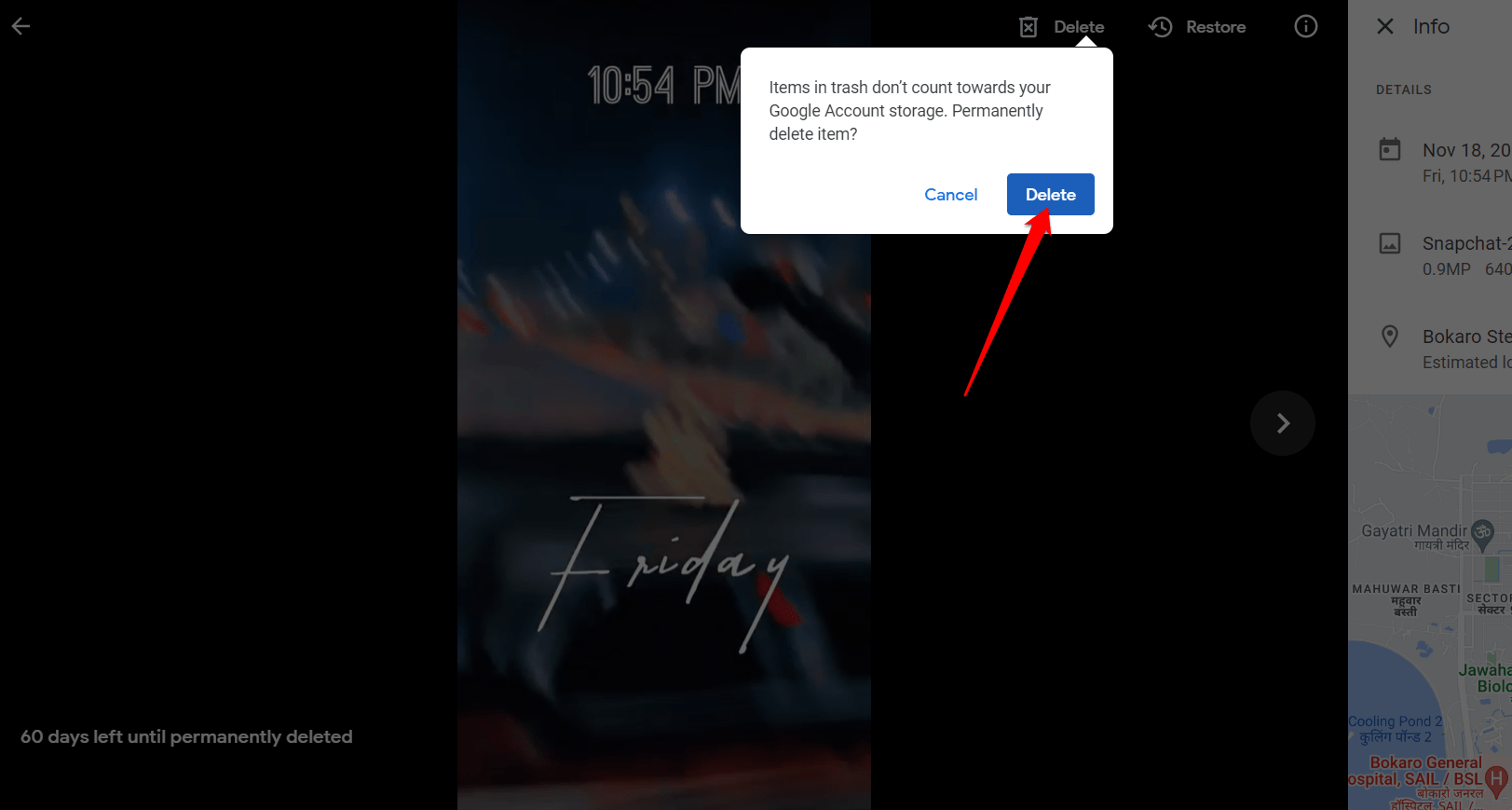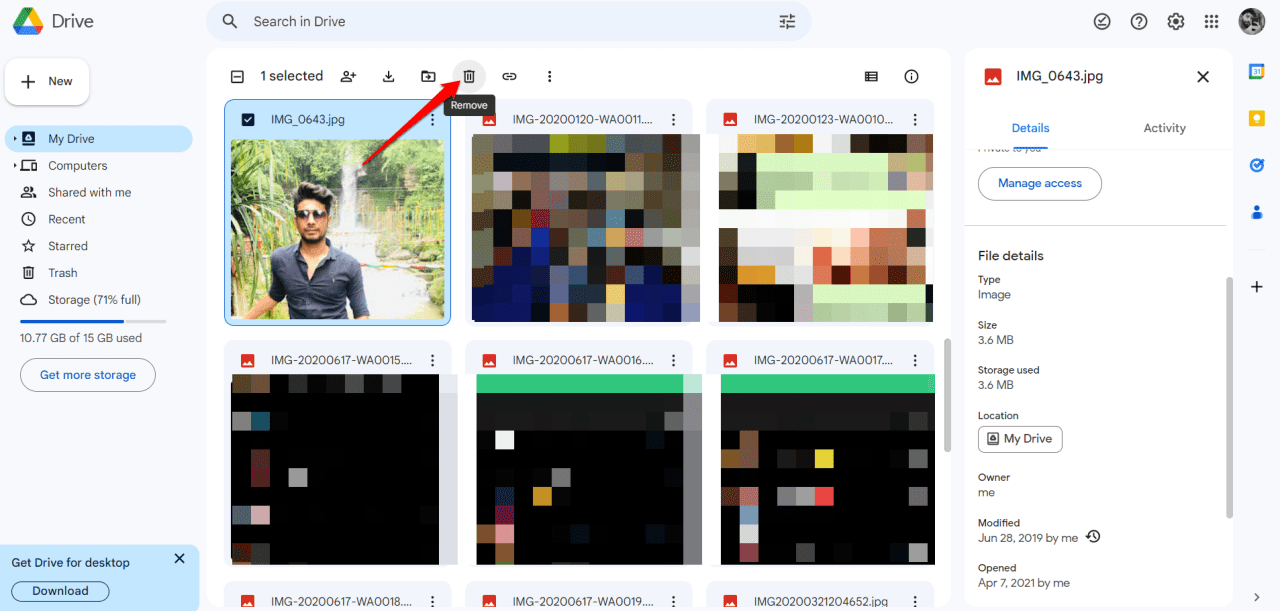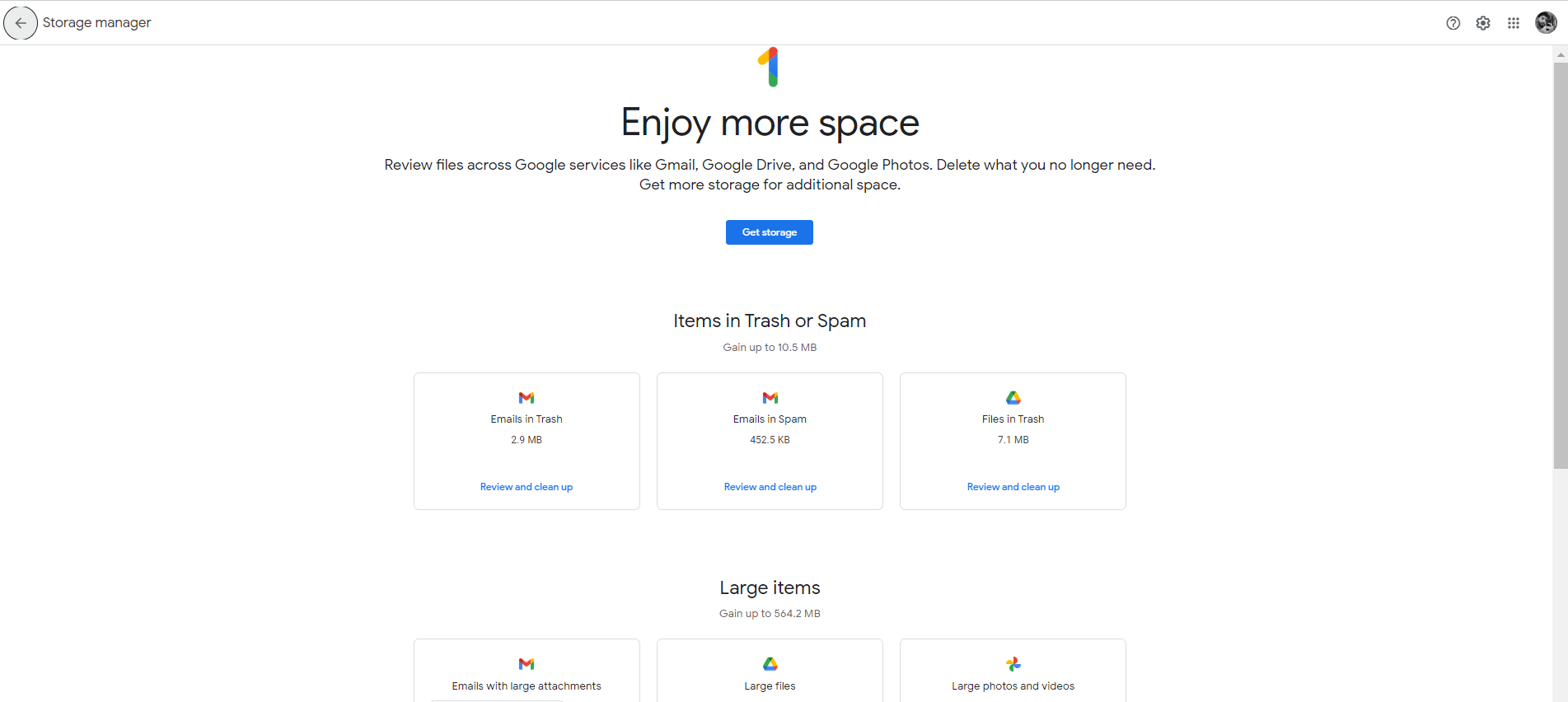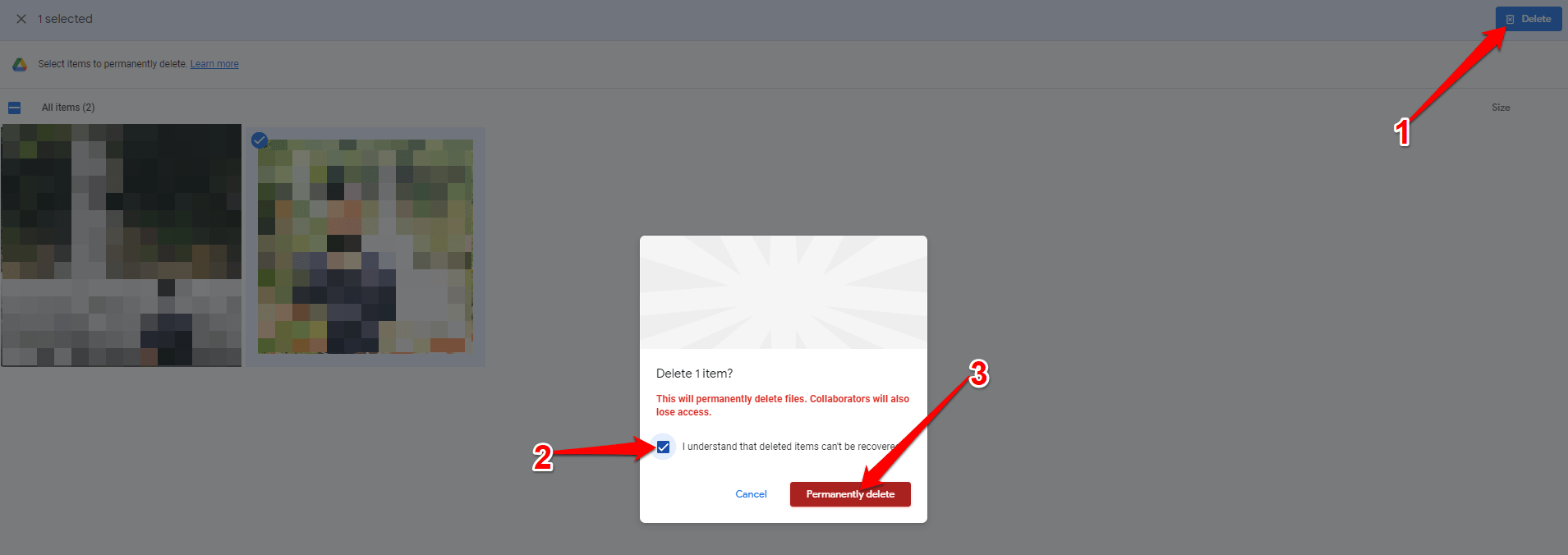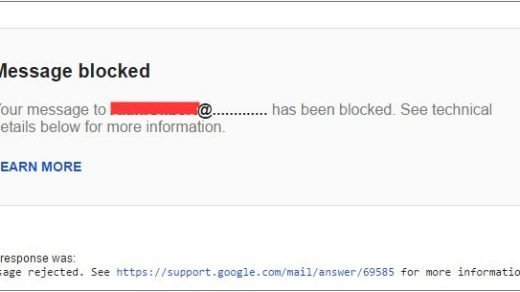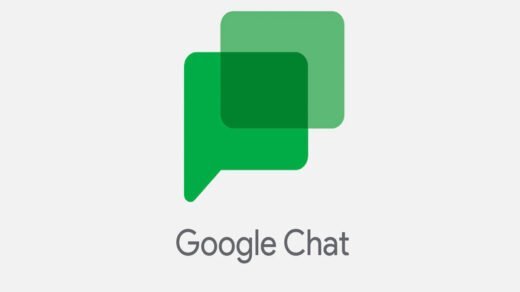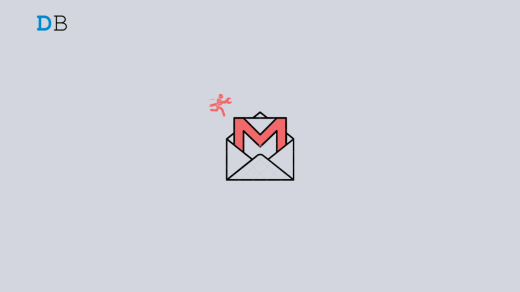Google Gmail is a popular email service that allows people to send and receive email messages, store files, and use various inbox management features. One issue that Gmail users may encounter is a lack of storage space. Gmail provides 15 GB of storage space for free accounts, which contains all the data associated with your account, including emails, attachments, photos, and files stored in Google Drive.
When your Gmail account’s storage capacity is full, you might not be able to receive new emails or attachments and experience slow performance or errors when accessing your inbox. When this happens, users may be unable to receive or send an email until they free up space in their account.
So, if you’ve reached this limit and want to free up space in Gmail, this article will show you how to do so and keep those emails coming until it fills up again. So let’s just begin.
Why does Gmail’s Storage Get Full?
Gmail storage can become full for a variety of reasons, including:
- Large Attachments: Gmail users may send or receive a large number of large attachments, such as photos or videos, which take up a lot of storage space.
- Spam and trash: Gmail automatically saves spam and trash emails for 30 days, which can accumulate over time and take up precious storage space if not cleared out regularly.
- Archived Emails: When a user archives a large number of emails rather than deleting them, it can take up space in their account.
- Synced Data: If a user has different devices synced to their Gmail account, all data from those devices will be saved in the account, potentially increasing storage space usage.
To keep Gmail storage from becoming full, users must constantly clean up their accounts by deleting unnecessary emails and attachments, archiving important emails rather than deleting them, and regularly emptying their spam and trash folders. Users can also purchase additional storage space from Google if they require more space for their Gmail account.
Ways to Quickly Clean Up the Gmail Storage
If your Gmail account is running out of storage space, here are some quick and easy ways to clean up your account and free up space:
1. Analyse the storage space
When you’re trying to free up space in your Gmail account, analyzing your storage space is a wonderful place to begin. You can identify the files and email messages that are taking up the most space in your account by analyzing your storage capacity and then deciding whether to delete or archive them.
You can follow the steps below to check your Gmail storage space:
- Log in to your account on the Google One website.
- To see a summary of your storage usage, go to the “Storage” tab.
- You’ll see a summary of how much storage space you’re using, as well as a breakdown of storage usage by categories like Gmail, Google Drive, and Google Photos.

- To see a list of all your emails, sorted by size, go to the “Gmail” section.
- You can sort the emails by size from here to see which ones are taking up the most space. You can also use the search bar to search for specific keywords or senders to find large emails.
- Once you’ve identified the emails that are taking up the most space, you can choose whether to delete or archive them to free up space.

This information can help you figure out what is taking up the most space in your Gmail account and where you can begin to clean up, as you are now able to view the storage you have used out of your total storage limit, as well as a breakdown of how much storage is being used by different types of content, such as attachments, photos, and emails. You can also see the size of your largest emails and attachments.
2. Clean Up Google Drive and Google Photos
Cleaning up your Google Drive and Google Photos can also help you free up storage space in your Gmail account. Google Drive and Google Photos are both integrated with Gmail, which means that any files or photos you attach to emails or save in your draft or sent folders will also count toward your Gmail storage space.
This is how you can free up space in Google Drive and Google Photos:
To delete photos and videos in Google Photos:
- Go to photos.google.com or open the Google Photos app on your Android or iOS device.
- Choose any photo or video you want to delete.

- Delete or move to the trash.

- Open the Trash option.

- Then, empty it to permanently delete your photos and videos.

To delete a file in Google Drive:
- Go to drive.google.com or open the Google Drive app on your Android or iOS device.
- Choose any file you want to delete.
- Click on the “Remove” option.

- Then, go to the trash.
- After that, click on the “Delete Forever” option to empty your trash permanently.

You can free up space in your Gmail account and ensure that you have enough storage space for your future needs by cleaning up your Google Drive and Google Photos.
3. Using the Google One Storage Manager
Using Google One Storage Manager to manage your Gmail storage space can be highly beneficial. The Google One Storage Manager is a tool that provides a centralized view of your storage usage across all Google products, including Gmail, Google Drive, and Google Photos. This tool can help you figure out which files and emails are taking up the most space in your Gmail account and take action to free up space.
Here’s how you can free up your Gmail storage space using the Google One Storage Manager:
- Sign in with your account.
- Click Review, then clear the checkbox next to the category you want to manage.

- Choose the files to be deleted.
- To delete all files at once, click the Delete All button in the top-right corner.
- When you’ve finished selecting your files, click the Delete button in the top-right corner.
- Confirm that you understand that deleted files cannot be recovered.
- Select permanently delete.

This can assist you in identifying which files and emails are taking up the most space and taking action to free up space, ensuring that you have enough storage space for future needs.
4. Buying More Storage
If you frequently run out of storage space in your Gmail account, paying for more storage can be a good solution. Google provides its users with a variety of storage plans, which can be purchased through the Google One Storage Manager.
Here are the details of Google’s One storage plans:
100GB Plan: For $1.99 per month or $19.99 per year, you get 100GB of storage space for your Google account.
200GB Plan: The 200GB Plan costs $2.99 per month or $29.99 per year and includes 200GB of storage space for your Google account.
2TB Plan: This plan costs $9.99 per month or $99.99 per year and provides your Google account with 2TB (2000 GB) of storage space.
10TB Plan: For $49.99 per month, you get 10TB of storage space for your Google account.
20TB Plan: For $99.99 per month, you get 20TB of storage space for your Google account.
30TB Plan: For $149.99 per month, you get 30TB of storage space for your Google account.
By purchasing any of these storage plans, you can increase your storage capacity for your Gmail account and ensure that there’s enough space for all of your emails and attachments. You can also use the extra storage space in other Google products, like Google Drive and Google Photos.
Conclusion
It’s critical that we efficiently manage our Gmail storage given the huge amount of information and attachments that we send and receive. When your Gmail account is out of storage, it can be really frustrating. If your Gmail storage is currently full, you can use the aforementioned techniques to clear it out, add more space, and still take advantage of all of Gmail’s wonderful features.
I hope you find this information useful. If you have more questions or suggestions, please leave them in the comments section. You are free to make whatever additional suggestions you think would be beneficial. Thanks for taking the time to read this, and best of luck!
If you've any thoughts on How to Free Up Space in Gmail if the Storage is Full?, then feel free to drop in below comment box. Also, please subscribe to our DigitBin YouTube channel for videos tutorials. Cheers!