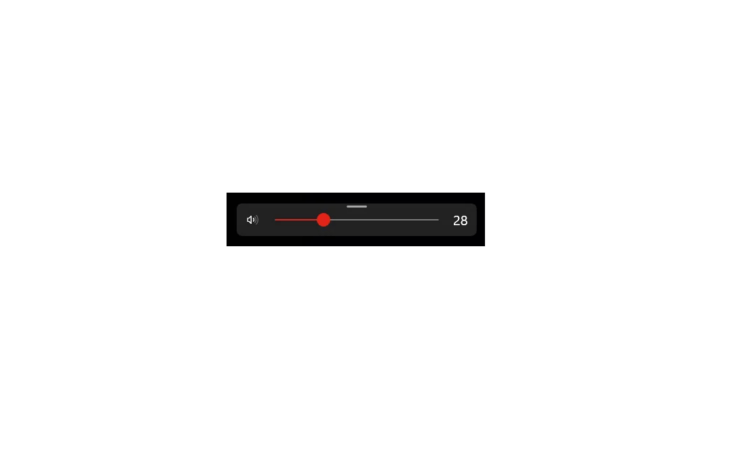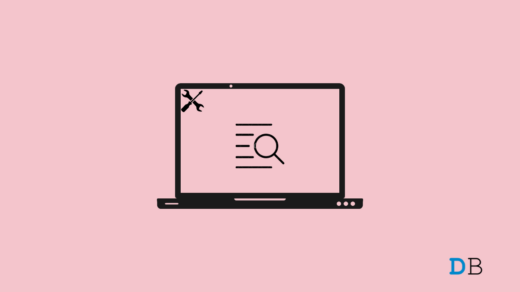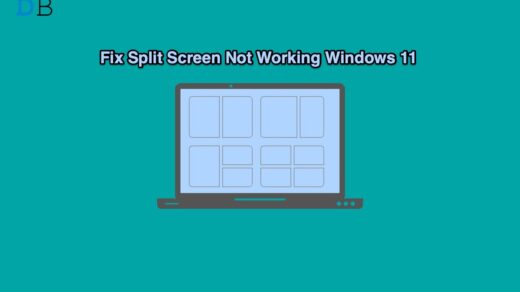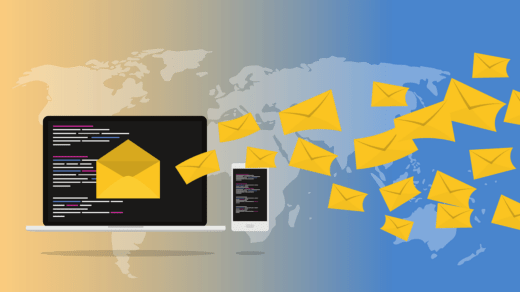Is the slider on the volume controller stuck on the screen of your Windows 11 PC? You clicked the volume controller and tried to reduce or increase the volume. However, you notice that it is not possible to manage the volume. Also, the volume slider remains on the screen instead of disappearing automatically.
The volume slider can get stuck due to some bug on the Windows Explorer. Glitch on the Windows system build may cause such random issues on your PC. Outdated audio drivers can also be attributed to the volume slider glitch. There may have been some technical issues with the Windows Audio service resulting in volume slider freezing on the desktop.
Top Ways to Fix Volume Slider Stuck on the Windows Desktop
Go through these tips and fix the stubborn volume slider that won’t go away from the screen.
1. Restart Windows Explorer
Head to the Task Manager to fix any problem with the Windows Explorer which may be freezing the volume slider on your PC screen.
- Press Ctrl +Shift +Esc to access the Task Manager.
- Go to Windows Explorer.
- Right-click on Windows Explorer and select Restart.
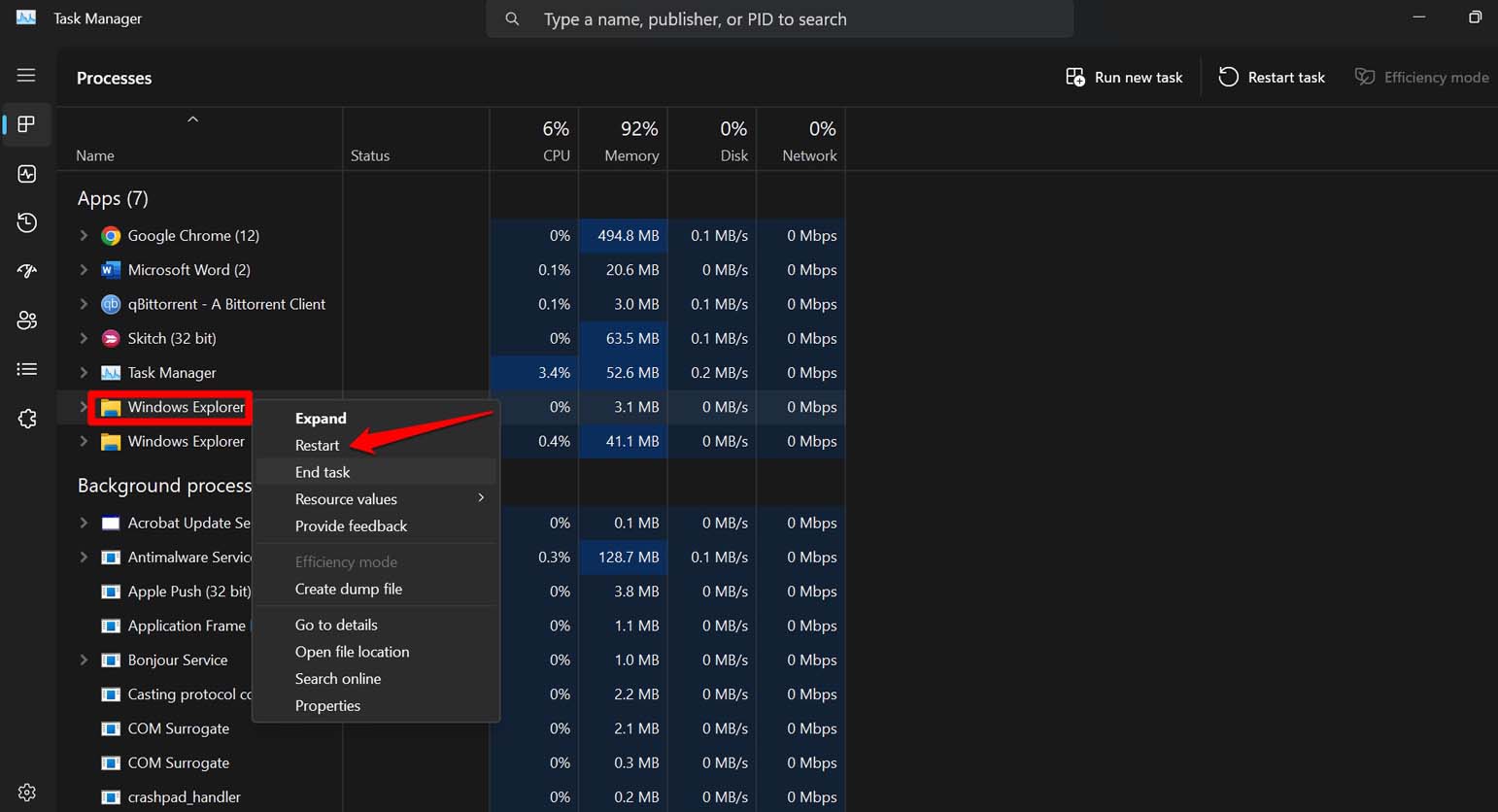
2. Reboot the PC
Instead of jumping into any intense troubleshooting, restart the PC. If you have recently made any modification to the system but forgot to restart it, that may cause it to show some errors. One of which could be the volume slider getting stuck on the screen.
To restart the PC,
- Press the Windows key to invoke the start menu.
- Click on Power Icon and select Restart from the menu.

Once the PC reboots, press the volume keys on your PC keyboard to manage the volume. Notice if the volume slider gets stuck. The problem should be fixed with a restart.
3. Restart Windows Audio Service
If the Windows Audio Service has any technical issues, restarting the service should fix the problem with the frozen volume slider on the screen.
- Press Windows + R to bring up the Run box.
- Type services.msc and press enter.
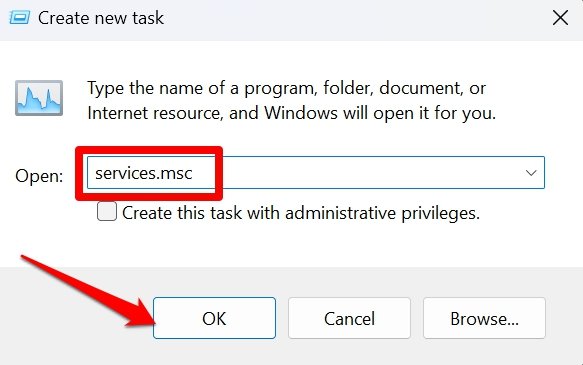
- Go to Windows Audio and right-click on it.
- Select Restart.
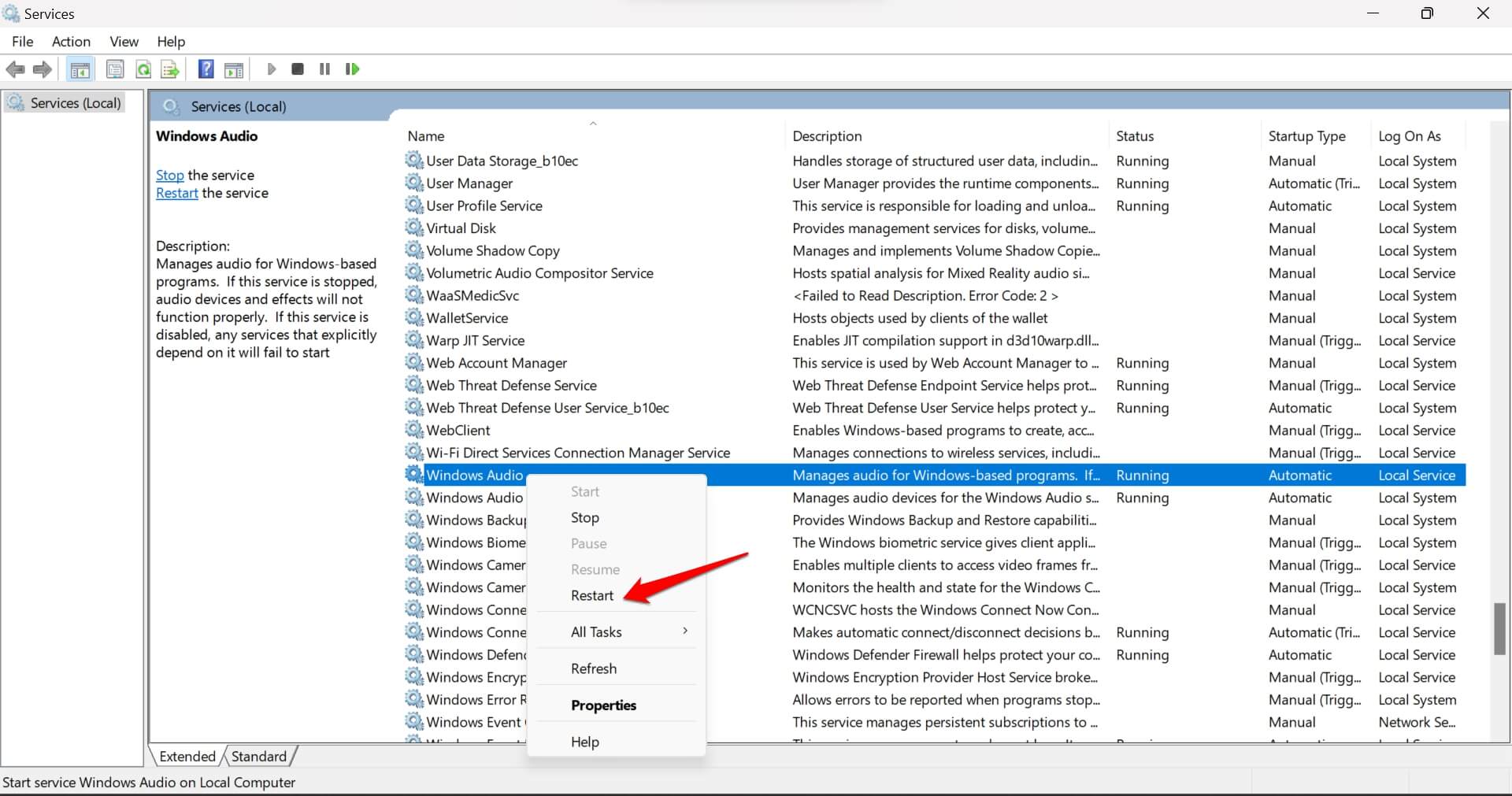
4. Run the Windows Audio Troubleshooter
Windows has various built-in troubleshooter utilities to fix issues with any Windows component. There is a dedicated audio troubleshooter that you can run to fix the volume slider stuck on your PC screen.
- Press the Windows + S hotkeys to launch the search.
- Type Troubleshoot settings and click Open.

- Access Other Troubleshooters.
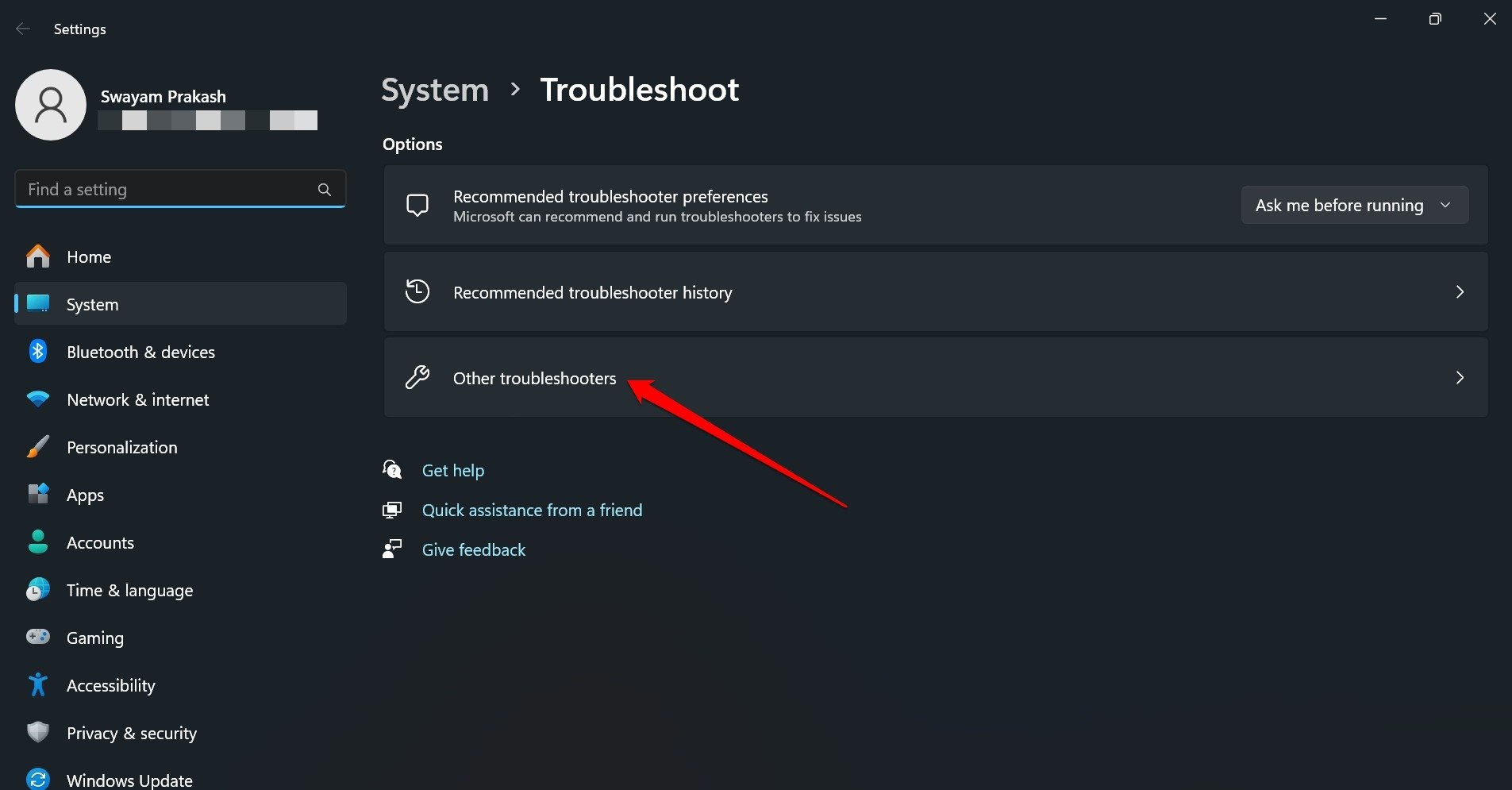
- Click the Run button next to Audio to open the troubleshooter.
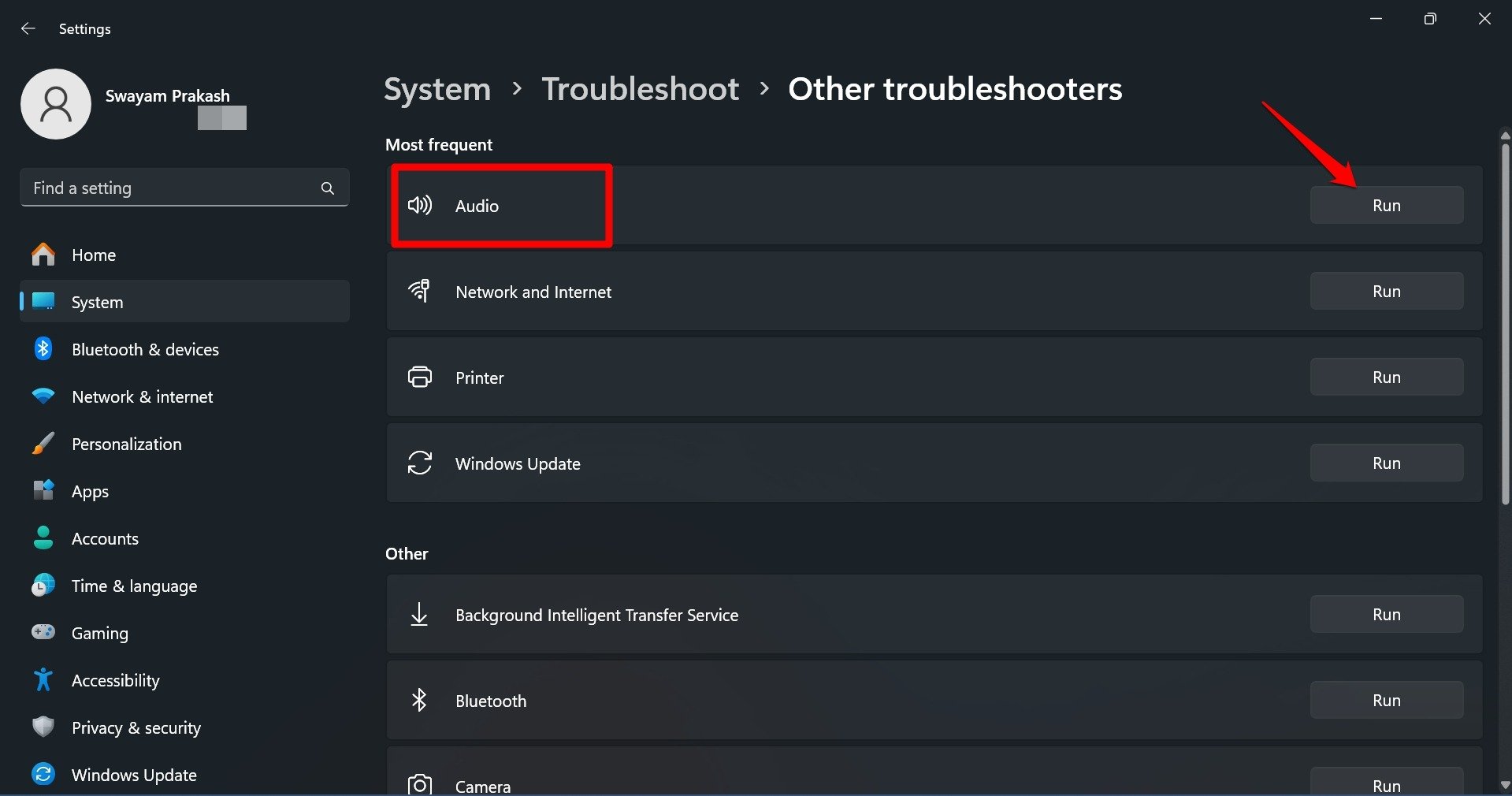
Follow the instructions issued by the utility to fix the problem. Once the process is over, restart your PC. Check if the volume slider is still getting stuck on the screen when you try changing the volume.
5. Update the Audio Drivers
Access the Device Manager and install the driver updates available for the audio components on your Windows PC.
- Press Windows + X to launch the power user menu.
- Click on Device Manager.
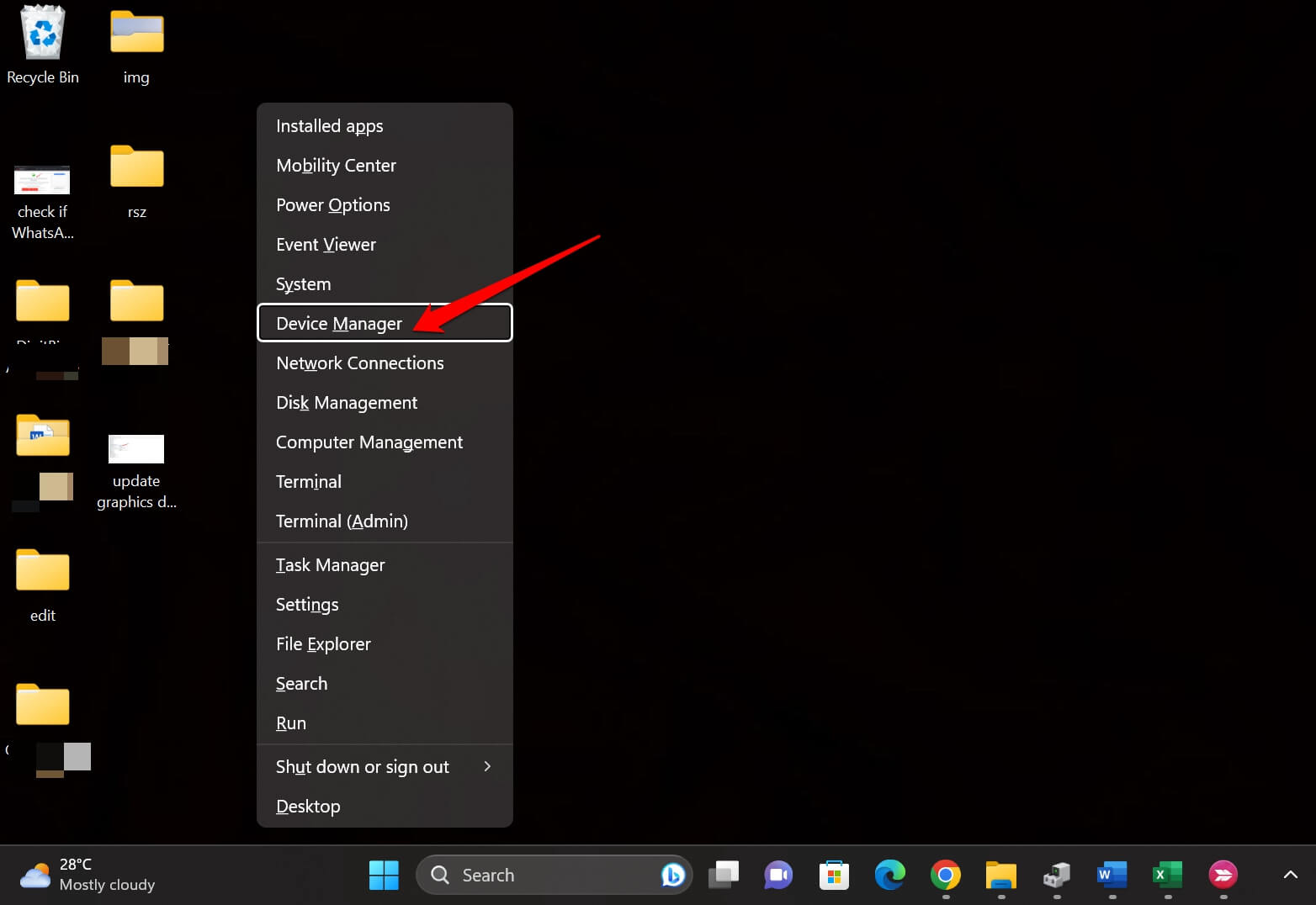
- Go to Audio Inputs and Outputs. Click on the chevron icon to expand the sub-menu.
- Right-click on the audio component and select Update Driver.
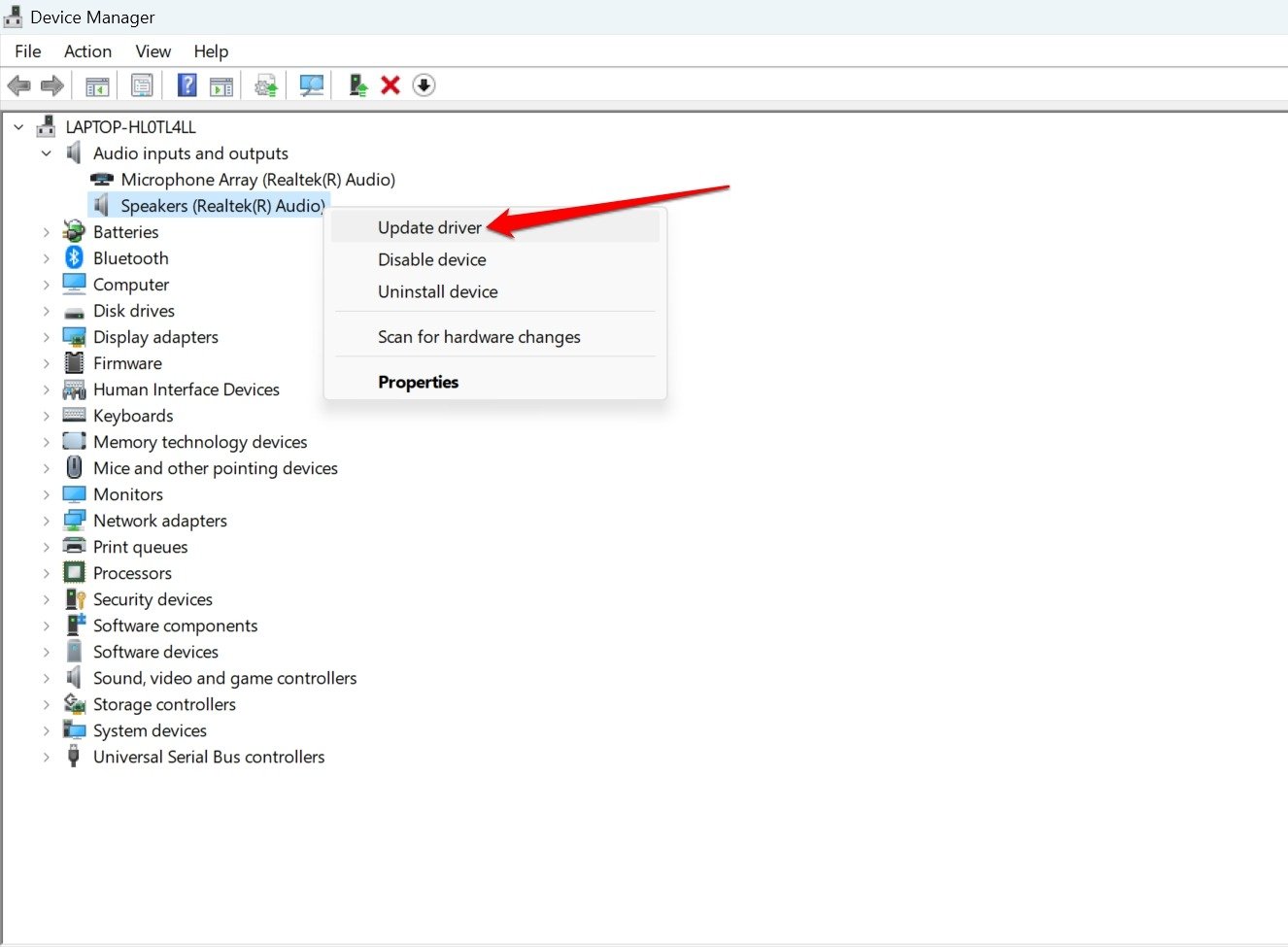
- Now, click on Search Automatically for Drivers.
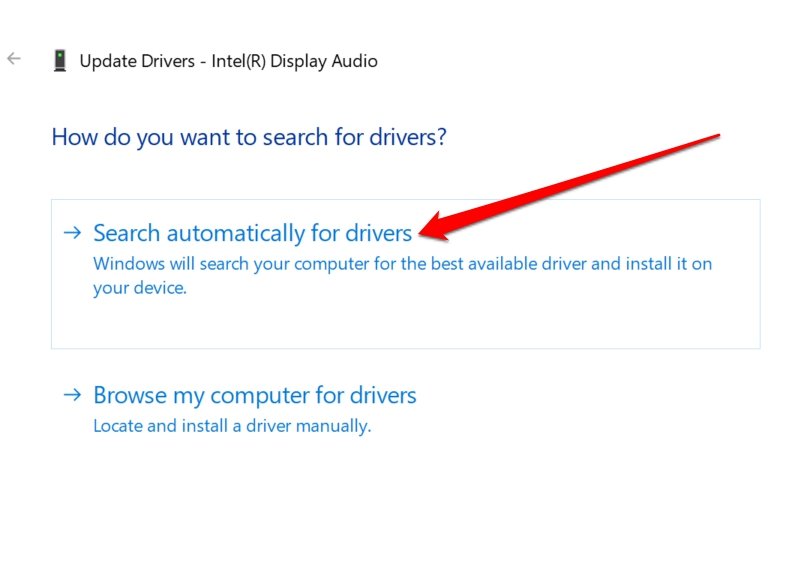
Restart the PC after the audio driver is installed. Try changing the volume and check if the slider remains on the screen or goes away in a while.
6. Install Windows Update
Upgrade Windows 11 to a newer version if you think a bug on the current Windows build is causing the problem with the volume slider.
To look for new software updates,
- Press Windows + I to launch the settings.
- Click on Windows Update.

- Press Download and Install All if Windows finds a new build available for installation.
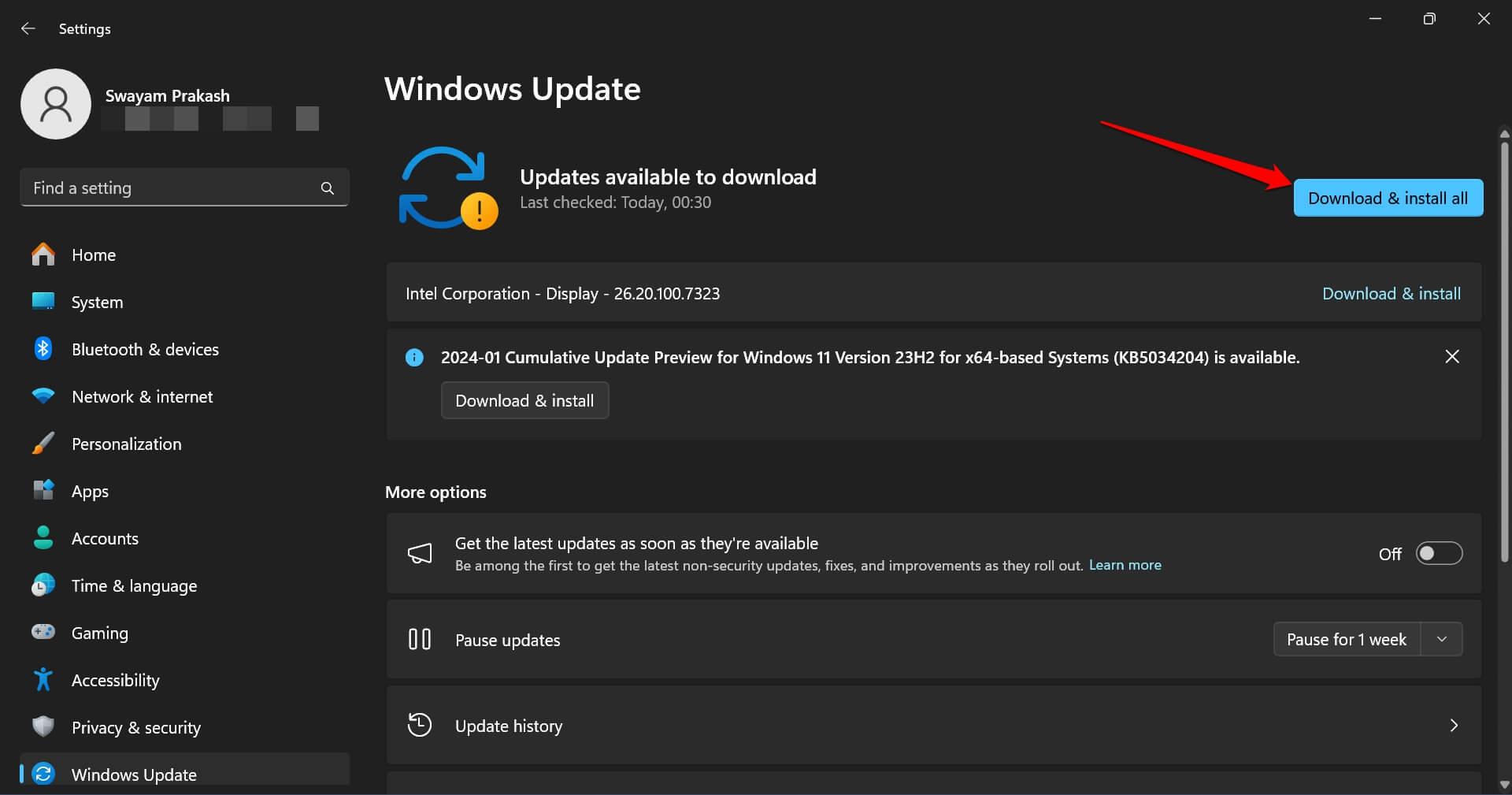
Restart the computer and check if the issue with the volume slider is solved.
Bottom Line
It can be quite a task to manage the media volume on your PC if the volume slider gets stuck on the screen. Use the fixes shared in this article to get the volume slider working again without getting frozen on the desktop.
If you've any thoughts on What to do if Windows 11 Volume Slider is Stuck on the Screen, then feel free to drop in below comment box. Also, please subscribe to our DigitBin YouTube channel for videos tutorials. Cheers!